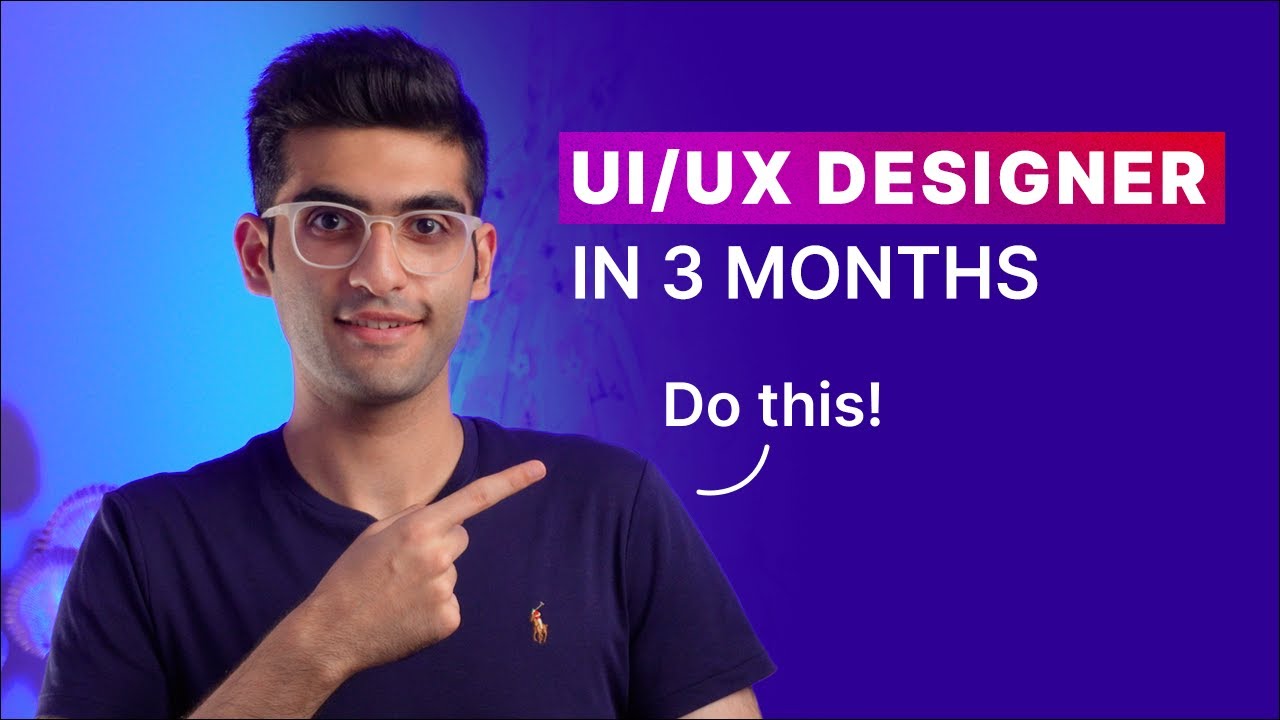Typography & Typesetting In UI Design (Adobe XD Tutorial)
Summary
TLDRIn this instructional video, Elisé, an Adobe XD enterprise instructor and UX/UI designer, delves into the fundamentals of typography in UI design. She emphasizes the importance of clear and readable typography for establishing a visual hierarchy, building user trust, and reinforcing branding. Key elements like fonts, typefaces, and typographic hierarchy are discussed, along with practical tips on typesetting, including kerning, tracking, and leading. Elisé guides viewers through applying these principles in Adobe XD, offering insights on choosing fonts that reflect an app's personality and ensuring readability. The video is part of a free UI short course by Career Foundry, aiming to equip viewers with the skills to enhance their UI design proficiency.
Takeaways
- 🎨 **Typography Importance**: Good typography is crucial in UI design for establishing a strong visual hierarchy, building trust with users, and solidifying branding.
- 👩🏫 **Instructor's Expertise**: Elisé, an Adobe XD enterprise instructor and UX/UI designer since 2015, shares her experience in this video.
- 🗣️ **Audience Engagement**: Viewers are encouraged to ask questions in the comments and engage with the content for a response.
- 🔔 **Notifications**: Subscribers can receive notifications of new releases by hitting the bell icon, following the channel's recommendation.
- 📚 **Course Content**: The video is part of a free UI short course offered by Career Foundry, with lesson plans available for those who wish to work along.
- 🔍 **Typography Characteristics**: Clarity and readability are the most important characteristics of typography in UI design.
- 📐 **Key Elements**: Key elements of typography include fonts, typefaces, typographical hierarchy, contrast, consistency, white space, and alignment.
- ✍️ **Typesetting Techniques**: Kerning, tracking, and leading are fundamental techniques for typesetting text in UI design.
- 🧐 **Font Selection**: Choosing fonts involves reflecting on the app's personality, tone, and intended audience to create the desired feeling for users.
- 🔒 **Consistency in Typeface**: Sticking to one typeface for a UI design helps achieve a cohesive look and feel, avoiding clutter.
- 📝 **Practical Application**: The script provides a step-by-step guide on how to apply text and typography principles to digital interfaces using Adobe XD.
- 🔄 **Adjustments in Design**: After adding text, designers may need to adjust button sizes and other elements to ensure appropriate text sizing and layout harmony.
Q & A
What is the main focus of the video?
-The video focuses on typography in UI design, explaining its importance in establishing a strong visual hierarchy, building trust with users, and solidifying branding.
Who is the presenter of the video?
-Elisé, an Adobe XD enterprise instructor and a UX/UI designer since 2015, is the presenter of the video.
What are the key elements of typography mentioned in the video?
-The key elements of typography mentioned are fonts and typefaces, typographical hierarchy, contrast, consistency, white space, and alignment.
What is the difference between a typeface and a font according to the video?
-A typeface is a family of related fonts, while a font refers to the specific widths, weights, and styles that constitute a typeface. For example, Arial is a typeface, and Arial Bold is a font.
Why is typographical hierarchy important in UI design?
-Typographical hierarchy is important because it guides users on what they should pay attention to first, using sizing, colors, contrast, and alignment.
What is the role of white space in UI design?
-White space, also known as negative space, is vital for establishing hierarchy and ensuring an uncluttered interface, even though it often goes unnoticed by users.
What are the three fundamental techniques of typesetting mentioned in the video?
-The three fundamental techniques of typesetting mentioned are kerning (adjusting spacing between characters), tracking (adjusting spacing between words), and leading (adjusting space between lines of text).
How should one choose fonts for a digital interface according to the video?
-One should choose fonts that reflect the personality and tone of the app and its intended audience. It's recommended to stick to one typeface with enough range for primary and secondary fonts, ensuring readability and a cohesive look.
What are some considerations when choosing a secondary font for UI design?
-When choosing a secondary font, readability is crucial. The video suggests that some of the most readable serif fonts include Times New Roman and Georgia, while readable sans serif fonts include Helvetica, Futura, and Arial.
How does the video guide the process of adding and adjusting text in Adobe XD?
-The video guides through adding text using the text tool, adjusting font size and weight, centering text, and using rectangles to set width constraints for text areas. It also covers adjusting kerning, tracking, and leading for typesetting.
What resources are suggested in the video for finding font combinations?
-The video suggests using resources like Google Fonts or 1001 Fonts to download fonts and recommends checking out fontpair.co to see combinations that work well together.
Outlines

このセクションは有料ユーザー限定です。 アクセスするには、アップグレードをお願いします。
今すぐアップグレードMindmap

このセクションは有料ユーザー限定です。 アクセスするには、アップグレードをお願いします。
今すぐアップグレードKeywords

このセクションは有料ユーザー限定です。 アクセスするには、アップグレードをお願いします。
今すぐアップグレードHighlights

このセクションは有料ユーザー限定です。 アクセスするには、アップグレードをお願いします。
今すぐアップグレードTranscripts

このセクションは有料ユーザー限定です。 アクセスするには、アップグレードをお願いします。
今すぐアップグレード5.0 / 5 (0 votes)