Vue JS QR Code Reader
Summary
TLDRこのビデオチュートリアルでは、MartinがVue.jsとViteを使用してQRコードリーダーを作成する方法を紹介します。彼はビルドプロセスの高速化と効率化のためにViteを推奨し、Vue.jsの第3版とTailwind CSSを使用します。チュートリアルでは、GitHubからのクローン、必要なパッケージのインストール、開発サーバーの起動、Vue QRコードリーダーライブラリのインストール、そしてコードの書き方までをステップバイステップで解説します。さらに、エラーハンドリング、イベントの使用、フラッシュライト機能のトグルなど、QRコードリーダーコンポーネントの実装における詳細もカバーされています。最後に、読み取ったQRコードから得られたURLへのリダイレクト方法を説明し、彼のチュートリアルが如何に時間を節約し、効果的な開発プロセスを提供するかを強調しています。
Takeaways
- 😀 MartinはVue.jsを使用してQRコードリーダーを作成する方法を紹介します。
- 🚀 ビルドシステムとしてViteを推奨しており、Vue CLIよりも速く効果的だと説明しています。
- 📦 Vue.jsの第2バージョンとTailwind CSSを使用する方法を示します。
- 🔧 インストール済みのVue CLIまたはViteがあれば、特定のセクションにスキップできることを指摘しています。
- 📂 GitHubからプロジェクトをクローンし、必要なパッケージをnpmでインストールするプロセスを説明します。
- 🌐 Vue QRコードリーダーライブラリをインストールし、適切なバージョンの指定方法について説明します。
- 💻 コードの書き方と、QRコードリーダーコンポーネントのインポート方法を解説します。
- 🖼 QRコードストリームコンポーネントをテンプレートに表示し、エラーハンドリングの方法を教えます。
- 🔍 QRコードのスキャンとデコード処理に必要なイベントハンドラの設定方法を説明します。
- 🔗 スキャンしたQRコードから取得したURLを使用してのリダイレクト処理を実装します。
- 💡 フラッシュライトのオン/オフ機能の追加方法と、それに必要なドキュメントの参照方法を指導します。
Q & A
Vue.jsを使用してQRコードリーダーを作成するチュートリアルで使用するビルドツールは何ですか?
-このチュートリアルでは、ビルドツールとしてViteを使用します。Vue CLIも使用できますが、Viteの方がビルドが速く効率的だと考えられています。
Vue.jsのどのバージョンをこのチュートリアルで使用しますか?
-チュートリアルでは、Vue.jsの第3版を使用しますが、QRコードリーダーを作成する方法は第2版を使用しても説明します。
テキストエディタとして何を使用していますか?
-このチュートリアルでは、テキストエディタとしてVisual Studio Codeを使用しています。
Vue QRコードリーダーライブラリをインストールする際に使用するコマンドは何ですか?
-ライブラリをインストールするために`npm install vue-qr-code-reader`のコマンドを使用します。Vue.jsの第2版を使用している場合は、`free`を付けずにインストールします。
QRコードリーダーコンポーネントをVueコンポーネントにインポートする方法は?
-`import { QrCodeStream } from 'vue-qr-code-reader'`を使用してQRコードリーダーコンポーネントをインポートします。
エラーをユーザーに表示するためにはどうすれば良いですか?
-`onInit`メソッド内で`try`と`catch`を使用してエラーを捕捉し、`data`内の`error`変数にエラーメッセージを設定して、テンプレート内でこの変数を表示します。
QRコードがスキャンされたときに情報を取得するにはどうすれば良いですか?
-`decode`イベントを使用し、そのイベントがトリガーされたときに呼び出されるメソッド内でデコードされた情報を取得します。
スキャンされたQRコードから取得したURLにユーザーをリダイレクトするにはどうすれば良いですか?
-`window.location.replace(decodedString)`を使用して、デコードされた文字列(URL)にユーザーをリダイレクトします。
フラッシュライトをオン/オフするにはどのプロパティを使用しますか?
-`torch`プロパティを使用して、フラッシュライトをオン/オフします。このプロパティにはブール値(trueまたはfalse)を設定します。
このチュートリアルで使用されるCSSフレームワークは何ですか?
-このチュートリアルでは、スタイリングにTailwind CSSを使用しています。
Outlines

このセクションは有料ユーザー限定です。 アクセスするには、アップグレードをお願いします。
今すぐアップグレードMindmap

このセクションは有料ユーザー限定です。 アクセスするには、アップグレードをお願いします。
今すぐアップグレードKeywords

このセクションは有料ユーザー限定です。 アクセスするには、アップグレードをお願いします。
今すぐアップグレードHighlights

このセクションは有料ユーザー限定です。 アクセスするには、アップグレードをお願いします。
今すぐアップグレードTranscripts

このセクションは有料ユーザー限定です。 アクセスするには、アップグレードをお願いします。
今すぐアップグレード関連動画をさらに表示

I Didn't Know This Vue Best Practice...

【1】 EASY BEGINNER Live2D tutorial Intro + layering (+Free model PSD giveaway)

Generate AI Images with Stable Diffusion + Audio Reactive Particle Effects - TouchDesigner Tutorial
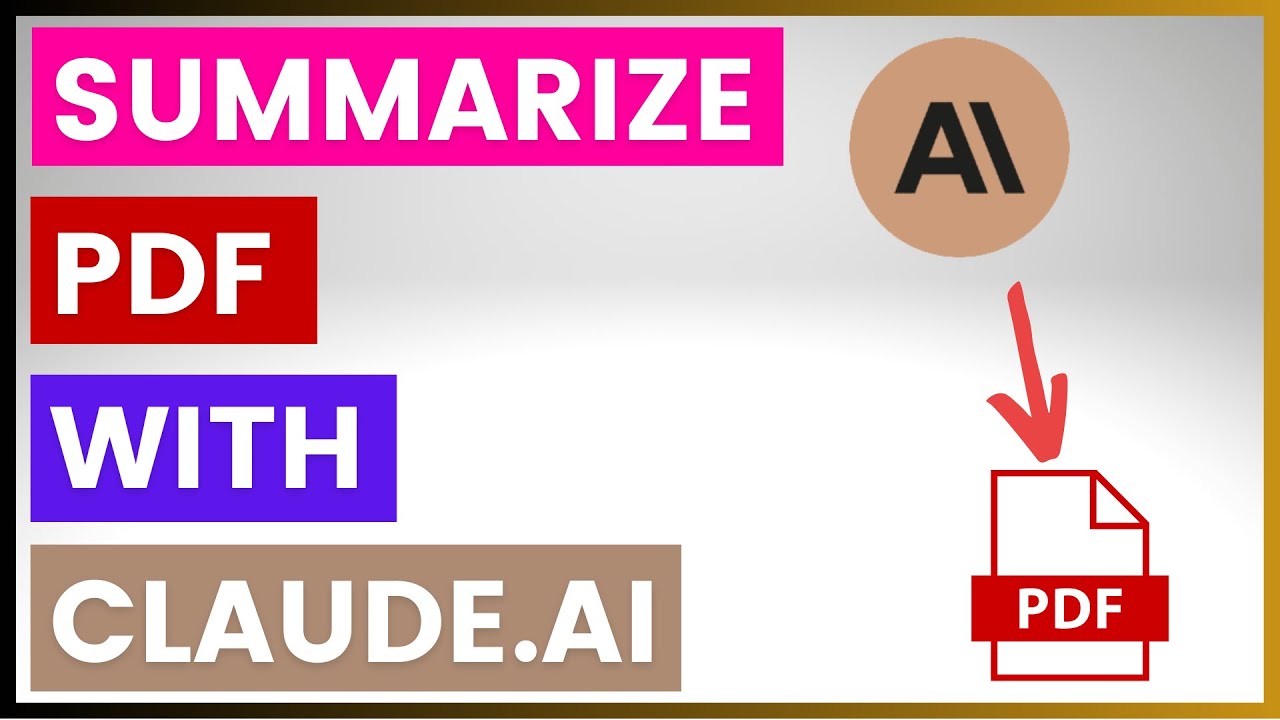
How To Summarize A PDF File With Claude AI?
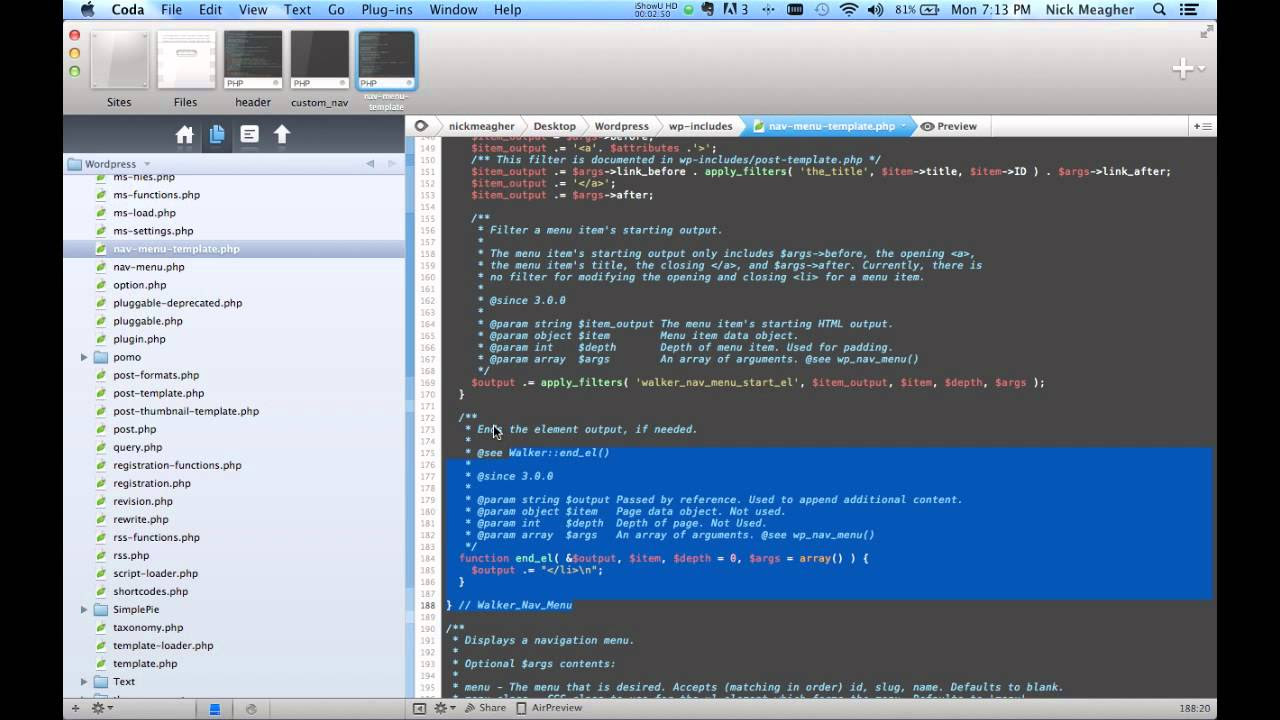
WordPress Custom Walker Menu
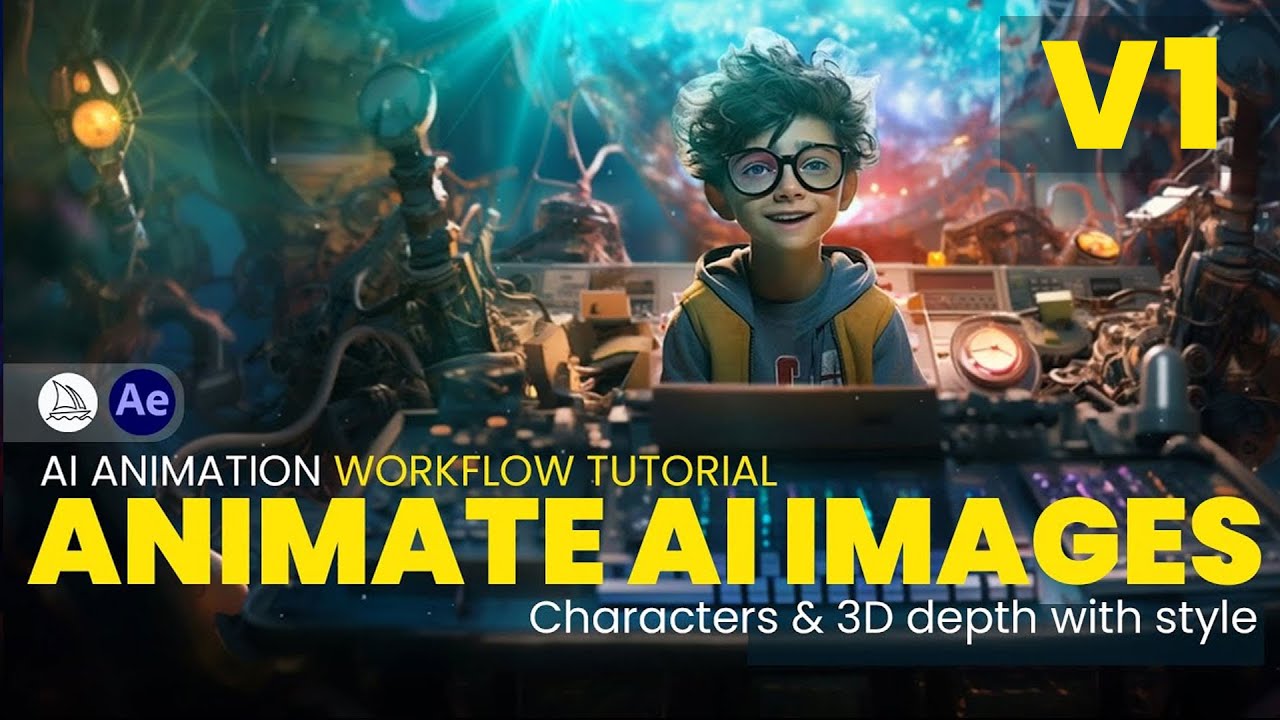
Animate MidJourney Images - Full AI Animation Workflow.

You.com Tutorial - The Next Google Search Killer is Here!
5.0 / 5 (0 votes)