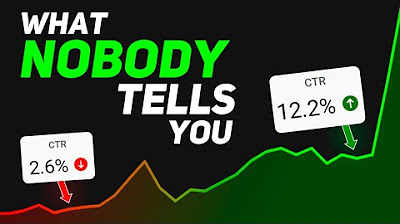Master Mobile Filmmaking in 20 Minutes
Summary
TLDRThis video script offers a comprehensive guide to mastering mobile filmmaking with smartphones. It covers essential aspects such as setting up the phone, exposure settings, and the importance of using manual camera apps for better control. The tutorial delves into frame rate, ISO, shutter speed, and white balance, providing practical tips for achieving cinematic results. It also recommends third-party gear like lenses and gimbals to enhance image quality, and emphasizes understanding smartphone limitations to avoid subpar footage. The goal is to transform smartphone videos from amateurish to professional-grade.
Takeaways
- 📱 Learn to master mobile filmmaking with a smartphone, which is powerful enough for professional-quality videos.
- 🕒 The video aims to give you confidence in smartphone videography within 20 minutes, covering setup, exposure, and gear recommendations.
- 🎥 Use a manual camera app for full control over settings instead of the native camera app to avoid automatic exposure changes.
- 📸 Understand the importance of frame rate, ISO, shutter speed, and white balance for achieving the correct exposure in smartphone videos.
- 🌞 Use an ND (Neutral Density) filter to control exposure in bright conditions without affecting shutter speed or ISO.
- 📚 Apply the '180 degree shutter speed rule' for natural motion blur by setting shutter speed to double the frame rate.
- 📈 Adjust white balance manually to avoid color inaccuracies and ensure consistent image color throughout the video.
- 🔍 Prioritize using the main lens on smartphones for the best image quality, avoiding ultra-wide and telephoto lenses.
- 🛠️ Invest in third-party gear like gimbals and professional lenses to enhance the quality of smartphone videos.
- 📐 Use a flat picture profile for shooting to provide more flexibility in post-production without losing detail.
- 🚫 Recognize and avoid the limitations of smartphone cameras, such as poor performance in low light and handling of blown-out highlights.
Q & A
What is the main purpose of the video?
-The main purpose of the video is to teach viewers how to master mobile filmmaking using their smartphones, covering setup, exposure, settings, and recommended gear.
Why should someone avoid using the native camera app on their phone for filming?
-The native camera app lacks manual control over camera settings and operates on auto mode, which can result in changing exposure and an amateurish look, unlike professional videos that maintain consistent exposure and color.
What are some recommended third-party camera apps for smartphones?
-Some recommended third-party camera apps include Filmic Pro, DJI Beast Cam, and the Moment Pro camera app, which offer full control over camera settings.
What are the four major elements of getting the correct exposure with a smartphone?
-The four major elements are frame rate, ISO, shutter speed, and white balance.
Why is the frame rate of 24 frames per second considered the industry standard?
-24 frames per second is the industry standard because it is the most cinematic and provides the most natural-looking motion, which is what is used in Hollywood films today.
What is the recommended frame rate for shooting slow-motion videos?
-For slow-motion videos, the recommended frame rate is 60 frames per second or higher, which allows for smooth slow-motion playback when the footage is slowed down.
What does ISO control in smartphone filming, and what is its downside?
-ISO controls the brightness of the image digitally without adding physical lights. The downside of increasing ISO is that it can produce noise and grain in the image, similar to TV static, especially in video.
How does shutter speed affect the image in smartphone filming?
-Shutter speed affects the exposure of the image and also influences motion blur. A slower shutter speed allows more light in, resulting in a brighter image with more motion blur, while a faster shutter speed results in a darker image with less motion blur.
What is the recommended rule of thumb for setting shutter speed in relation to frame rate for natural-looking motion blur?
-The recommended rule of thumb is to set the shutter speed to double the frame rate for the most natural-looking motion blur.
Why is white balance important in smartphone filming, and how can it affect the image?
-White balance is important because it tells the phone what is the color white in a scene. If not set correctly, all other colors can lean more orange or blue, affecting the overall color accuracy of the image.
What is the purpose of an ND (Neutral Density) filter in smartphone filming?
-An ND filter helps to reduce the amount of light entering the camera without affecting the color or exposure settings, allowing for better control over exposure in bright situations and preventing the image from becoming jittery due to high shutter speeds.
What are some additional tips mentioned in the script to improve the quality of smartphone footage?
-Additional tips include shooting in 4K quality with a high bitrate, turning off internal stabilizer, using a flat picture profile, using only the main lens for better quality, investing in professional lenses, using a gimbal for smooth movements, and understanding and avoiding the phone's limitations such as poor performance in low light or with blown-out highlights.
What is the significance of Steven Soderbergh's filmmaking approach mentioned in the script?
-Steven Soderbergh's significance is that he, as an Academy Award-winning director, has made multiple films using an iPhone, demonstrating the potential of smartphones for high-quality filmmaking and the importance of avoiding common pitfalls like filming in low light.
Outlines

このセクションは有料ユーザー限定です。 アクセスするには、アップグレードをお願いします。
今すぐアップグレードMindmap

このセクションは有料ユーザー限定です。 アクセスするには、アップグレードをお願いします。
今すぐアップグレードKeywords

このセクションは有料ユーザー限定です。 アクセスするには、アップグレードをお願いします。
今すぐアップグレードHighlights

このセクションは有料ユーザー限定です。 アクセスするには、アップグレードをお願いします。
今すぐアップグレードTranscripts

このセクションは有料ユーザー限定です。 アクセスするには、アップグレードをお願いします。
今すぐアップグレード5.0 / 5 (0 votes)