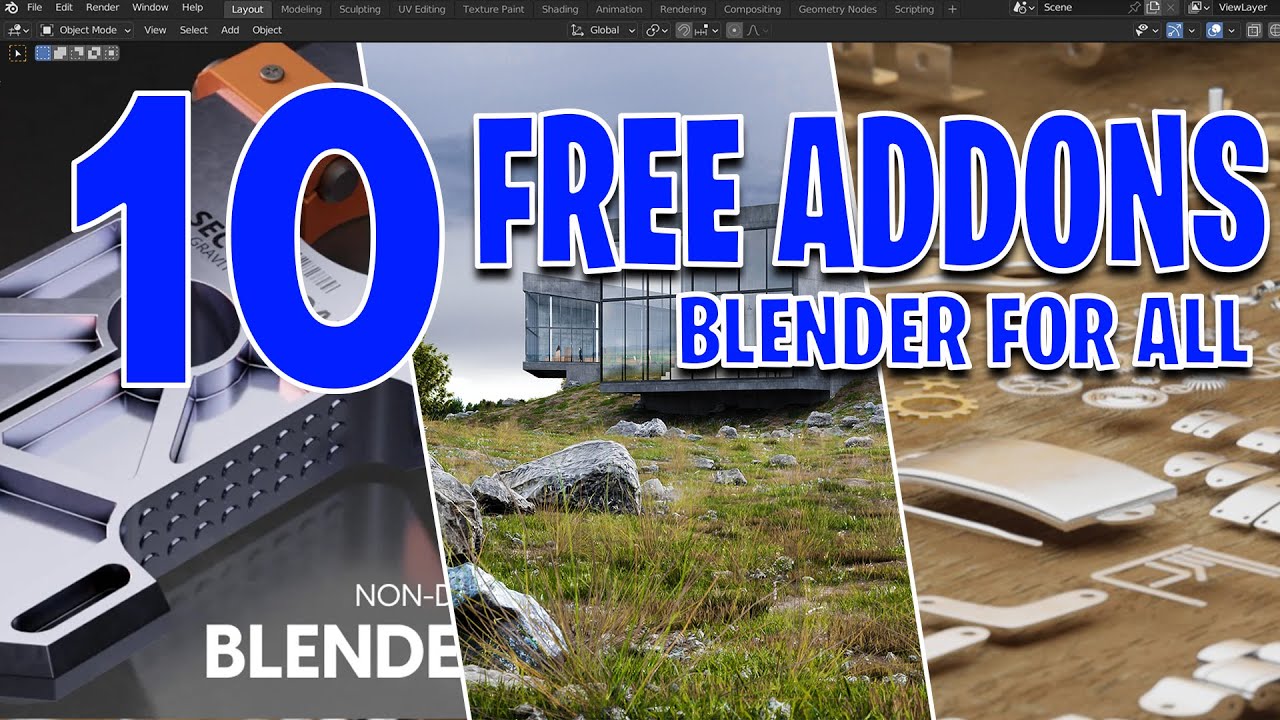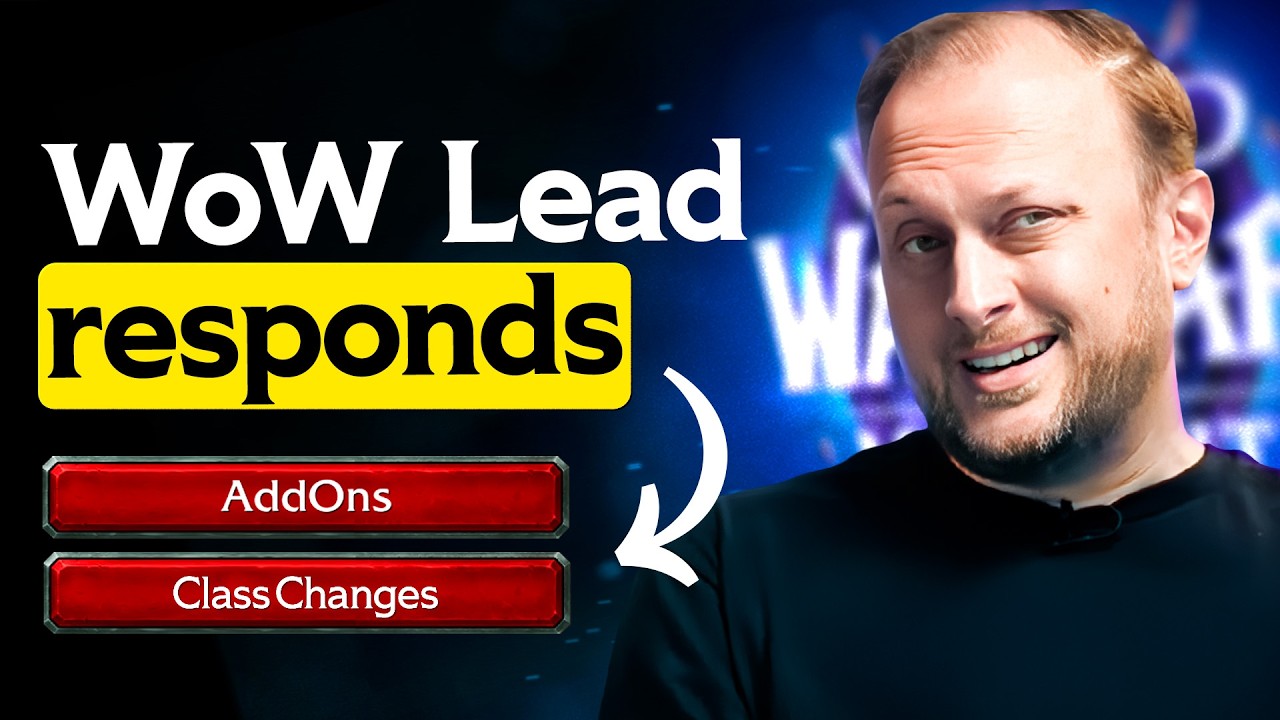How to track credits on Queue
Summary
TLDRThis video script outlines a new feature for tracking credits on add-ons. Users can edit their add-ons to enable credit tracking, label them, and set quantities. After checkout, a project is automatically set up for clients. Clients can view their credit usage and refill or renew their credits as needed. The system also notifies clients of the next refill date, ensuring they know when to submit new requests or purchase additional credits, exemplified with a specific date of April 6, 2024.
Takeaways
- 📝 To track credits on add-ons, you need to edit them and enable the 'track credits' feature.
- 🏷️ You can label the credits with a custom name of your choice for easy identification.
- 🔢 Assign a specific quantity to the credits to define the limit of usage.
- 🛒 Once a client checks out, the system will automatically set up a project for them based on the credits purchased.
- 🔄 Clients can see their credit usage on the top right corner and know if they have zero or a certain number of credits left.
- 💡 Clients have the option to 'refill' credits by purchasing additional ones when needed.
- 🔄 Subscription-based clients will have their credits automatically renewed to zero, ensuring continuous service.
- ➕ You can submit the use of credits by clicking on the plus icon and then selecting the task, specifying the number of credits used.
- 📅 The system will notify the client of the next refill day, such as April 6, 2024, so they know when they can start submitting requests again.
- 🛍️ Clients have the flexibility to either wait for the automatic refill or purchase additional credits proactively.
- 🔔 This tracking system helps clients stay informed about their credit usage and the availability of their services.
Q & A
What is the new feature for tracking credits on add-ons?
-The new feature allows users to track credits on add-ons by enabling a 'track credits' option when editing the add-on.
How can users label the credit tracking feature for their add-ons?
-Users can assign any label they like to the credit tracking feature, which will be displayed to the clients.
What is the purpose of setting a quantity for the tracked credits?
-The quantity sets the limit of credits available for the client to use, which helps in managing the service provision and client expectations.
How does the automatic project setup work for clients after checkout?
-Once a client checks out with the add-on, the system automatically sets up the project for them based on the tracked credits.
Where can clients see their credit usage status?
-Clients can view their credit usage status in the top right corner of their dashboard, which displays the number of videos used.
What action can clients take if they need to buy additional credits?
-Clients can click on 'refill videos' to purchase additional credits or opt for an automatic renewal when it's a subscription-based service.
How does the system handle automatic renewal of credits for subscription services?
-For subscription services, the system automatically renews the credits to zero, ensuring continuous service provision.
What is the process for submitting credit usage by the service provider?
-The service provider can submit credit usage by clicking on the plus sign and then the task, specifying the number of credits used, such as four videos.
How does the system notify clients about the next refill day?
-The system calculates and displays the next refill day, for example, April 6, 2024, so clients know when they can start submitting requests again or buy more credits.
Can clients purchase additional credits at any time, or is it restricted to a specific schedule?
-Clients can purchase additional credits at any time through the 'refill videos' option, but the automatic renewal follows a set schedule if it's a subscription.
What is the benefit of this credit tracking system for both clients and service providers?
-The credit tracking system provides transparency and ease of management for both clients and service providers, ensuring that services are aligned with the credits used and available.
Outlines

このセクションは有料ユーザー限定です。 アクセスするには、アップグレードをお願いします。
今すぐアップグレードMindmap

このセクションは有料ユーザー限定です。 アクセスするには、アップグレードをお願いします。
今すぐアップグレードKeywords

このセクションは有料ユーザー限定です。 アクセスするには、アップグレードをお願いします。
今すぐアップグレードHighlights

このセクションは有料ユーザー限定です。 アクセスするには、アップグレードをお願いします。
今すぐアップグレードTranscripts

このセクションは有料ユーザー限定です。 アクセスするには、アップグレードをお願いします。
今すぐアップグレード5.0 / 5 (0 votes)