A deep dive into using Tailscale with Docker
Summary
Please replace the link and try again.
Takeaways
- 😀 今では、本番環境でコンテナを稼働させていることが一般的になりました。
- 🚀 TailscaleとDockerを使用して、コンテナをTailnetに追加する方法とそのメリットについて説明します。
- 🔐 Tailscaleをコンテナで実行することで、ACLを通じてアクセス制御が可能になり、リバースプロキシを置き換えることができます。
- 🌐 Tailscaleは、暗号化されたWireGuardベースのトンネルを使用して、ポートフォワーディングや複雑なファイアウォールルールの必要性を排除します。
- 📦 Tailscale公式のDockerイメージは、Docker HubおよびGitHubコンテナレジストリで利用可能です。
- 🔑 Tailscaleにコンテナを追加するための主な方法として、認証キーとOAuthクライアントがあります。
- 🔧 APIアクセス、有効期限、ライフスパン、タギングなど、認証キーとOAuthクライアントの違いについて説明します。
- 🛠 Docker Composeを使用してTailscaleコンテナを設定する具体的な手順を提供します。
- 🌍 Tailscaleの`serve`と`funnel`を使用して、Tailnetのアプリケーションを公開インターネットに直接公開する方法を解説します。
- 📚 コンテナをTailnetに追加するプロセス、セキュリティ考慮事項、およびTailscaleとDockerを利用する利点を網羅したリソースを提供します。
Q & A
Why might you want to run Tailscale in a container?
-Some reasons are: to control access via ACLs, replace reverse proxies, and access services across different environments like on-prem and cloud.
What are the two main methods for adding a container to your Tailnet?
-The two main methods are using an auth key and using an OAuth client.
How do auth keys and OAuth clients differ in terms of API access?
-An auth key grants full API access, while an OAuth client limits API access through scoping.
What is the maximum lifespan of an auth key?
-An auth key has a maximum lifespan of 90 days.
How does node ownership work with auth keys versus OAuth clients?
-With an auth key, the node is owned by the user who generated the key. With OAuth, the node is owned by the tag assigned to the client secret.
Why is specifying a state directory important when adding a Tailscale container?
-The state directory persists data about the node's connection to the Tailnet, so the node doesn't have to re-authenticate if the container restarts.
What does the ts_serve_config variable do?
-It allows you to provide a configuration file that tells web requests where to go, acting like a reverse proxy.
What is the benefit of using Tailscale Funnel?
-Funnel allows exposing a Tailscale application to friends/family outside your Tailnet without further configuration.
How does Tailscale obtain HTTPS certificates for containers?
-It requests certificates automatically from Let's Encrypt for domains pointed to containers.
Why is it important to mount a directory instead of a file for ts_serve_config?
-Mounting the file directly breaks notifications when the file changes. Mounting a directory avoids this issue.
Outlines

このセクションは有料ユーザー限定です。 アクセスするには、アップグレードをお願いします。
今すぐアップグレードMindmap

このセクションは有料ユーザー限定です。 アクセスするには、アップグレードをお願いします。
今すぐアップグレードKeywords

このセクションは有料ユーザー限定です。 アクセスするには、アップグレードをお願いします。
今すぐアップグレードHighlights

このセクションは有料ユーザー限定です。 アクセスするには、アップグレードをお願いします。
今すぐアップグレードTranscripts

このセクションは有料ユーザー限定です。 アクセスするには、アップグレードをお願いします。
今すぐアップグレード関連動画をさらに表示

How to get started with Tailscale in under 10 minutes

Exit Nodes | Tailscale Explained
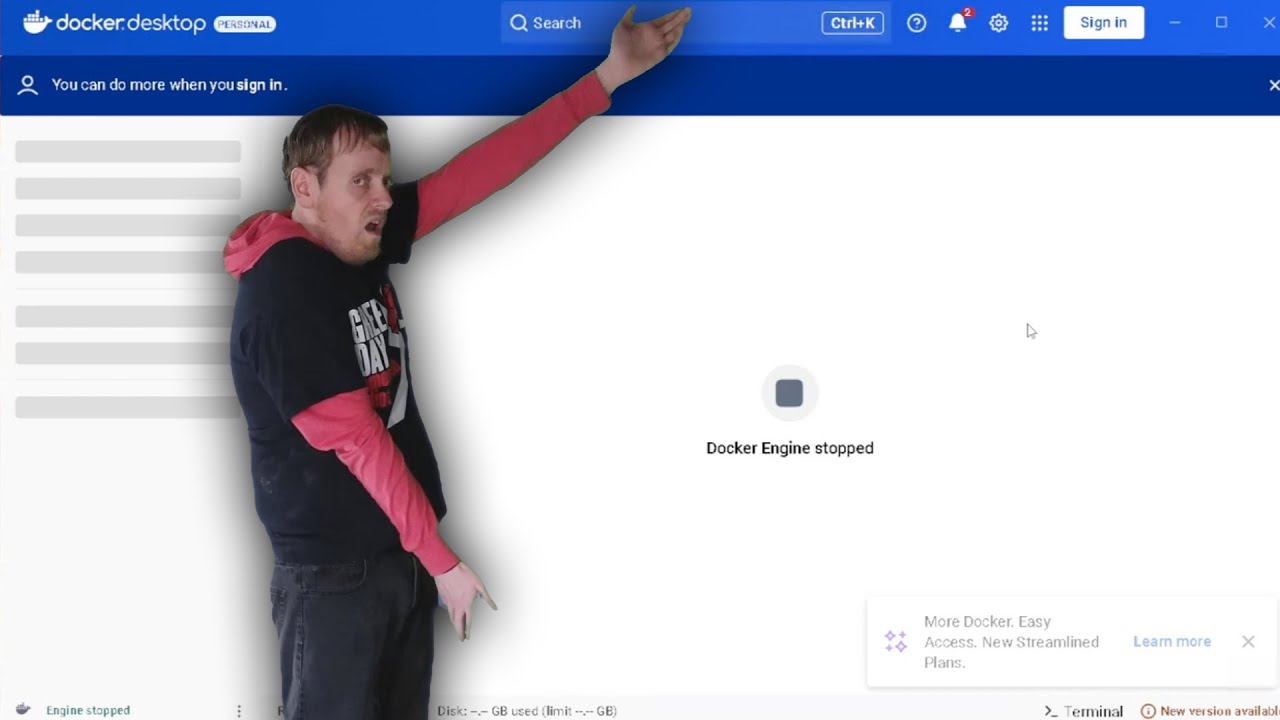
how to fix docker engine stopped - all steps to check
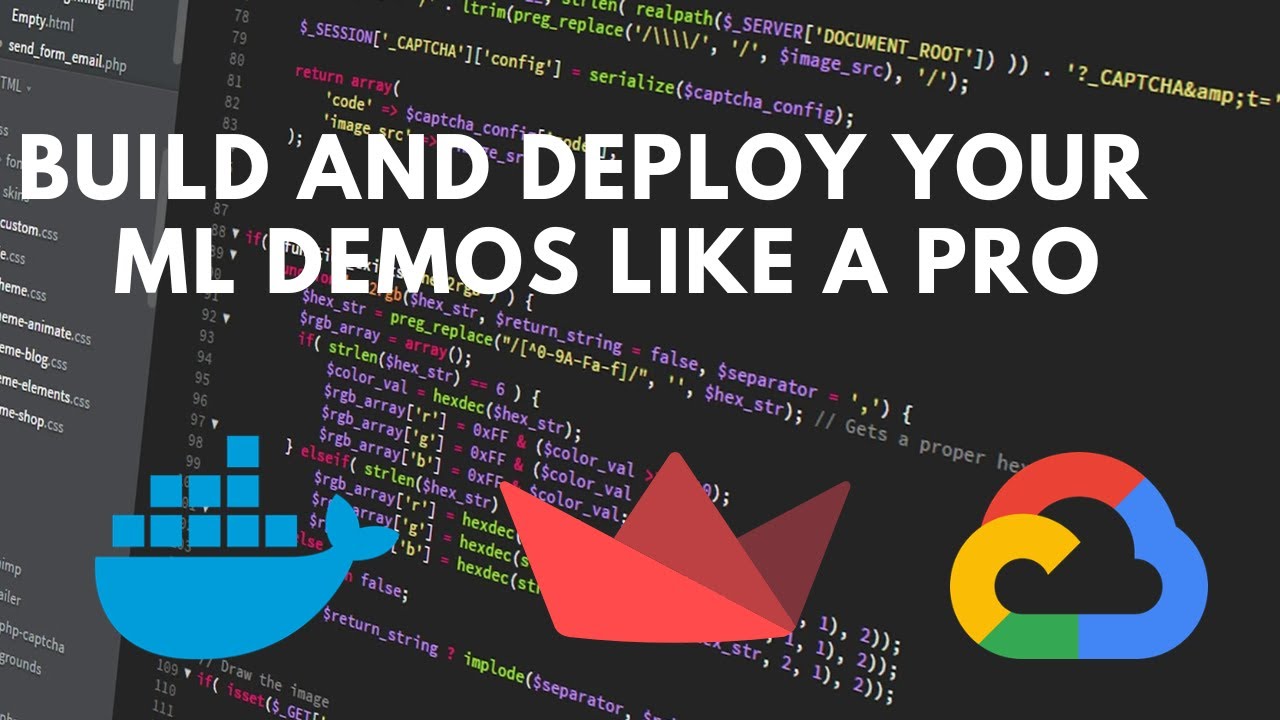
How to deploy your Streamlit Web App to Google Cloud Run using Docker

OS PROCESS & LINUX BASIC ADMINISTRATION : CONTAINERISASI & VOLUME MANAGEMENT
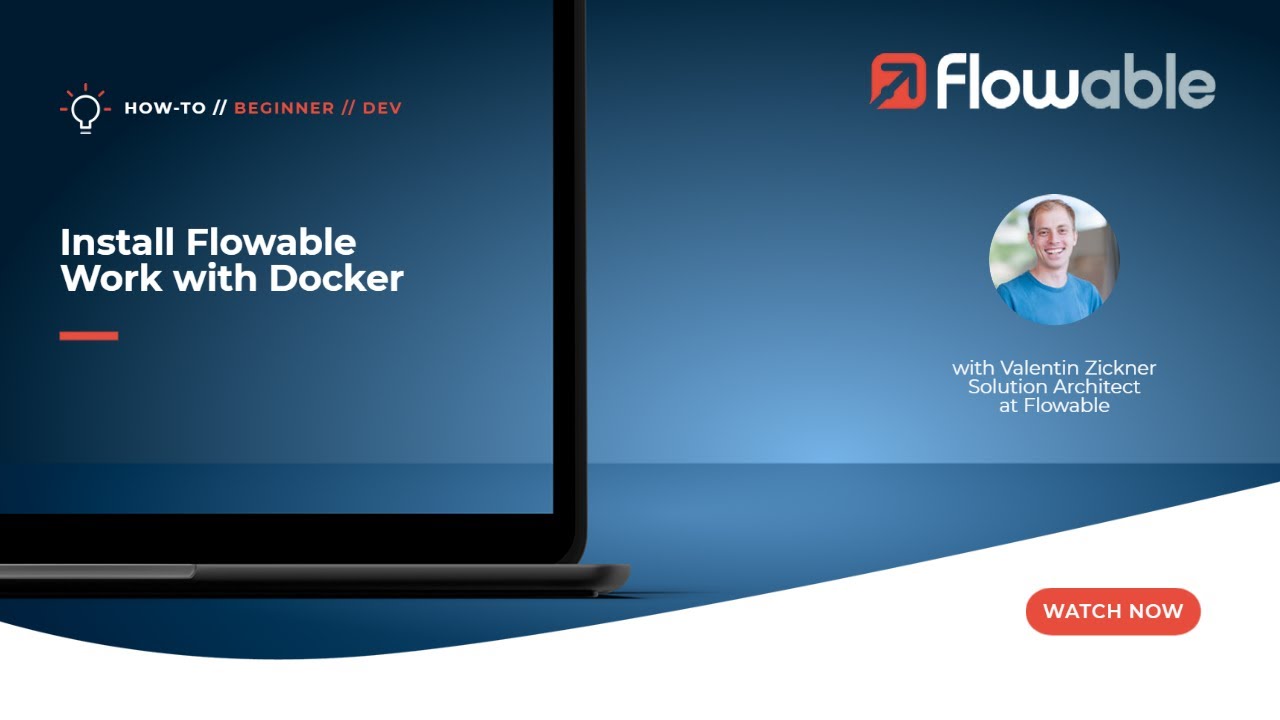
Install Flowable with Docker | How-To | Flowable
5.0 / 5 (0 votes)