Laravel eCommerce DHL Shipping - Overview
Summary
TLDRThis tutorial introduces the Laravel E-commerce DHL Shipping Plugin, which integrates DHL's trusted shipping services into Bagisto stores. Admins can configure shipping methods, set names visible to customers, and select countries for availability. The plugin calculates rates using DHL APIs, allowing customers to choose shipping options at checkout. The video demonstrates the customer and admin workflow, including order placement, shipment generation, and initial configuration settings. For support, viewers are directed to contact via email or raise a ticket on the provided websites.
Takeaways
- 🛒 The Laravel E-commerce DHL Shipping Plugin allows admin to integrate DHL shipping services for product delivery within their Bagisto store.
- 📦 The plugin creates shipping rates based on DHL APIs, considering factors like cost and product delivery, making it a trusted method for shipping.
- 🔧 Admins can configure the DHL shipping method, including setting the method name, selecting available countries, and defining weight and dimension units.
- 🌐 The plugin supports both domestic and international shipping, with different DHL services available based on the customer's address.
- 🛍️ Customers can select DHL shipping options at checkout, with the shipping cost displayed for their chosen method.
- 💻 The tutorial covers the workflow of the plugin from both the customer's and admin's perspective, including initial configuration settings.
- 🔑 To use the plugin in live mode, admins need to provide their DHL XSID, password, and account number obtained after registering as a DHL merchant.
- 📏 Admins can set package dimensions and choose between kilograms and pounds for weight units, as well as inches or centimeters for dimensions.
- 📋 The plugin allows admins to define content type as documents or non-documents and select allowed shipping methods visible to customers at checkout.
- ⏱️ There's an option to set the ready time in hours, indicating how soon an order will be released for shipping.
- 🌍 Admins can specify countries for which DHL shipping is available, catering to their specific shipping requirements.
- 🔄 The tutorial guides through the process of saving initial configuration settings to enable the DHL shipping method in the Bagisto store.
Q & A
What is the main purpose of the Laravel E-commerce DHL Shipping Plugin?
-The main purpose of the Laravel E-commerce DHL Shipping Plugin is to allow the admin to use DHL shipping services for the shipment of products within their Bagisto store, creating shipping rates based on DHL APIs.
How does the DHL Shipping Plugin integrate with the Bagisto store?
-The plugin integrates by enabling the admin to set the shipping method name, select countries for shipment availability, define allowed methods, weight units, and content types, which then become visible to customers at the checkout page.
What are the steps a customer must follow to select DHL shipping during checkout?
-The customer must add a product to the cart, proceed to the checkout page, select their billing address, choose the DHL shipping method available for their address, select a payment method, and then place the order.
How can the admin configure the DHL shipping method settings in the backend?
-The admin can configure settings by navigating to 'Configure', then 'Sales', 'Shipping Methods', and selecting 'DHL Shipping' to set the title, description, enable/disable for checkout, calculate tax, choose mode (sandbox or live), and enter DHL-specific details like xsid, password, and account number.
What information does the admin need to provide for using the DHL Shipping Plugin in live mode?
-In live mode, the admin needs to provide their DHL xsid, password, and account number, which are obtained after registering as a merchant with DHL.
How does the plugin handle different shipping rates for domestic and international shipments?
-The plugin fetches shipping rates from DHL APIs based on the customer's selected address, displaying different rates for domestic and international shipments accordingly.
What options does the admin have for defining the weight and dimension units for shipments?
-The admin can choose between kilograms and pounds for weight units, and between inches and centimeters for dimension units.
How can the admin specify the type of content being shipped?
-The admin can specify the content type as either documents or non-documents when configuring the DHL Shipping Plugin settings.
What is the 'Ready Time in Hours' option used for in the plugin settings?
-The 'Ready Time in Hours' option allows the admin to set the time within which a particular order will be released for shipment.
How can the admin restrict DHL shipping to specific countries?
-The admin can select specific countries in the plugin settings under 'Allow Shipping for Countries' to restrict DHL shipping to those countries based on their requirements.
What should customers do if they need support or have questions about the DHL Shipping Plugin?
-Customers can reach out to support at the rate of whipple.com or raise a ticket at webcool.tvs.com for assistance or to address any questions regarding the DHL Shipping Plugin.
Outlines

このセクションは有料ユーザー限定です。 アクセスするには、アップグレードをお願いします。
今すぐアップグレードMindmap

このセクションは有料ユーザー限定です。 アクセスするには、アップグレードをお願いします。
今すぐアップグレードKeywords

このセクションは有料ユーザー限定です。 アクセスするには、アップグレードをお願いします。
今すぐアップグレードHighlights

このセクションは有料ユーザー限定です。 アクセスするには、アップグレードをお願いします。
今すぐアップグレードTranscripts

このセクションは有料ユーザー限定です。 アクセスするには、アップグレードをお願いします。
今すぐアップグレード関連動画をさらに表示

The Story of DHL: How Three Friends Built a Global Delivery Company

Ecommerce Shipping and Fulfillment: A Complete Guide

New US Crackdown Just Killed Dropshipping – What Sellers Must Know

What Is Dropshipping? How does It Work? Easy Dropshipping for Beginners Guide
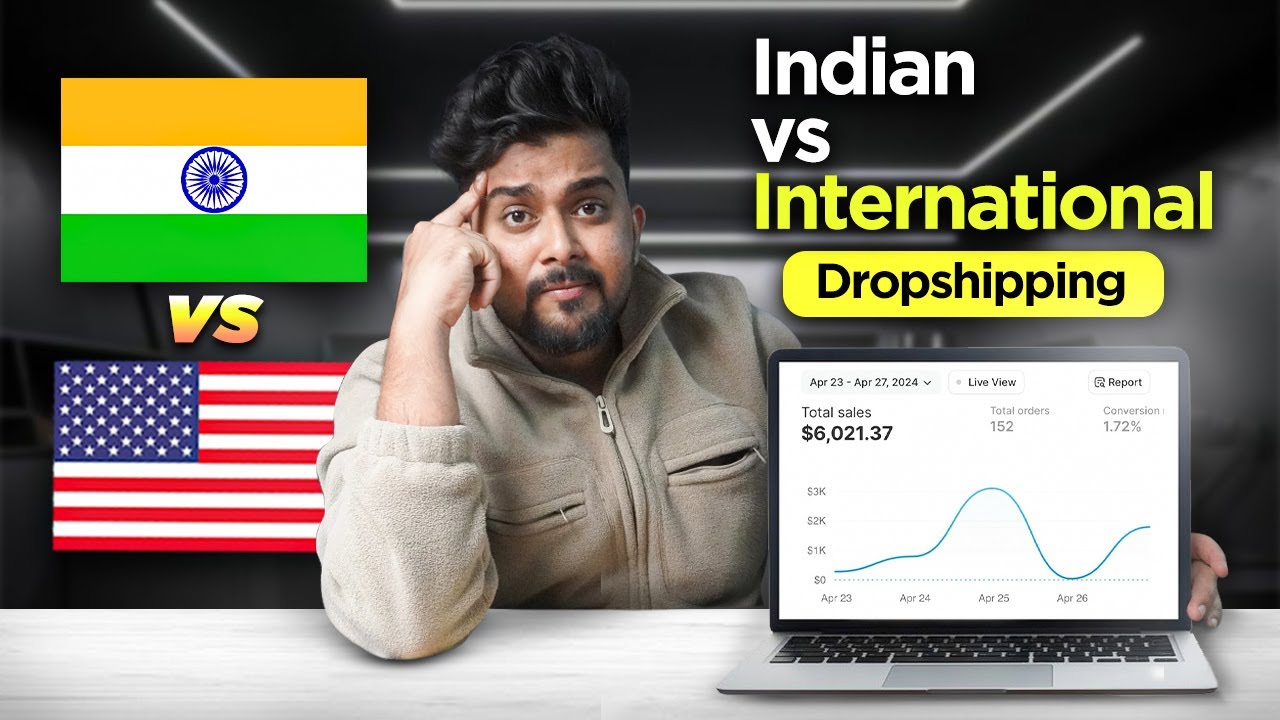
Indian Drop-Shipping v/s International Drop-Shipping- ഏതാണ് നല്ലത്? | Dropshipping Malayalam

Revealing 10 Winning Shopify Dropshipping Products (Q4 2023)
5.0 / 5 (0 votes)
