Teacher Dashboard Tutorial
Summary
TLDRThis tutorial demonstrates how to use a teacher dashboard for creating report card comments. It covers logging in, selecting learning skill levels, attributes, and generating comments for students. The tool is designed to speed up the comment creation process, allowing customization and review of past comments.
Takeaways
- 🔑 Welcome to the teacher dashboard tutorial.
- 🔑 Log in using your Google account or an email link.
- 📊 The dashboard helps create and review report card comments.
- 💬 Select a learning skill level (e.g., excellent, good, satisfactory, needs improvement).
- ✅ Click attributes to mark them as strengths (green) or next steps (second click).
- ⚙️ For 'excellent', select 1-2 strengths; for 'good', also select 1-2 strengths.
- 🔄 For 'satisfactory', choose a strength and a next step; for 'needs improvement', focus on the next step.
- 📝 Enter the student's name and preferred pronouns, then create a comment.
- 📄 Use the tool to assist in creating comments, not necessarily for full comments.
- 🕒 Review past comments in the 'comment history' tab.
Q & A
How can a user log in to the Teacher Dashboard?
-A user can log in to the Teacher Dashboard by using their Google account or by providing an email address where a login link will be sent.
What is the purpose of the Teacher Dashboard?
-The Teacher Dashboard is designed to help teachers create report cards, comments, and review past comments for students.
What is the first step in creating a comment for a student using the dashboard?
-The first step is to select a level for a learning skill, such as excellent, good, satisfactory, or needs improvement.
How can a teacher indicate a student's strengths using the dashboard?
-A teacher can click on an attribute once to make it green, indicating that it's a strength for the student.
What does it mean when an attribute is clicked a second time?
-When an attribute is clicked a second time, it changes to indicate that it's the next step for the student.
How many strengths are recommended to select for the 'excellent' level?
-For the 'excellent' level, it is recommended to select one to two strengths.
What is the recommendation for the 'good' level in terms of strengths and next steps?
-For the 'good' level, it is recommended to select one to two strengths.
What should a teacher focus on for the 'needs improvement' level?
-For the 'needs improvement' level, a teacher should focus on the next step for the student.
How does a teacher generate a comment using the dashboard?
-A teacher enters the student's name, preferred pronouns, and clicks 'create comment' to generate a comment in the text box.
What is the recommended use of the generated comment tool?
-The generated comment tool is recommended to be used as a way to speed up the process of creating comments, rather than generating full comments.
How can a teacher review their comment history in the dashboard?
-A teacher can review their comment history by clicking on the 'comment history' tab, where they can see everything that has been generated.
Outlines

このセクションは有料ユーザー限定です。 アクセスするには、アップグレードをお願いします。
今すぐアップグレードMindmap

このセクションは有料ユーザー限定です。 アクセスするには、アップグレードをお願いします。
今すぐアップグレードKeywords

このセクションは有料ユーザー限定です。 アクセスするには、アップグレードをお願いします。
今すぐアップグレードHighlights

このセクションは有料ユーザー限定です。 アクセスするには、アップグレードをお願いします。
今すぐアップグレードTranscripts

このセクションは有料ユーザー限定です。 アクセスするには、アップグレードをお願いします。
今すぐアップグレード関連動画をさらに表示

Google Sheets - Dashboard Tutorial - Dynamic QUERY Function String - Part 3
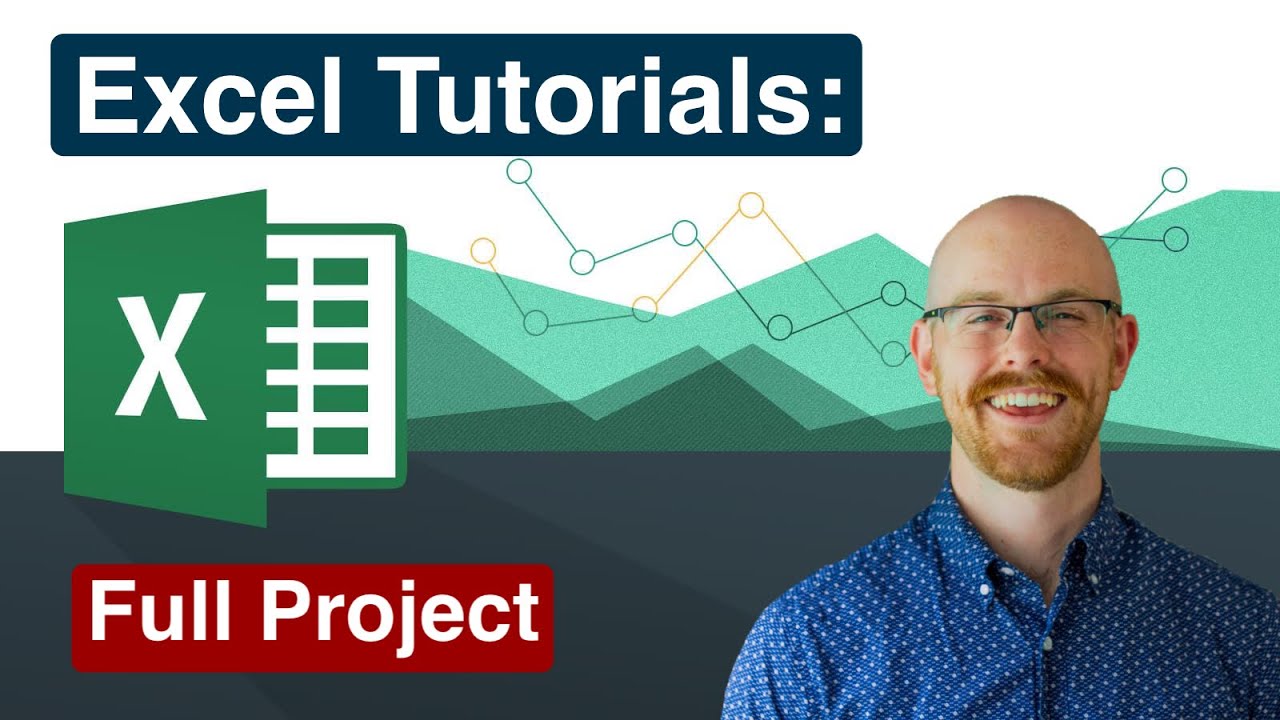
Full Project in Excel | Excel Tutorials for Beginners
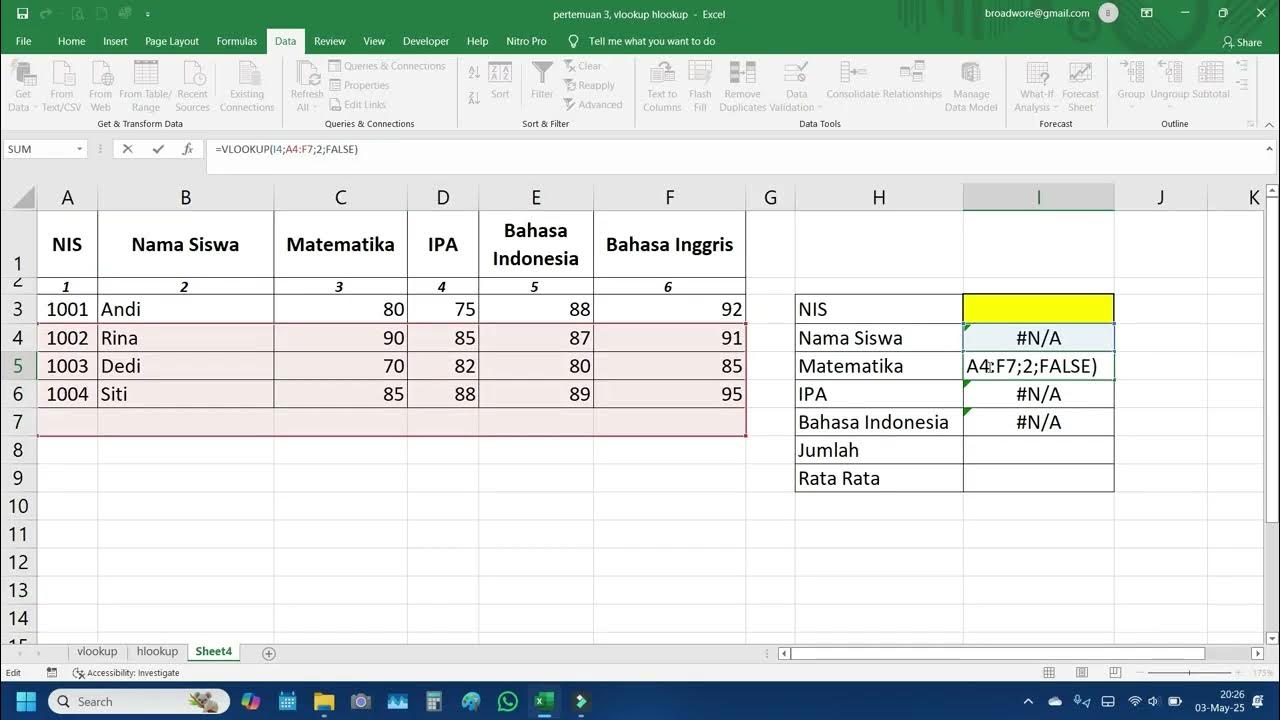
VLOOKUP & HLOOKUP Excel: Cari Nilai Siswa dengan NIS | Tutorial Lengkap
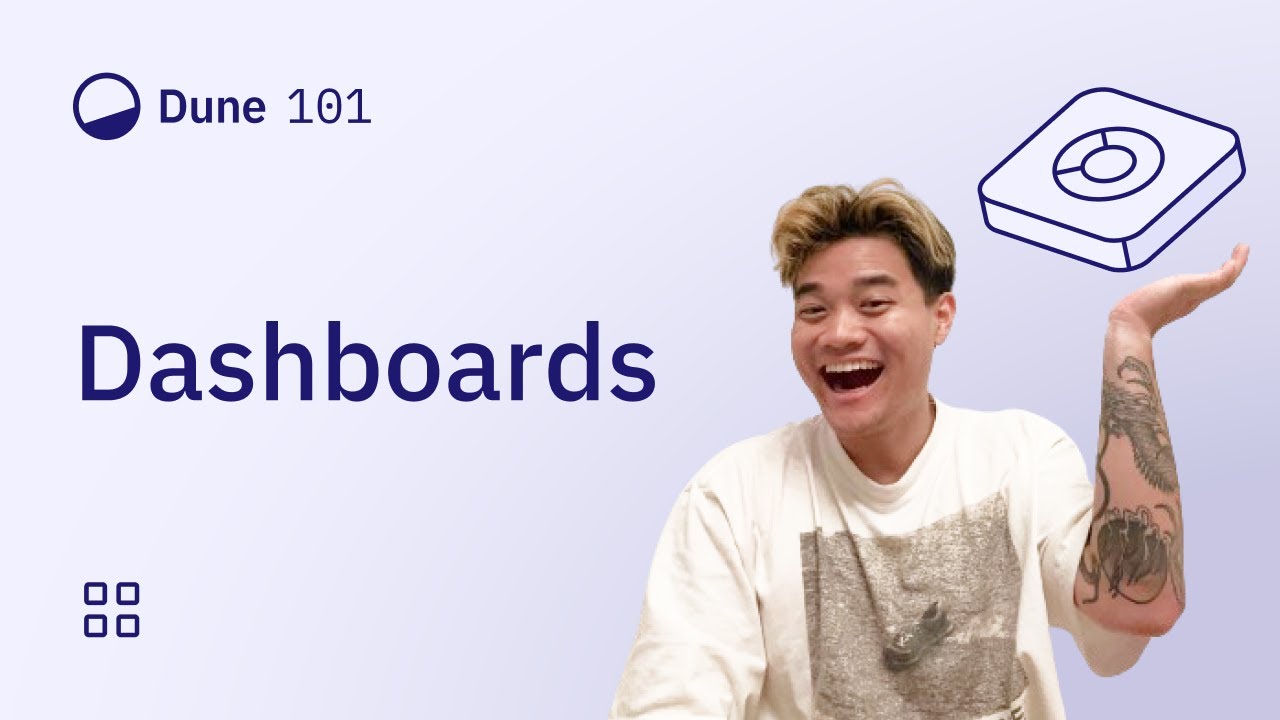
Dune 101: Creating and Managing Dashboards

Pivot Table dan Dashboard Sederhana
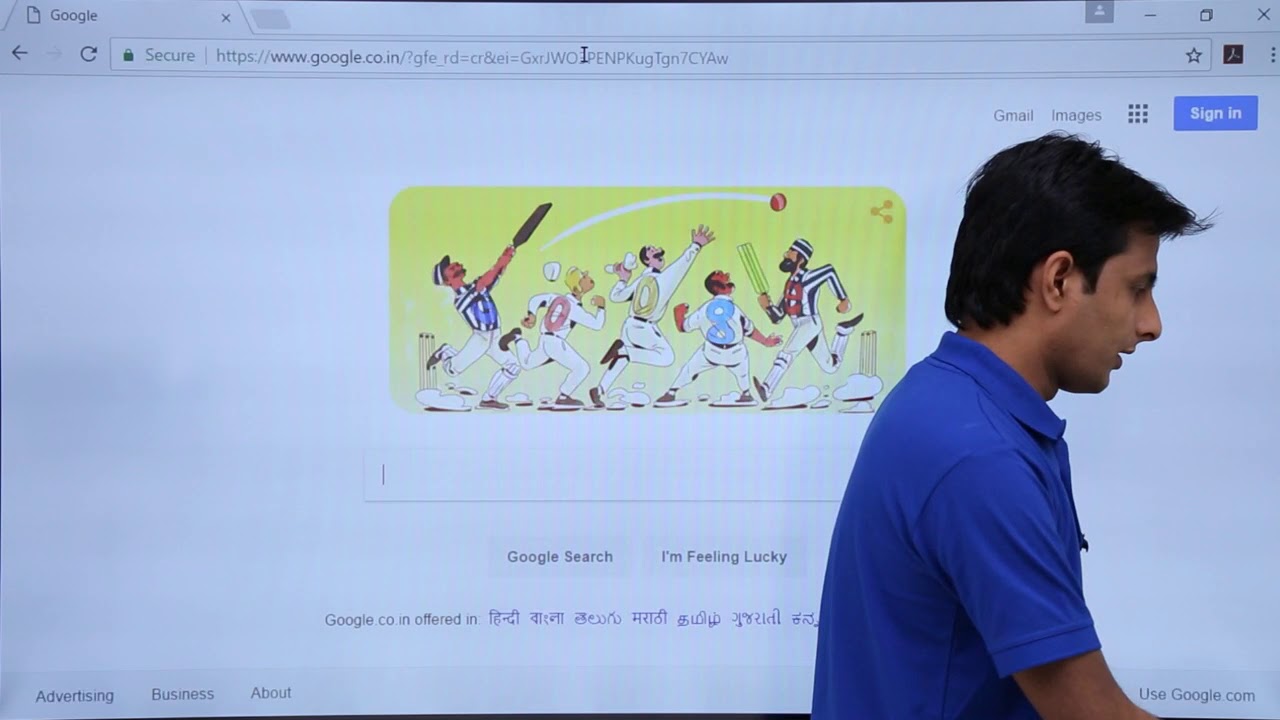
Tableau - Dashboard Webpage
5.0 / 5 (0 votes)
