How to Set Up GTM Server-Side Tagging (2024)
Summary
TLDRThis video tutorial demonstrates how to set up a Google Tag Manager (GTM) server to improve data control, website speed, and data quality. It covers creating a GTM server account, provisioning a tagging server on Google Cloud Platform, and configuring client-side tags to send data server-side. The video also highlights considerations for using GTM server in production, such as region selection, custom domain setup, and server maintenance.
Takeaways
- 🔒 Consent and browser protections can block marketing data from reaching analytics tools.
- 🛠️ Google Tag Manager (GTM) servers can help control data better by sending it server-side, improving website speed and data quality.
- 🚀 Setting up a GTM server involves creating a new container in Google Tag Manager and choosing the server as the target platform.
- 💳 A billing account is required for provisioning a GTM server on Google Cloud Platform (GCP), with a free tier available for initial testing.
- 🌐 The GTM server is hosted on Google Cloud, similar to how Amazon Web Services (AWS) is used by Amazon.
- 🏗️ Automatic provisioning of a GTM server creates a Cloud Run instance, but it is limited to the US Central region.
- 🌐 Manual setup is necessary if a different region is desired, which may be important for data localization compliance.
- 🔍 The GTM server interface allows you to preview and monitor incoming tracking requests, which differ from client-side implementations.
- 🔄 Data can be routed from client-side to server-side GTM by changing the transport URL in the Google tag configuration.
- 📈 To utilize server-side GTM fully, adding a custom domain that matches the website's domain is recommended for a first-party context.
- ⚠️ Managing a GTM server on GCP requires technical knowledge for maintenance, scaling, and cost control.
Q & A
What is the primary purpose of using a GTM server?
-The primary purpose of using a GTM server is to control data better by sending it server-side, which can help overcome issues like ad blockers and browser protections that might prevent marketing data from being sent to respective tools. It also speeds up the website and provides better quality data.
How can you set up a GTM server?
-You can set up a GTM server by logging into Google Tag Manager, creating a new container with a target platform of 'server', and following the steps to provision a tagging server on Google Cloud Platform (GCP).
What is Google Cloud Platform (GCP), and how is it related to GTM server?
-Google Cloud Platform (GCP) is Google's cloud infrastructure, similar to Amazon Web Services (AWS). It is where the GTM server will live and operate.
What are the steps to provision a tagging server on Google Cloud?
-To provision a tagging server on Google Cloud, you need to select your billing account, follow the steps to create a new billing account if necessary, and then create the server. The process might take a few minutes as Google Cloud sets up the server, installs the GTM server software, and prepares your new server instance.
What is the downside of using the automatic provisioning process for a GTM server?
-The downside of using the automatic provisioning process is that you can only create the server in the US central region. If you need a server in a different region, you would need to go through a manual setup process.
How can you access the GTM server interface after it's set up?
-After the GTM server is set up, you can access its interface by going back to Google Tag Manager, using the provided URL to send tracking requests, and then accessing the preview mode to see incoming requests.
What is the difference between the client-side and server-side implementation of GTM?
-The client-side implementation of GTM involves placing tags directly on the website, while the server-side implementation involves sending data to a GTM server, which then processes and sends the data to the respective tools like Google Analytics.
How can you route data from a client-side implementation to a GTM server?
-You can route data from a client-side implementation to a GTM server by changing the transport URL in the Google tag configuration to point to the GTM server URL, ensuring that the data sent by the client is received and processed by the server.
What is a 'client' in the context of GTM server, and how does it claim requests?
-In the context of GTM server, a 'client' is a configuration that claims incoming requests. It processes the data and triggers tags based on the data received. For example, a GA4 client can claim a request and send out a tag based on the data from Google Analytics.
What are some considerations when using a GTM server in production?
-Some considerations when using a GTM server in production include ensuring data is stored in the appropriate region (e.g., within the European Union for European users), adding a custom domain to the server-side instance for a first-party context, and understanding the maintenance, administration, and cost control required for managing a live server on GCP.
Outlines

このセクションは有料ユーザー限定です。 アクセスするには、アップグレードをお願いします。
今すぐアップグレードMindmap

このセクションは有料ユーザー限定です。 アクセスするには、アップグレードをお願いします。
今すぐアップグレードKeywords

このセクションは有料ユーザー限定です。 アクセスするには、アップグレードをお願いします。
今すぐアップグレードHighlights

このセクションは有料ユーザー限定です。 アクセスするには、アップグレードをお願いします。
今すぐアップグレードTranscripts

このセクションは有料ユーザー限定です。 アクセスするには、アップグレードをお願いします。
今すぐアップグレード関連動画をさらに表示
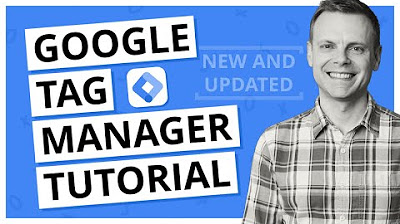
Google Tag Manager Tutorial - Getting Started (Plus The NEW Google Tag)
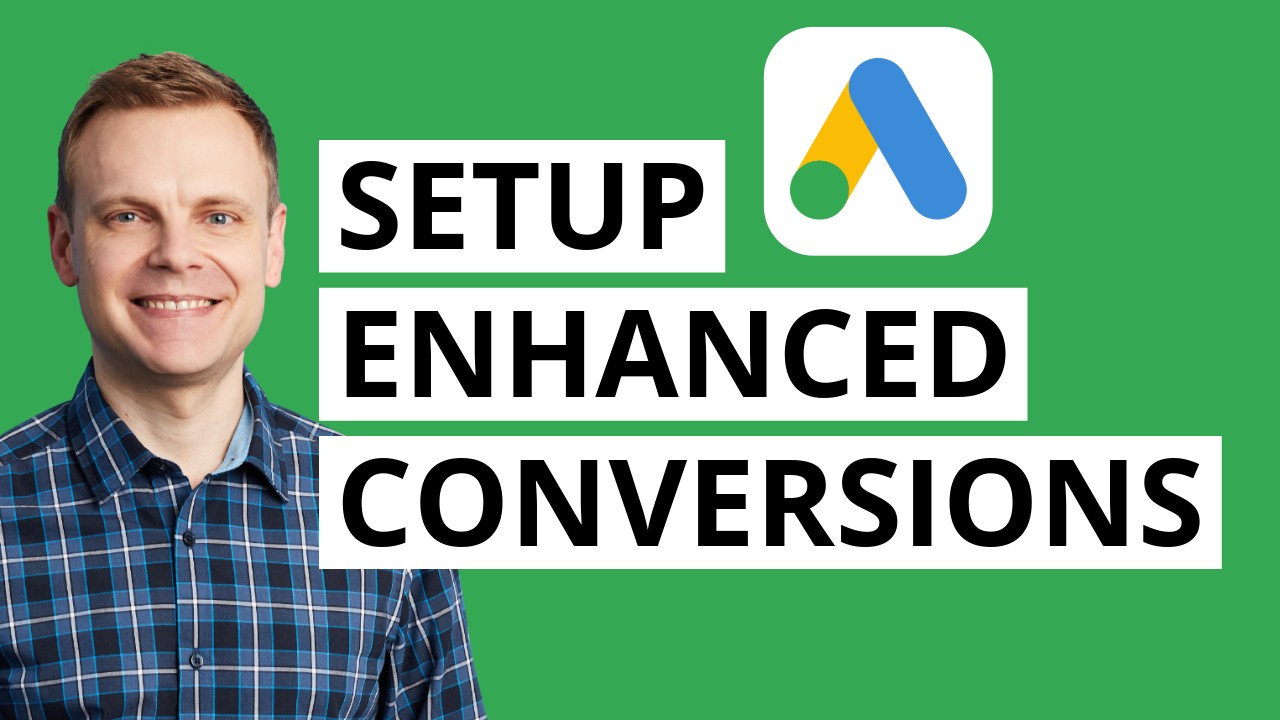
Google Ads Enhanced Conversions | Step by Step

dataLayer.push: What is it? (with examples)
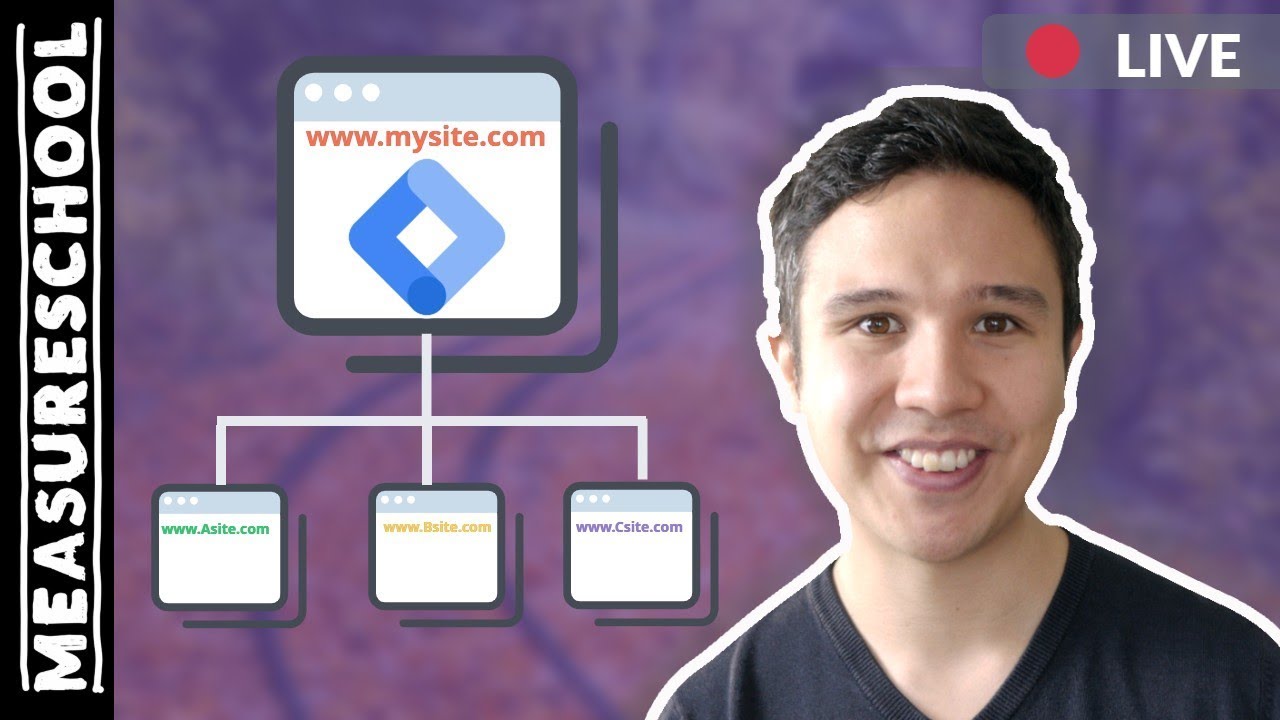
Cross-Domain Tracking with Google Tag Manager
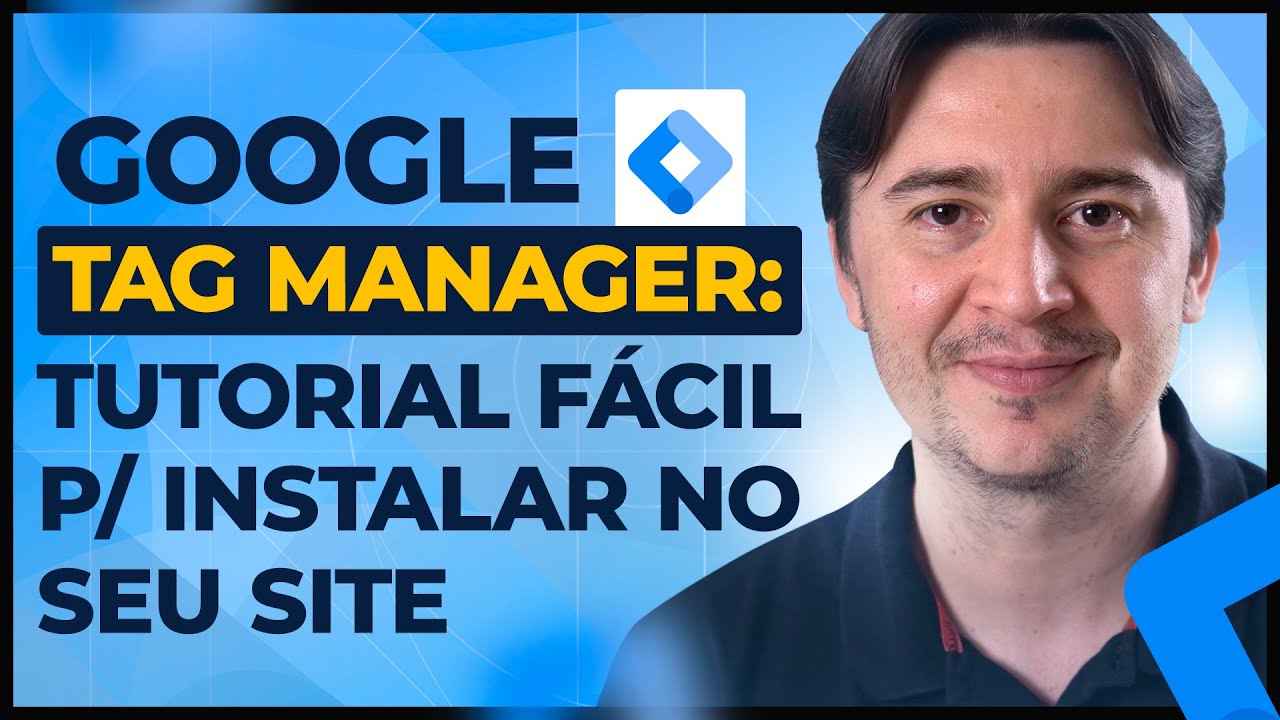
GOOGLE TAG MANAGER: O QUE É E COMO INSTALAR [ATUALIZADO 2022/2023]
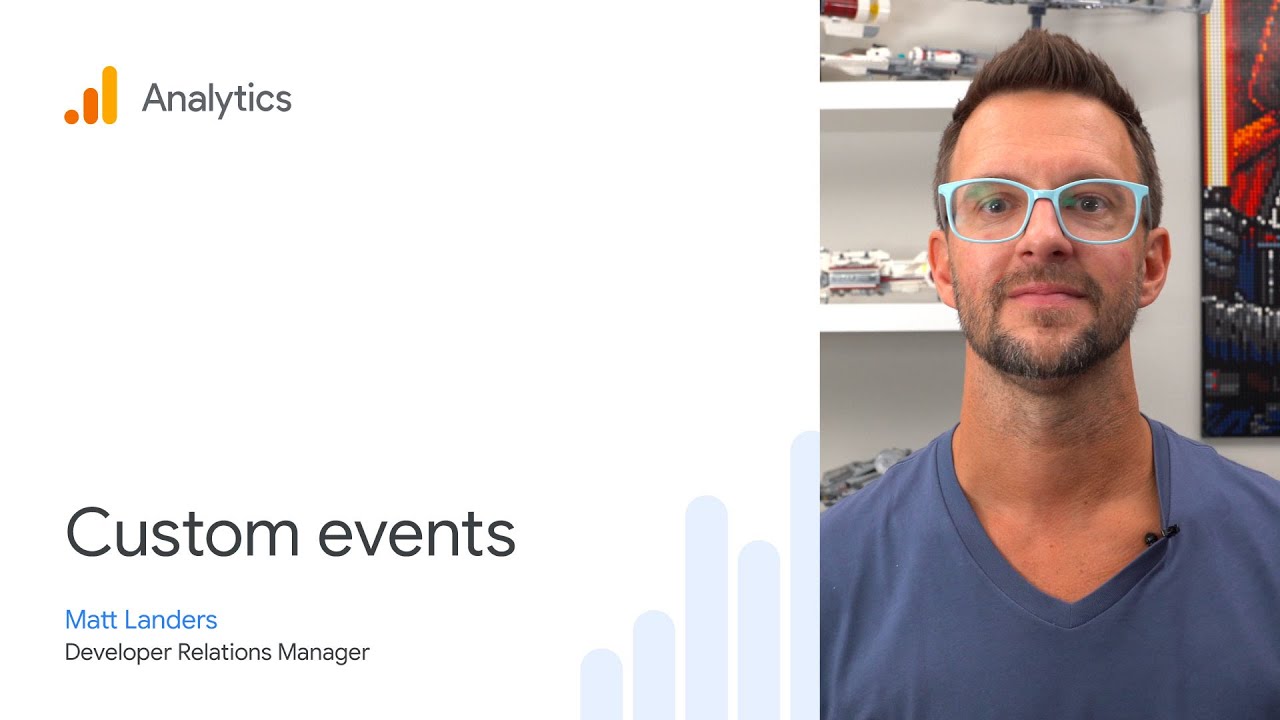
Custom Events in Google Analytics
5.0 / 5 (0 votes)
