08 - Parameters & Operator Info - TouchDesigner Tutorial: Beginner Crash Course
Summary
TLDRThis tutorial introduces TouchDesigner parameters, explaining how they control operator functionality and offering flexibility through manual input, scripting, or randomization. It guides users on opening, closing, and floating the parameter window, and demonstrates adjusting a Movie File In operator, including file selection, playback controls, and speed modification. The video highlights the Value Ladder for precise value adjustments and explains its use for multi-component parameters. Finally, it covers accessing operator info modals to view contextual data like resolution, frame rate, or channel details, providing essential insights for beginners to efficiently explore, troubleshoot, and manipulate operators within TouchDesigner.
Takeaways
- 😀 Parameters in TouchDesigner control the functionality of each operator and can be scripted, manually adjusted, linked to UIs, or generated randomly.
- 😀 The parameter window is located in the top-right by default and can be opened or closed using the lowercase 'p' key.
- 😀 Users can detach the parameter window from the Network Editor by right-clicking an operator and selecting 'Parameters' to create a floating version.
- 😀 The Movie File In operator allows loading media files, controlling playback, speed, and cueing frames.
- 😀 Default slider ranges (like speed 0–1) can be manually overridden by typing values directly into the field.
- 😀 The Value Ladder lets users adjust parameters in precise increments by middle-clicking and dragging on a value.
- 😀 Value Ladder increments can range from very small (0.001) to large (10), and can also be accessed via left-click hold for laptops without middle-click.
- 😀 Multi-part parameters, like X and Y positions or RGB values, can be adjusted simultaneously by using the Value Ladder on the parameter name.
- 😀 The operator info modal provides detailed contextual information about an operator, such as resolution, frame rate, CPU/GPU performance, or number of points and vertices.
- 😀 The operator info modal can be accessed by middle-clicking on an operator or by clicking the eye icon in the parameter window if a middle-click is unavailable.
- 😀 Exploring different parameter types and using tools like the Value Ladder and operator info modal are essential for effective control and troubleshooting in TouchDesigner.
Q & A
What are parameters in TouchDesigner and why are they important?
-Parameters are values that control the functionality of operators in TouchDesigner. They are important because they allow users to manipulate operators, customize behavior, and create flexible, generative projects.
How can you open and close the Parameter Window in TouchDesigner?
-You can open and close the Parameter Window by pressing the lowercase 'p' key on your keyboard. This allows you to toggle its visibility depending on whether you need more workspace or need to adjust parameters.
What is the difference between a docked and a floating Parameter Window?
-A docked Parameter Window is attached to the Network Editor, while a floating Parameter Window is separate and can be moved independently. Floating windows are useful when navigating different parts of the network but still needing access to parameters.
How can you change the file path for a Movie File In operator?
-You can change the file path either by typing a new path directly into the file parameter or by clicking the '+' button to open a file selector and choose a new file.
How can you adjust the playback speed of a movie in TouchDesigner beyond the default slider range?
-Although the default slider shows a range of 0 to 1, you can manually type any value directly into the speed field to increase or decrease the playback speed beyond the slider limits.
What is the Value Ladder and how is it used?
-The Value Ladder is a tool in TouchDesigner that allows for precise and incremental adjustments of parameter values without repeatedly typing numbers. It is activated by middle-clicking and dragging or by left-clicking and holding on a parameter value.
Can the Value Ladder be applied to multi-part parameters like X/Y coordinates or RGB values?
-Yes, by hovering over the name of a multi-part parameter and using the Value Ladder, you can adjust all parts simultaneously, ensuring consistent changes across the parameter components.
What types of information can you get from the Operator Info Modal?
-The Operator Info Modal provides context-specific information such as CPU/GPU cook time, resolution, aspect ratio, sample rate, number of points, primitives, vertices, bounding box, and memory usage depending on the operator type (TOP, CHOP, SOP, etc.).
How do you access the Operator Info Modal if your mouse does not have a middle-click?
-You can access it by opening the operator's parameters and clicking on the small eye icon at the top-left corner of the parameter window, which brings up the same information.
Why is it useful to expand the parameter sliders in TouchDesigner?
-Expanding parameter sliders allows you to see the full values and paths, making it easier to edit and manage parameters, especially when working with long file paths or precise values.
What are some examples of parameter types in TouchDesigner?
-Parameter types include sliders, toggles (on/off buttons), dropdown menus, numeric input fields, and multi-part parameters such as X/Y coordinates or RGB color values.
How can the Value Ladder help with generative work?
-The Value Ladder allows you to fine-tune values quickly, which is especially helpful in generative work where exact parameter values are not known in advance. It enables experimentation with small or large increments efficiently.
Outlines

このセクションは有料ユーザー限定です。 アクセスするには、アップグレードをお願いします。
今すぐアップグレードMindmap

このセクションは有料ユーザー限定です。 アクセスするには、アップグレードをお願いします。
今すぐアップグレードKeywords

このセクションは有料ユーザー限定です。 アクセスするには、アップグレードをお願いします。
今すぐアップグレードHighlights

このセクションは有料ユーザー限定です。 アクセスするには、アップグレードをお願いします。
今すぐアップグレードTranscripts

このセクションは有料ユーザー限定です。 アクセスするには、アップグレードをお願いします。
今すぐアップグレード関連動画をさらに表示

Operator Overloading in C++ Programming | C++ Programming for Beginners
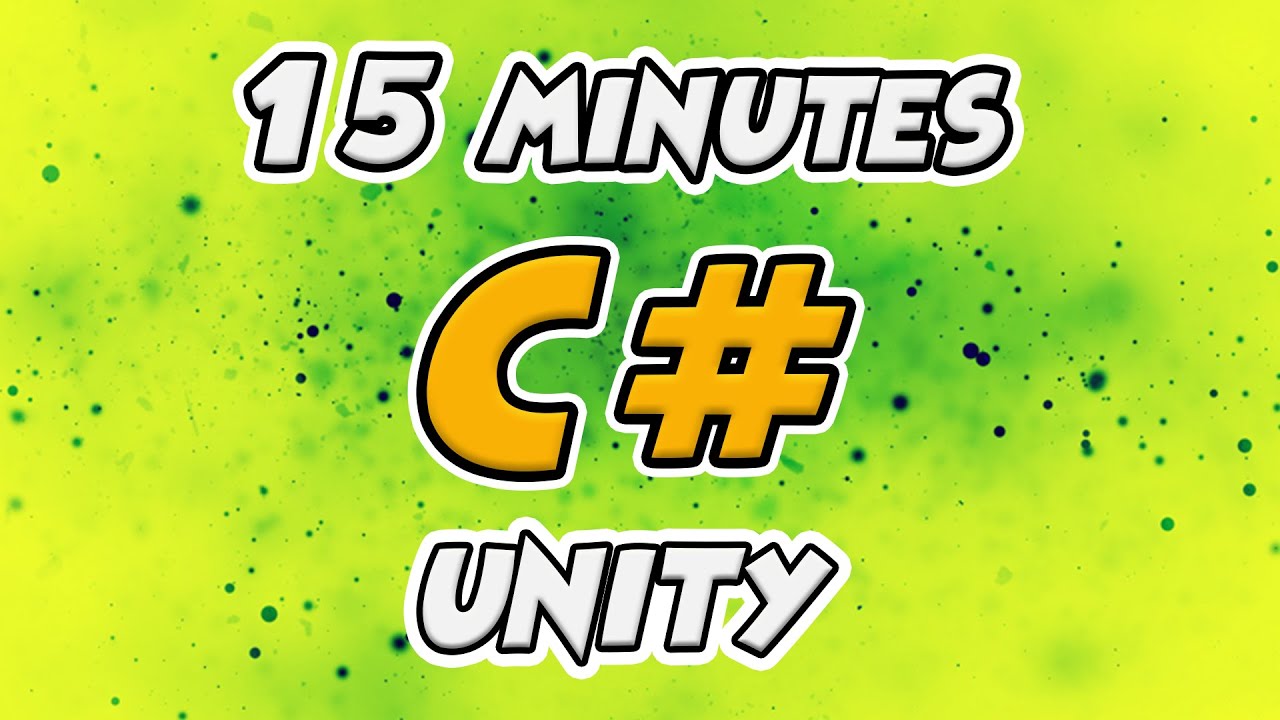
Learn C# Scripting for Unity in 15 Minutes (2024 Working)

cara membuat pompa galon otomatis tanpa arduino / pompa galon elektrik

Fungsi (Parameter)

Printing - Roblox Beginners Scripting Tutorial #2 (2024)
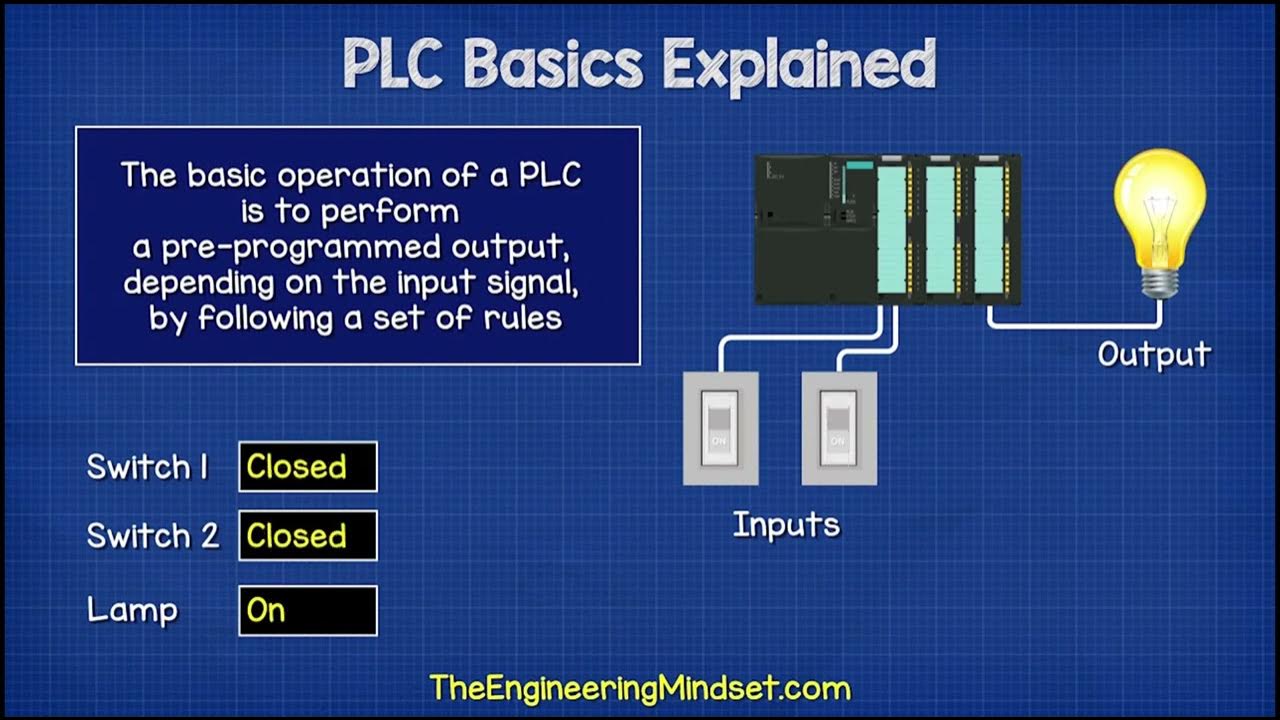
1. Berkenalan Dengan Kerja Perangkat Kontrol PLC
5.0 / 5 (0 votes)
