Unlocking the Power of PWAs with Next.js 14 + native tips
Summary
TLDRIn this tutorial, the creator demonstrates how to build a Progressive Web App (PWA) using Next.js, showcasing the core steps such as setting up a manifest file, adding splash screens, and optimizing the app for a native experience. The video covers key concepts like offline support, cross-platform compatibility, and creating a seamless app-like feel with features such as home screen icons and customized UI. The tutorial also includes extra tips for improving app behavior, such as disabling zoom and removing tap highlights. PWAs are positioned as a game-changing solution for the future of web apps.
Takeaways
- 😀 PWAs (Progressive Web Apps) offer the functionality of native apps but are built on web technologies, making them accessible and easy to install on devices.
- 😀 The manifest file is a key component of PWAs, where you define app properties such as name, short name, description, start URL, display mode, background color, theme color, and icons.
- 😀 To achieve a true native-like experience in a PWA, it's important to specify display modes like 'standalone' to remove the browser UI and make the app feel like a native one.
- 😀 PWAs need different splash screen images for different device types (e.g., smartphones, laptops). These images should be generated and configured properly for the best experience.
- 😀 Adding splash screens to PWAs is not a built-in feature in Next.js, but you can use tools to generate the necessary images for multiple screen sizes and devices.
- 😀 To make a PWA look and feel native, you should configure metadata such as icons, app display modes, and status bar styles for different devices (iPhone, Android, etc.).
- 😀 Tailwind CSS plugins can enhance your PWA by enabling features like detecting if the app is running in standalone mode and adjusting UI styles accordingly.
- 😀 PWAs improve user experience over traditional websites by providing offline support, better load times, and installation capabilities without app stores.
- 😀 Disabling zoom and scaling in PWAs can help them feel more like native apps by preventing features that are only common in web apps, such as zooming on input fields.
- 😀 Future of PWAs is promising due to their cross-platform compatibility, better SEO, and easier distribution compared to traditional native apps.
- 😀 Apple has been hesitant about fully supporting PWAs, but the hope is that they will take steps toward better integration of PWAs in the future, in line with Steve Jobs' vision.
Q & A
What is a Progressive Web App (PWA)?
-A PWA is essentially a website with app-like features, such as offline capabilities, push notifications, and the ability to be installed on your device, making it feel like a native app, even though it's not.
How does Next.js help in creating PWAs?
-Next.js allows you to build PWAs by enabling features like service workers, the web manifest, and optimized page routing. The video explains how to set up a basic PWA using Next.js, including manifest files and splash screens.
What is the purpose of the manifest file in a PWA?
-The manifest file contains essential information about the app, such as its name, icons, start URL, display style, and theme colors. This helps the browser know how to display the app when it's installed on a device.
Why is the 'standalone' display mode in the manifest important?
-The 'standalone' display mode ensures that the app opens without a browser toolbar, making it feel like a native app. It removes the browser UI, giving users a more seamless app experience.
What are splash screens in PWAs and why are they important?
-Splash screens are images displayed when the app is launched, similar to the loading screens seen in native apps. They are crucial for enhancing the user experience and making the app feel more like a native application.
How can you generate the necessary images for PWAs in Next.js?
-You can use a PWA image generator to create the required app icons and splash screens. The process includes specifying your app's logo and ensuring you have appropriate images for different device types (e.g., smartphones, tablets, laptops).
What does the status bar style do in a PWA?
-The status bar style controls the appearance of the top bar on mobile devices. You can configure it to be black, translucent, or default, giving the app a more native feel by adjusting how the status bar interacts with the app.
What role does Tailwind CSS play in making PWAs feel more native?
-Tailwind CSS can be used with a display mode plugin to create a more native feel by adjusting UI elements depending on whether the app is in 'standalone' mode. This allows for different styles or functionality in the PWA compared to the web version.
How can you prevent users from zooming in on your PWA?
-You can disable zooming in your PWA by setting 'user-scalable' to 'false' and 'maximum-scale' to '1' in the viewport configuration. This behavior is typical for native apps, where zooming is not usually allowed.
What are the advantages of PWAs over traditional native apps?
-PWAs offer cross-platform compatibility, easier distribution (no need for app stores), better SEO, and lower development costs. They can also work offline and provide app-like experiences without the constraints of native app development.
Outlines

このセクションは有料ユーザー限定です。 アクセスするには、アップグレードをお願いします。
今すぐアップグレードMindmap

このセクションは有料ユーザー限定です。 アクセスするには、アップグレードをお願いします。
今すぐアップグレードKeywords

このセクションは有料ユーザー限定です。 アクセスするには、アップグレードをお願いします。
今すぐアップグレードHighlights

このセクションは有料ユーザー限定です。 アクセスするには、アップグレードをお願いします。
今すぐアップグレードTranscripts

このセクションは有料ユーザー限定です。 アクセスするには、アップグレードをお願いします。
今すぐアップグレード関連動画をさらに表示
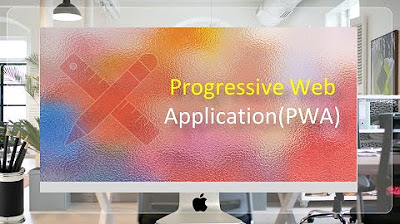
Progressive Web Application (PWA) in Oracle APEX - Part 38

Create ANYTHING With Replit AI Agents

MIT AI App Inventor SpeechBoard Informatika Kelas XI Bab 5 #mitai #inventor #ai
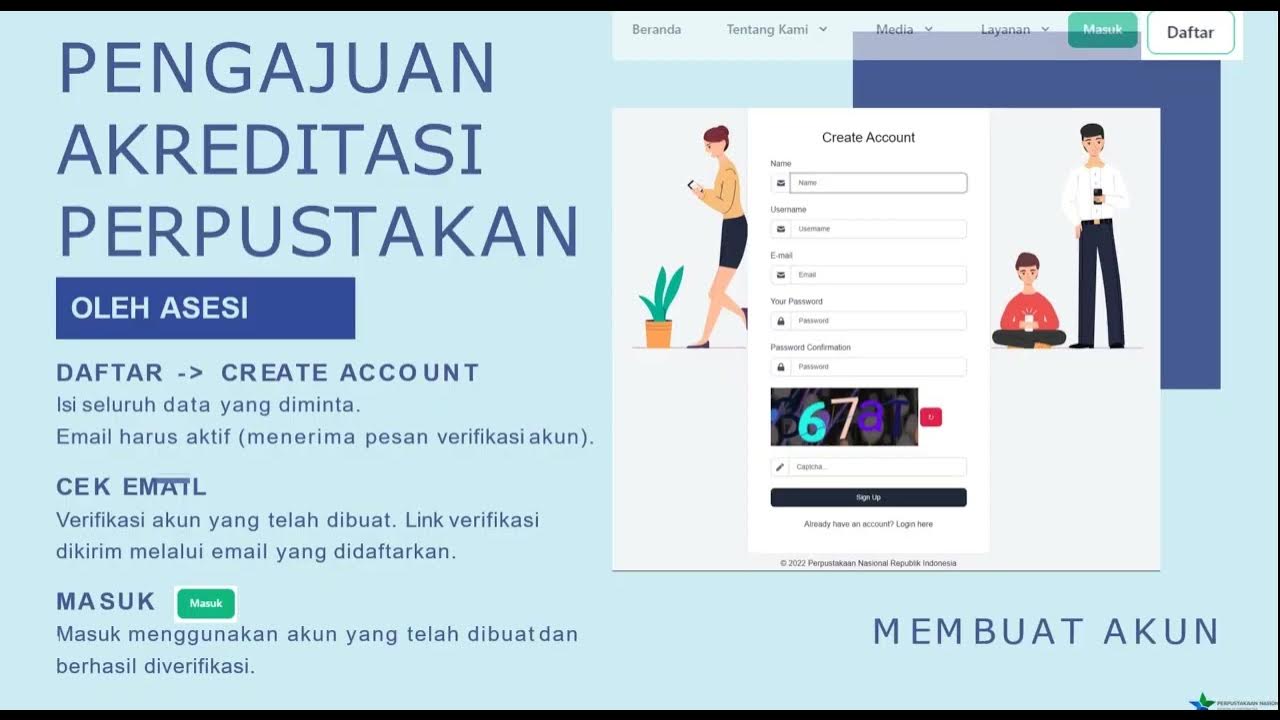
Pengenalan SiPAPI (Sistem Penilaian Akreditasi Perpustakaan Indonesia)

How to make Drink Water Reminder App in MIT App Inventor 2
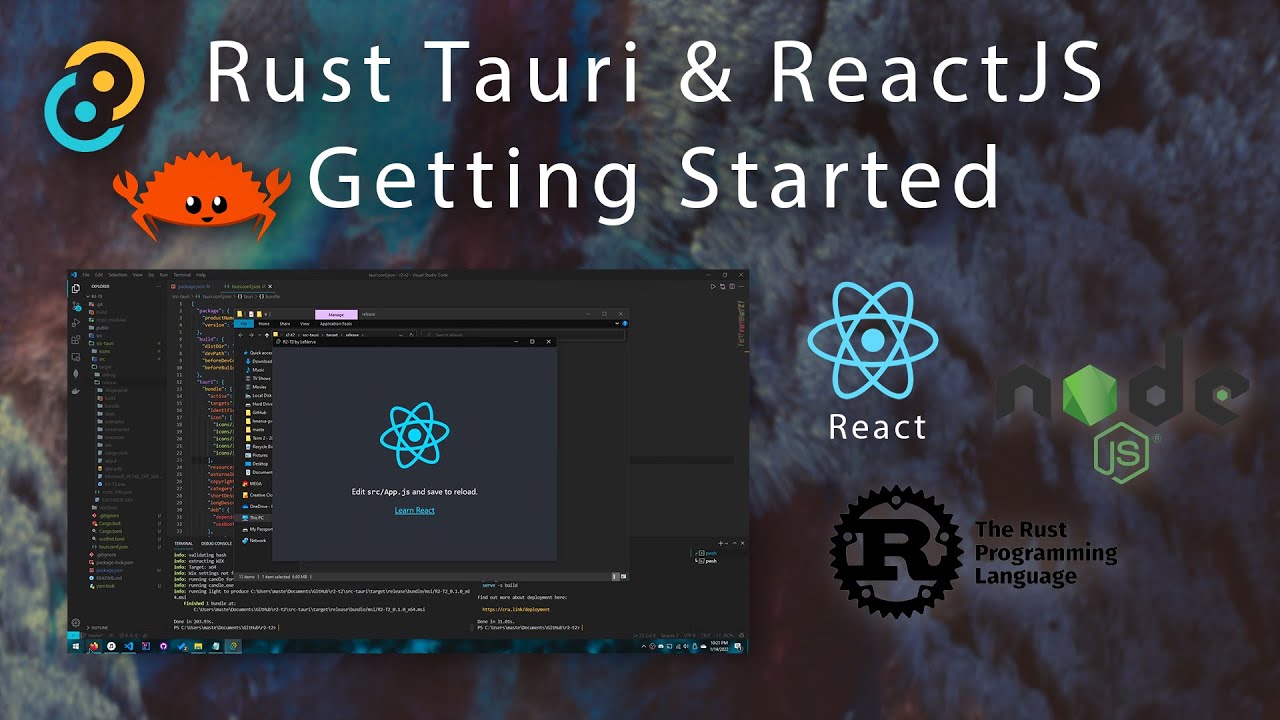
Tauri & ReactJS - Creating Modern Desktop Apps (read desc.)
5.0 / 5 (0 votes)
