how to get started in notion *without losing your mind* | notion for beginners
Summary
TLDRIn this video, Wesleyana guides beginners through their Notion journey, emphasizing the app's flexibility and customization. She shares how easy it is to get lost in aesthetics, and stresses the importance of creating a functional system first. The video offers a hands-on approach to setting up a Notion dashboard, covering basics like adding images, creating databases, and organizing tasks. Wesleyana also provides essential tips for avoiding overwhelm, starting simple, using templates, and focusing on your end goals. Ultimately, the video encourages users to build a personalized, efficient Notion workspace tailored to their needs.
Takeaways
- 😀 Notion is a highly flexible productivity and note-taking app that combines elements of Excel, Evernote, and web page builders, which makes it challenging to get started for beginners.
- 😀 Notion is best for building custom dashboards or wikis for personal use, work, school, or small businesses. It gives you the flexibility to create your own system.
- 😀 While Notion offers high customization, it's easy to get lost in the aesthetics and setup rather than focusing on practical, day-to-day use. The goal is functionality over perfection.
- 😀 Starting with an empty page in Notion and customizing it with basic elements like icons, covers, and databases can help kickstart your organization without getting overwhelmed.
- 😀 Instead of diving into overly complex structures, it's advisable to start simple. Focus on essential tools like task management, note-taking, and journaling.
- 😀 To avoid getting bogged down by unnecessary complexity, avoid trying to create your entire system all at once. Build gradually as you get more familiar with Notion.
- 😀 Templates are a great starting point for beginners, and it's better to use pre-made templates and tweak them as needed rather than starting from scratch.
- 😀 A good approach is to test the system first before importing data from other apps. Not everything from external sources will seamlessly fit into Notion's workflow.
- 😀 When setting up Notion, it's crucial to begin with clear goals. Ask yourself what you want to achieve, and keep your system simple and focused on your priorities.
- 😀 Ultimately, while Notion can improve organization and productivity, it's important to remember that no system will be perfect. Focus on using the tool in a way that serves your lifestyle and goals.
Q & A
What is the main challenge people face when starting to use Notion?
-The main challenge is the app's flexibility, which can be overwhelming for beginners. Many productivity apps have a fixed structure, while Notion requires users to create their own system, which can be confusing at first.
How long did it take for the creator to get their Notion setup to where it is today?
-It took the creator two years of tinkering and experimenting to get their Notion setup to an ideal state.
What type of users is Notion best suited for?
-Notion is best for people who want to create custom wikis, dashboards, or content-first websites, especially for school, work, or small business purposes.
Why is it easy to spend more time working on Notion than actually using it?
-Notion's customization options can be so enticing that users may get caught up in tweaking the aesthetic and structure, often at the expense of practical use, resulting in a system that looks good but doesn't work efficiently for daily tasks.
What is the first step when creating a Notion page?
-When you first open Notion, you'll start with a blank page where you can add a title. From there, you can customize the page with icons, covers, and different blocks like text, images, or databases.
What is the function of the '+' sign and slash command in Notion?
-The '+' sign allows you to create new blocks such as text, images, or databases, while the slash command offers a quick way to access various block options and functions like deleting or duplicating items.
What are some examples of databases that can be created in Notion?
-You can create a variety of databases in Notion, such as notebooks for notes, fitness trackers, recipe collections, reading lists, or wish lists. The possibilities are vast depending on your needs.
What is a common mistake users make when setting up their Notion system?
-A common mistake is overcomplicating the setup by trying to create a highly complex system right away. This can lead to frustration and abandonment of the platform. It's recommended to start simple and build complexity over time.
How can templates help when starting with Notion?
-Templates are a great way to start because they provide a pre-built structure that you can modify to suit your needs. Using templates reduces the learning curve and allows you to customize the system gradually.
Why should you avoid importing all of your data into Notion right away?
-Importing all your data at once can lead to frustration, as Notion might not be the right fit for everything. It's better to start using Notion for specific tasks and see what works before migrating all your data from other apps.
Outlines

このセクションは有料ユーザー限定です。 アクセスするには、アップグレードをお願いします。
今すぐアップグレードMindmap

このセクションは有料ユーザー限定です。 アクセスするには、アップグレードをお願いします。
今すぐアップグレードKeywords

このセクションは有料ユーザー限定です。 アクセスするには、アップグレードをお願いします。
今すぐアップグレードHighlights

このセクションは有料ユーザー限定です。 アクセスするには、アップグレードをお願いします。
今すぐアップグレードTranscripts

このセクションは有料ユーザー限定です。 アクセスするには、アップグレードをお願いします。
今すぐアップグレード関連動画をさらに表示
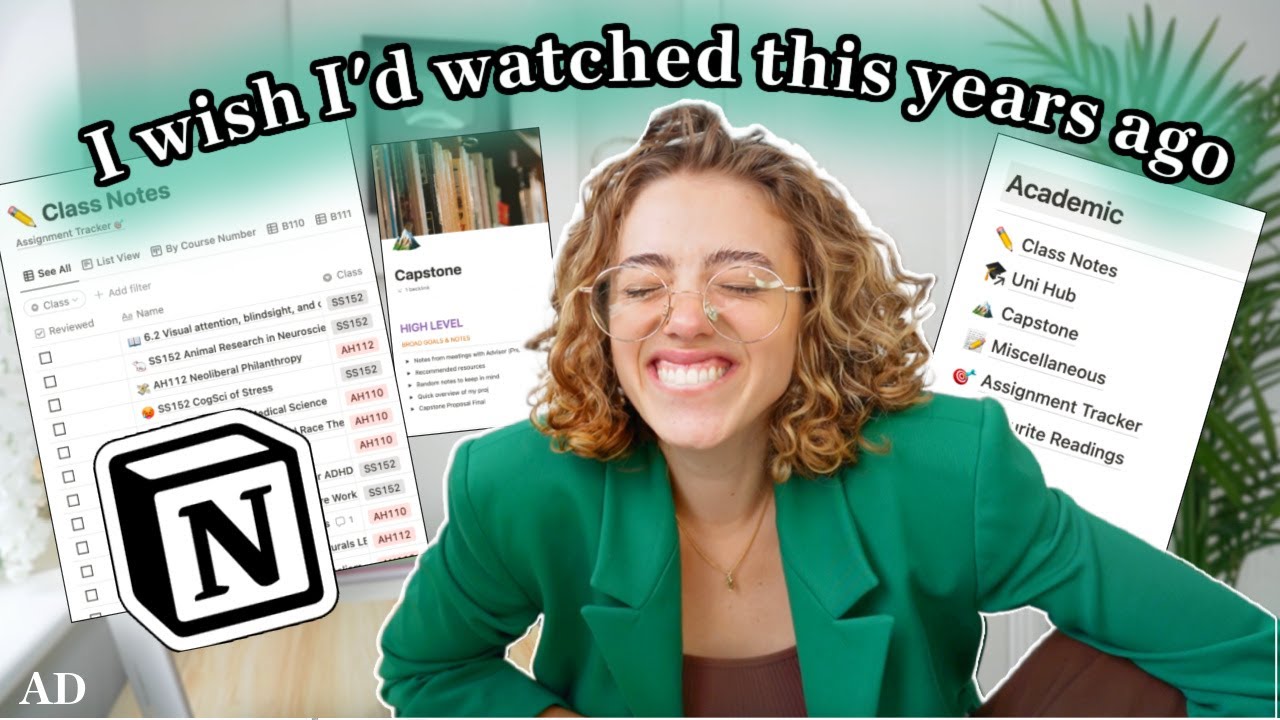
How I Use Notion for School | University Notes System for Back to School! 📚 (+ free templates!)
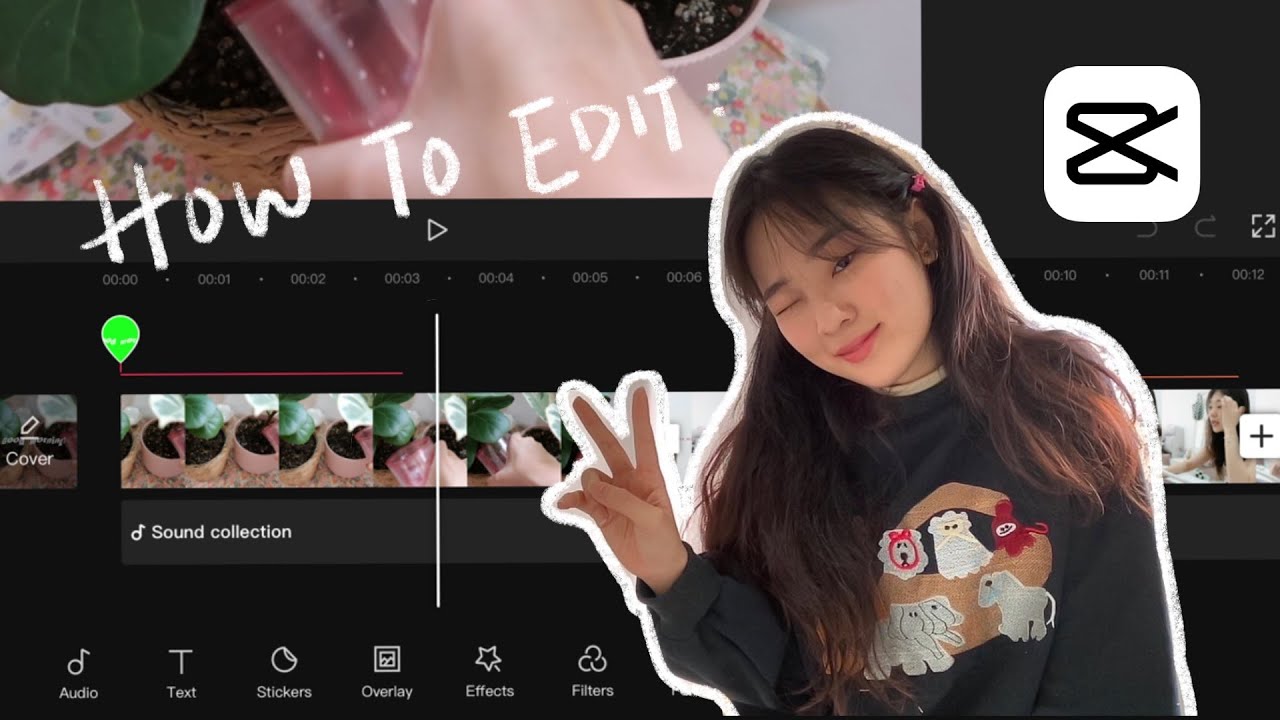
☁️ how to edit aesthetic videos on capcut! 🌻 (mobile/ tablet friendly!)

Astra Vs Neve (2024) Which WordPress Theme is Better?
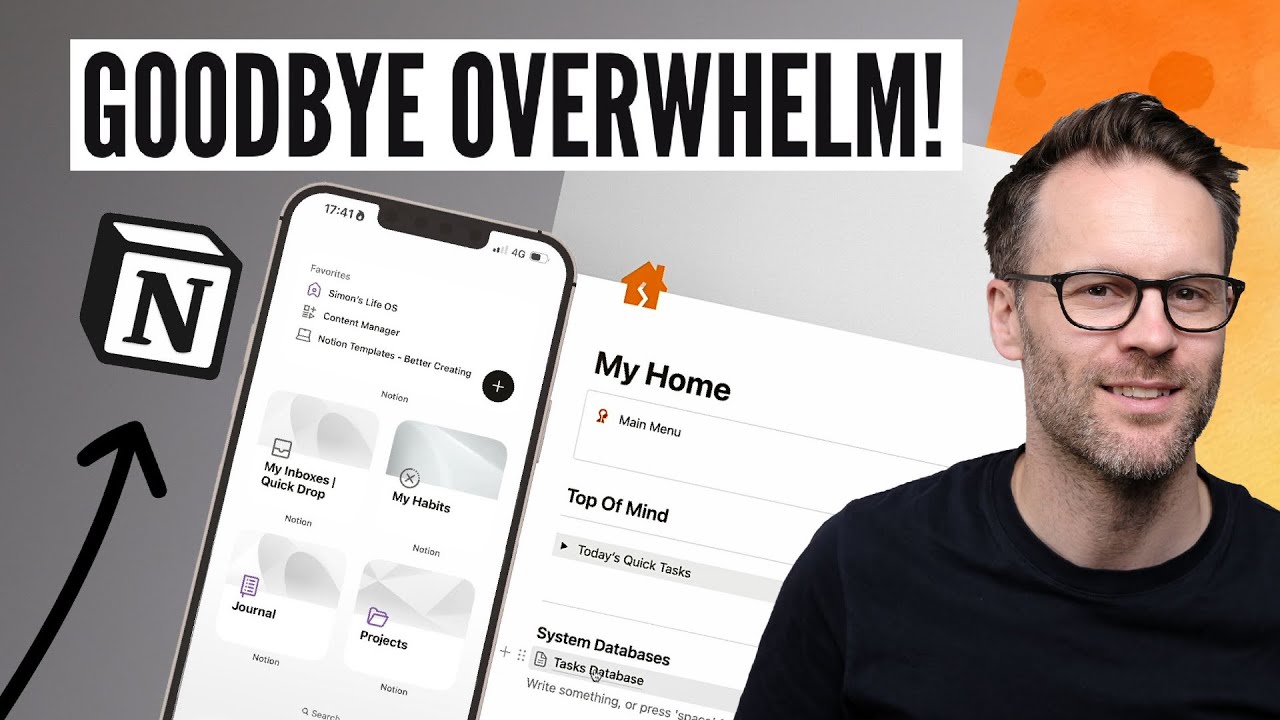
Get Organised In Notion Fast! My Quick-Start Guide 2024
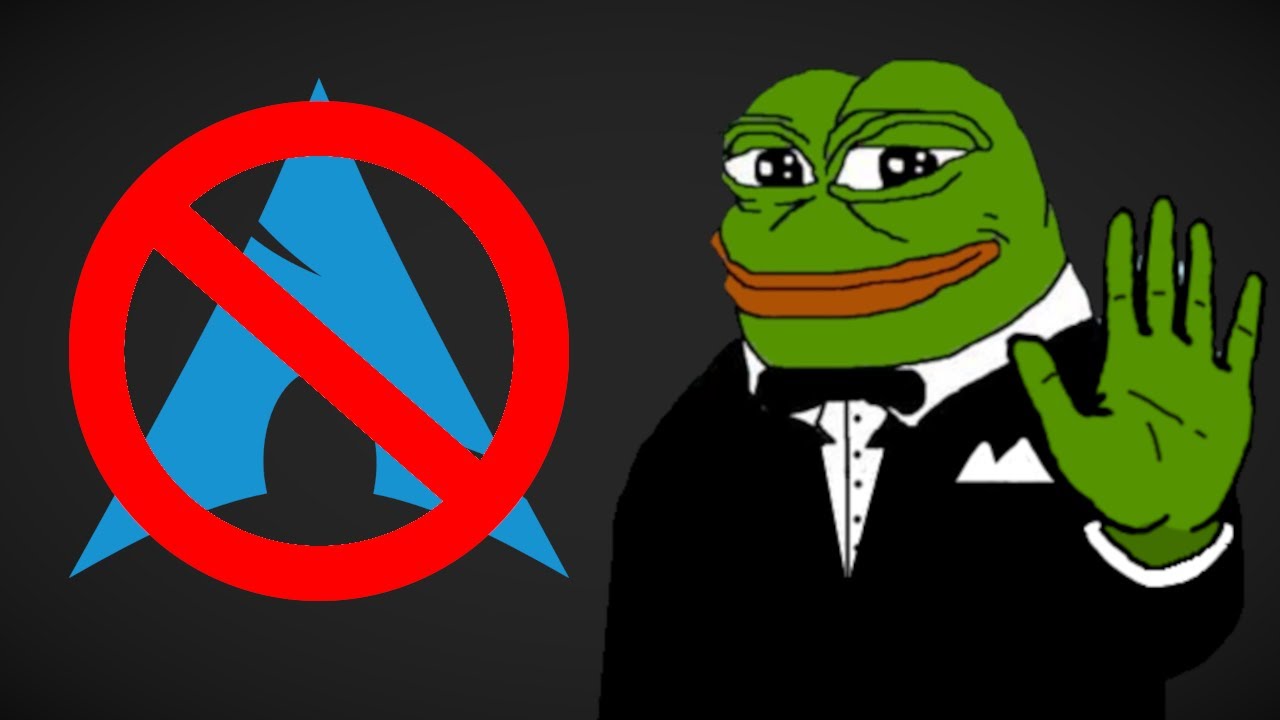
لا تستخدم Arch Linux
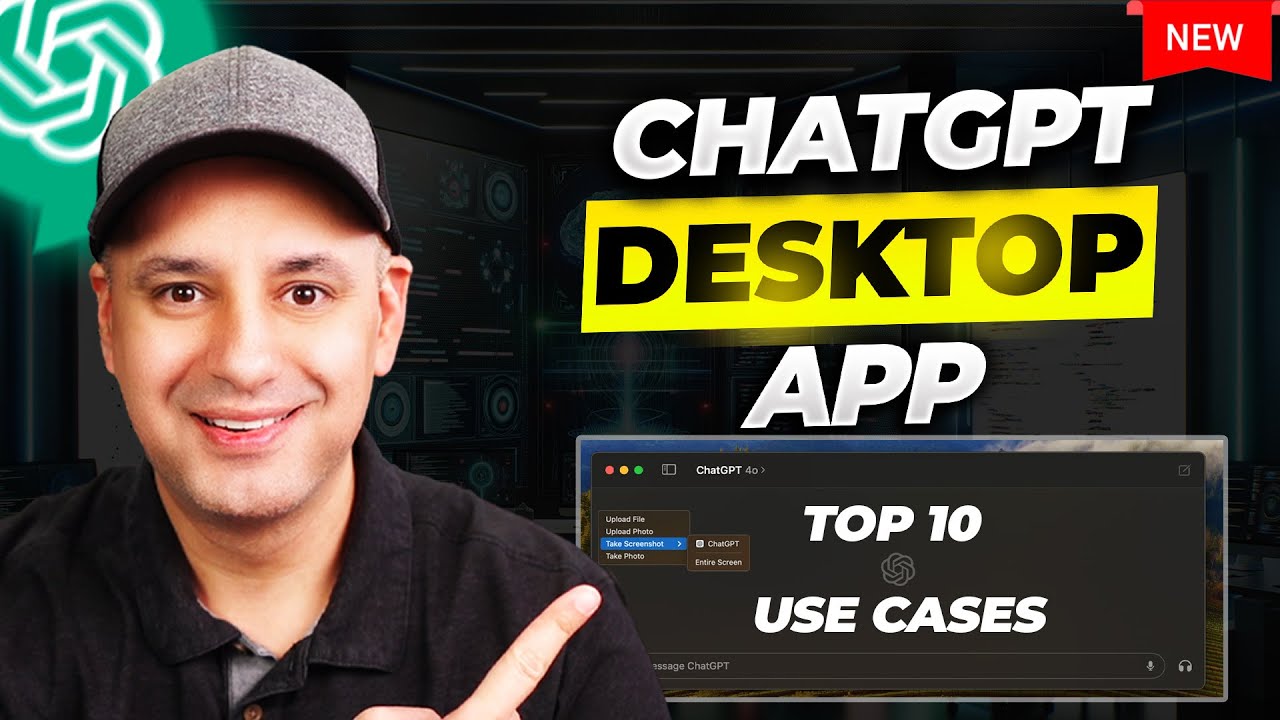
New ChatGPT Desktop App - 10 Incredible Use Cases
5.0 / 5 (0 votes)
