How to Create a Watercolor Painting Effect in Photoshop
Summary
TLDRIn this tutorial, you'll learn how to create a realistic watercolor painting effect in Adobe Photoshop. By combining various filters like 'Dry Brush' and 'Cutout', along with a smart object for non-destructive editing, you'll transform your image step-by-step. Additional effects such as 'Smart Blur' and 'Find Edges' bring out the watercolor look, while a paper texture and watercolor brushes add final touches. The tutorial also shows how to replace the image with a different one, applying the same effect effortlessly. Perfect for beginners looking to enhance their digital artwork!
Takeaways
- 😀 Use Photoshop filters to create a realistic watercolor painting effect.
- 😀 Convert the image layer to a smart object for non-destructive editing.
- 😀 Apply the 'Dry Brush' filter (10, 10, 1 settings) to begin the watercolor effect.
- 😀 Add a second filter using the 'Cutout' option to enhance the abstract shapes in the image.
- 😀 Adjust blending options to 'Pin Light' for interaction between filters.
- 😀 Use the 'Smart Blur' filter (5px, 100 threshold) to refine the effect, setting it to 'Screen' blending mode.
- 😀 Add the 'Stylize' filter and apply the 'Find Edges' effect for sketch-like outlines.
- 😀 Simulate a real paper texture by downloading a free texture, copying it, and applying it to your image.
- 😀 Set the paper texture layer's blending mode to 'Multiply' for a realistic integration.
- 😀 Use high-quality watercolor brushes (like the 'Watercolor Bloom' pack) to refine details and texture the artwork.
- 😀 Take advantage of smart objects by replacing the image inside the smart object, keeping the same effect applied to the new image.
Q & A
Why should I convert the image to a Smart Object before applying filters?
-Converting the image to a Smart Object allows you to apply filters non-destructively. This means you can modify or remove the filters at any time without affecting the original image.
How do the 'Dry Brush' and 'Cutout' filters contribute to the watercolor effect?
-'Dry Brush' gives the image a painted texture with visible brushstrokes, while the 'Cutout' filter simplifies the image into flat, abstract shapes, mimicking the stylized look of watercolor art.
What is the purpose of using the 'Pin Light' blending mode for the 'Cutout' filter?
-The 'Pin Light' blending mode blends the abstract shapes created by the 'Cutout' filter with the original image, helping to integrate the effect in a way that adds depth and visual interest to the watercolor style.
Why do we apply the 'Smart Blur' filter, and what settings should be used?
-The 'Smart Blur' filter helps soften the image and creates a smoother transition between colors, which is essential for a more realistic watercolor look. The recommended settings are a 5px radius, 100 threshold, and high quality.
What effect does the 'Find Edges' filter have on the image?
-The 'Find Edges' filter outlines the image, creating pencil-like sketch lines that enhance the appearance of the painting, making it look more hand-drawn and adding to the watercolor effect.
How does the paper texture enhance the watercolor effect?
-The paper texture simulates the surface of watercolor paper, adding a realistic grainy effect to the image. Setting the texture’s blending mode to 'Multiply' helps it integrate seamlessly with the artwork.
How do watercolor brushes contribute to the final effect?
-Watercolor brushes are used to apply paint-like strokes over the image, restoring areas and adding depth and fluidity to the painting. The brushes’ randomness in rotation and size variation creates a natural watercolor feel.
What is the benefit of using the 'Layer Mask' with the watercolor brushes?
-Using a 'Layer Mask' allows you to apply watercolor strokes selectively, erasing areas of the image and ensuring that the effect is applied gradually and precisely for a more authentic result.
Can I change the image after applying the watercolor effect? How?
-Yes, since the image is a Smart Object, you can double-click on its thumbnail to replace it with a new image. The watercolor effect will automatically be applied to the new image without having to reapply the filters.
What should I do if I want to adjust the prominence of the sketch lines created by the 'Find Edges' filter?
-You can adjust the opacity of the 'Find Edges' filter in the Layers panel to make the sketch lines more or less visible, depending on how prominent you want the hand-drawn effect to be.
Outlines

このセクションは有料ユーザー限定です。 アクセスするには、アップグレードをお願いします。
今すぐアップグレードMindmap

このセクションは有料ユーザー限定です。 アクセスするには、アップグレードをお願いします。
今すぐアップグレードKeywords

このセクションは有料ユーザー限定です。 アクセスするには、アップグレードをお願いします。
今すぐアップグレードHighlights

このセクションは有料ユーザー限定です。 アクセスするには、アップグレードをお願いします。
今すぐアップグレードTranscripts

このセクションは有料ユーザー限定です。 アクセスするには、アップグレードをお願いします。
今すぐアップグレード関連動画をさらに表示
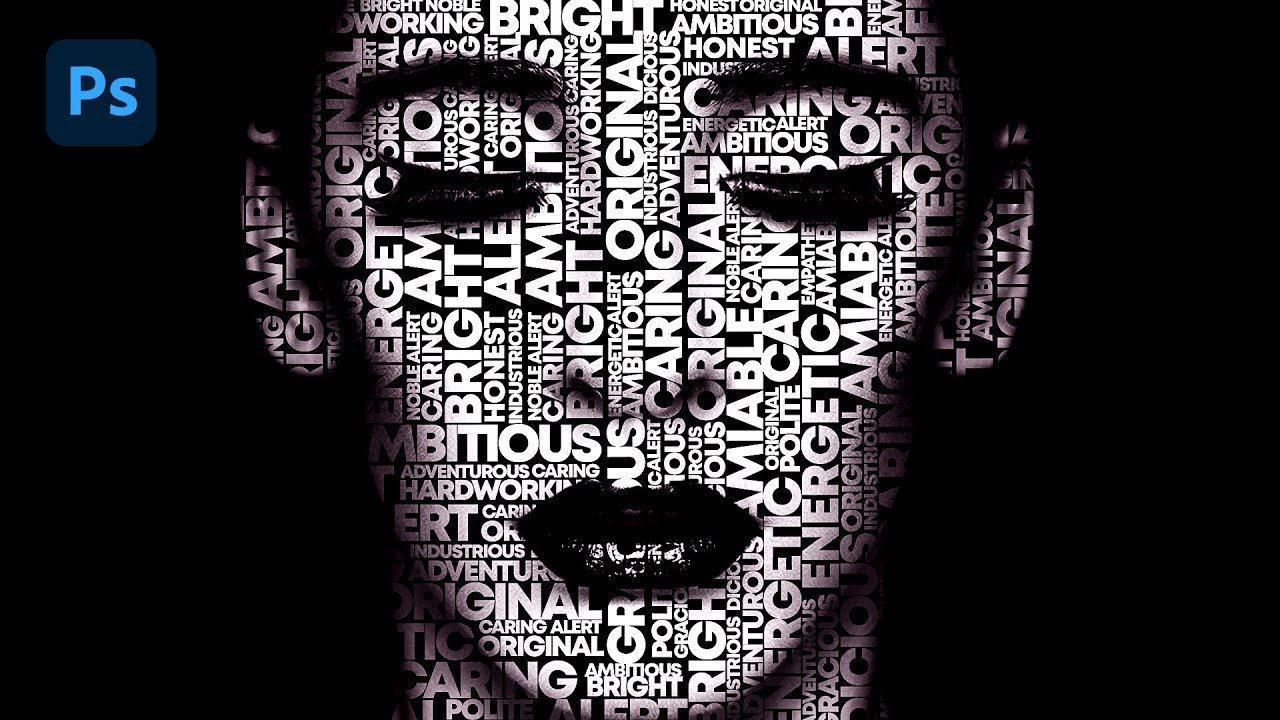
Text portrait Effect in Photoshop

How To Create a Vintage Postcard Design (Illustrator & Photoshop Tutorial)

Premiere Pro CC : How to Make an Animated BOUNCING Effect for Images and Text

How to Create an Isometric Text Effect in Adobe Illustrator
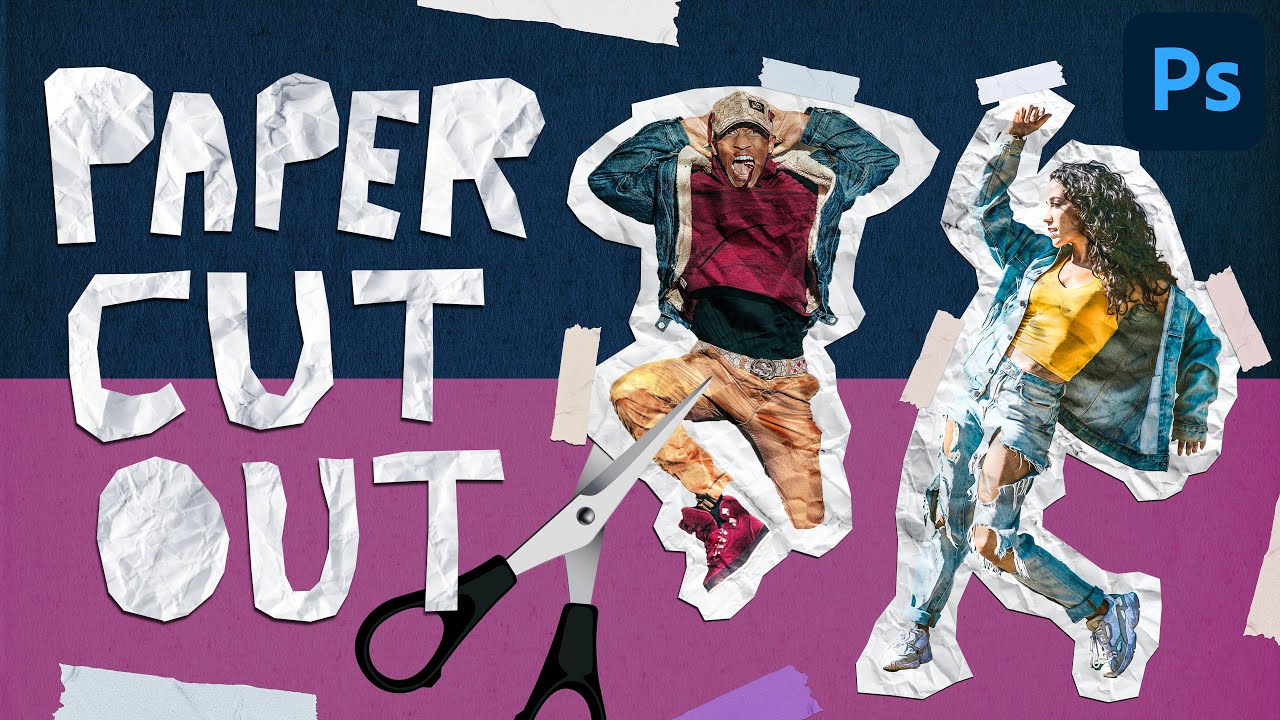
Paper Cut Out Effect in Photoshop CC | Easy Photo Manipulation Tutorial

How to Color Match Images in Photoshop (FAST & EASY METHOD)
5.0 / 5 (0 votes)
