Simple Web Automation Script within FireFlink
Summary
TLDRIn this session, the focus is on creating simple automation scripts using the Firlink platform, specifically for testing web applications. The instructor demonstrates how to set up a new automation script for testing the login functionality of a sample application. The process is shown in clear, step-by-step instructions, utilizing simple English commands without the need for programming knowledge. Key actions include opening a browser, maximizing the window, and navigating to a URL. The session also covers running the script and reviewing execution results, highlighting the ease of automating test processes in the Firlink platform.
Takeaways
- 😀 The session covers how to create and organize automation scripts in the Firelink platform using a module tree structure.
- 😀 Resources, particularly automation scripts, are added to modules and sub-modules within the Firelink platform.
- 😀 Two ways to add an automation script: clicking the 'Add Automation Script' button or hovering over a module and clicking the '+' icon.
- 😀 The instructor demonstrates the creation of a new automation script for testing the login functionality of the Shoper Stack web application.
- 😀 The first steps in automating a web application include opening a browser, maximizing the browser window, and navigating to the URL.
- 😀 The Firelink platform allows users to add automation script steps in simple, English-like terms without any programming required.
- 😀 When adding steps, actions like 'open browser', 'maximize window', and 'navigate to URL' are selected from predefined options.
- 😀 Once the script steps are added, the user can execute the script by clicking the 'Run' button, which triggers the automated actions.
- 😀 The execution process involves the system automatically opening the browser, maximizing it, and navigating to the specified URL.
- 😀 After execution, the system provides stepwise results to confirm whether each action in the script was successful or not.
- 😀 The session emphasizes the ease of creating automation scripts with the Firelink platform, focusing on its user-friendly interface and minimal coding requirements.
Q & A
What is the main focus of the session described in the transcript?
-The main focus of the session is on creating a simple automation script using the Firelink platform, demonstrating how to automate web application login functionality without the need for programming.
How can an automation script be added to the Firelink platform?
-An automation script can be added by clicking the 'Add Automation Script' button on the right top corner or by hovering over the module where the script should be added and clicking the '+' icon.
What are the two options provided when creating an automation script in Firelink?
-The two options are: 1) Create a new automation script, and 2) Add an automation script to an existing manual test case.
What scenario did the speaker choose to demonstrate automation script creation?
-The speaker chose to demonstrate creating an automation script for the login functionality of the Shoper Stack web application.
What are the first three steps added to the automation script for the Shoper Stack application?
-The first three steps are: 1) Open a browser, 2) Maximize the browser window, and 3) Navigate to the Shoper Stack application's URL.
Do users need programming skills to create automation scripts on the Firelink platform?
-No, programming skills are not required. Users can create automation scripts by selecting predefined actions, which are described in simple English terms.
How is the script executed after it is created on the Firelink platform?
-After the script is created, it can be executed by clicking the 'Run' button, which will trigger the automation steps such as opening the browser, maximizing it, and navigating to the specified URL.
What information is displayed after the script is executed?
-After execution, the platform shows the stepwise result of the script, indicating whether each step (e.g., 'Open Browser', 'Maximize Browser Window') has passed or failed.
What does the 'sync status' feature do in the Firelink platform?
-The 'sync status' feature allows users to check the current status of the script execution, including whether the test has passed or is waiting for client acknowledgment.
What is the overall benefit of using Firelink for automation scripting?
-The benefit of using Firelink is that it allows users to create and execute automation scripts quickly and easily, without needing to write any code, by simply selecting actions and using intuitive English commands.
Outlines

このセクションは有料ユーザー限定です。 アクセスするには、アップグレードをお願いします。
今すぐアップグレードMindmap

このセクションは有料ユーザー限定です。 アクセスするには、アップグレードをお願いします。
今すぐアップグレードKeywords

このセクションは有料ユーザー限定です。 アクセスするには、アップグレードをお願いします。
今すぐアップグレードHighlights

このセクションは有料ユーザー限定です。 アクセスするには、アップグレードをお願いします。
今すぐアップグレードTranscripts

このセクションは有料ユーザー限定です。 アクセスするには、アップグレードをお願いします。
今すぐアップグレード関連動画をさらに表示

How To Perform Mobile App Testing Using Appium 📲| Appium Testing Tutorial For Beginners | LambdaTest
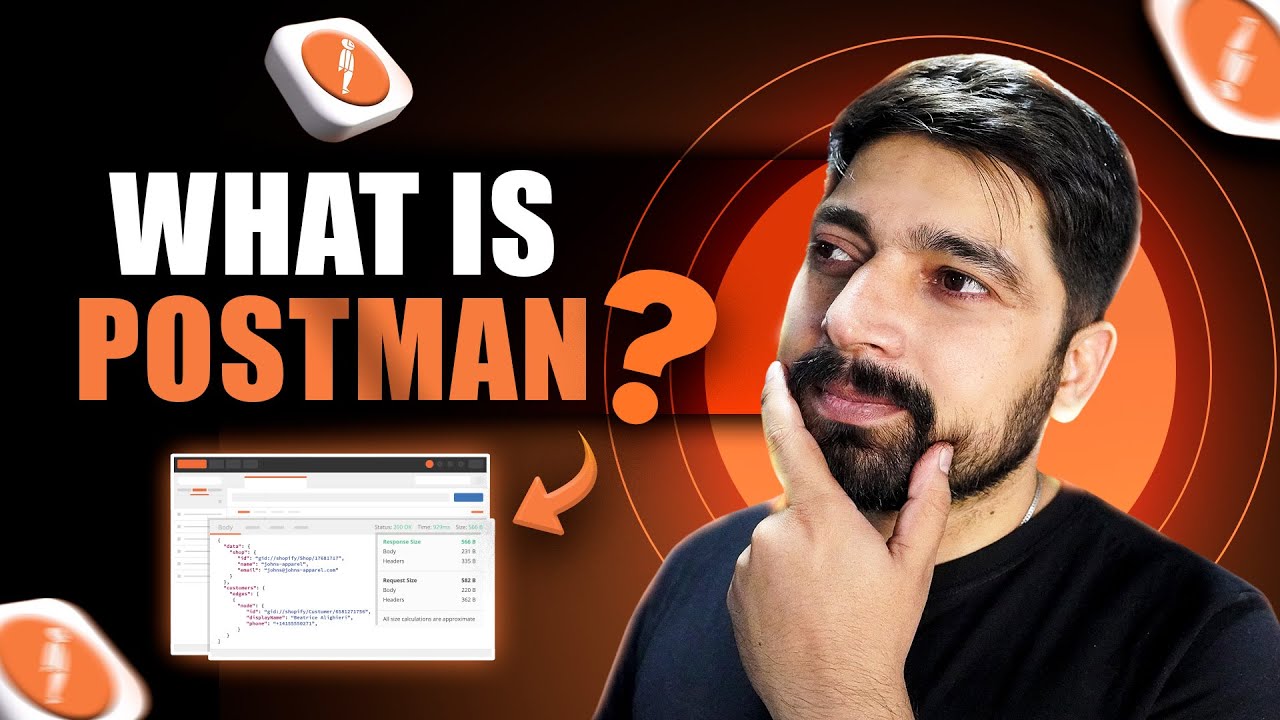
What is Postman and why everyone use it ?
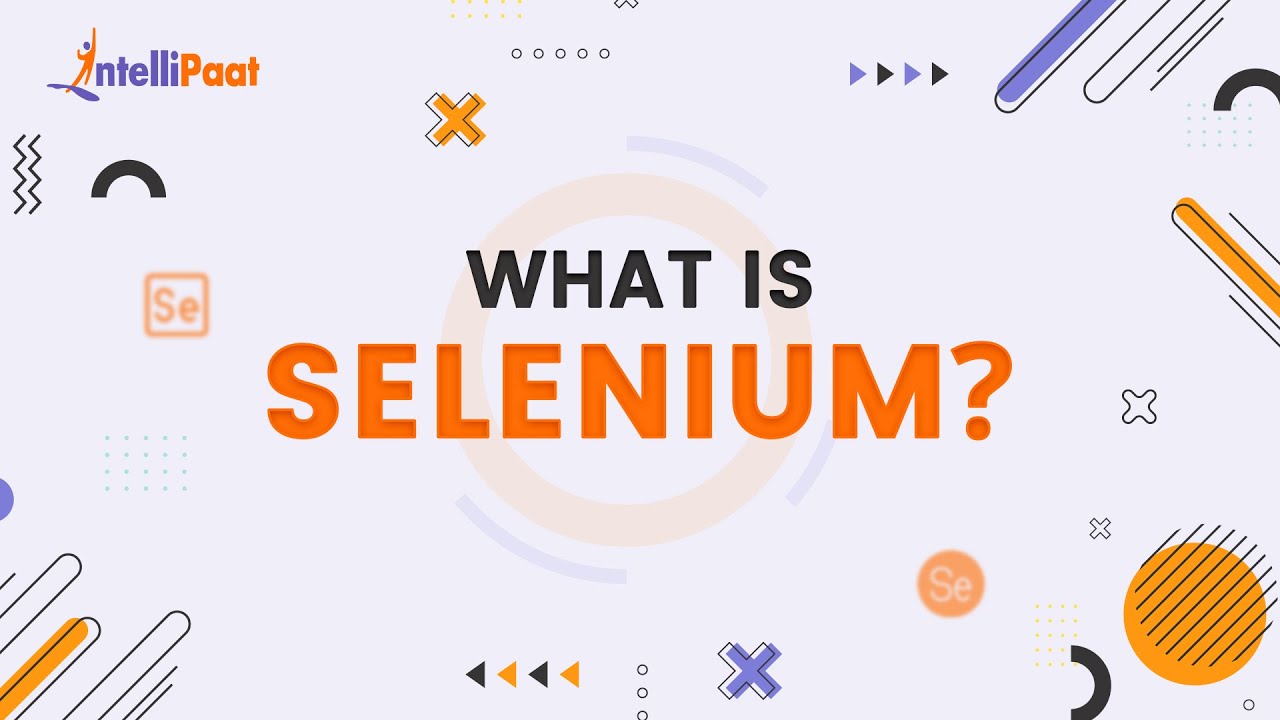
What is Selenium | Selenium Explained in 2-minutes | Introduction to Selenium | Intellipaat
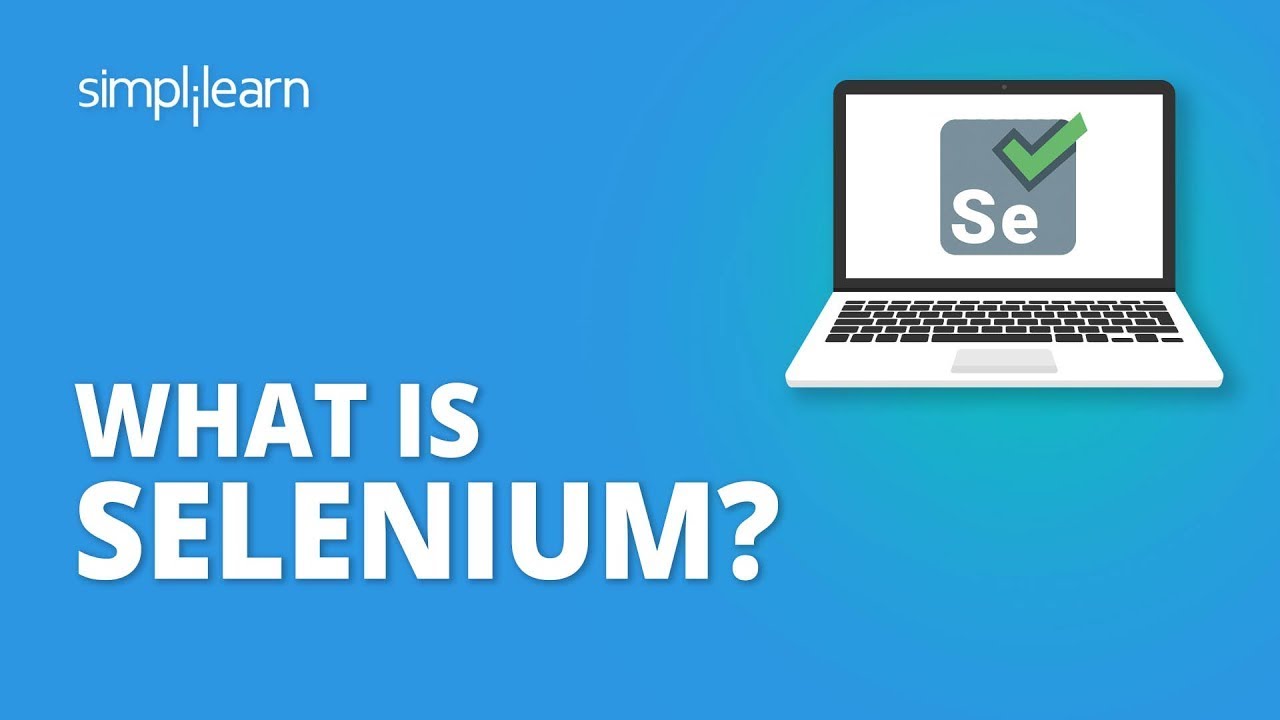
What Is Selenium? | Selenium Webdriver Basics | Selenium Tutorial For Beginners | Simplilearn
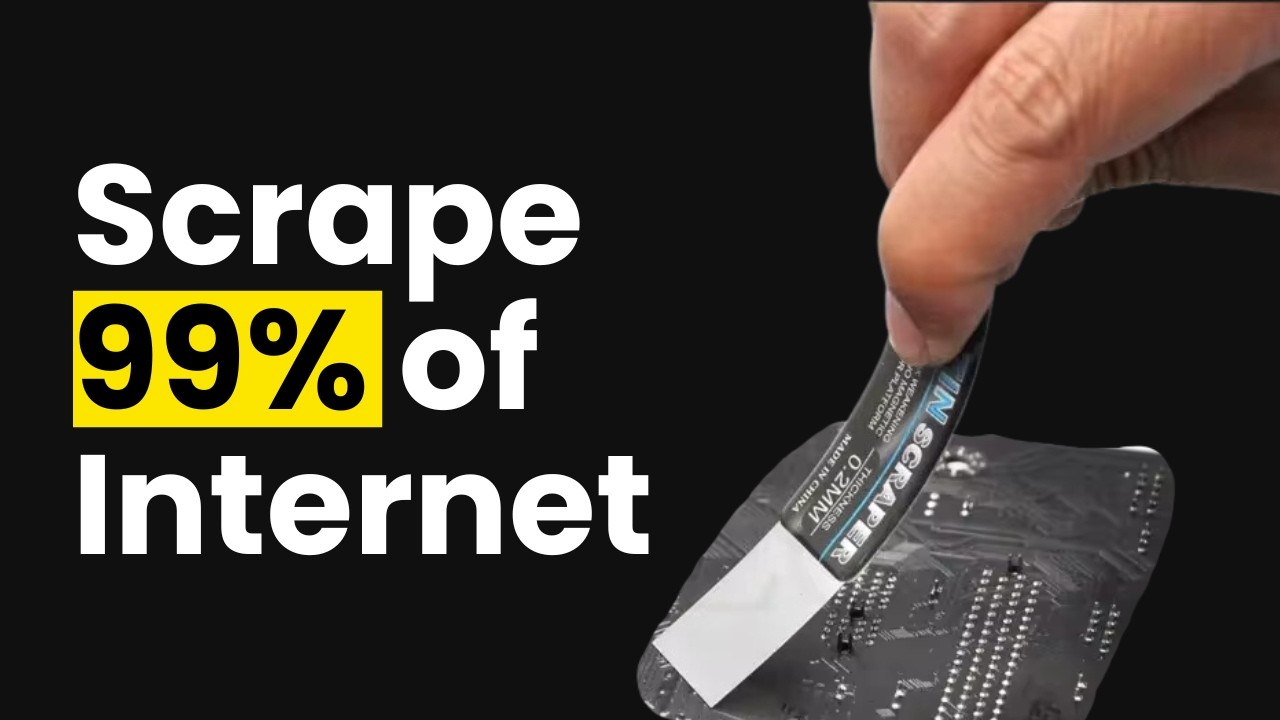
This is how I scrape 99% websites via LLM
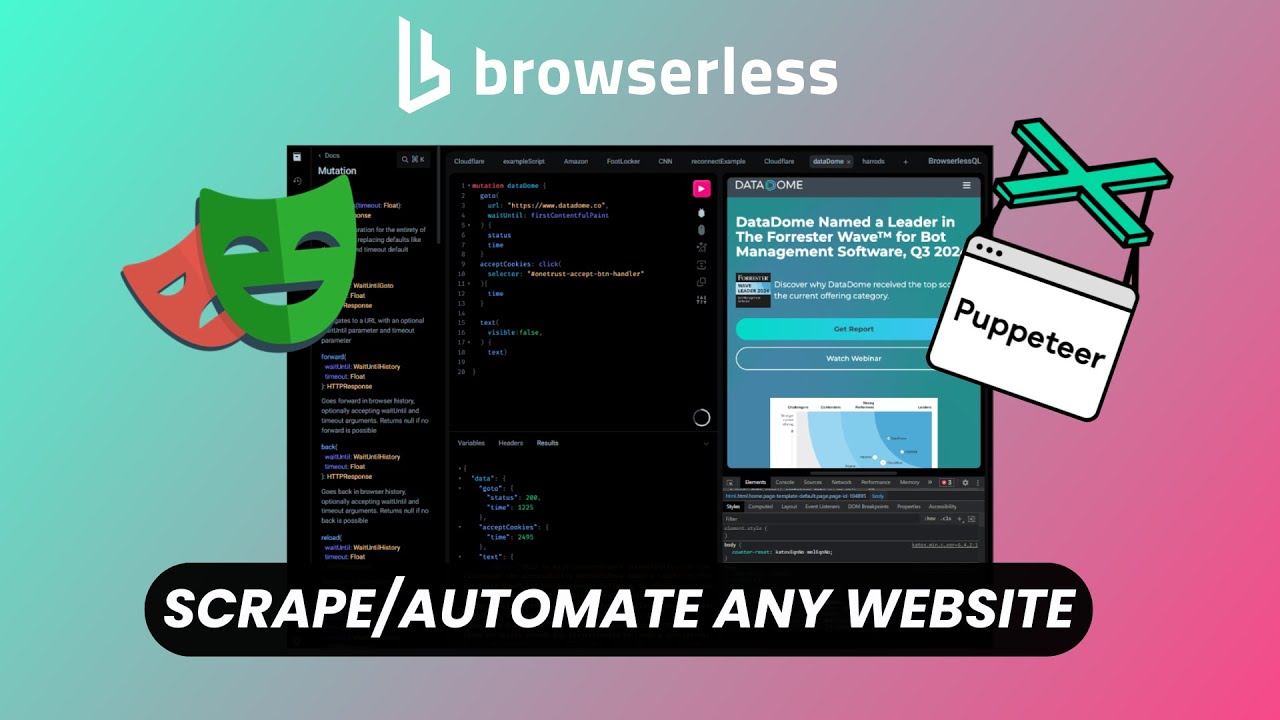
Browserless: Free Open Source Website Scraping & Automation Tool
5.0 / 5 (0 votes)
