UNITY 6 TUTORIAL PART 1 - LEARN THE BASICS - HOW TO MAKE A GAME FOR BEGINNERS
Summary
TLDRIn this beginner-friendly tutorial series on Unity 6, Jimmy Vegas guides newcomers through the game development process, from installation to project creation. He covers the basics of Unity's interface, including the hierarchy, scene view, game view, inspector panel, and project window. The tutorial explains how to create and manipulate objects within the scene and provides insights into Unity’s core components. Additionally, Jimmy shares tips on using version control, LTS versions, and customizing the interface for a smooth development experience. By the end of the series, you'll gain a solid foundation in Unity 6, making game creation accessible for all.
Takeaways
- 😀 Unity 6 is a versatile game engine that allows you to import assets, write scripts, and create games.
- 😀 The Unity Hub is where you manage your projects and install different versions of Unity.
- 😀 It is recommended to install Long Term Support (LTS) versions of Unity, such as Unity 6, for stability.
- 😀 You can have multiple versions of Unity installed on your PC, making it easy to switch between versions.
- 😀 When creating a new project, you can select different pipelines like Universal 3D, which is versatile and easy for beginners.
- 😀 Unity 6 has a user-friendly interface, including a hierarchy window for game objects and a scene view for building your game.
- 😀 The Game View is where you can playtest your game without exporting a standalone version.
- 😀 The Inspector Panel is where you manage game object properties, and each object has components like Transform and Light.
- 😀 The Project Window stores all your assets (textures, scripts, models, etc.), and you can organize them in folders.
- 😀 The Console Tab helps you identify errors in your game, especially when your code doesn't work as expected.
- 😀 You can manipulate objects in your scene using the mouse (middle, right, and left buttons) and move them with the tools provided in Unity.
Q & A
What is the purpose of this Unity 6 tutorial series?
-The tutorial series aims to teach beginners how to use Unity 6, guiding them from basic concepts to intermediate-level game development, with free scripts and assets provided throughout the series.
Who is the intended audience for this Unity 6 tutorial series?
-The tutorial is aimed at newcomers to game development, especially those who have just started using Unity 6 or are considering if Unity is right for them.
What is Unity Hub, and why is it important for using Unity 6?
-Unity Hub is a management tool that helps users install and manage different Unity versions, access their projects, and configure settings. It's essential for managing multiple versions and organizing your game development workflow.
How do you install Unity 6 using Unity Hub?
-To install Unity 6, you need to go to Unity Hub, click on 'Install Editor', select the long-term support (LTS) version (recommended), and click 'Install'. The process may take a few minutes.
What is the difference between LTS versions and other Unity versions?
-LTS (Long-Term Support) versions are stable and receive bug fixes and updates for a longer period, making them more reliable for long-term projects. Non-LTS versions may have newer features but could be less stable.
How do you create a new project in Unity 6?
-To create a new project, go to Unity Hub, click on 'New Project', select the Unity version (e.g., Unity 6), choose a pipeline (e.g., Universal 3D), name your project, select a location, and click 'Create Project'.
What is a 'pipeline' in Unity, and which one is recommended for beginners?
-A pipeline in Unity refers to a collection of rendering and graphical settings for a project. The 'Universal 3D' pipeline is recommended for beginners because it is versatile and easy to use for most types of games.
What are the main components of the Unity 6 interface?
-The main components of the Unity 6 interface include the Hierarchy (shows game objects in the scene), Scene View (where you build your game), Game View (used for playtesting), Inspector (shows components of selected objects), Project Window (stores assets), and Console (logs errors).
What is the purpose of the 'Inspector' panel in Unity?
-The 'Inspector' panel shows and allows you to modify the components of selected game objects, such as their position, rotation, and scale. Every object in Unity has at least one component, with the Transform component being the most common.
How do you manipulate objects in Unity's Scene View?
-In Unity’s Scene View, you can manipulate objects using tools like the Move Tool, which allows you to move objects along the X, Y, and Z axes. You can zoom in/out with the middle mouse wheel, pan with the right mouse button, and use the Move Tool to adjust object positions.
What will the next tutorial focus on after this one?
-The next tutorial will focus on importing assets, textures, and materials into Unity 6, and exploring how they affect the appearance and functionality of your game.
Outlines

このセクションは有料ユーザー限定です。 アクセスするには、アップグレードをお願いします。
今すぐアップグレードMindmap

このセクションは有料ユーザー限定です。 アクセスするには、アップグレードをお願いします。
今すぐアップグレードKeywords

このセクションは有料ユーザー限定です。 アクセスするには、アップグレードをお願いします。
今すぐアップグレードHighlights

このセクションは有料ユーザー限定です。 アクセスするには、アップグレードをお願いします。
今すぐアップグレードTranscripts

このセクションは有料ユーザー限定です。 アクセスするには、アップグレードをお願いします。
今すぐアップグレード関連動画をさらに表示
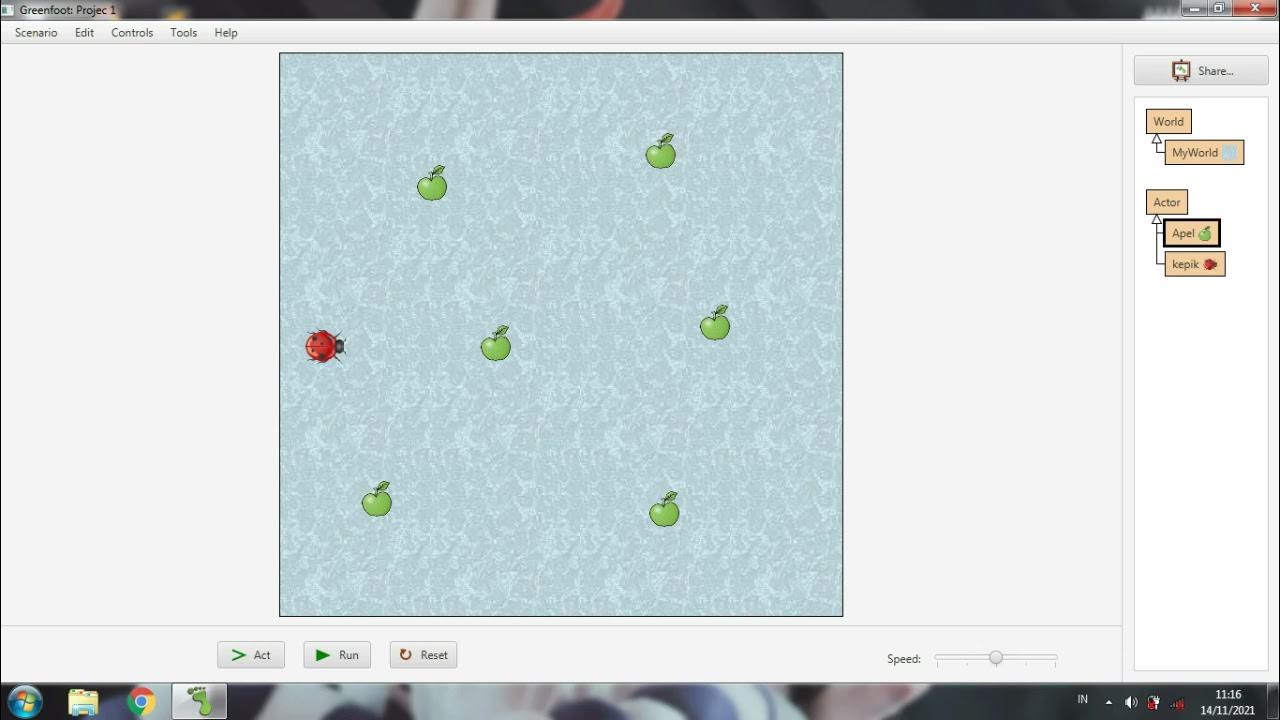
Membuat game sederhana menggunakan greenfoot #Greenfoot

Cara membuat game MIT App Inventor
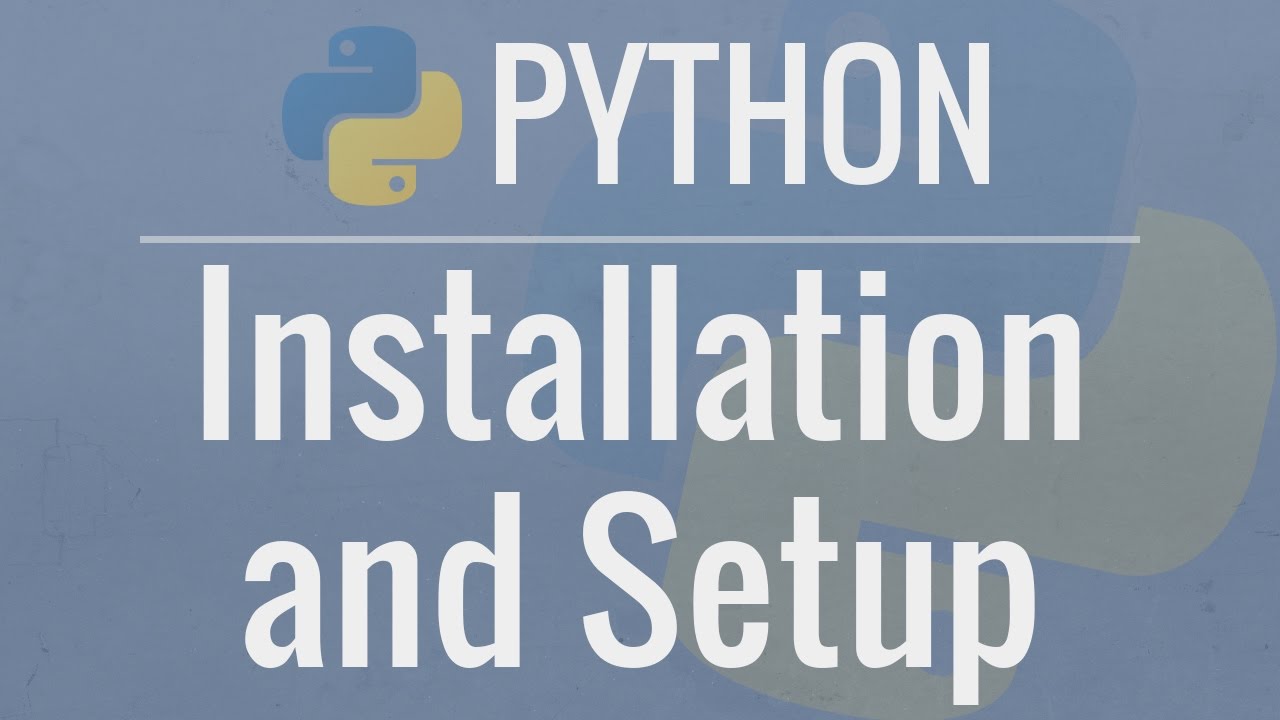
Python Tutorial for Beginners 1: Install and Setup for Mac and Windows

Pengenalan dan Menu Dasar Unity - Indonesia
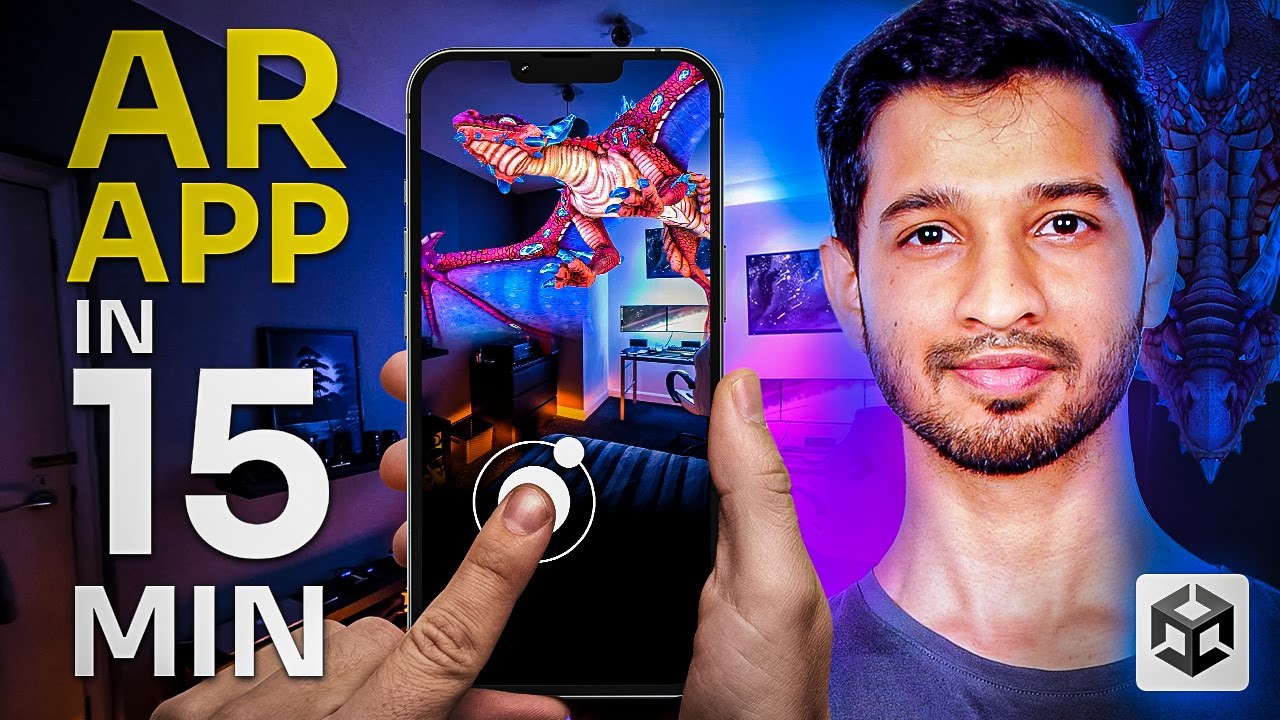
Let’s Make an AR App in 15 MINUTES!! (Beginner Friendly)

Unity VFX Graph - Electricity Tutorial (Procedural Shader)
5.0 / 5 (0 votes)
