Trace and Blob Tracking Effect with TouchDesigner
Summary
TLDRIn this tutorial, the creator demonstrates how to produce dynamic visual effects using traces, blob tracking, and text overlays. The process involves working with a free stock video, processing it into lower resolution for efficiency, and applying edge detection for traces. Motion detection is then refined to focus on movement in a scene, followed by blob tracking to create interactive tracking squares. The final touches include adding text with coordinates using the blob tracking data. The tutorial provides clear, step-by-step instructions for achieving these visual effects using advanced techniques in a node-based environment.
Takeaways
- 😀 The video uses a free stock clip from Pexels as the starting point for a motion tracking effect.
- 😀 The initial step involves applying edge detection to the video for further processing with traces.
- 😀 The video resolution is lowered significantly to 135x240 pixels to improve performance due to the heavy nature of tracing.
- 😀 Tracing converts 2D video into 3D point data, which is useful for creating motion-tracking lines and polygons.
- 😀 Background data is removed to focus on the dancer's movement using motion detection techniques.
- 😀 A simple motion detector is created using Edge and Cache operators, followed by a Difference operator to show changes between frames.
- 😀 Threshold and blur are applied to clean up detected motion and reduce unwanted background noise.
- 😀 The blob tracking process is similar to motion tracking but uses blobs instead of lines for more visual tracking.
- 😀 Blob tracking data is converted to a chop table, which is then used for instancing boxes to represent tracked blobs.
- 😀 The text operator is used to display the tracked X and Y coordinates as text on screen, merging the blobs and lines for final visualization.
- 😀 The final effect combines motion-tracked lines, blob tracking, and text coordinates to create an informative and dynamic visualization.
Q & A
Why is the resolution of the video downscaled in this tutorial?
-The resolution is downscaled to optimize performance, as the trace operation is computationally intensive. A lower resolution (135x240 pixels) reduces the processing load, ensuring smoother performance even when the video is being processed in real-time.
What is the purpose of the 'edge' operator in this tutorial?
-The 'edge' operator is used to detect edges in the video, creating a more defined outline of the objects. This is essential for the trace effect, as it helps to highlight motion and structure in the scene, which is then converted into 3D point data.
Why is the 'trace' operation considered heavy and computationally demanding?
-The trace operation converts the 2D video into 3D point data, which is resource-intensive. Processing 3D data requires more computing power, which is why the resolution is reduced to minimize the load and keep the processing time manageable.
What does the 'motion detection' setup do in the context of this tutorial?
-The motion detection setup compares consecutive frames of the video to identify areas of movement. By caching previous frames and using a difference operator, it isolates the parts of the video that have changed, highlighting movement such as that of the dancer in the scene.
How does the 'blob tracker' work in this tutorial?
-The blob tracker detects motion markers, or 'blobs,' in the video. These blobs represent areas of significant movement. The data from the blob tracker is then used to place tracking boxes over these regions, providing a visual representation of the movement in the scene.
What is the purpose of using a 'difference operator' in the motion detection process?
-The difference operator compares the current frame to a previous one, highlighting changes between them. This helps to isolate and visualize movement, making it easier to focus on the dancer and reduce background noise in the video.
Why is a 'threshold' applied in the motion detection setup?
-A threshold is applied to refine the results by controlling which areas of the video are considered 'movement.' It filters out minor changes or noise, allowing the focus to remain on significant motion that corresponds to the dancer's movement.
How does the 'instancing network' help in the blob tracking process?
-The instancing network allows the user to generate multiple instances of objects (like the tracking boxes) based on the blob tracker data. By instancing the blobs as rectangles, the tutorial visualizes the detected movement, and it can be customized further in terms of size and position.
What is the role of the 'XY space' conversion in this tutorial?
-The conversion from UV space to XY space ensures that the blob tracker data, which is normalized between 0 and 1, is properly scaled to match the video resolution (1080x1920). This allows the tracking boxes to be correctly positioned and sized in the final render.
How does the tutorial generate text labels for the blobs?
-The tutorial converts the blob tracking data into text by first extracting the U and V coordinates, then mapping them to XY space. It uses the Text TOP to display these coordinates as text on top of the video, providing a data visualization of the tracked movement.
Outlines

このセクションは有料ユーザー限定です。 アクセスするには、アップグレードをお願いします。
今すぐアップグレードMindmap

このセクションは有料ユーザー限定です。 アクセスするには、アップグレードをお願いします。
今すぐアップグレードKeywords

このセクションは有料ユーザー限定です。 アクセスするには、アップグレードをお願いします。
今すぐアップグレードHighlights

このセクションは有料ユーザー限定です。 アクセスするには、アップグレードをお願いします。
今すぐアップグレードTranscripts

このセクションは有料ユーザー限定です。 アクセスするには、アップグレードをお願いします。
今すぐアップグレード関連動画をさらに表示

SIMPLE INK BLEED EFFECT TUTORIAL | ADOBE PHOTOSHOP

Como fazer OBJETOS seguirem o MOVIMENTO DA CÂMERA no AFTER EFFECTS - Tracking 3D

أقوي كورس مونتاج احترافي بالهاتف للمبتدئين | شرح كامل لبرنامج كاب كات للهاتف✅capcut edit tutorial

10 INSANE Capcut Editing Tricks 🤯
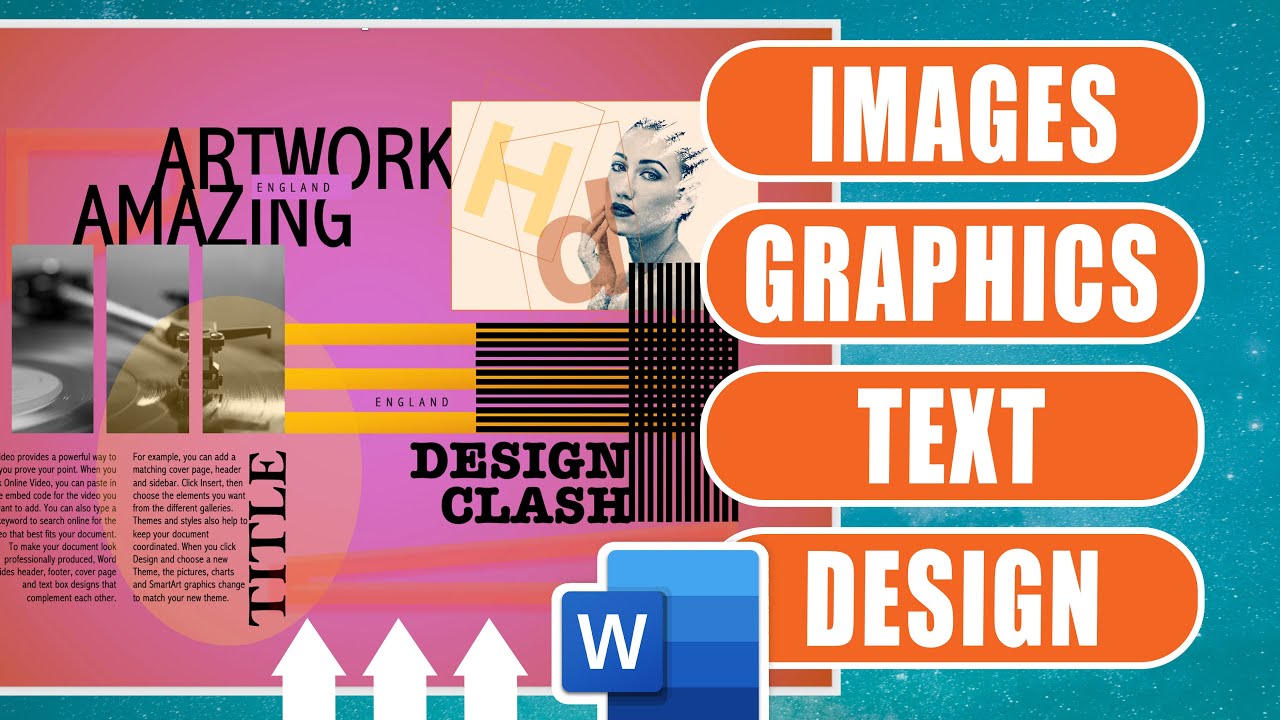
Microsoft Word: Working with Images, Shapes & Graphics - Step by Step Guide

TUTORIAL BIKIN VIDEO PRODUK PAKAI HP | CAPCUT | OISHI PANCHOS
5.0 / 5 (0 votes)
