Cara Download dan Install Xampp di Windows 10 Dengan Mudah
Summary
TLDRThis tutorial demonstrates how to download and install XAMPP on Windows 10. It walks through the steps, starting with downloading the software from the official website, selecting the appropriate version, and installing it. The video also explains the functionality of XAMPP as a local server, helping users develop and test websites offline. Key components such as the control panel, Apache, MySQL, and PHPMyAdmin are discussed. The tutorial concludes by showing how to verify that XAMPP is running and setting up the localhost and PHPMyAdmin. It's aimed at beginners looking to set up a local server environment.
Takeaways
- 😀 Start by opening your browser (Google Chrome is recommended).
- 😀 Visit the official XAMPP website at www.apachefriends.org to begin downloading.
- 😀 Select the appropriate version of XAMPP based on your operating system (Windows, Linux, or MacOS).
- 😀 It's best to download the latest version of XAMPP for optimal functionality.
- 😀 After the download finishes, double-click the XAMPP installer to begin the installation process.
- 😀 You can choose a custom installation location, such as a different drive like E: instead of the default C: drive.
- 😀 The installation process involves setting the language (English is the default) and proceeding step-by-step.
- 😀 XAMPP functions as a local server, allowing you to test websites offline before they go live on the internet.
- 😀 XAMPP includes important components: Apache (for hosting files), the Control Panel (for managing settings), and PHPMyAdmin (for managing databases).
- 😀 After installation, verify the setup by accessing the 'localhost' page and PHPMyAdmin to confirm everything is working properly.
- 😀 If Apache and MySQL are running, your XAMPP installation is successful, and you can begin testing websites locally.
Q & A
What is XAMPP and what is its purpose?
-XAMPP is a local server software that allows users to host and test websites offline. It is commonly used by developers to test website features before making them live on the internet. XAMPP can be used to simulate web hosting on a local computer.
Which operating systems can XAMPP run on?
-XAMPP can run on three operating systems: Windows, Linux, and macOS.
Where can you download XAMPP?
-XAMPP can be downloaded from the official website at www.apachefriends.org.
Which version of XAMPP is recommended for download?
-It is recommended to download the latest version of XAMPP, which is usually available at the bottom of the download page. In the video, the version 7.4.5 with PHP 7.4.5 is downloaded.
What should you do after downloading XAMPP?
-After downloading XAMPP, you need to double-click on the downloaded file to start the installation process.
What happens if a warning message appears during the installation of XAMPP?
-If a warning message appears during the installation, you should click 'OK' to continue with the installation.
Can you choose a different installation location for XAMPP?
-Yes, during the installation process, you can choose a different folder or drive for XAMPP. In the video, it was installed on the E drive instead of the default C drive.
What are the three important parts of XAMPP?
-The three important parts of XAMPP are: 1) The 'htdocs' folder, which stores files and documents for the website. 2) The Control Panel, which allows you to manage the database, upload files, and control the start/stop of the XAMPP services. 3) PHPMyAdmin, which is used to manage MySQL databases.
How can you access PHPMyAdmin in XAMPP?
-To access PHPMyAdmin in XAMPP, you can type 'http://localhost/phpmyadmin' in your browser's address bar.
How can you confirm that XAMPP has been installed successfully?
-After the installation, you can check if XAMPP is running by stopping and starting the Apache and MySQL services from the Control Panel. You can then visit 'localhost' in your browser, and if the XAMPP dashboard appears, the installation was successful.
What should you do if you want to use XAMPP to test a website offline?
-If you want to use XAMPP to test a website offline, you need to store the website files in the 'htdocs' folder and start the Apache and MySQL services from the Control Panel. Afterward, you can access the website through 'localhost' in your browser.
Outlines

このセクションは有料ユーザー限定です。 アクセスするには、アップグレードをお願いします。
今すぐアップグレードMindmap

このセクションは有料ユーザー限定です。 アクセスするには、アップグレードをお願いします。
今すぐアップグレードKeywords

このセクションは有料ユーザー限定です。 アクセスするには、アップグレードをお願いします。
今すぐアップグレードHighlights

このセクションは有料ユーザー限定です。 アクセスするには、アップグレードをお願いします。
今すぐアップグレードTranscripts

このセクションは有料ユーザー限定です。 アクセスするには、アップグレードをお願いします。
今すぐアップグレード関連動画をさらに表示
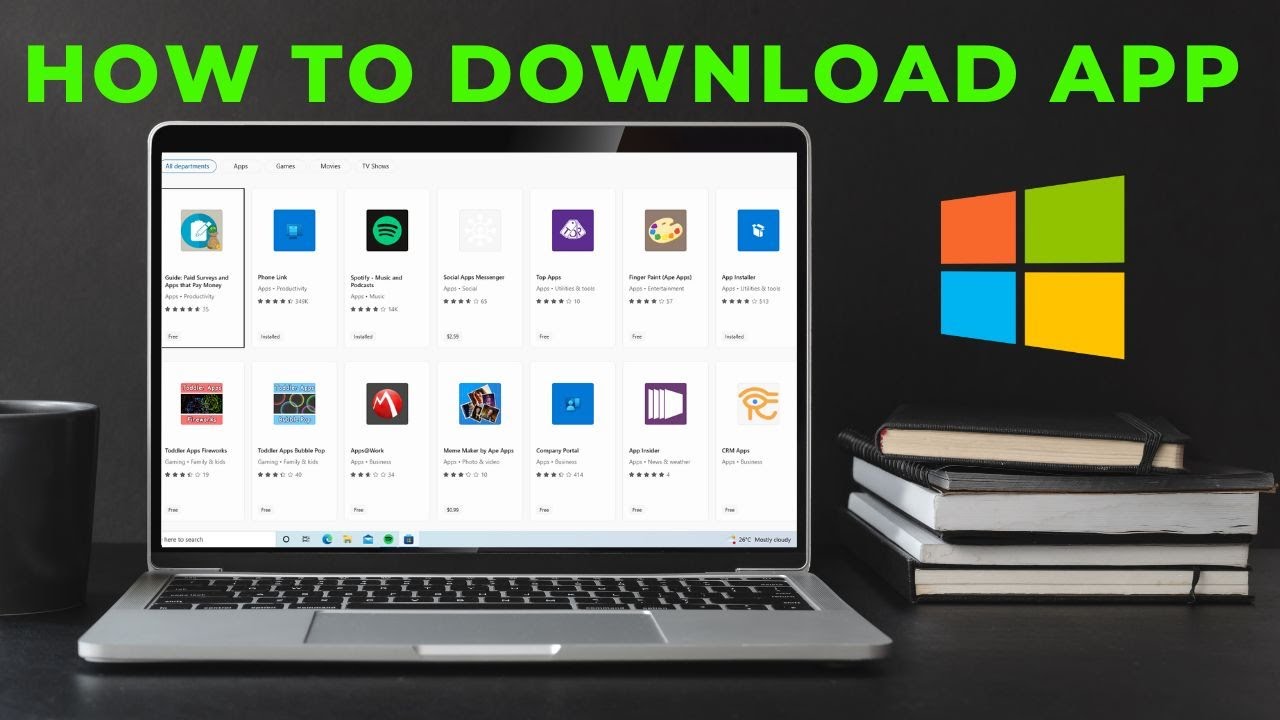
How to download App in laptop | Download & Install All Apps in Windows Laptop Free

How to Install Free Antivirus for Windows 10

How to install Windows 11 on Mac M1/M2 Processors for Free (UTM)
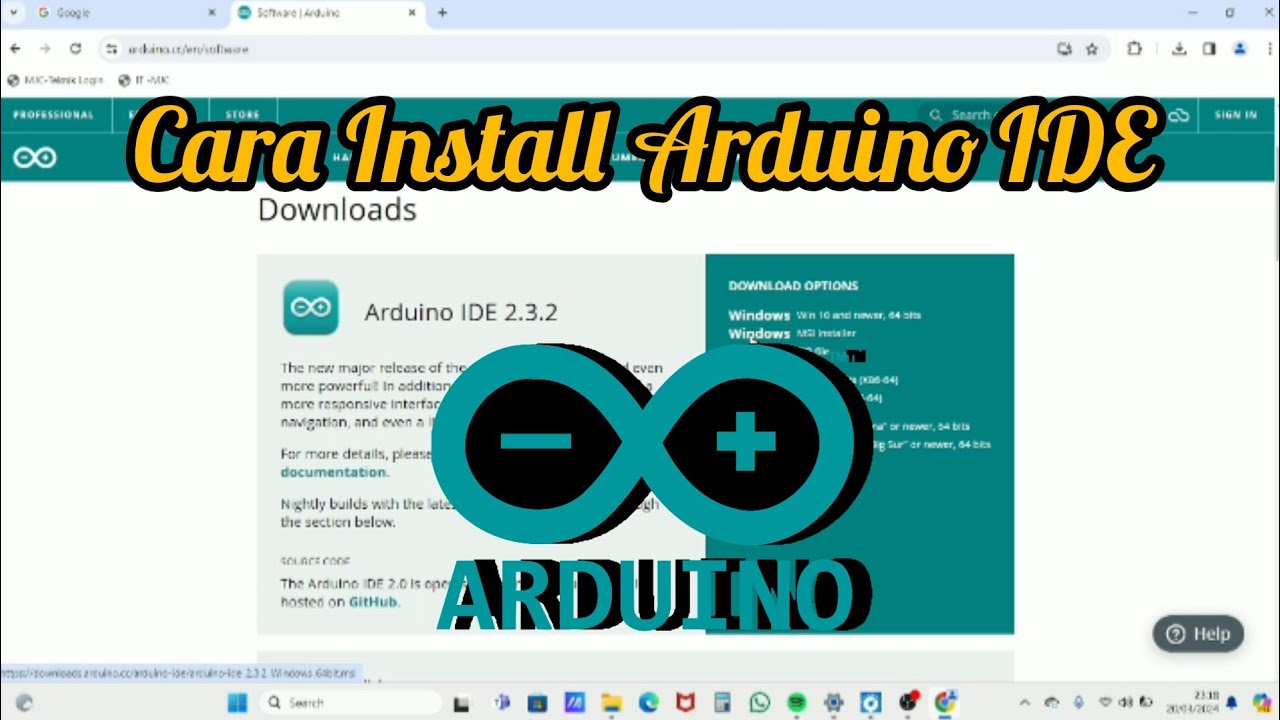
Cara Install Software Arduino IDE di Laptop / PC | Belajar Arduino
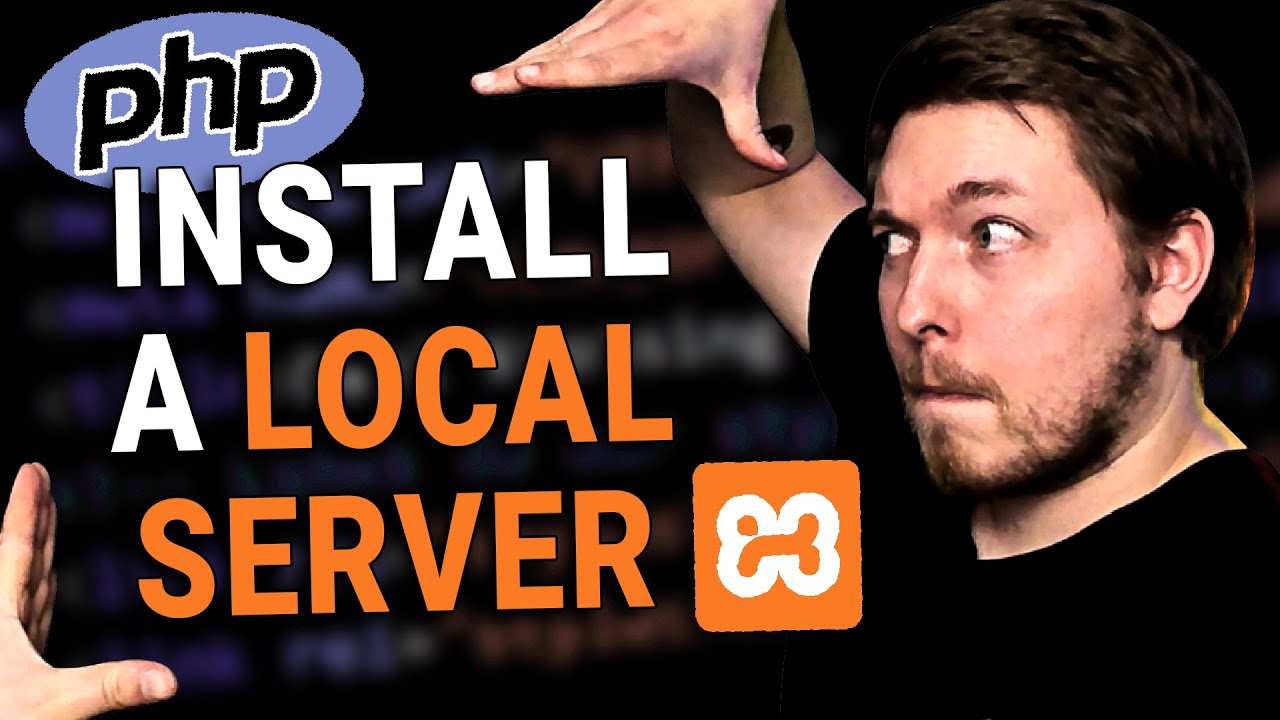
2 | How to Install a Local Server for PHP | 2023 | Learn PHP Full Course for Beginners
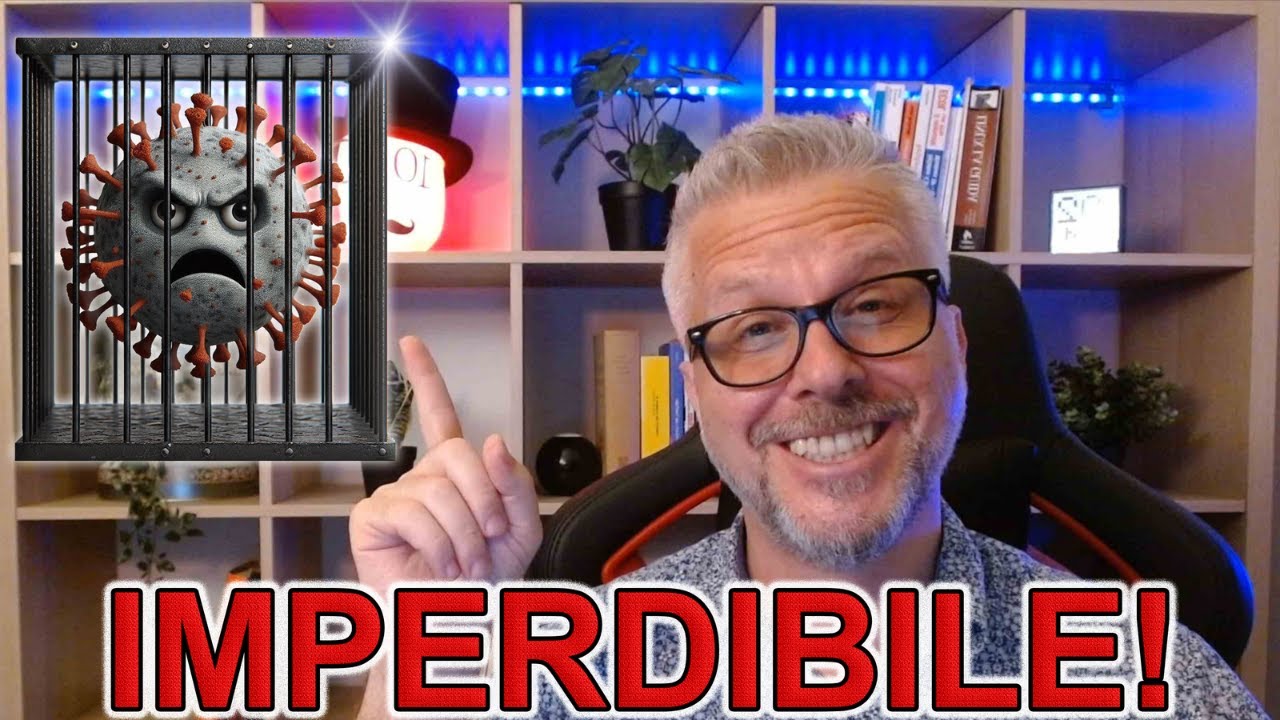
VELOCITÁ e PROTEZIONE per i PC Windows 10 e Windows 11 con Glasswire: il firewall IMPERDIBILE!
5.0 / 5 (0 votes)
