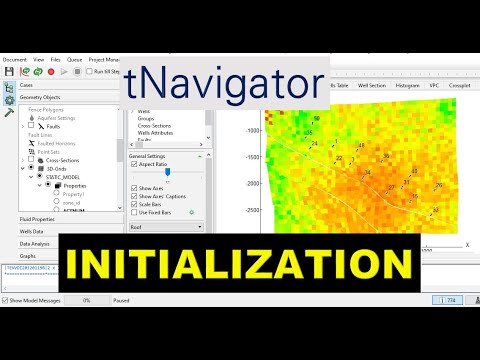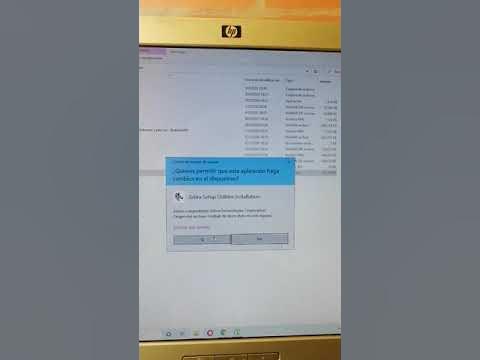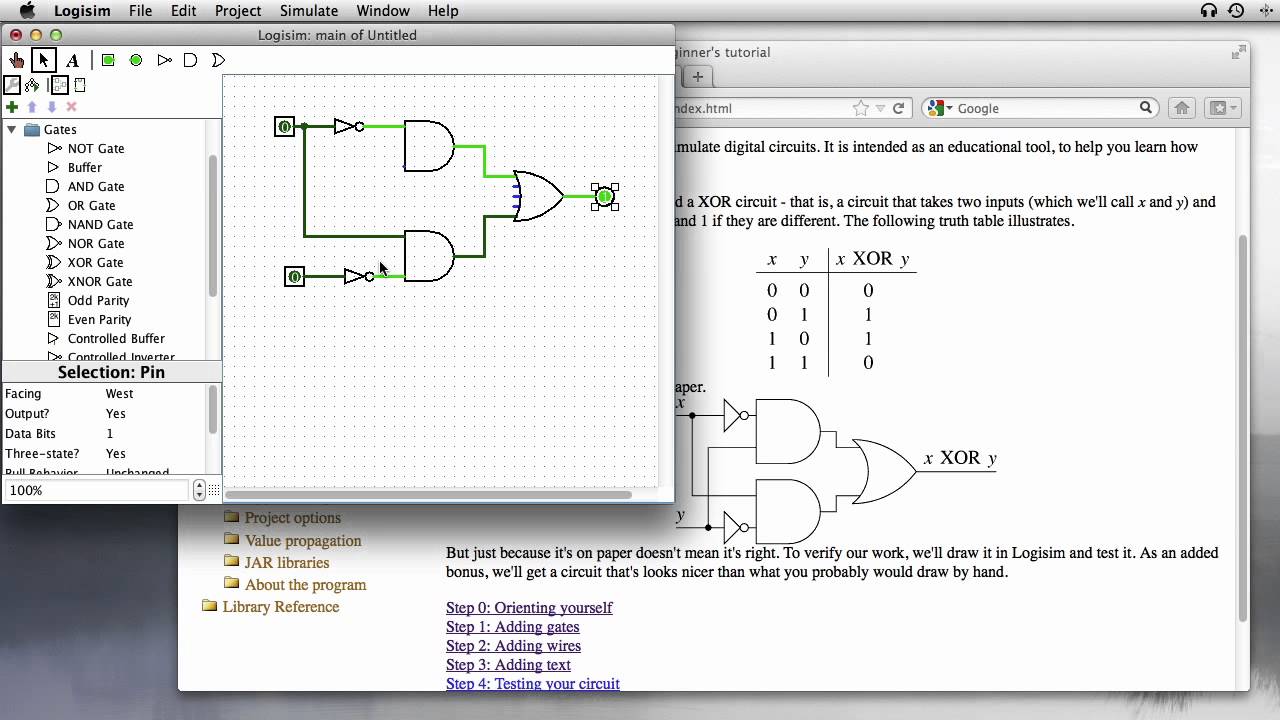Basic Guide - RoboDK Documentation
Summary
TLDRIn this tutorial, Jeremy from RoboDK introduces the basics of RoboDK’s software, guiding users through the process of setting up a robotic cell. The video covers installing the software, navigating the interface, manipulating objects, and understanding key concepts like coordinate systems, targets, and reference frames. It also explains how to customize RoboDK’s settings for a smoother user experience and how to use built-in documentation for help. This foundational series prepares users for more advanced topics like robot programming and integration with tools for machining and 3D printing in future videos.
Takeaways
- 😀 RoboDK tutorial series covers basics of RoboDK's software and guides users through creating a robotic cell.
- 😀 The tutorial series includes learning how to navigate the interface, import robots, basic objects, and run simulations.
- 😀 Future tutorial series will focus on advanced topics like generating real robot programs, connecting robots, machining, 3D printing, and using RoboDK's API for scripting.
- 😀 To use RoboDK software, download it from the official website (robodk.com), choose the appropriate version for your system (Windows, Mac, Linux, or Android).
- 😀 Once RoboDK is installed, launch it by double-clicking the RoboDK shortcut on your desktop.
- 😀 RoboDK’s interface is straightforward, with a main menu, toolbar, and a 3D working environment for creating and managing robotic stations.
- 😀 Pressing 'F1' on any tool in RoboDK opens the online documentation for that specific tool, providing help and guidance.
- 😀 Users can access the RoboDK local library by clicking on the 'Folder' icon in the toolbar and can open example cells, such as 'Example Basic Cell'.
- 😀 The station tree in RoboDK shows the objects in your robotic station and their relationships, such as robots, tools, and reference frames.
- 😀 RoboDK allows users to manipulate the interface by resizing reference frames, changing the scale of coordinate systems, and adjusting views with simple keyboard and mouse shortcuts.
- 😀 RoboDK provides various navigation controls to move, zoom, and rotate the station using keyboard and mouse combinations, and users can modify these settings to match their preferred software controls.
Q & A
What is the first thing you need to do before using RoboDK's software?
-The first thing you need to do is download RoboDK from their website, www.robodk.com, and then install it on your computer.
Which versions of RoboDK are available for download?
-RoboDK is available for Windows, Mac, Linux, and Android users. You can choose the version that suits your system requirements.
What is the main interface of RoboDK composed of?
-RoboDK's main interface includes a top menu, a toolbar with tools for building stations, and a working area where you can visualize and manipulate objects.
What does the 'F1' key do in RoboDK?
-Pressing 'F1' in RoboDK opens the online documentation related to the tool or feature you are currently hovering over with your mouse. It's essentially a 'Help' key.
How can you access RoboDK's local library?
-You can access RoboDK's local library by clicking on the 'Folder' icon in the toolbar, which will allow you to browse and open different objects or example stations.
What does the station tree display in RoboDK?
-The station tree in RoboDK shows the objects in your station, along with their relationships. For example, it shows the robot, its base reference frame, and its tool.
What are the coordinate systems represented by the three arrows in RoboDK?
-The three arrows represent coordinate systems in the 3D space. They could be a reference frame, a target, or a tool center point (TCP), helping the robot navigate in 3D.
How can you manipulate the size of the reference frames in RoboDK?
-You can change the size of the reference frames by going to the 'View' menu and selecting either 'Make reference frames smaller' or 'Make reference frames bigger.' You can also use the '+' and '-' keys on your keyboard.
What is the shortcut to hide or show text on the screen in RoboDK?
-To hide or show text on the screen in RoboDK, you can click 'View' in the main menu and select 'Show/Hide text on screen,' or use the keyboard shortcut '/' (slash).
How do you navigate your station in RoboDK?
-You can navigate your station in RoboDK using the mouse and keyboard. For example, hold 'Ctrl' and 'Alt' while moving the mouse to pan, or hold 'Ctrl' and 'Shift' to rotate the station. You can zoom in and out by holding 'Shift' and the left mouse button or using the scroll wheel.
Can you customize RoboDK’s navigation controls?
-Yes, you can customize RoboDK’s navigation controls by going to 'Tools' and then 'Options' in the main menu. There, you can choose from seven different popular software navigation schemes, such as Catia's controls, which are the default.
What happens if you change settings in RoboDK and want to reset them?
-If you change settings in RoboDK and want to reset them to their default values, you can go to 'Tools' in the main menu, select 'Options,' and then click on 'Set default settings' at the bottom of the window.
Outlines

このセクションは有料ユーザー限定です。 アクセスするには、アップグレードをお願いします。
今すぐアップグレードMindmap

このセクションは有料ユーザー限定です。 アクセスするには、アップグレードをお願いします。
今すぐアップグレードKeywords

このセクションは有料ユーザー限定です。 アクセスするには、アップグレードをお願いします。
今すぐアップグレードHighlights

このセクションは有料ユーザー限定です。 アクセスするには、アップグレードをお願いします。
今すぐアップグレードTranscripts

このセクションは有料ユーザー限定です。 アクセスするには、アップグレードをお願いします。
今すぐアップグレード5.0 / 5 (0 votes)