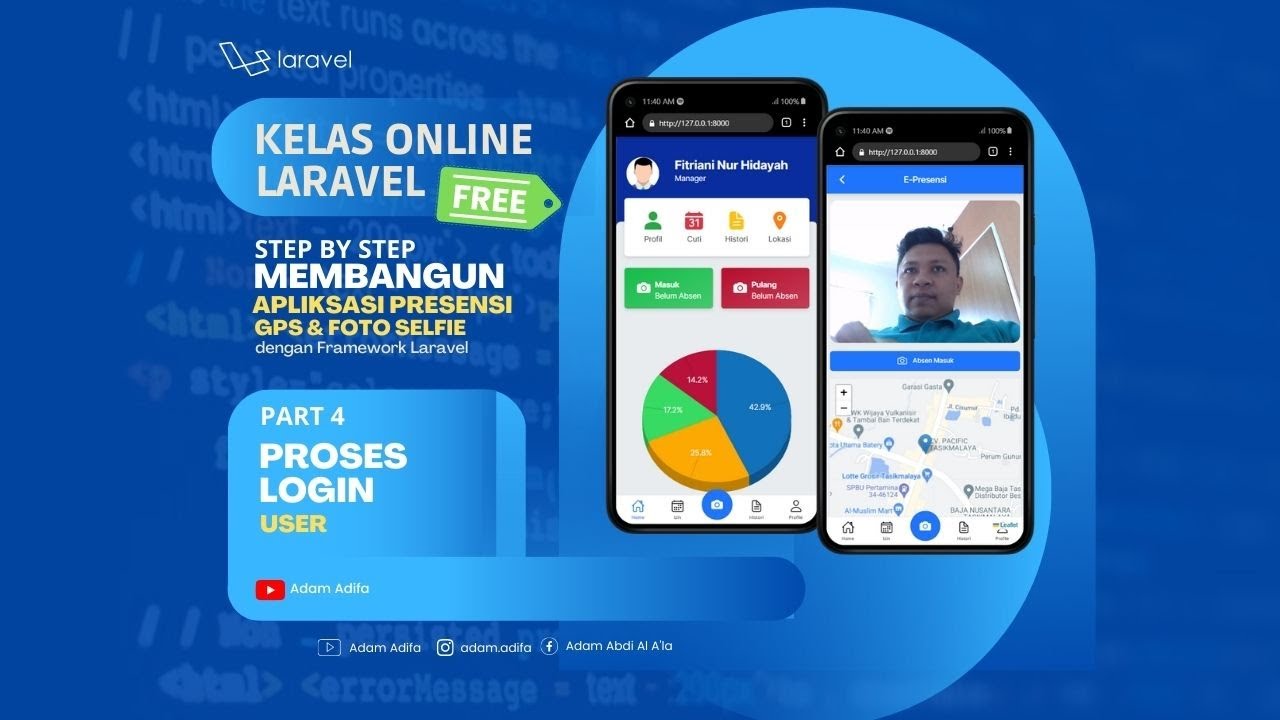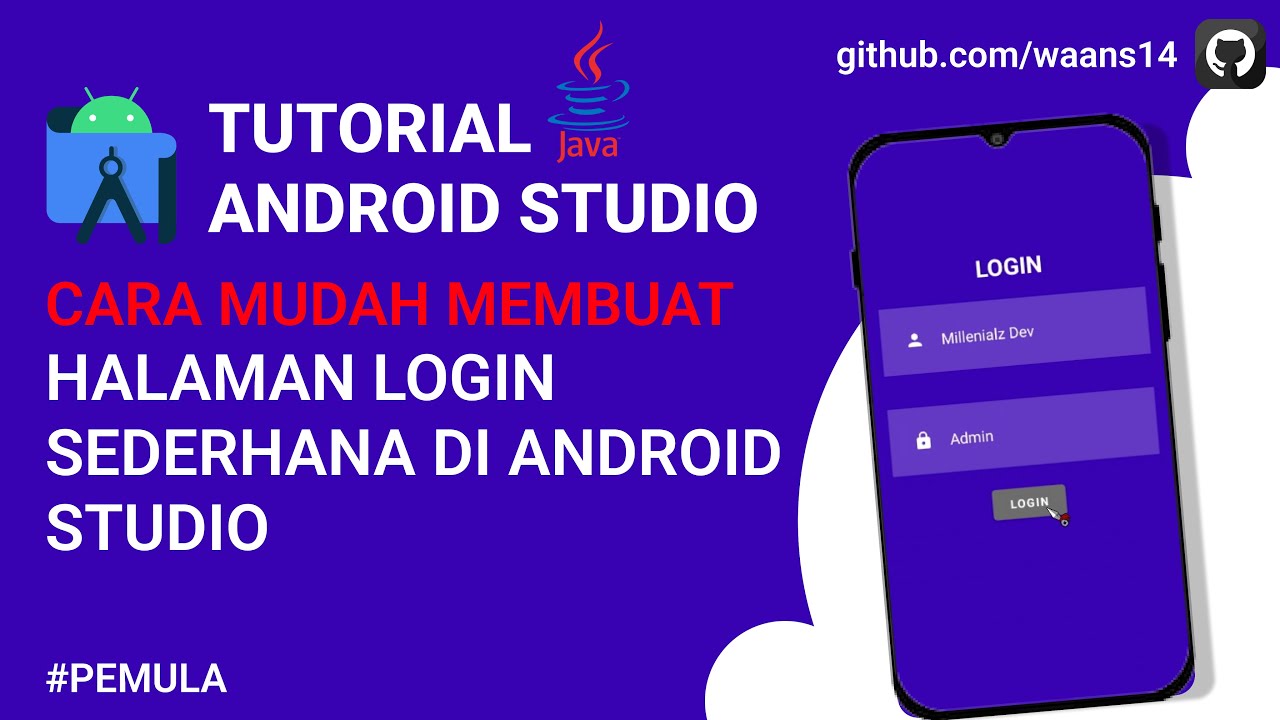3/8 - Employee Management System | JDBC Connectivity | Connecting our project with database
Summary
TLDRIn this video, the speaker walks viewers through the process of creating and debugging a login system. The focus is on validating user credentials, displaying an error popup for invalid login attempts, and ensuring a smooth experience by closing the popup for valid logins. Key steps include fixing code errors, such as mistakenly entering the username in the password field, and testing the login functionality. The video also touches on setting up the next screen after login, with plans for further explanation in a future tutorial.
Takeaways
- 😀 The tutorial demonstrates how to handle invalid username and password combinations with a pop-up error message.
- 😀 A correct login (username and password) should close the pop-up and transition to the next screen or frame.
- 😀 Proper handling of login errors involves using conditional statements to show or hide the pop-up based on the validity of the input.
- 😀 The importance of passing the correct arguments to handle different scenarios such as invalid credentials is emphasized.
- 😀 Debugging was demonstrated when a mistake was made by mixing up the username and password fields, leading to an invalid login.
- 😀 The code includes functionality to close the pop-up and proceed without any error if the login is successful.
- 😀 The tutorial includes a splash screen that shows up when the user first interacts with the login form.
- 😀 The next steps in the application involve transitioning to the next screen or frame after a successful login, which will be explained in the next video.
- 😀 The tutorial highlights the significance of providing user feedback with pop-up error messages for a better user experience.
- 😀 The video ends with a call to action, asking viewers to like the video and subscribe to the channel for future content.
Q & A
What is the primary goal of the script in the tutorial?
-The primary goal of the script is to demonstrate the process of implementing a login system with user authentication, where incorrect credentials show an error pop-up, and correct credentials close the login frame.
What happens when incorrect login credentials are entered?
-When incorrect login credentials are entered, the system displays an error message stating 'Invalid username and password' through a pop-up dialog.
How does the system behave when correct credentials are entered?
-When correct credentials are entered, the login pop-up closes automatically without displaying any error message, indicating a successful login.
What was the issue the user encountered during the demo?
-The user mistakenly entered the username in the password field, which caused an issue in the system's functionality. This was later corrected by properly assigning the username and password fields.
Why does the pop-up close without showing any error when the login is successful?
-The pop-up closes without showing any error when the login is successful because the system is programmed to hide the pop-up and transition to the next screen upon correct credentials.
What is the purpose of setting 'visible' to 'false' after validating credentials?
-Setting 'visible' to 'false' ensures that the login pop-up or frame is hidden after the credentials are validated and the user is successfully logged in.
How does the system handle the login form in terms of user input fields?
-The system handles the login form by checking the values entered in the username and password fields. If these values do not match the expected credentials, an error message is shown; otherwise, the login form is closed.
What does the 'Invalid username and password' message indicate?
-The 'Invalid username and password' message indicates that the system could not match the entered credentials with the correct ones in the system, prompting the user to try again.
Why did the user initially think the system wasn't working correctly?
-The user initially thought the system wasn't working correctly because they had entered the username and password incorrectly in the wrong fields, leading to a malfunction in the login process.
What is the next step after successful login in the tutorial?
-After successful login, the system is designed to close the login frame and transition to the next screen or frame, though the next frame's functionality will be demonstrated in a subsequent video.
Outlines

このセクションは有料ユーザー限定です。 アクセスするには、アップグレードをお願いします。
今すぐアップグレードMindmap

このセクションは有料ユーザー限定です。 アクセスするには、アップグレードをお願いします。
今すぐアップグレードKeywords

このセクションは有料ユーザー限定です。 アクセスするには、アップグレードをお願いします。
今すぐアップグレードHighlights

このセクションは有料ユーザー限定です。 アクセスするには、アップグレードをお願いします。
今すぐアップグレードTranscripts

このセクションは有料ユーザー限定です。 アクセスするには、アップグレードをお願いします。
今すぐアップグレード5.0 / 5 (0 votes)