Get to know GitHub Copilot in VS Code and be productive IMMEDIATELY
Summary
TLDRGitHub Copilotは開発者のスキルを向上させるAIアシスタントです。インストール後、通常通りコーディングを始めることで「ゴーストテキスト」が自動的に有効になります。アイコンを確認してアクティブ状態を確認し、必要に応じて特定のファイルや言語で無効にできます。タブキーで補完を受け入れ、コマンドキーを併用して必要な分だけ補完を適用。代替の提案を見たい場合は、コマンドとエンターキーを押してサイドパネルを開きます。インラインチャットでコードを直接操作し、問題解決や意思決定を迅速に行うことができます。サイドバーのチャットエリアで問題解決や詳細の検討に役立て、全てのチャット履歴にアクセス可能です。GitHub Copilotはエラーの説明や修正にも優れ、ターミナルや他の場所でもサポートを提供しています。これらを駆使して開発者の生活をより良いものにしましょう。
Takeaways
- 🎉 GitHub Copilotは開発者のスキルを向上させるのに役立つとのことです。
- 🛠 特別な学習は必要なく、通常通りコーディングするだけでAIが働き始めます。
- 👻 「ゴーストテキスト」機能は、GitHub Copilotの拡張機能をインストールしてログインすると自動的に有効になります。
- 🔍 ステータスバーのアイコンでCopilotのアクティビティを確認できます。特定のファイルや言語でCopilotをオフにするにはアイコンをクリックします。
- ✅ コメントを書くことで、望む機能をCopilotに伝えることができます。
- 🗂 タブキーでGhost Textの補完を受け入れることができます。一部のみ必要な場合は、CtrlまたはCommandキーを押しながら右矢印キーで選択できます。
- 🔄 CtrlまたはCommandとEnterキーを同時に押すと、より多くの代替提案を見ることができます。
- 💬 「インラインチャット」機能を使うと、コード内で直接AIと対話できます。
- 📝 インラインチャットは、コードを反復的に改善するのに便利です。
- 🗃️ GitHub Copilotにはサイドバーにアクセスできるより従来のチャットエリアもあります。
- 🔧 コード内の問題がある場合、GitHub Copilotはライトバルブまたはクイック提案メニューでエラーを説明し、修正することもできます。
- ✨ スパークルアイコンをクリックすることで、ターミナルや他の場所でGitHub Copilotの助けを得ることができます。
Q & A
GitHub Copilotの使用を開始するにはどうすればよいですか?
-GitHub Copilotの使用を開始するには、まず拡張機能をインストールしてGitHubにログインします。その後、通常通りコードを書くだけで、AIが動作します。
Ghost Textとは何ですか?
-Ghost Textは、コードを書く際に自動的に提案されるテキストのことです。これにより、コーディングがスムーズに進みます。
GitHub Copilotがアクティブかどうかはどこで確認できますか?
-GitHub Copilotがアクティブかどうかは、ステータスバーのGitHub Copilotアイコンで確認できます。
Ghost Textの提案を受け入れるにはどうすればよいですか?
-Ghost Textの提案を受け入れるには、Tabキーを押します。部分的に受け入れる場合は、ControlキーまたはCommandキーを押しながら右矢印キーを押します。
Ghost Textを拒否するにはどうすればよいですか?
-Ghost Textを拒否するには、Escapeキーを押します。
Inline Chatとは何ですか?
-Inline Chatは、コード内で直接AIと対話できる機能です。ControlキーまたはCommandキーとIキーを押すことでトリガーされます。
GitHub Copilotのチャットエリアはどのようにアクセスしますか?
-GitHub Copilotのチャットエリアは、サイドバーのチャットアイコンをクリックすることでアクセスできます。
GitHub Copilotはどのようにエラーを修正しますか?
-GitHub Copilotは、コード内の問題が発生した際にライトバルブやクイックサジェストメニューでエラーの説明や修正提案を行います。
GitHub Copilotの履歴はどこで確認できますか?
-GitHub Copilotの履歴は、チャットのトップにある履歴アイコンをクリックすることで確認できます。
GitHub Copilotを特定のファイルや言語で無効にするにはどうすればよいですか?
-GitHub Copilotを特定のファイルや言語で無効にするには、ステータスバーのCopilotアイコンをクリックして無効にします。
Outlines

このセクションは有料ユーザー限定です。 アクセスするには、アップグレードをお願いします。
今すぐアップグレードMindmap

このセクションは有料ユーザー限定です。 アクセスするには、アップグレードをお願いします。
今すぐアップグレードKeywords

このセクションは有料ユーザー限定です。 アクセスするには、アップグレードをお願いします。
今すぐアップグレードHighlights

このセクションは有料ユーザー限定です。 アクセスするには、アップグレードをお願いします。
今すぐアップグレードTranscripts

このセクションは有料ユーザー限定です。 アクセスするには、アップグレードをお願いします。
今すぐアップグレード関連動画をさらに表示

GitHub Copilotを使いこなすためのコツを解説してみた

This VS Code AI Coding Assistant Is A Game Changer!
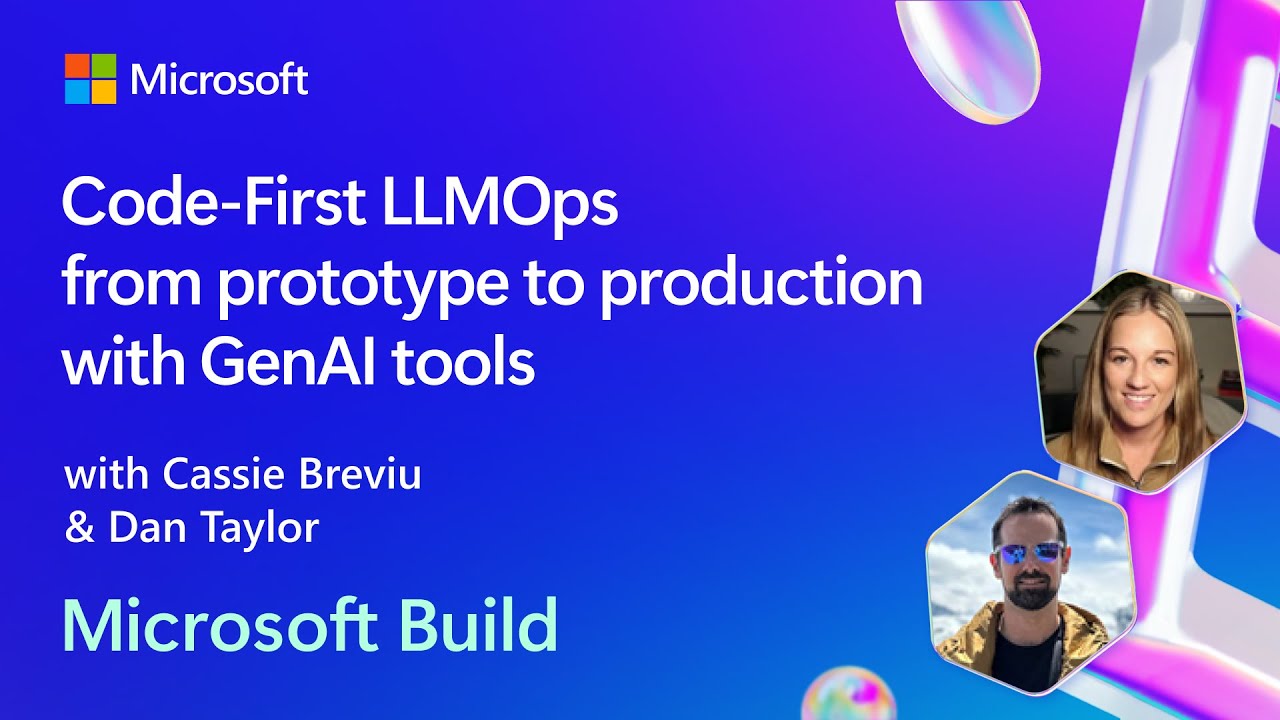
Code-First LLMOps from prototype to production with GenAI tools | BRK110

NEW Copilot in Azure AI Studio *2024*

Microsoft Surface Copilot + PC Event: Everything Revealed in 13 Minutes

【超速報】遂に日本語に最適化されたGPT-4が爆誕します!!
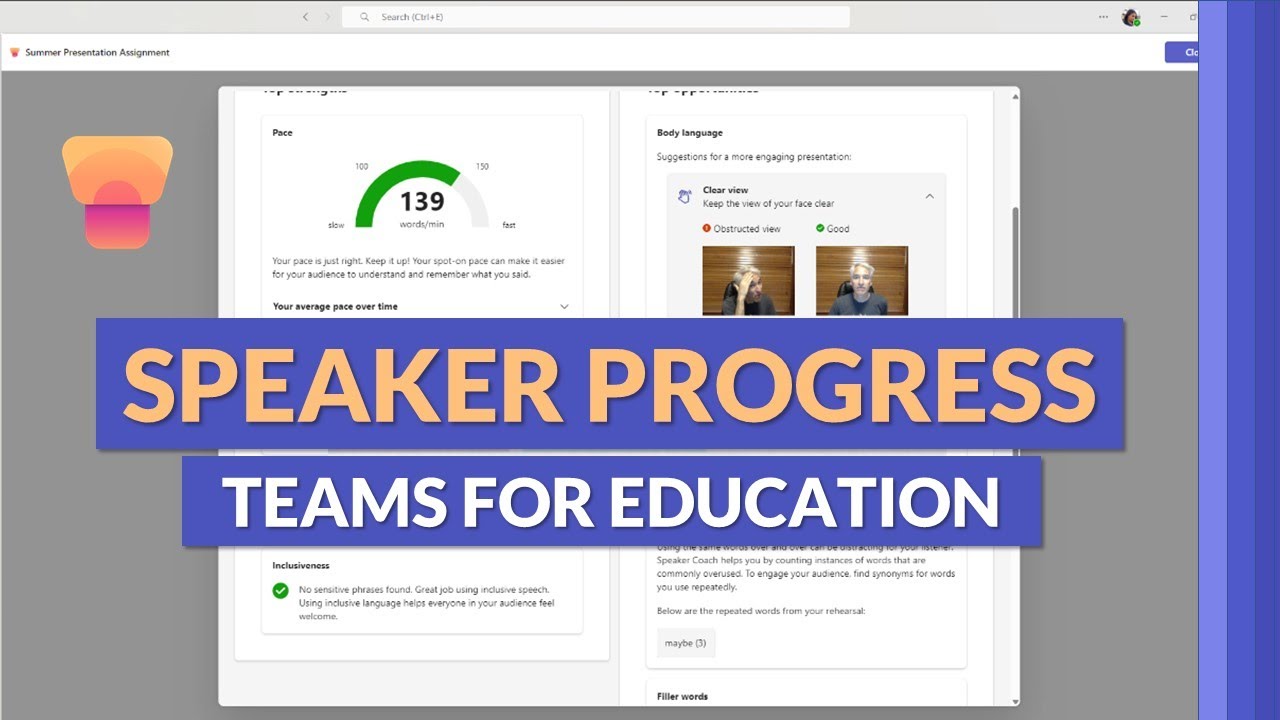
How to use Speaker Progress in Microsoft Teams for Education
5.0 / 5 (0 votes)