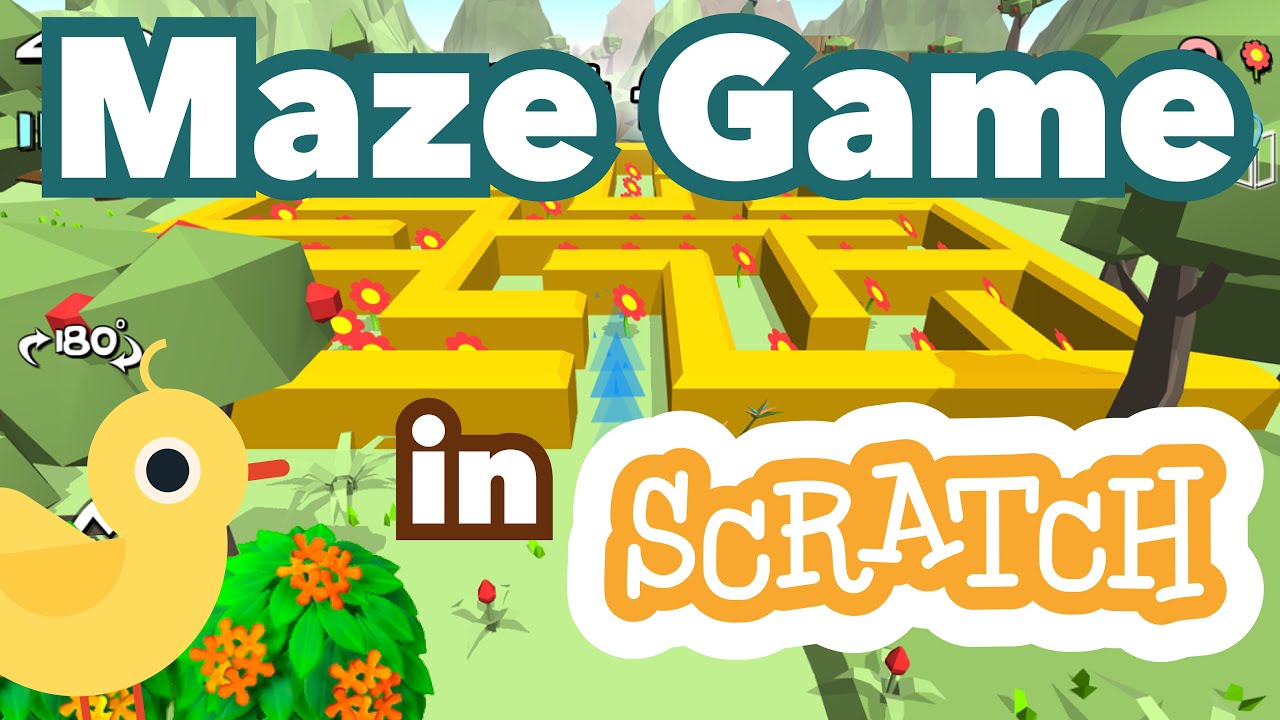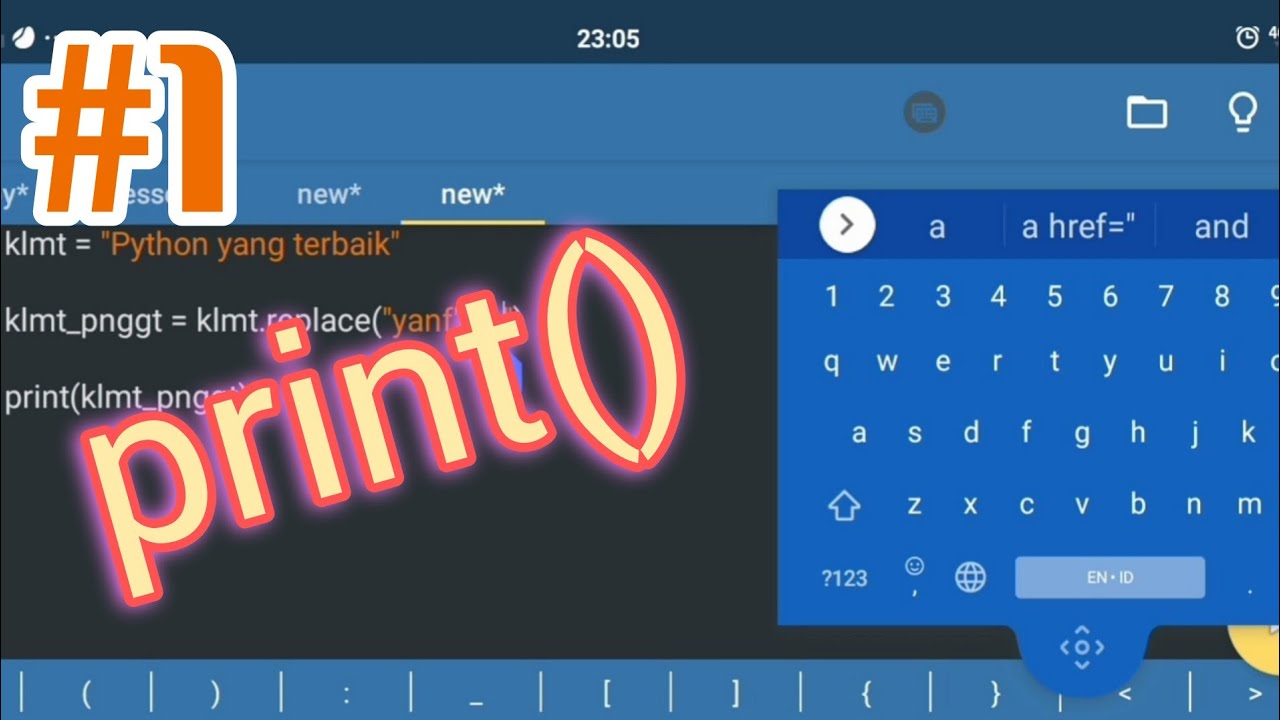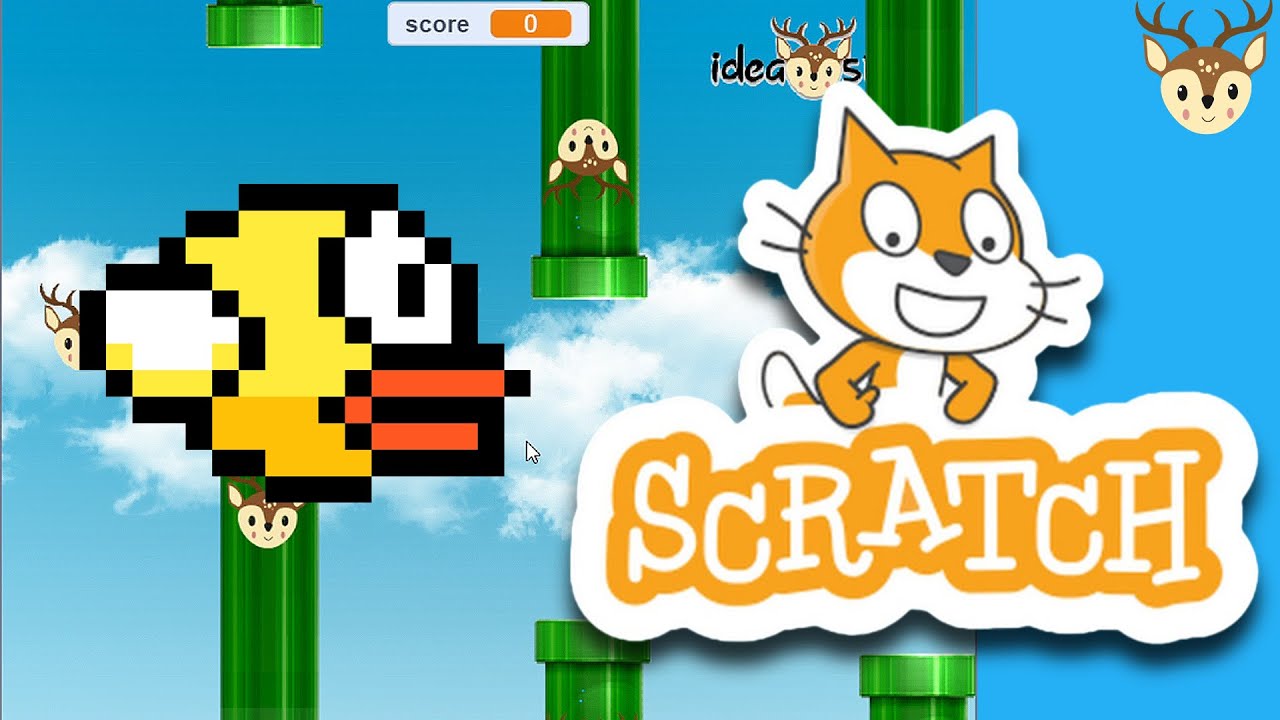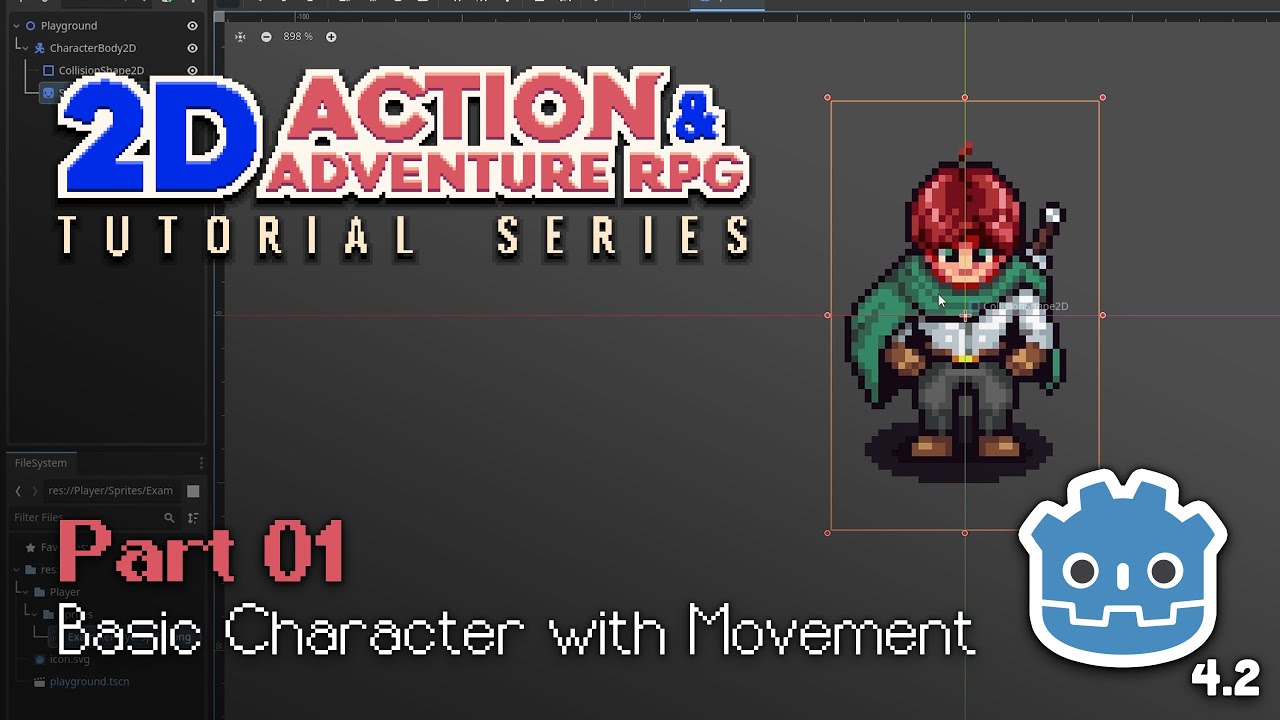Informatika, Aktivitas Individu AP-K7--02 kelas 7
Summary
TLDRIn this Scratch programming tutorial, the instructor walks through the basics of character movement, focusing on controlling a sprite’s direction using the W, A, S, D keys. Viewers learn how to make characters move in the x and y directions using coordinates, animate movements by switching costumes, and apply random movement. The tutorial also covers boundary interaction, ensuring characters stop or return automatically when they reach the edge. Additionally, it demonstrates how to set up backgrounds to make the movement more visually engaging. This beginner-friendly lesson serves as an introduction to algorithms and basic programming concepts on Scratch.
Takeaways
- 😀 Set up a beetle sprite and learn how to move it in different directions using the ASWD keys.
- 😀 Use the `point in direction` block to control the sprite's movement direction for left, right, up, and down.
- 😀 Learn how to apply movement along the x and y axes using `move` and coordinates for basic sprite animation.
- 😀 Implement continuous movement without keyboard input by using the `when green flag clicked` trigger and random positions.
- 😀 Use the `wait` block to slow down the movement and control the speed of the sprite’s random movements.
- 😀 Understand the concept of creating walking animations by switching between costumes of the sprite using the `next costume` block.
- 😀 Create a continuous movement loop with the `forever` block to keep the sprite moving until it hits the edge of the screen.
- 😀 Make the sprite bounce back when it reaches the edge using the `if on edge bounce` block to reverse direction.
- 😀 Learn how to duplicate sprites and create multiple characters with similar behaviors and movement controls.
- 😀 Modify the sprite's rotation options to prevent awkward animations, especially when changing direction.
- 😀 Use background settings to make the movement and animations look more realistic, such as simulating walking in a park.
Q & A
What is the main topic discussed in the tutorial?
-The main topic is teaching basic movement concepts in Scratch, focusing on controlling sprite movement using keyboard inputs and random motion.
Why was the beetle sprite chosen for the demonstration?
-The beetle sprite was chosen because its top-down view makes it easier to observe the movement without looking awkward.
What are the keyboard controls used to move the beetle sprite in the tutorial?
-The beetle sprite is controlled using the W, A, S, D keys for up, left, down, and right movement, respectively.
How does the script make the beetle move to the right?
-To make the beetle move right, the X-coordinate is increased by 10 using the 'change x by 10' block in Scratch.
How is the beetle made to move to the left?
-To move the beetle left, the X-coordinate is decreased by 10 using the 'change x by -10' block.
What does the 'point in direction' block do in the tutorial?
-The 'point in direction' block sets the sprite’s direction, allowing it to move in specific directions like 90 degrees for left or 180 degrees for down.
How does the random movement example work?
-The random movement is triggered by the 'when green flag clicked' block, followed by the 'go to random position' block and a 'forever' loop to make the sprite move continuously across the screen.
What is the purpose of the 'wait 1 second' block in the random movement example?
-The 'wait 1 second' block slows down the sprite's movement, preventing it from moving too quickly and making the random motion appear more natural.
How can you make a sprite appear to walk or run in Scratch?
-To make a sprite appear to walk or run, you can use different costumes for the sprite and switch between them during movement using the 'next costume' block.
What was the final adjustment made to the project in the tutorial?
-The final adjustment was adding a background, like a park, to make it look like the sprite is walking in a real-world environment, enhancing the visual appeal of the project.
Outlines

このセクションは有料ユーザー限定です。 アクセスするには、アップグレードをお願いします。
今すぐアップグレードMindmap

このセクションは有料ユーザー限定です。 アクセスするには、アップグレードをお願いします。
今すぐアップグレードKeywords

このセクションは有料ユーザー限定です。 アクセスするには、アップグレードをお願いします。
今すぐアップグレードHighlights

このセクションは有料ユーザー限定です。 アクセスするには、アップグレードをお願いします。
今すぐアップグレードTranscripts

このセクションは有料ユーザー限定です。 アクセスするには、アップグレードをお願いします。
今すぐアップグレード5.0 / 5 (0 votes)