Photoshop (2023) How to Remove Something
Summary
TLDRIn this tutorial, the speaker demonstrates how to use a tool to remove unwanted elements from an image. By selecting the 'remove tool' from the tool menu and adjusting the cursor size, users can precisely highlight and eliminate parts of the image. The speaker shows how to fix imperfections, such as making a waterline more even and refining the shape of a puddle on the beach. With these tips, users can easily enhance their photos and remove distractions, creating a cleaner, more polished result.
Takeaways
- 😀 Use the Band-Aid tool (8th tool down) to remove unwanted elements from an image.
- 😀 Right-click on the Band-Aid tool and select 'Remove Tool' to activate it.
- 😀 Adjust the cursor size by using the slider to ensure it's large enough to sample both the subject and the background.
- 😀 A larger cursor helps remove elements more efficiently by sampling enough background to blend the changes.
- 😀 After applying the tool, refine the image by making minor adjustments to ensure a smoother result.
- 😀 When removing unwanted parts, like water lines or puddles, take time to correct details like uneven edges or unnatural shapes.
- 😀 For example, smooth out water lines on a beach or round out puddles that were not properly sampled.
- 😀 The tool may miss some areas at first, so revisiting and adjusting the changes improves the final outcome.
- 😀 The goal is to make the photo look natural after removing unwanted elements, blending the changes with the background.
- 😀 Always ensure to zoom in and work carefully on intricate parts of the image for a seamless edit.
- 😀 The video concludes with a brief thank you to viewers, encouraging them to continue learning and improving their editing skills.
Q & A
What tool is used to remove unwanted parts of an image in the script?
-The tool used is the 'Remove Tool,' which can be accessed by selecting the eighth tool down that looks like a Band-Aid.
How do you adjust the size of the tool cursor in the script?
-You can adjust the size of the tool cursor by going to the 'Size' option and using the slider to increase it.
Why is it important to make the cursor large enough when using the Remove Tool?
-It’s important to make the cursor large enough so it can sample part of the background, allowing it to remove the unwanted parts more effectively.
What is the first step in removing an unwanted part of the image in the script?
-The first step is to right-click the eighth tool down (the Band-Aid icon) and select the 'Remove Tool.'
What adjustment does the speaker make to improve the image after using the Remove Tool?
-The speaker adjusts the water line on the beach to make it more even and shapes the puddle to be rounder by removing some sand.
What issue was there with the initial removal of the puddle, and how is it fixed?
-The initial removal didn’t account for the puddle's shape, so the speaker removes some sand to correct it and make it look more natural.
Why is it necessary to sample part of the background when using the Remove Tool?
-Sampling part of the background helps ensure that the tool effectively blends the area being removed, making the edit less noticeable.
What visual element of the image is mentioned as needing adjustment during the editing process?
-The water line on the beach and the shape of the puddle are mentioned as needing adjustment.
How does the speaker describe the result after making the adjustments to the image?
-The speaker describes the result as having successfully removed the unwanted part of the photo and made the image look better.
What is the final note the speaker gives at the end of the video?
-The final note is a thank you for watching, followed by a farewell with 'See you next time.'
Outlines

このセクションは有料ユーザー限定です。 アクセスするには、アップグレードをお願いします。
今すぐアップグレードMindmap

このセクションは有料ユーザー限定です。 アクセスするには、アップグレードをお願いします。
今すぐアップグレードKeywords

このセクションは有料ユーザー限定です。 アクセスするには、アップグレードをお願いします。
今すぐアップグレードHighlights

このセクションは有料ユーザー限定です。 アクセスするには、アップグレードをお願いします。
今すぐアップグレードTranscripts

このセクションは有料ユーザー限定です。 アクセスするには、アップグレードをお願いします。
今すぐアップグレード関連動画をさらに表示
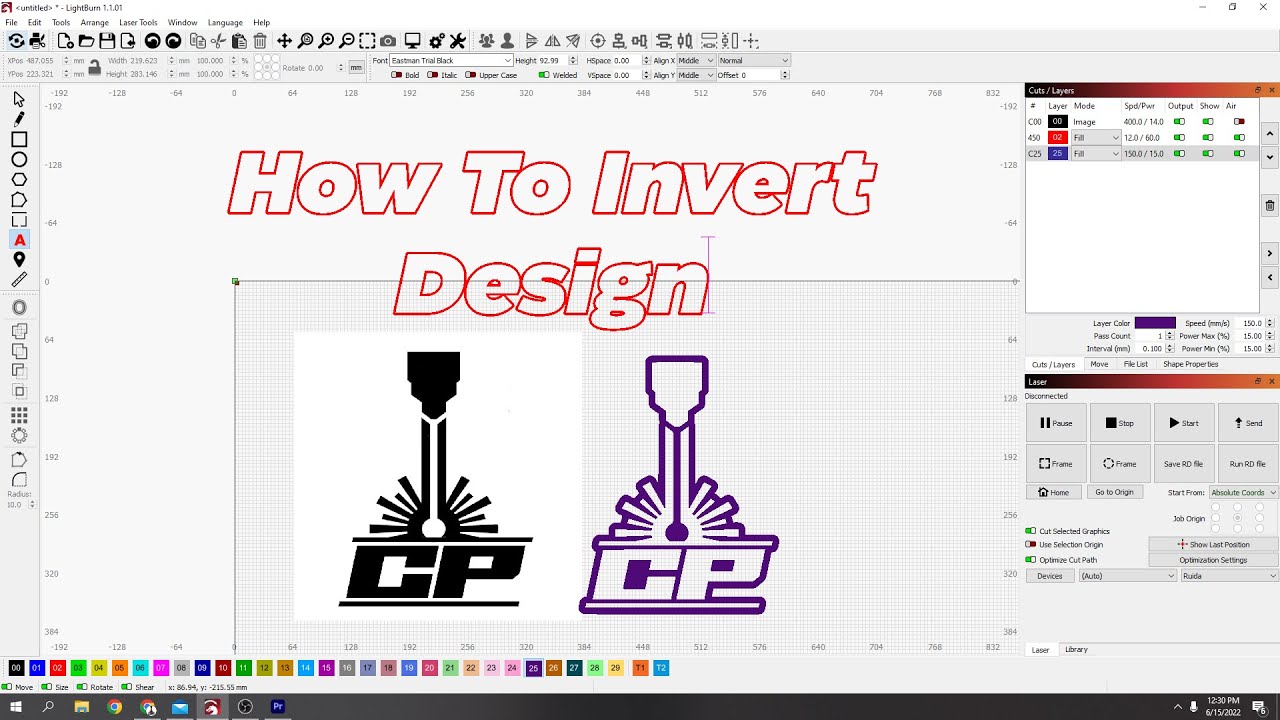
How to Invert your design in Lightburn software for Laser Cutting / Engraving

How To Instantly Remove Objects From Your iPhone Photos Instantly - Photo Clean Up

Añadir personajes en Scratch | 03. Curso Scracth desde cero

Print Documents Clearly via WhatsApp Using MS Word | Step-by-Step Guide

NEW!!! Canva Magic Grab: Use AI to Lift the Subject Right Off the Photo!

Cara Merapikan Paragraf Pada Makalah dan Skripsi di Microsoft Word
5.0 / 5 (0 votes)
