Belajar Gambar 3D, GAMPANG PISAN! Yuk Pakai TinkerCad
Summary
TLDRIn this tutorial, the presenter introduces Tinkercad as a tool for creating 3D designs, emphasizing its simplicity and accessibility. The video covers various features of Tinkercad, such as basic shape manipulation, object duplication, and alignment. The tutorial demonstrates how to use tools like grouping, mirroring, and rotating to create complex 3D models. It also highlights how to export designs for 3D printing. The presenter encourages users to explore the platform creatively, with step-by-step examples of model creation and modification, all while keeping the process fun and easy to follow.
Takeaways
- 😀 Tinkercad is a free online platform for 3D design that allows users to create 3D objects easily.
- 😀 The Tinkercad interface has various tools such as basic shapes, grouping, and aligning objects for effective design.
- 😀 You can import and export files for 3D printing or use designs in other applications.
- 😀 The platform offers pre-designed components for quick use, such as electronics and hardware parts.
- 😀 Tinkercad allows users to manipulate objects by resizing, rotating, and moving them in all three dimensions.
- 😀 You can duplicate objects to create multiple copies, saving time when designing patterns or larger structures.
- 😀 The alignment tool helps you position objects accurately in relation to each other, ensuring neat designs.
- 😀 Grouping objects together lets you move and modify them as a single unit, simplifying the design process.
- 😀 The 'hole' feature allows you to create cutouts in objects by subtracting parts of them.
- 😀 Users can use the mirror tool to create symmetrical designs by flipping objects along different axes.
Q & A
What is Tinkercad and what is its main use in this tutorial?
-Tinkercad is a free online 3D design tool that allows users to create and manipulate 3D models. In this tutorial, it is used to teach users how to design 3D objects, from basic shapes to more complex designs using various tools in the software.
How can you access Tinkercad to start using it?
-To access Tinkercad, you need to visit the website www.tinkercad.com. After logging in, you can start designing directly in the browser without needing to install any software.
What are some of the basic tools available in Tinkercad for 3D design?
-Some of the basic tools in Tinkercad include scaling, rotating, duplicating, grouping, aligning objects, and adjusting the positioning of 3D shapes. The software also allows users to import and export 3D models.
What is the purpose of the 'Group' tool in Tinkercad?
-The 'Group' tool in Tinkercad is used to combine multiple objects into one group. This allows for easier manipulation, such as moving or resizing several objects simultaneously as a single entity.
How do you duplicate an object in Tinkercad?
-To duplicate an object in Tinkercad, select the object you want to copy, then press the 'Duplicate' button or use keyboard shortcuts. You can move the duplicate objects to different positions as needed.
What is the 'Align' tool and how does it work?
-The 'Align' tool is used to align objects along different axes (center, left, right, etc.). It helps to arrange objects precisely, whether in the center or along specific lines on the workspace.
Can you create complex 3D models with Tinkercad? How?
-Yes, you can create complex 3D models by combining and manipulating basic shapes in Tinkercad. By using tools like grouping, duplicating, rotating, and scaling, you can construct intricate designs, such as buildings or machines.
What is the 'Mirror' tool used for in Tinkercad?
-The 'Mirror' tool in Tinkercad allows you to flip an object along a specific axis (horizontal, vertical, or other directions). This can be useful for creating symmetrical designs or duplicating elements in a mirrored configuration.
How can you modify the size of an object in Tinkercad?
-You can modify the size of an object in Tinkercad by selecting the object and then dragging its white control points to scale it. Alternatively, you can enter specific dimensions in the properties box to resize the object precisely.
What are some examples of objects you can create with Tinkercad?
-Examples of objects you can create include furniture (such as tables or chairs), architectural structures (like buildings), mechanical parts (such as gears), and even gaming items. The tutorial also showcases how to create simple 3D models using basic shapes.
Outlines

このセクションは有料ユーザー限定です。 アクセスするには、アップグレードをお願いします。
今すぐアップグレードMindmap

このセクションは有料ユーザー限定です。 アクセスするには、アップグレードをお願いします。
今すぐアップグレードKeywords

このセクションは有料ユーザー限定です。 アクセスするには、アップグレードをお願いします。
今すぐアップグレードHighlights

このセクションは有料ユーザー限定です。 アクセスするには、アップグレードをお願いします。
今すぐアップグレードTranscripts

このセクションは有料ユーザー限定です。 アクセスするには、アップグレードをお願いします。
今すぐアップグレード関連動画をさらに表示

BELAJAR 49 PEMROGRAMAN ARDUINO - Online Simulator Arduino
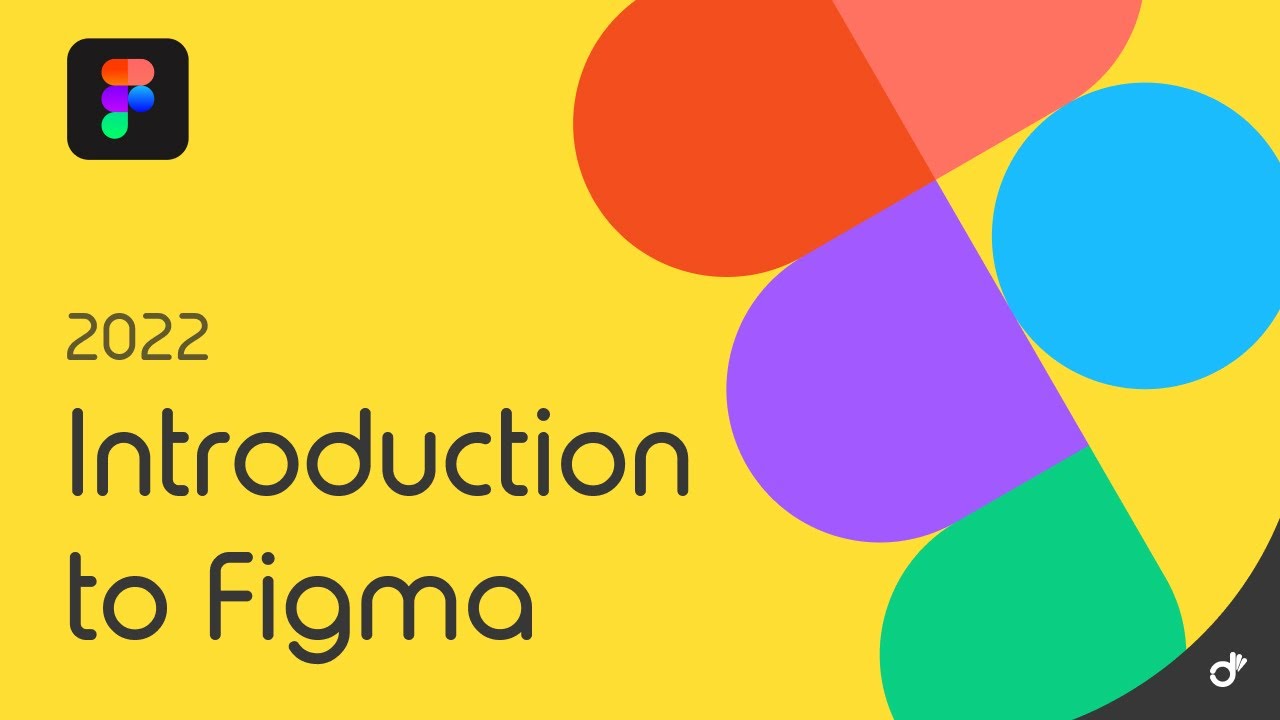
Pengenalan Figma untuk Pemula | Tutorial Belajar Figma Bahasa Indonesia

Custom Gridfinity Bins For ANYTHING!
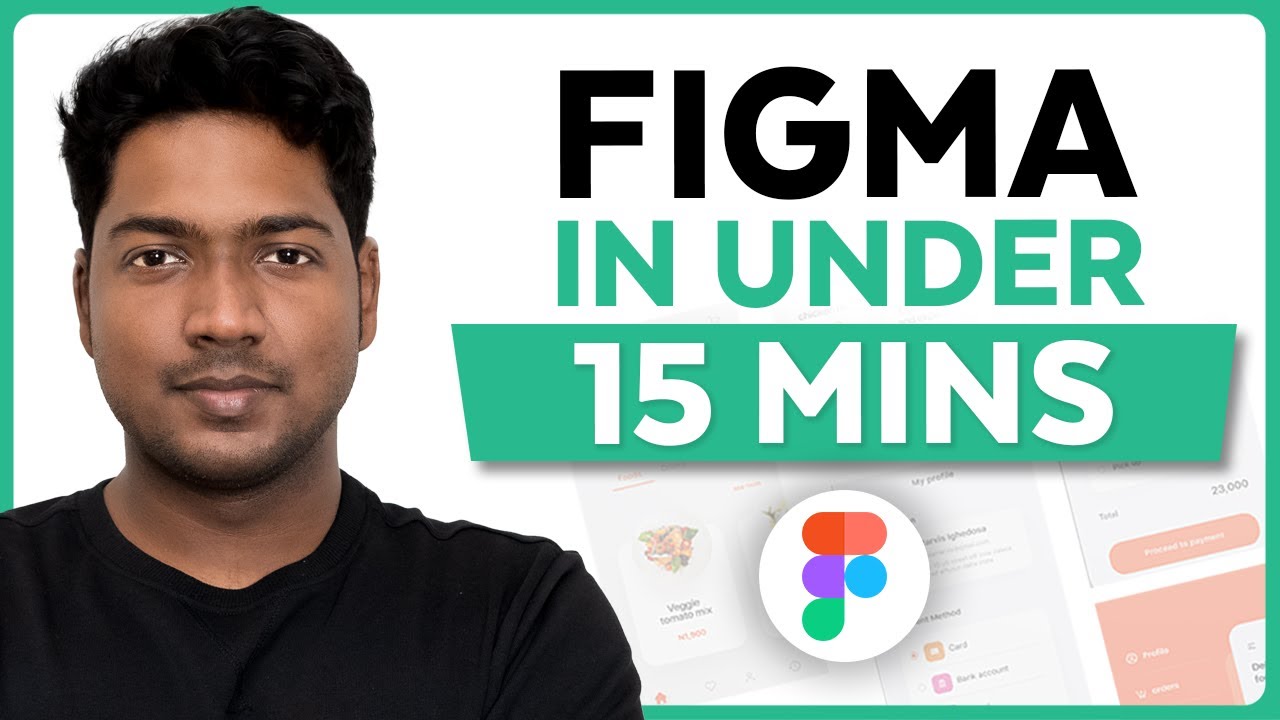
Master Figma UI Design in 15 Minutes | This Tutorial Is For You!

Using The Follow Me Tool - The SketchUp FREE Essentials #1!
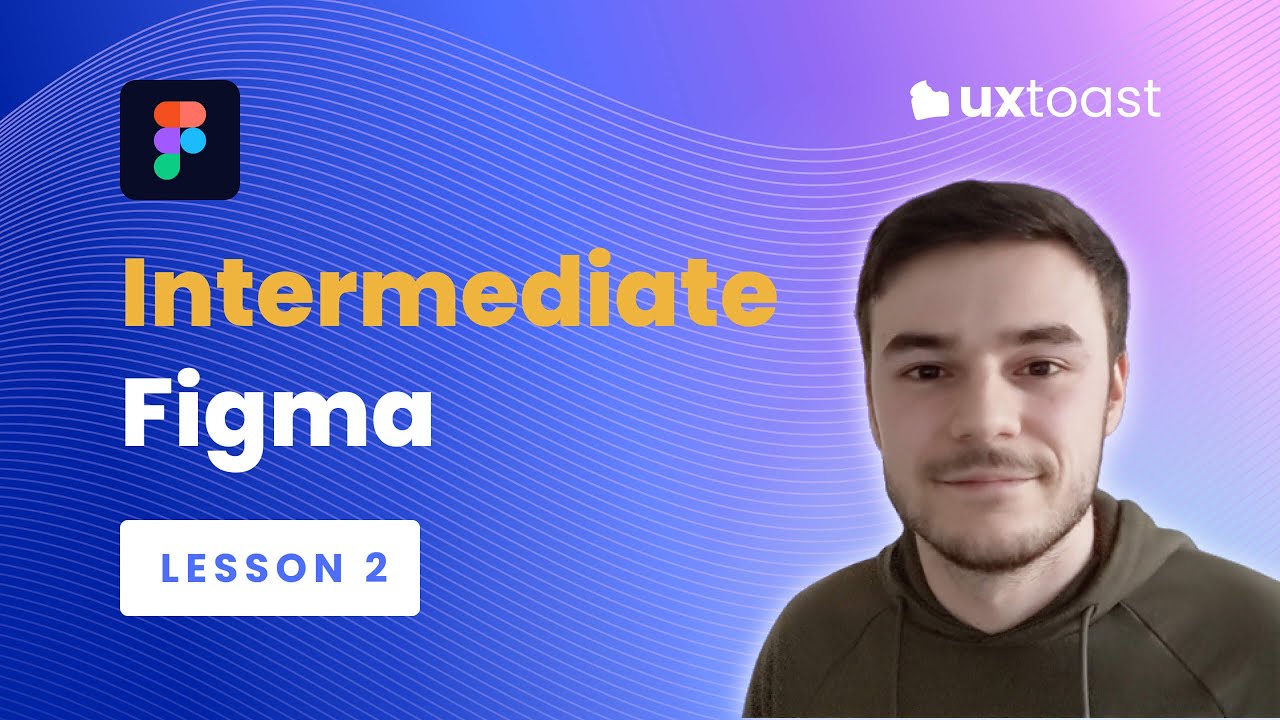
Figma lesson 2 - Intermediate Figma (Grids, Auto Layout, Accessibility, and Responsive Components)
5.0 / 5 (0 votes)
