Cut Out Original Shadows Effortlessly in Photoshop!
Summary
TLDRThis video provides a comprehensive guide on how to create realistic shadows in Photoshop, covering techniques for various backgrounds and lighting situations. The tutorial explores using curves adjustment layers to enhance lighting effects, adjusting shadows using the Multiply blend mode, and working with different surface types like colored or uneven backgrounds. Key techniques include feathering masks, using surface blur to soften shadows, and desaturating colored shadows. The video offers valuable tips for achieving professional-looking results by adjusting shadows for depth, light, and realism, while also demonstrating ways to recreate shadows for uneven surfaces.
Takeaways
- 😀 Use Curves Adjustment Layers to brighten the image and add lighting effects to enhance realism.
- 😀 When creating shadows, the left slider in the Curves tool helps darken the shadows for depth.
- 😀 To improve shadow realism, paint light on specific areas using the brush tool and adjust the mask feather.
- 😀 Changing the blend mode of the shadow layer to Multiply ensures a natural shadow effect on any background.
- 😀 If shadows are on colored surfaces, desaturate the shadow layer to avoid unwanted color interference.
- 😀 Surface Blur is a useful tool for smoothing uneven shadows without interfering with the mask.
- 😀 For shadows on uneven surfaces, recreating or painting the shadow manually may be necessary for realism.
- 😀 Sometimes, simply placing the object on the background and copying its shadow works perfectly without further adjustments.
- 😀 Use the Levels or Curves adjustment to darken shadows when working with different colored backgrounds.
- 😀 Don't forget to desaturate shadows if there’s any color contamination; shadows should generally be neutral or gray.
- 😀 The final image can be enhanced by playing with the opacity and fine-tuning the mask to adjust the shadow intensity.
Q & A
What is the first step in adjusting lighting for shadows in Photoshop?
-The first step is to add a curves adjustment layer above the background or background copy. Then, you brighten up the image and use the mask to selectively reveal areas where you want the light to come in.
How do you create soft lighting effects in Photoshop?
-To create soft lighting effects, select the mask of the curves adjustment layer, use the brush tool, and with white as the foreground color, gently paint on the areas where you want light to be introduced. You can also increase the feathering on the mask for smoother transitions.
What is the purpose of using the 'Multiply' blend mode for shadow layers?
-'Multiply' blend mode darkens the shadow areas, making them blend seamlessly into the background. It allows shadows to naturally blend without altering the brightness of other areas of the image.
How do you darken shadows in Photoshop using curves or levels adjustment?
-To darken shadows, add a curves or levels adjustment layer, clip it to the shadow layer, and adjust the left slider of the curves or levels adjustment to the right. This will darken the shadow areas.
What is the difference between using a Gaussian blur and a surface blur for smoothing shadows?
-A Gaussian blur smooths out all areas, including the edges of the shadow, which can interfere with the mask. A surface blur, on the other hand, allows you to smooth the uneven areas without blurring the mask edges, which is ideal for shadows.
Why is it important to desaturate shadows in Photoshop?
-Desaturating shadows removes any unwanted color, ensuring that the shadow appears natural and neutral in tone. Colored shadows can make the image look unrealistic, especially if they are not part of the original lighting conditions.
How do you apply a surface blur to shadows in Photoshop?
-To apply a surface blur, select the shadow layer, go to 'Filter', then 'Blur', and choose 'Surface Blur'. Adjust the radius and threshold settings to blur the uneven areas of the shadow without affecting the sharpness of the mask.
What should you do if the shadow is on an uneven surface, like grass or tiles?
-If the shadow is cast on an uneven surface, such as grass or tiles, you may need to recreate or paint the shadow manually. This involves carefully painting in shadow details to match the surface texture.
What is the purpose of using a solid color adjustment layer in shadow creation?
-A solid color adjustment layer helps set a new background or surface color, allowing you to see how the shadow interacts with different colored surfaces. This can be crucial when working with non-white backgrounds.
What is the best approach when matching shadows to different background colors?
-When matching shadows to a colored background, create the shadow layer, desaturate it, apply surface blur, and adjust the shadow darkness using curves or levels. Then, set the shadow layer to 'Multiply' blend mode for better integration with the background.
Outlines

このセクションは有料ユーザー限定です。 アクセスするには、アップグレードをお願いします。
今すぐアップグレードMindmap

このセクションは有料ユーザー限定です。 アクセスするには、アップグレードをお願いします。
今すぐアップグレードKeywords

このセクションは有料ユーザー限定です。 アクセスするには、アップグレードをお願いします。
今すぐアップグレードHighlights

このセクションは有料ユーザー限定です。 アクセスするには、アップグレードをお願いします。
今すぐアップグレードTranscripts

このセクションは有料ユーザー限定です。 アクセスするには、アップグレードをお願いします。
今すぐアップグレード関連動画をさらに表示

How To Create Realistic Product Mockups in Photoshop (Full Tutorial)

THE Ultimate Lighting Tutorial [ADVANCED] {Roblox Studio}
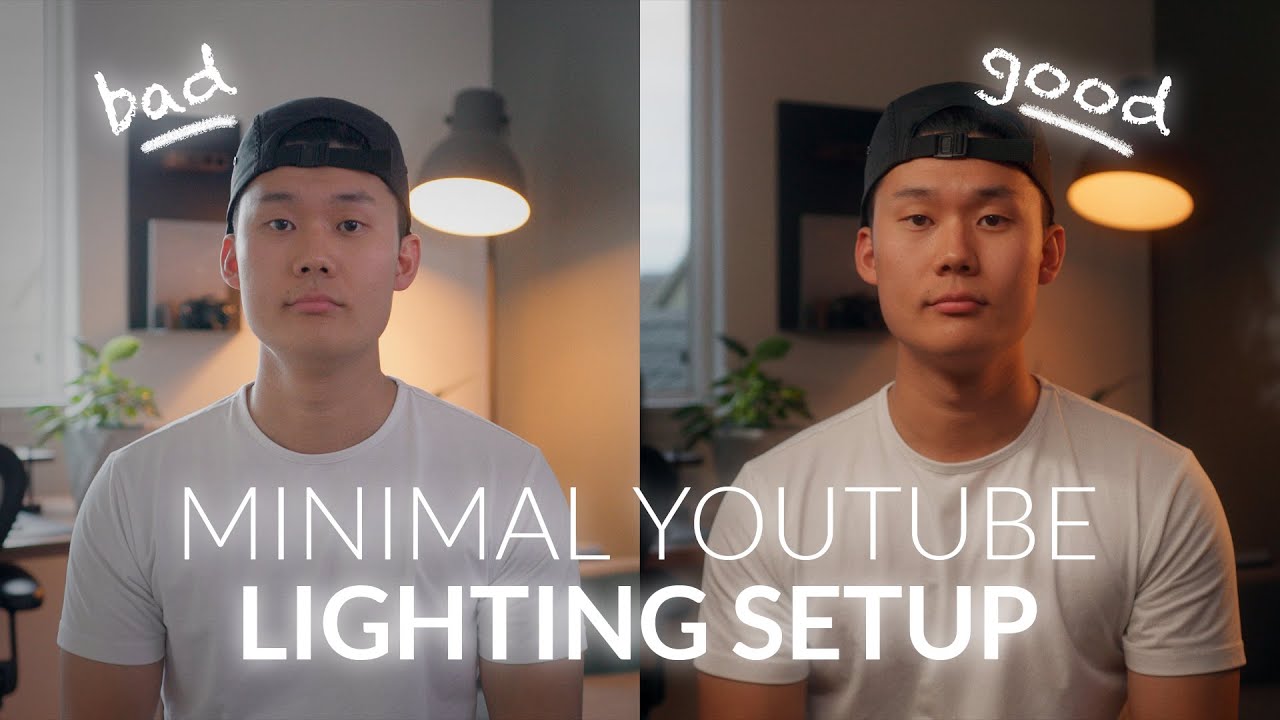
Minimal YouTube Lighting Setup | Make Your Videos Stand Out

You should paint everything blue
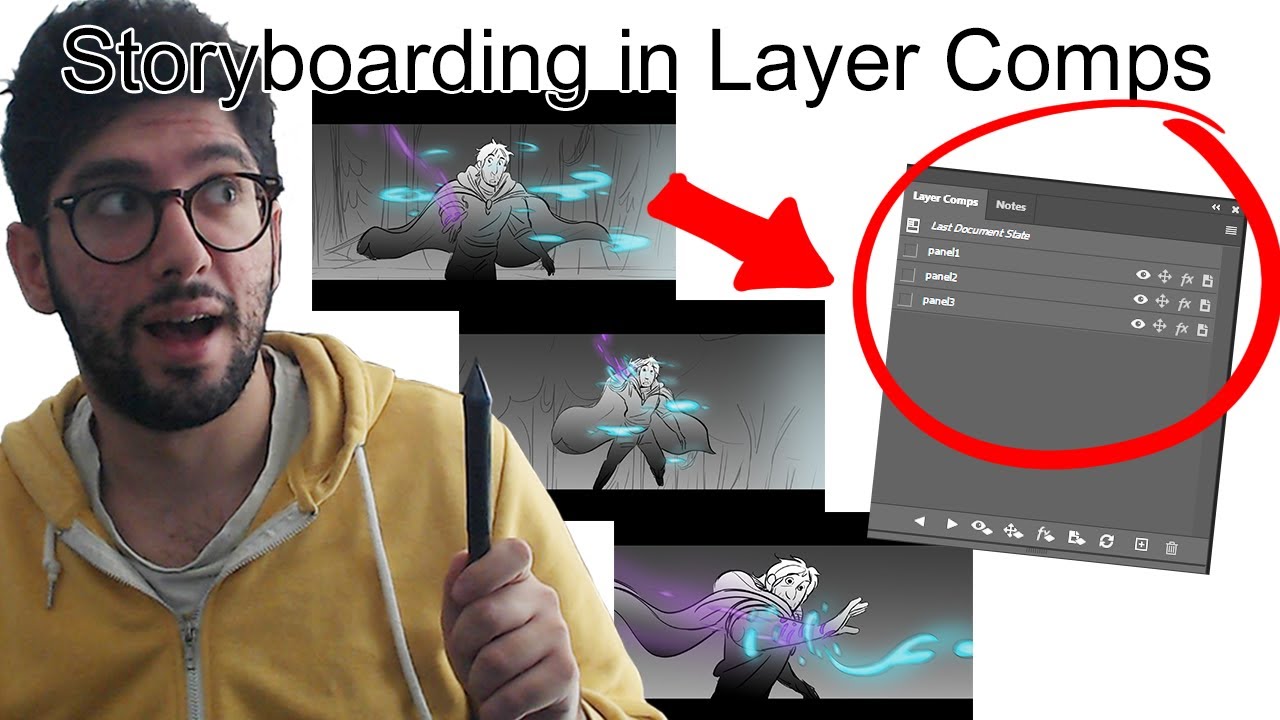
How I storyboard for feature animated films using Photoshop layer comps

GAMPANG!!! CARA EDIT VIDEO IKLAN PRODUK DI CAPCUT !! | cara membuat video promosi produk di capcut
5.0 / 5 (0 votes)
