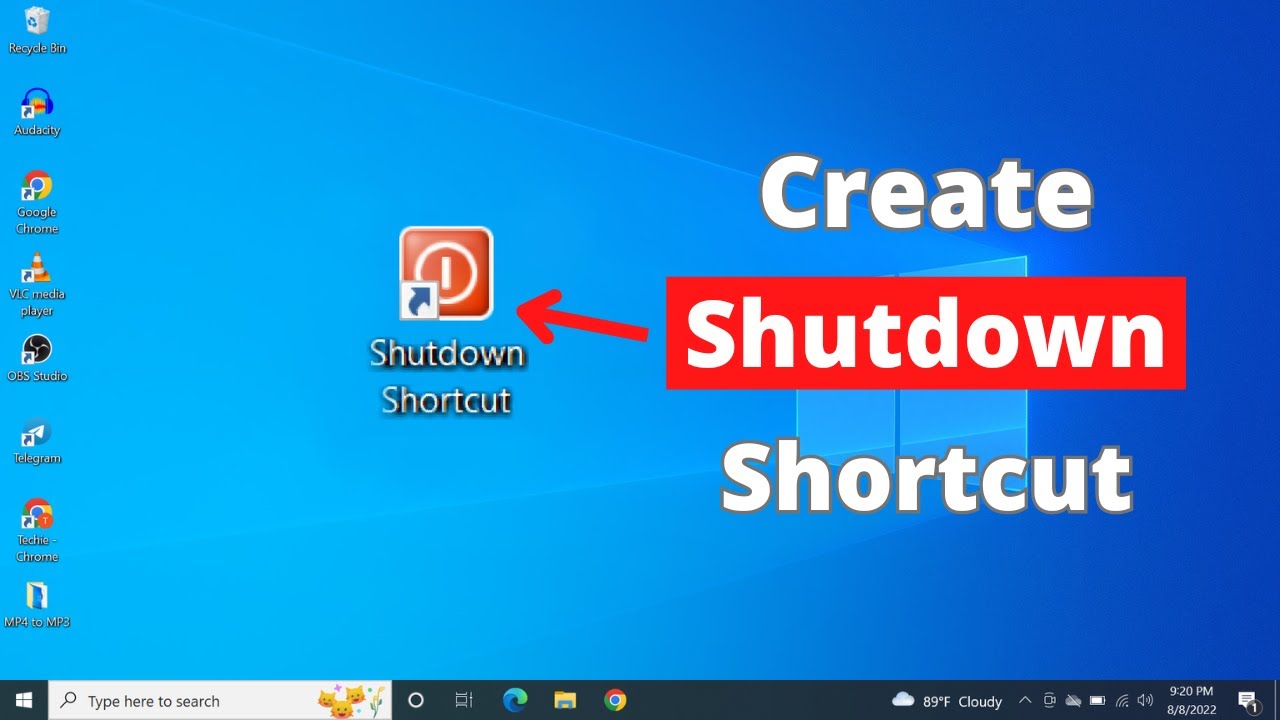Microsoft Made Its Own CCleaner
Summary
TLDRMicrosoft's PC Manager, released to all Windows users, aims to be a one-stop solution for PC maintenance, similar to CCleaner. It offers features like PC boost, which clears temporary files and terminates unnecessary processes, and a deep cleanup function to remove various types of unneeded files. The app also includes health check, startup program management, virus scanning, and system updates. While many of these tasks can be done through Windows' own tools, PC Manager simplifies the process, potentially helping novice users. However, concerns remain about Microsoft pushing its own services and the app's real motivations, as seen in earlier versions that prompted system repair for non-Bing search engines.
Takeaways
- 🚫 Microsoft has released its own PC cleaning utility called PC Manager, which is an alternative to CA Cleaner.
- 🛠️ PC Manager features a 'PC Boost' function that clears temporary files and terminates unnecessary processes to free up RAM.
- 🔧 There's a 'Smart Boost' option that automates the cleaning process when RAM usage or disk usage reaches certain thresholds.
- 🧹 A 'Deep Cleanup' function allows users to select and delete different types of unnecessary files, including cached data from non-Microsoft programs.
- 🔄 'Health Check' helps manage startup programs and clear space, while also providing options to terminate running programs.
- 🛡️ The 'Protection' tab offers specific options for virus scanning, system updates, controlling the default browser, and pop-up blocking.
- 🗂️ The 'Storage' tab helps identify and manage large files and duplicates, as well as providing access to the Storage Sense feature.
- 🔗 The 'Apps' section replicates functionality from the home menu and includes links to the Microsoft Store and Settings app.
- 📚 'Toolbox' provides shortcuts to programs like Notepad and Calculator, and encourages the use of Microsoft web tools like Bing Translator.
- 🎮 There have been issues with the 'Quick Access Toolbar' when playing full-screen games, as it tends to stay in the foreground.
- 🤔 While many of PC Manager's features can be found in Windows Task Manager or Settings, it aims to make these settings more accessible for novice users.
Q & A
Why should users consider stopping the use of CCleaner as suggested in a previous video?
-The video suggests stopping the use of CCleaner due to potential risks and downsides, though it does not specify what those risks are in the provided transcript.
What is Microsoft's PC Manager and how does it relate to CCleaner?
-PC Manager is Microsoft's own app that serves as an alternative to CCleaner and other PC cleaning utilities. It has features like PC boost, deep cleanup, and health check to optimize system performance and manage startup programs.
When was PC Manager first introduced and when was it released for all Windows users?
-PC Manager has been around since 2022, but it was only recently released for all Windows users, as per the transcript.
What are the main features of PC Manager's 'PC Boost'?
-PC Boost in PC Manager clears up space used by temporary files and terminates unnecessary processes to free up part of your RAM.
Can PC Manager perform automatic cleanups?
-Yes, PC Manager has a 'Smart Boost' feature that can automatically perform cleanup functions once your overall RAM usage or disk usage from temporary files reaches certain thresholds.
What is the purpose of the 'Deep Cleanup' function in PC Manager?
-The 'Deep Cleanup' function in PC Manager allows users to select and delete different kinds of unnecessary files, including cached data from non-Microsoft programs.
How does PC Manager assist with startup programs and running programs?
-PC Manager provides an easy way to manage startup programs and lets users see running programs, terminate them, and manage a more granular startup programs menu.
What specific options does the 'Protection' tab in PC Manager offer?
-The 'Protection' tab in PC Manager offers options for virus scanning, system updates, controlling the default browser and apps, pop-up blocking for certain applications, and taskbar repair.
What does the 'Storage' tab in PC Manager allow users to do?
-The 'Storage' tab lets users quickly display all large files on the system, set by default to mean anything larger than 10 megabytes, and purge unwanted files. It also provides functionality for duplicate files.
What is the purpose of the 'Apps' section in PC Manager?
-The 'Apps' section in PC Manager copies the functionality from the home menu and adds a couple of links to the Microsoft Store and the settings app.
What issues were there with the 'Quick Access Toolbar' in PC Manager during full-screen gaming?
-The 'Quick Access Toolbar' in PC Manager had issues staying in the foreground while playing full-screen games, which could be distracting or problematic for users.
What is the main criticism of PC Manager in terms of its functionality?
-The main criticism is that many of the tasks PC Manager performs can already be easily accomplished in either Task Manager or the Settings app, making it somewhat redundant.
Who is the target audience for PC Manager according to Microsoft's original description?
-Microsoft originally described PC Manager as a solution based on user pain points, aiming to help less experienced users who want a quick way to fix a sluggish PC or one running out of storage space.
What concerns were raised regarding PC Manager's earlier versions in relation to user control?
-Earlier versions of PC Manager were criticized for suggesting that a system needed repair when a user had a search engine other than Bing set as the default, raising concerns about Microsoft pushing its own services and reducing user control.
Would PC Manager be recommended for intermediate to advanced users?
-According to the transcript, PC Manager might not be very useful for intermediate to advanced users, as it largely replicates existing functionality and does not provide advanced diagnostic features.
What is the potential upside of using PC Manager mentioned in the video?
-One potential upside of using PC Manager is that it might reduce the number of questions a 'family IT person' has to field, making it a simpler solution for basic PC maintenance.
Outlines

このセクションは有料ユーザー限定です。 アクセスするには、アップグレードをお願いします。
今すぐアップグレードMindmap

このセクションは有料ユーザー限定です。 アクセスするには、アップグレードをお願いします。
今すぐアップグレードKeywords

このセクションは有料ユーザー限定です。 アクセスするには、アップグレードをお願いします。
今すぐアップグレードHighlights

このセクションは有料ユーザー限定です。 アクセスするには、アップグレードをお願いします。
今すぐアップグレードTranscripts

このセクションは有料ユーザー限定です。 アクセスするには、アップグレードをお願いします。
今すぐアップグレード関連動画をさらに表示
5.0 / 5 (0 votes)