CARA MUDAH SETTING MODEM ZTE MENJADI ACCESS POINT/ROUTER‼️
Summary
TLDRThis video tutorial guides viewers through the process of configuring a ZTE modem into an access point. The steps include resetting the modem to factory settings, accessing the default IP address, and logging in with the necessary credentials. Key settings covered include configuring the WAN connection, setting the Wi-Fi SSID, creating a secure password, and adjusting the LAN DHCP server for proper IP address allocation. The tutorial concludes with testing the Wi-Fi connection and verifying its functionality. This step-by-step guide is designed for users who want to transform their ZTE modem into a reliable access point.
Takeaways
- 😀 Reset the ZTE modem to factory settings before starting the setup.
- 😀 Access the modem settings by entering the default IP address '192.168.1.1'.
- 😀 Use the default login credentials (username: 'superadmin', password: 'superadmin') or as provided in the tutorial.
- 😀 Set up the WAN connection by selecting 'Create WAN Connection' and adjusting the link type to 'IP'.
- 😀 Choose the correct 'Service' type (e.g., 'Internet') and set the correct MTU value (1492).
- 😀 Configure the WiFi settings by selecting the 'WLAN' tab, setting the SSID, and enabling/disabling SSID visibility.
- 😀 Set a secure WiFi password in the 'Security' tab to protect the network.
- 😀 Modify the LAN IP address and DHCP settings to match the IP range of the primary modem.
- 😀 Ensure that the DHCP settings in the access point match the desired network segmentation (e.g., '100').
- 😀 Once the settings are configured, submit the changes, and connect the modem to the access point via LAN cable.
- 😀 Test the access point functionality by connecting to the WiFi and checking the connection speed.
Q & A
What is the first step to setting up a ZTE modem as an access point?
-The first step is to reset the ZTE modem to its default factory settings to ensure that no previous configurations interfere with the setup process.
What is the default IP address used to access the ZTE modem's settings?
-The default IP address to access the ZTE modem's settings is 192.168.1.1.
What login credentials are typically used to access the ZTE modem after reset?
-The default login credentials are usually 'superadmin' for both the username and password, though in this tutorial, the username is set to 'admin' and the password is 'Telkom12345678'.
What should you do after logging into the ZTE modem's settings?
-After logging in, you need to configure several sections: WAN connection, WLAN (SSID), WiFi security, and LAN DHCP settings.
How do you configure the WAN connection for the access point?
-To configure the WAN connection, leave the default connection name, set the type to 'PPPoE', and change the Link Type to 'IP'. Then, click 'Create' to save the configuration.
How do you set up the WiFi name (SSID) on the ZTE modem?
-Navigate to the WLAN section, enter the desired WiFi name (SSID), and choose whether to hide the SSID or leave it visible. After making your changes, click 'Submit' to save.
What password format should be used for the WiFi security settings?
-In the tutorial, the WiFi password is set to 'abc12345678', but you can choose any password of your preference, ensuring it is strong and secure.
What is the purpose of configuring the DHCP server in the LAN settings?
-The DHCP server in the LAN settings assigns IP addresses within the network, allowing devices to connect to the access point. Ensure the IP range matches the main modem's network segment.
How do you test the ZTE modem's access point functionality?
-After configuring the access point, connect the modem to the access point using an Ethernet cable. Then, connect a device to the WiFi network, enter the WiFi password, and check the connection's speed to confirm functionality.
What IP range should be used when configuring the LAN and DHCP settings?
-The IP range should follow the same segment as the main modem, such as 192.168.100.x. For example, the access point can have an IP address like 192.168.100.1.
Outlines

このセクションは有料ユーザー限定です。 アクセスするには、アップグレードをお願いします。
今すぐアップグレードMindmap

このセクションは有料ユーザー限定です。 アクセスするには、アップグレードをお願いします。
今すぐアップグレードKeywords

このセクションは有料ユーザー限定です。 アクセスするには、アップグレードをお願いします。
今すぐアップグレードHighlights

このセクションは有料ユーザー限定です。 アクセスするには、アップグレードをお願いします。
今すぐアップグレードTranscripts

このセクションは有料ユーザー限定です。 アクセスするには、アップグレードをお願いします。
今すぐアップグレード関連動画をさらに表示
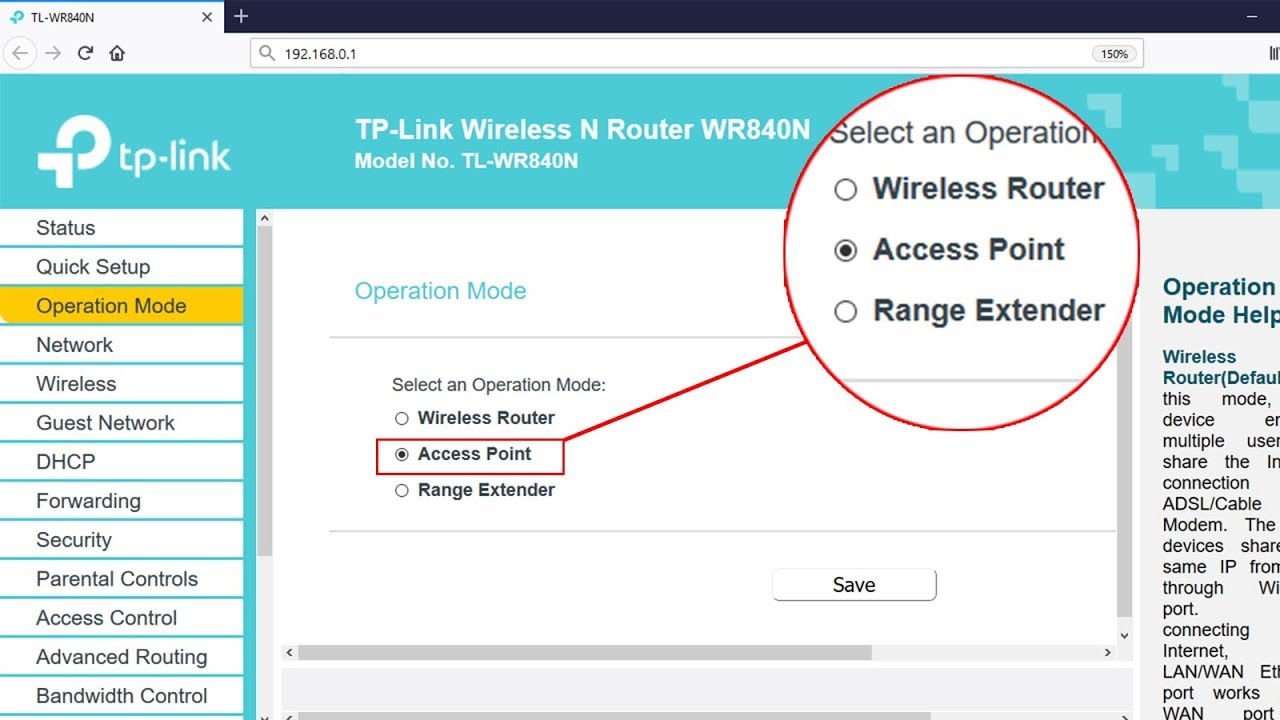
Setup ACCESS POINT mode on TP-LINK TL-WR840N | NETVN

Cara Merubah Printer Biasa USB Menjadi Printer Wifi Tanpa Kabel (Epson L3110 ZTE F609 Indihome)

Konfigurasi Dasar Router Mikrotik agar terhubung ke Jaringan Internet

Tutorial: Access Point (AP) Setup
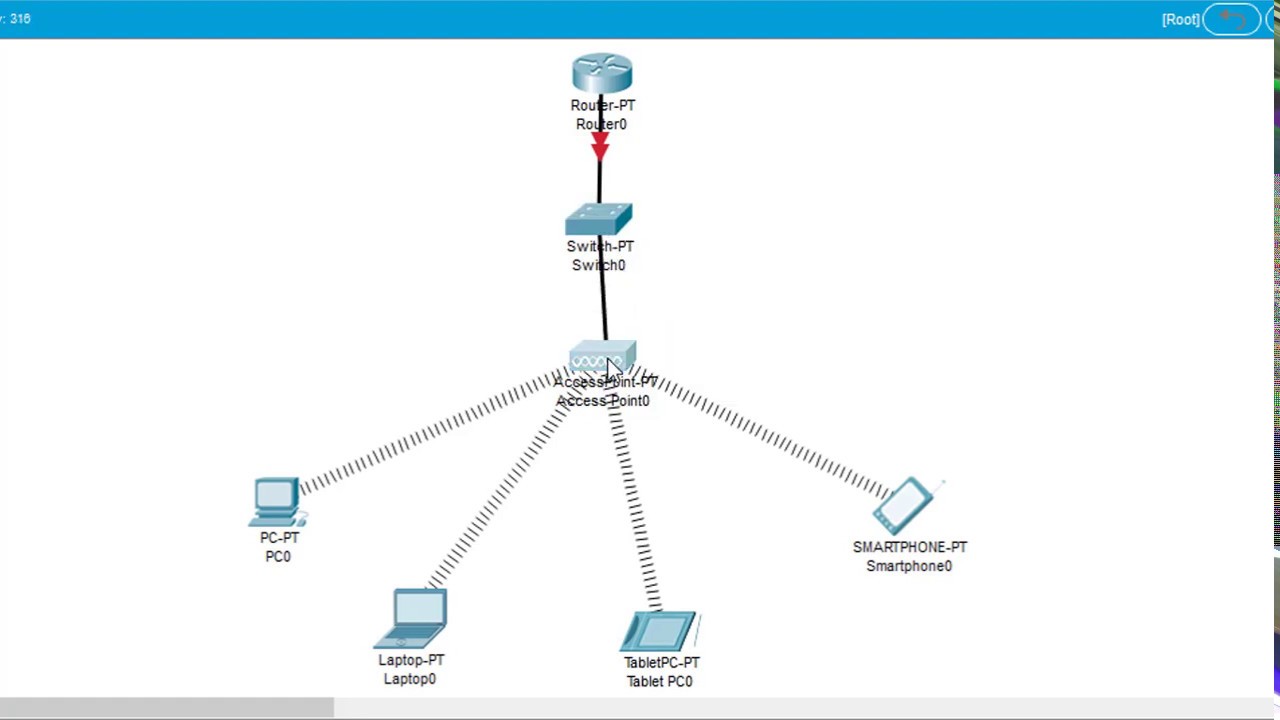
#GenerasiTutorial Cara Konfigurasi Wireless Access Point di Cisco Packet Tracer

Cara seting Nano station M5 sebagai aksespoint
5.0 / 5 (0 votes)
