Save a Canva Design To a Word Document
Summary
TLDRIn this video, the creator demonstrates how to save a Canva design as a Microsoft Word document, despite Canva not having a direct export option for Word. The process involves downloading the design as a PDF, and then using online tools like 'I Love PDF' to convert the PDF to Word. An alternative method is to open the PDF directly in Microsoft Word, which automatically converts it into a Word document. The tutorial provides helpful tips on adjusting fonts if they don’t match, ensuring the final document is ready for editing and saving.
Takeaways
- 😀 Canva is a versatile design tool that offers customizable content like worksheets, which can be easily downloaded.
- 😀 You cannot directly export a Canva design to a Microsoft Word document.
- 😀 The first step to save a Canva design to Word is to download it as a PDF file.
- 😀 After downloading the design as a PDF, use a website like 'I Love PDF' to convert it into a Word document.
- 😀 If the fonts in the converted Word document don't match Canva's fonts, you can easily change them in Word.
- 😀 You can save the converted Word document by selecting 'File' → 'Save As'.
- 😀 Alternatively, you can open a PDF directly in Microsoft Word, which will automatically convert it into a Word document.
- 😀 When using Word to open a PDF, you might need to adjust fonts to match your desired style.
- 😀 Both methods (using I Love PDF or Word’s built-in converter) allow you to convert Canva designs into Word documents for editing.
- 😀 The tutorial offers practical tips on how to modify the document after conversion, such as adjusting fonts and saving the final version.
Q & A
What is the first step to save a Canva design to a Word document?
-The first step is to click the 'Share' button, then choose 'Download', and download the design as a PDF standard document.
Can you directly export a Canva design to a Word document?
-No, Canva does not offer a direct option to export designs to a Word document.
What is the second option for converting a Canva design to a Word document?
-The second option is to open the PDF file directly in Word, where Word will automatically convert it into a Word document.
What should you do if the fonts in the Canva design do not match in the Word document?
-You may need to highlight the text and change the font to a style that you prefer from the available fonts in Word.
What website is recommended for converting PDF to Word?
-The website recommended is 'iLovePDF', which provides various options for converting PDF files into different formats, including Word.
What can you do after converting a PDF to a Word document using iLovePDF?
-After converting, you can save the file as a Word document by selecting 'File', then 'Save As'.
Is it necessary to convert the Canva design to a PDF before opening it in Word?
-Yes, you need to download the Canva design as a PDF first in order to open and convert it in Word.
What happens when you open a PDF file in Microsoft Word?
-When you open a PDF file in Word, it automatically converts the file into a Word document, though some formatting, like fonts, may not match.
Can you edit the content in a Word document after opening the PDF from Canva?
-Yes, once the PDF is converted into a Word document, you can edit it as needed.
What is the benefit of using Canva for creating designs?
-Canva provides a wide range of great content that can be easily found, modified, and customized, making it an excellent tool for creating various designs like worksheets.
Outlines

このセクションは有料ユーザー限定です。 アクセスするには、アップグレードをお願いします。
今すぐアップグレードMindmap

このセクションは有料ユーザー限定です。 アクセスするには、アップグレードをお願いします。
今すぐアップグレードKeywords

このセクションは有料ユーザー限定です。 アクセスするには、アップグレードをお願いします。
今すぐアップグレードHighlights

このセクションは有料ユーザー限定です。 アクセスするには、アップグレードをお願いします。
今すぐアップグレードTranscripts

このセクションは有料ユーザー限定です。 アクセスするには、アップグレードをお願いします。
今すぐアップグレード関連動画をさらに表示

Tutorial desain packaging pake canva + pacdora! SUPER GAMPANG!!

Jurnal Pembelajaranku Modul 1 Prinsip Pengajaran dan Asesmen versi MS. WORD
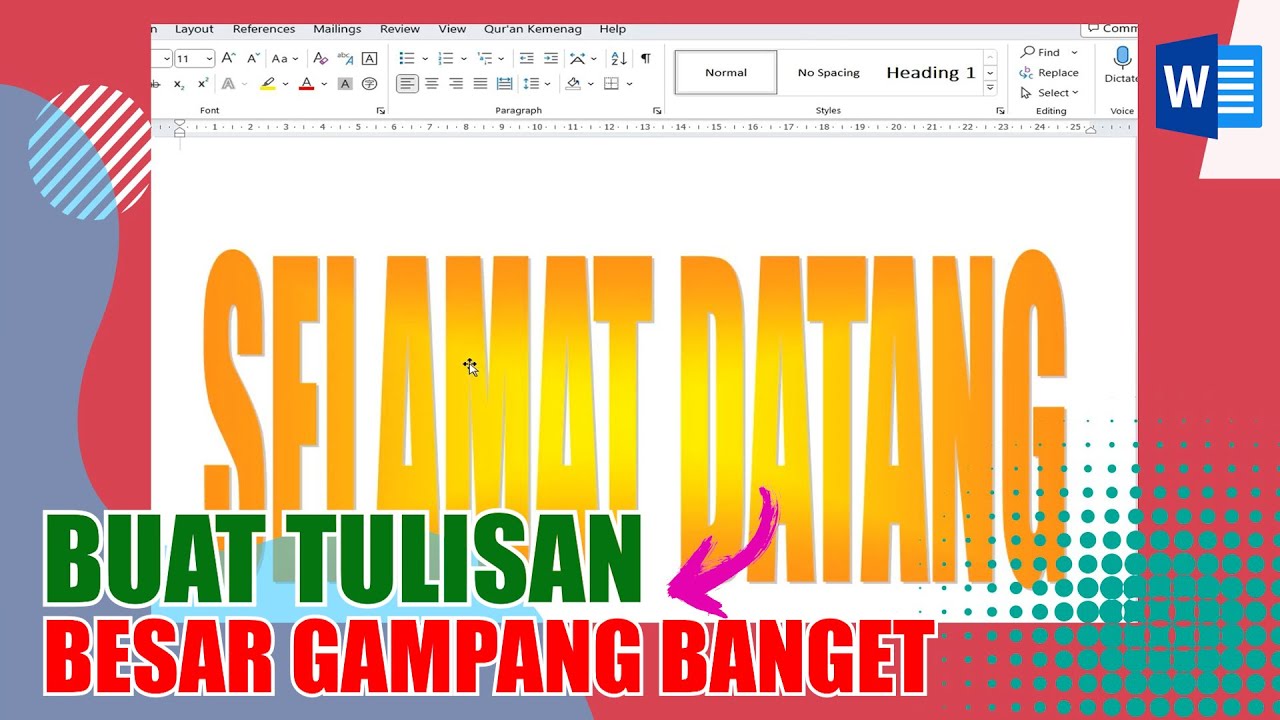
Cara Membuat Tulisan Ukuran Besar di Microsoft Word
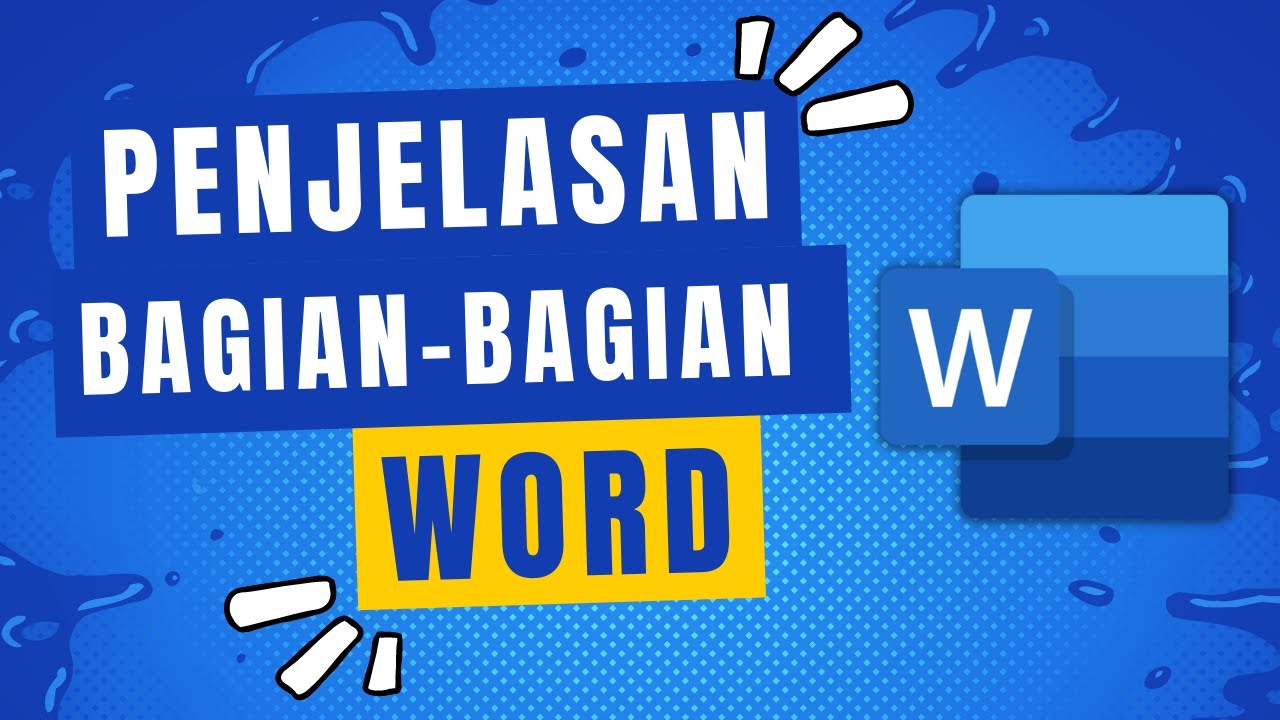
Penjelasan Tampilan dan Bagian-Bagian Microsoft Word

Easy Hack to Add Page Numbers in Canva (Free& Quick!)

How to Download & Install Microsoft Word/ Office For Free on (PC / Laptop)
5.0 / 5 (0 votes)
