Belajar Modeling Untuk Pemula | Blender Tutorial
Summary
TLDRIn this Blender tutorial, viewers are guided through the process of modeling a simple ceiling fan. Starting with basic shapes like a plane and cylinder, the tutorial covers essential techniques such as extrusion, subdividing, and using modifiers to shape the fan’s blades and axle. The creator demonstrates how to adjust proportions and add details, making the fan model both functional and visually appealing. This beginner-friendly guide encourages viewers to experiment with their designs and improve their modeling skills with each step.
Takeaways
- 😀 Start with a simple plane to create the base shape for your ceiling fan model in Blender.
- 😀 Use subdivision (7 segments) to divide the geometry and refine the fan shape.
- 😀 Apply the Subsurface Modifier to smooth out the geometry for a more polished look.
- 😀 Extrude the edges of the plane to create the fan blades, adjusting the shape as needed.
- 😀 Taper the fan blades slightly to give them a more natural, curved form.
- 😀 Add a cylinder for the motor shaft and adjust its size and position according to your reference.
- 😀 Duplicate the fan blades using rotation to evenly distribute them around the central hub.
- 😀 Extrude the motor shaft to create the necessary height and refine the design with additional subdivisions.
- 😀 Use basic extrusion and scaling techniques to shape the fan hub and connect it to the blades.
- 😀 Apply textures to the fan blades and hub to give your model more realism and visual appeal.
- 😀 Combine all the objects into one mesh for a complete model and adjust proportions for final detailing.
Q & A
What is the first step in modeling the ceiling fan in Blender?
-The first step is to add a plane to the scene and scale it to the desired size. Then, create segments for the plane, typically around 7 segments, and split it in half.
Why is the Subdivision Surface modifier used in the tutorial?
-The Subdivision Surface modifier is applied to smooth out the geometry and create a more polished and rounded shape for the model.
How can the blades of the ceiling fan be created?
-Start with a simple shape and use a taper modifier to adjust the shape of the fan blade. The blade should be extruded slightly for thickness, and you can use the solidify modifier for additional volume.
How can the blades be duplicated and positioned around the fan hub?
-After creating one blade, it can be duplicated using the shortcut [Shift+D]. To position the blades around the hub, use the rotate tool (R) and move the blades into place, ensuring they are evenly spaced.
What is the purpose of the cylinder added in the tutorial?
-The cylinder represents the central hub of the fan, which connects the fan blades and the pole. This element helps to form the core of the fan model.
How do you smooth the shape of the cylinder and hub in Blender?
-The Subdivision Surface modifier is applied to the cylinder and hub to smooth the edges and give it a more realistic, rounded appearance.
What is the significance of adjusting the height and dimensions of the cylinder?
-Adjusting the height and dimensions of the cylinder ensures that it fits properly within the design of the fan, and its proportions match the real-world counterpart.
What does the Extrude tool do in this tutorial?
-The Extrude tool is used to extend and add thickness to parts of the fan model, such as the blades and the hub. It allows the user to pull out geometry along a specific axis.
Can the model be made more realistic? If so, how?
-Yes, the model can be made more realistic by adding more detailed elements such as screws, textures, and materials. You can also reference real-world fan images to match the proportions and design more closely.
How do you finalize the model before exporting it?
-To finalize the model, you can join all the individual objects into a single mesh. This can be done by selecting all objects and pressing [Ctrl+J] to combine them.
Outlines

このセクションは有料ユーザー限定です。 アクセスするには、アップグレードをお願いします。
今すぐアップグレードMindmap

このセクションは有料ユーザー限定です。 アクセスするには、アップグレードをお願いします。
今すぐアップグレードKeywords

このセクションは有料ユーザー限定です。 アクセスするには、アップグレードをお願いします。
今すぐアップグレードHighlights

このセクションは有料ユーザー限定です。 アクセスするには、アップグレードをお願いします。
今すぐアップグレードTranscripts

このセクションは有料ユーザー限定です。 アクセスするには、アップグレードをお願いします。
今すぐアップグレード関連動画をさらに表示

Blender Jack O'Lantern Pumpkin Tutorial | Polygon Runway

Como fixar ventilador de teto no forro de pvc

MAGNETIC ROTATION - ENGLISH - 13MB.avi
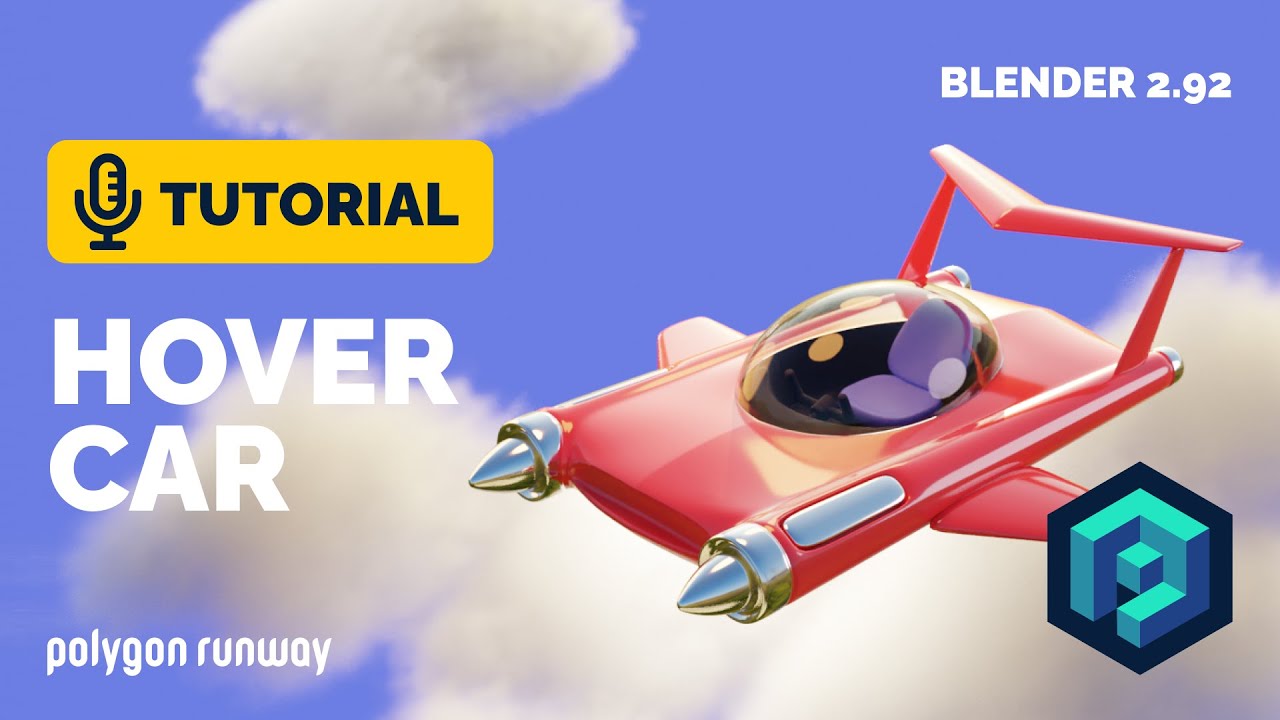
Hover Car Tutorial in Blender 2.92 | Polygon Runway
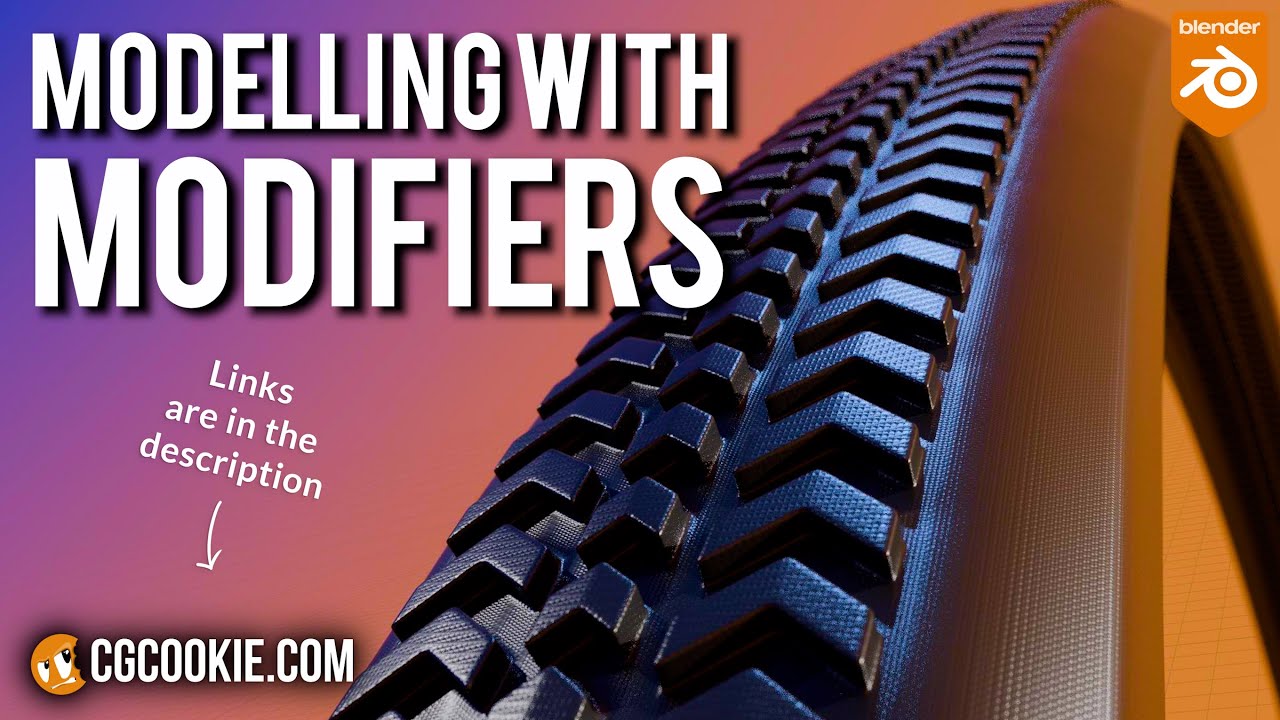
Make A Bike Tire in Blender With A Non-Destructive Modelling Workflow

Blender 3D Tutorial Membuat Karakter Game Amoung Us! 3D Modeling, (Pemula) Blender 2.90
5.0 / 5 (0 votes)
