[CUEE Camp 2nd] Part 2 : Condition and Loop
Summary
TLDRThis tutorial guides viewers through using conditional statements (like `if`, `else`) and loops (`for`, `while`) in Arduino programming to control hardware like LEDs. The tutorial starts with basic concepts, explaining how to control an LED with a button press using `if` statements. It then explores `for` and `while` loops to repeat actions, such as flashing lights or managing a traffic light system. The example includes practical applications, like controlling pedestrian crossing signals, and demonstrates how to combine logic and loops to create functional, interactive systems with Arduino.
Takeaways
- 😀 The `if` statement checks a condition, and if true, executes the code inside its block.
- 😀 The `else` statement runs code when the `if` condition is false, allowing for alternate actions.
- 😀 Multiple `if` statements can be chained to check several conditions in sequence.
- 😀 A basic `if` statement follows the structure `if (condition) { code }`, where `condition` is the condition being checked.
- 😀 The `for` loop is used to repeat a block of code a specific number of times, with initialization, condition, and increment/decrement.
- 😀 The `while` loop is similar to `for` but runs as long as a condition remains true, without a predefined number of iterations.
- 😀 The `continue` modifier in a loop skips the current iteration and proceeds with the next one.
- 😀 The `break` modifier immediately exits the loop, stopping further iterations.
- 😀 A practical example showed how to control an LED light based on a button press using `if` and `else` statements.
- 😀 In a traffic light simulation, pressing a button triggers the sequence of lights, with a yellow light flashing before turning green for pedestrians.
- 😀 Combining knowledge of conditions and loops in Arduino allows for more complex systems, like a traffic light simulation with delays and actions based on button input.
Q & A
What is the basic syntax of an 'if' statement in Arduino?
-The basic syntax of an 'if' statement in Arduino is: 'if (condition) { // code to execute if condition is true }'. It checks whether the condition inside the parentheses is true and executes the code inside the block if true.
How do 'else' and 'else if' differ in Arduino?
-'else' is used when the 'if' condition is false and you want to execute alternative code. 'else if' allows you to check another condition if the first 'if' is false, enabling multiple conditions to be tested sequentially.
What happens when a condition in an 'if' statement is true?
-When a condition in an 'if' statement is true, the code inside the corresponding block is executed. If the condition is false, the code inside the 'else' block, if present, is executed instead.
How can you create a loop that runs a set number of times in Arduino?
-You can use a 'for' loop in Arduino to run a set number of times. The syntax is: 'for (initialization; condition; increment) { // code to execute }'. This loop will run as long as the condition is true.
What is the purpose of 'continue' in a loop?
-The 'continue' statement in a loop skips the current iteration and moves directly to the next iteration, without executing the remaining code in the loop for the current cycle.
What is the difference between a 'for' loop and a 'while' loop?
-A 'for' loop is used when you know the number of iterations in advance, while a 'while' loop runs as long as a condition is true, and the number of iterations is not predefined.
How does a 'while' loop work in Arduino?
-A 'while' loop in Arduino continues to execute its block of code as long as the condition specified in the parentheses remains true. Once the condition becomes false, the loop stops.
What is a practical example of using 'if' and 'for' in Arduino programming?
-A practical example is using an 'if' statement to check if a button is pressed and then using a 'for' loop to blink a yellow light a specific number of times before turning on a green light for pedestrians.
In the traffic light example, what happens when the button is pressed?
-When the button is pressed, the traffic light system blinks a yellow light 5 times, then turns the pedestrian light green for 5 seconds, and finally switches to red for pedestrians while allowing traffic to move.
Why is the 'delay()' function used in the traffic light example?
-The 'delay()' function is used to pause the program for a specific period, allowing actions like blinking lights or waiting for a set time (e.g., 5 seconds for the green pedestrian light) to complete before moving on to the next action.
Outlines

このセクションは有料ユーザー限定です。 アクセスするには、アップグレードをお願いします。
今すぐアップグレードMindmap

このセクションは有料ユーザー限定です。 アクセスするには、アップグレードをお願いします。
今すぐアップグレードKeywords

このセクションは有料ユーザー限定です。 アクセスするには、アップグレードをお願いします。
今すぐアップグレードHighlights

このセクションは有料ユーザー限定です。 アクセスするには、アップグレードをお願いします。
今すぐアップグレードTranscripts

このセクションは有料ユーザー限定です。 アクセスするには、アップグレードをお願いします。
今すぐアップグレード関連動画をさらに表示

IGCSE Computer Science 2023-25 - Topic 7: Video 2b - PSEUDOCODE Part 1

Java if statements 🚧【6 minutes】

If Else Conditional Statements in Python | Python Tutorial - Day #14
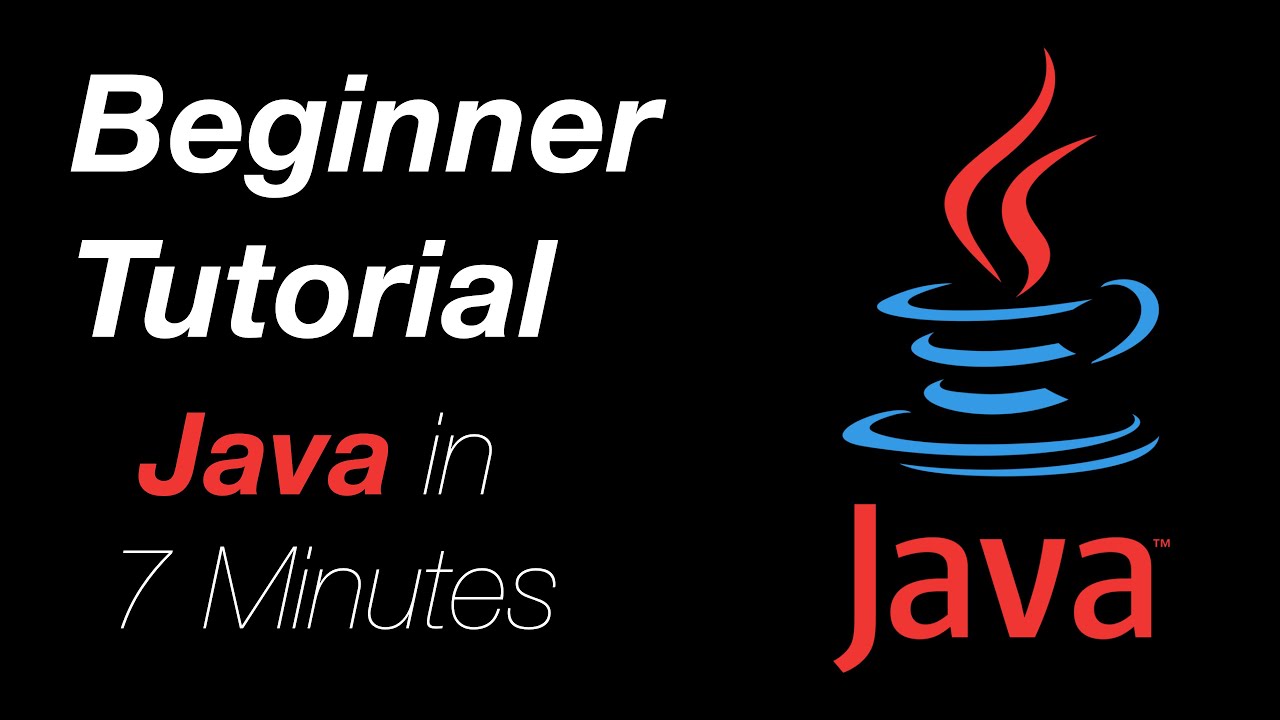
The Basics of Java in 7 Minutes, Quick And Easy Tutorial
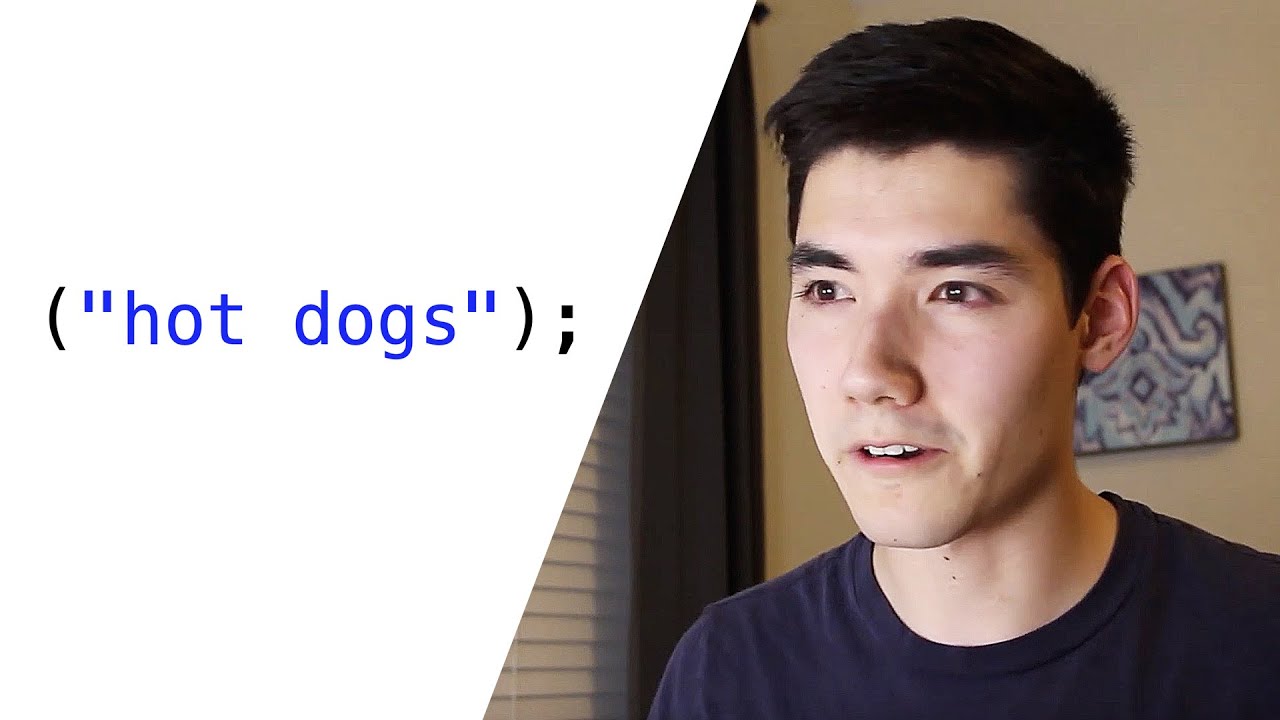
Learn Java in 14 Minutes (seriously)

C++ 13 | If Else | Tutorial Percabangan C++
5.0 / 5 (0 votes)
