MainWP Quick Setup Wizard: Walkthrough
Summary
TLDRThis video guides users through the Main WP Dashboard's Quick Setup Wizard. It covers the installation and activation of the dashboard plugin, setting up the connection between the main WP site and a child site, and configuring client details. The wizard includes options for uptime and site health monitoring, with customizable thresholds for notifications. Once completed, users are introduced to the Main WP Dashboard, where they can start managing their sites. The video provides an easy-to-follow walkthrough for both beginners and experienced users to get started with the Main WP Dashboard efficiently.
Takeaways
- 😀 The Quick Setup Wizard appears when you activate the MainWP dashboard plugin.
- 😀 You need two WordPress sites: one for the MainWP dashboard (referred to as the main site) and another as the child site to be controlled by the dashboard.
- 😀 It is highly recommended to install the MainWP dashboard on a clean WordPress installation to avoid plugin conflicts.
- 😀 The Setup Wizard will allow you to either start the setup or enable demo mode, which imports placeholder data for a feel of the dashboard.
- 😀 The wizard gives you the option to watch a walkthrough video or skip the setup process.
- 😀 You can enable MainWP Guided Tours for new users to help understand dashboard functionality.
- 😀 The system requirements for the dashboard are checked during the setup; if your site doesn’t meet them, you can consult the help documentation.
- 😀 After activating the dashboard plugin, you must connect the child site to the dashboard by providing the child site URL and administrator username.
- 😀 Once the child site is successfully connected, you will be prompted to create a new client associated with the child site.
- 😀 Basic uptime and site health monitoring can be set up to track the status of your child sites, with customizable frequency for uptime checks.
- 😀 The setup is complete once the dashboard shows a thumbs-up, and you can start managing your sites from the MainWP dashboard.
Q & A
What is the Quick Setup Wizard in MainWP?
-The Quick Setup Wizard is an initial setup process that appears when you activate the MainWP Dashboard plugin. It helps guide users through the steps needed to set up and configure the plugin on their WordPress sites.
What is the purpose of demo mode in the Quick Setup Wizard?
-Demo mode imports placeholder data to give users a feel for how the MainWP Dashboard works. It skips the rest of the Quick Setup Wizard and provides a simulated experience of the plugin's features.
Can I skip the Quick Setup Wizard?
-Yes, users have the option to skip the Quick Setup Wizard by either clicking the skip button or enabling demo mode, which bypasses the setup process.
What system requirements must be checked during the setup?
-The system requirements check verifies that your site meets the necessary specifications for the MainWP Dashboard plugin to function properly. Most sites will meet these requirements, but if there are issues, the documentation provides guidance on how to address them.
What is the role of the MainWP child site plugin?
-The MainWP child site plugin is installed on the child site, which you want to control through the MainWP Dashboard. It must be activated to connect the child site to the dashboard.
What information is needed to connect the child site to the MainWP Dashboard?
-To connect a child site to the dashboard, you need to provide the child site’s URL and the administrator username from the child site. The URL will also be used to set the site title, but it can be customized.
What happens after successfully connecting a child site to the dashboard?
-Once the child site is connected, you will see a 'Congratulations' page. This page allows you to create a new client, which will be automatically linked to the newly connected child site.
Is creating a client mandatory when connecting a child site?
-Creating a client is not mandatory, but it is an option. The only required information for a client is the name, but you can add additional contact details if needed.
What are the monitoring options available in the Quick Setup Wizard?
-The Quick Setup Wizard offers two monitoring options: basic uptime monitoring, which allows you to set a frequency for checks (e.g., every five minutes to once per day), and site health monitoring, which reports the health of child sites based on WordPress' built-in health checks.
What does the Site Health threshold setting do?
-The Site Health threshold setting lets you specify when to receive notifications if a site's health status falls below a certain level. It helps you keep track of issues across all your child sites.
What should you do after completing the Quick Setup Wizard?
-After completing the Quick Setup Wizard, you will see a thumbs up notification confirming that your dashboard is ready. You can then start managing your sites using the MainWP Dashboard.
Can I customize the site title when adding a child site?
-Yes, when connecting a child site to the MainWP Dashboard, the site title is automatically set to the child site's URL, but you can customize it as needed.
Outlines

このセクションは有料ユーザー限定です。 アクセスするには、アップグレードをお願いします。
今すぐアップグレードMindmap

このセクションは有料ユーザー限定です。 アクセスするには、アップグレードをお願いします。
今すぐアップグレードKeywords

このセクションは有料ユーザー限定です。 アクセスするには、アップグレードをお願いします。
今すぐアップグレードHighlights

このセクションは有料ユーザー限定です。 アクセスするには、アップグレードをお願いします。
今すぐアップグレードTranscripts

このセクションは有料ユーザー限定です。 アクセスするには、アップグレードをお願いします。
今すぐアップグレード関連動画をさらに表示
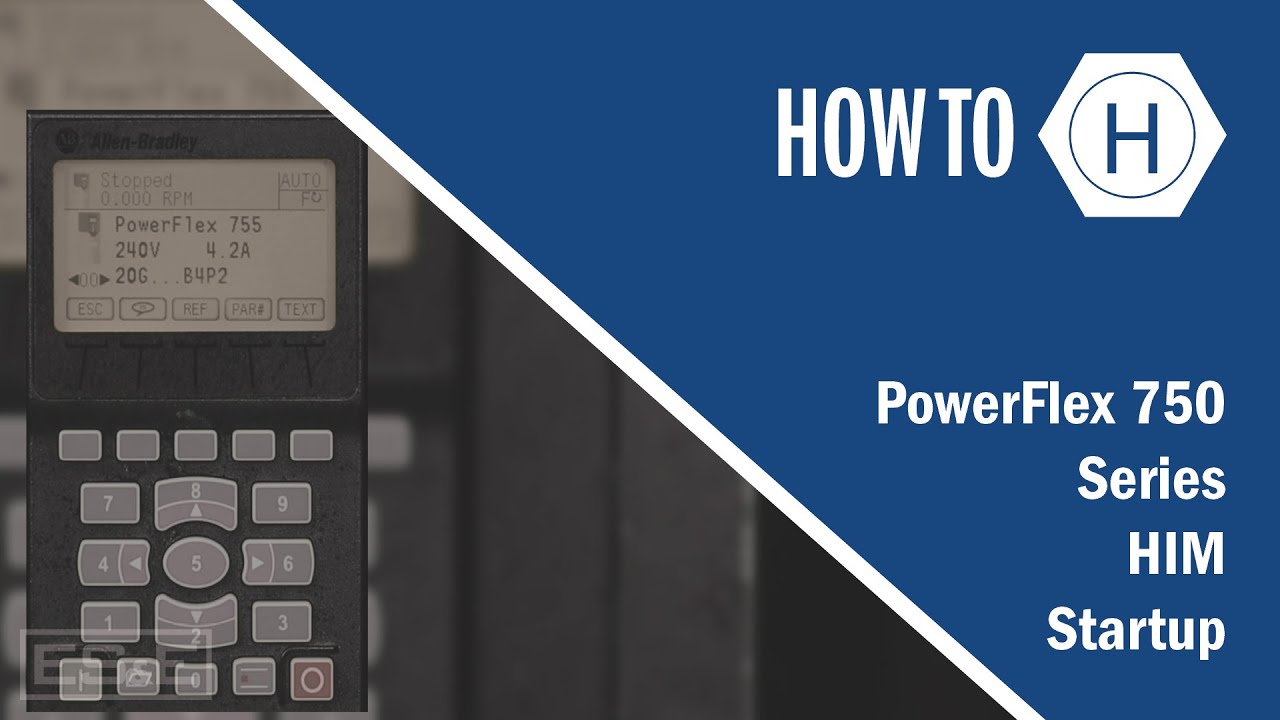
PowerFlex 750 Series HIM Startup

FaceFusion v2 6 0 update - Hoán đổi khuôn mặt cực mạnh & Các bước thiết lập cục bộ chi tiết
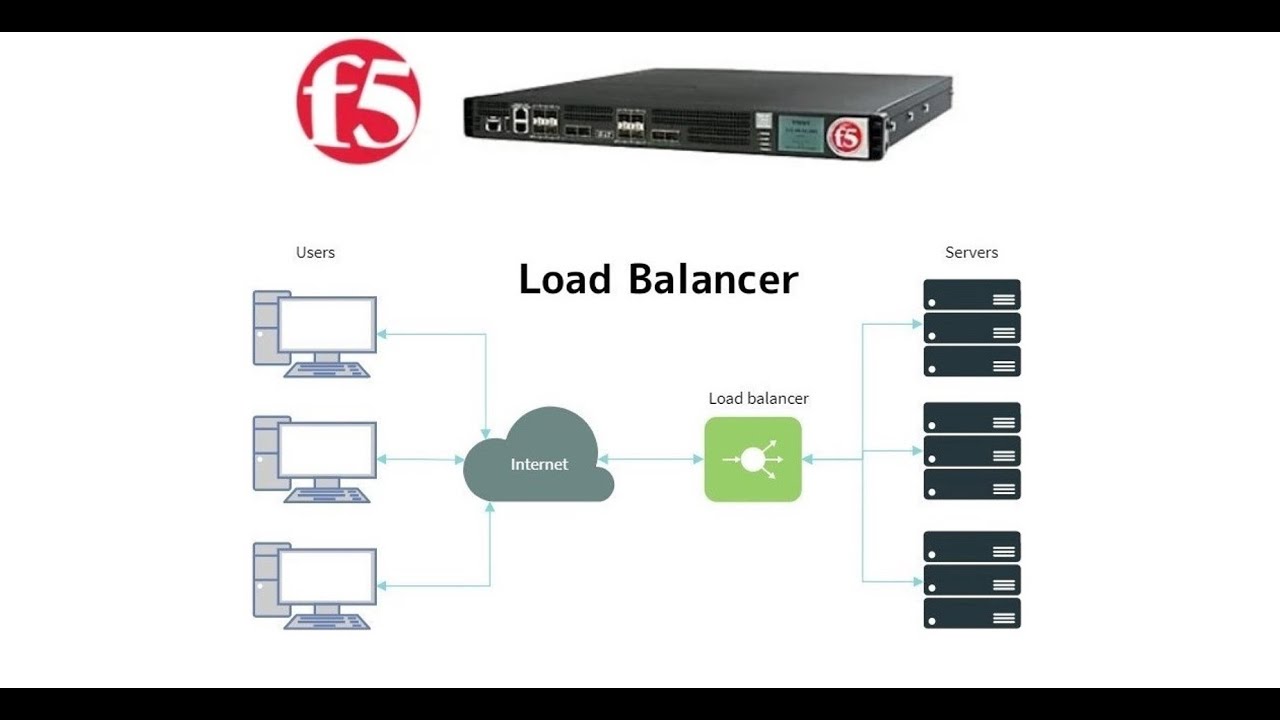
6. License Activation and Initial Setup Wizard || F5 Big-IP LTM

Cara Setting Wifi Repeater | Cara Menambah Signal Wifi
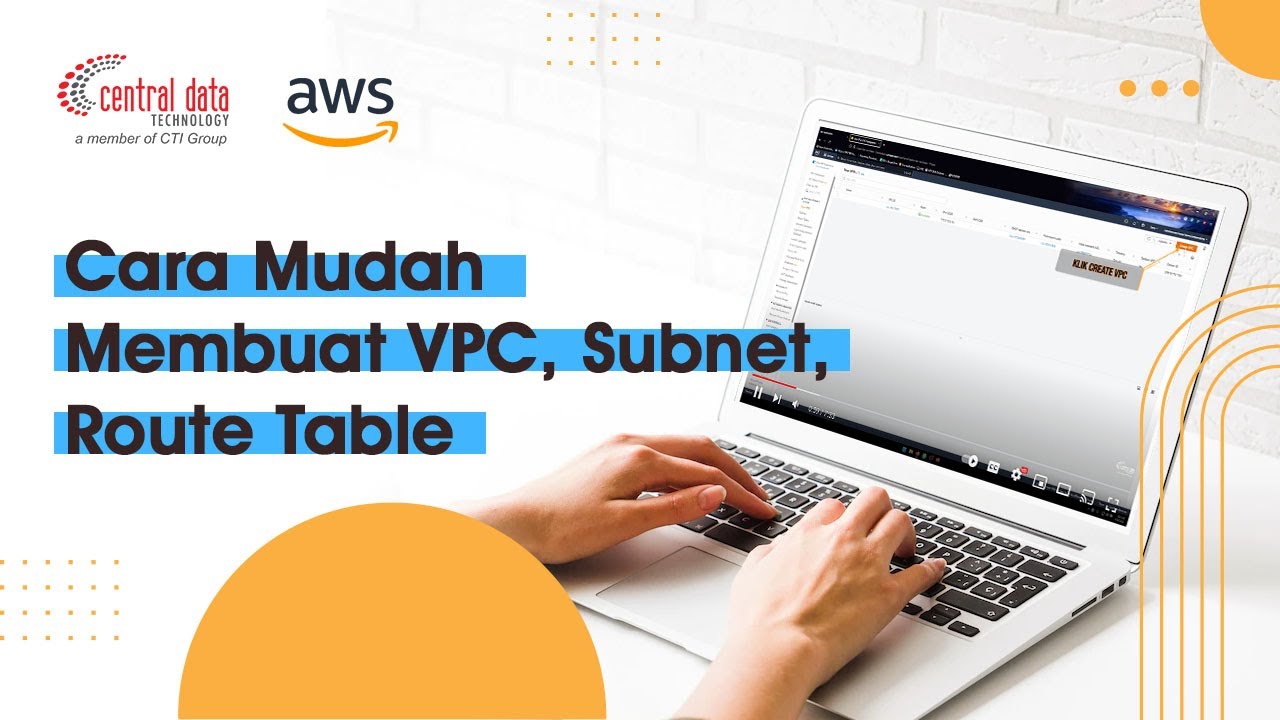
AWS VPC Tutorial | Membuat VPC, Subnet, Route Table | AWS VPC | Central Data Technology

1747 AENTR Software Migration
5.0 / 5 (0 votes)
