1747 AENTR Software Migration
Summary
TLDRThis video tutorial guides users through modernizing hardware by migrating RSLogix 500 programs to Studio 5000 Logix Designer. It covers the use of the migration wizard in RSLogix 500 v12, which simplifies the process compared to the previous standalone utility. The script details steps like preparing the project, selecting the controller platform, and handling IO configurations. It also addresses challenges in transferring address comments and suggests a method to expedite the process using CSV files for large systems, ensuring a smooth transition to the new platform.
Takeaways
- 🔧 Modernizing hardware requires careful migration of RSLogix programs to a newer version.
- 📂 RSLogix 500 version 12 introduced the 'Save as' feature to export programs as Logix Designer files.
- 🔄 A built-in migration wizard helps configure the new Logix Designer file after conversion.
- 📁 Prior versions required a separate RS Logix Project Migrator utility for conversion.
- 🗑️ Before conversion, it's recommended to clean up unused memory addresses or routines in RSLogix 500.
- 🔗 The migration process involves associating symbols in the Slick program with Alias tags in Logix Designer.
- 💾 The migration utility allows specifying the controller platform and processor type for the new configuration.
- ⏳ The migration process may take time to complete, requiring patience from the user.
- 🔄 A phased migration with the 1747 AENT retains existing IO while updating to new modules or using a wiring conversion system.
- 📝 Address comments for data files transfer to the new tag structures in Logix Designer if 'Create Alias Tags' is unchecked.
- 🔄 If 'Create Alias Tags' is checked, the symbol name becomes the tag name with the original data address referenced in its Alias property.
- 📋 For large systems, manually moving address comments to new IO points can be time-consuming and may benefit from using a CSV export and import method.
Q & A
What is the main focus of the video?
-The main focus of the video is on converting a Slick application file from RS Logix 500 to Studio 5000 Logix Designer.
What new feature is available in version 12 of RS Logix 500?
-Version 12 of RS Logix 500 includes the ability to select 'Save Program As' and then choose Logix Designer file (ACD) as the file type, initiating the migration wizard.
What utility was available prior to version 12 of RS Logix 500 for project migration?
-Before version 12, the RS Logix Project Migrator utility was available as a separate download from Rockwell's website.
What should be done before starting the conversion process in RS Logix 500?
-Before starting the conversion process, it is recommended to delete or remove unused memory addresses or routines in RS Logix 500.
What is the first step in converting a Slick application file to a Logix Designer file?
-The first step is to open the Slick application file in RS Logix 500 and then select 'Save As', changing the save file type to Logix Designer file (ACD).
What should you be aware of when the export tool is launched during the conversion?
-Be aware that it may take some time before the first configuration screen appears once the export tool is launched.
What processor type is used in the video example for conversion?
-In the video example, a 5069-L310ER processor is used for conversion.
What should you do if the processor type you are planning to use doesn't show up in the list?
-If the processor type you are planning to use doesn't show up in the list, you can change the processor type in Logix Designer once you have opened the converted file.
What does selecting 'Keep existing IO' during migration imply?
-Selecting 'Keep existing IO' implies that you will retain the existing I/O modules instead of replacing them with new ones.
What happens to the address comments during the conversion process?
-The address comments for bits, timers, counters, integers, and other data files are transferred to the tag structures representing the data table files if 'Create Alias Tags' was unchecked. If checked, the address comment is assigned to the new tag structure but bleeds through to the base tag.
Why might you need to manually copy input and output module descriptions after conversion?
-You might need to manually copy input and output module descriptions because the descriptions do not transfer automatically; placeholder tags are created instead, and the descriptions need to be moved manually or via a CSV file import.
How can you accelerate the task of transferring module descriptions for large systems?
-To accelerate the task, you can export the tags to a CSV file, manipulate the tag file in Excel, and then import the tags back into your application.
What is the final step after converting and adjusting tag descriptions in the video?
-The final step is to clean up any untranslatable or wrong instructions in the converted application.
Outlines

This section is available to paid users only. Please upgrade to access this part.
Upgrade NowMindmap

This section is available to paid users only. Please upgrade to access this part.
Upgrade NowKeywords

This section is available to paid users only. Please upgrade to access this part.
Upgrade NowHighlights

This section is available to paid users only. Please upgrade to access this part.
Upgrade NowTranscripts

This section is available to paid users only. Please upgrade to access this part.
Upgrade NowBrowse More Related Video
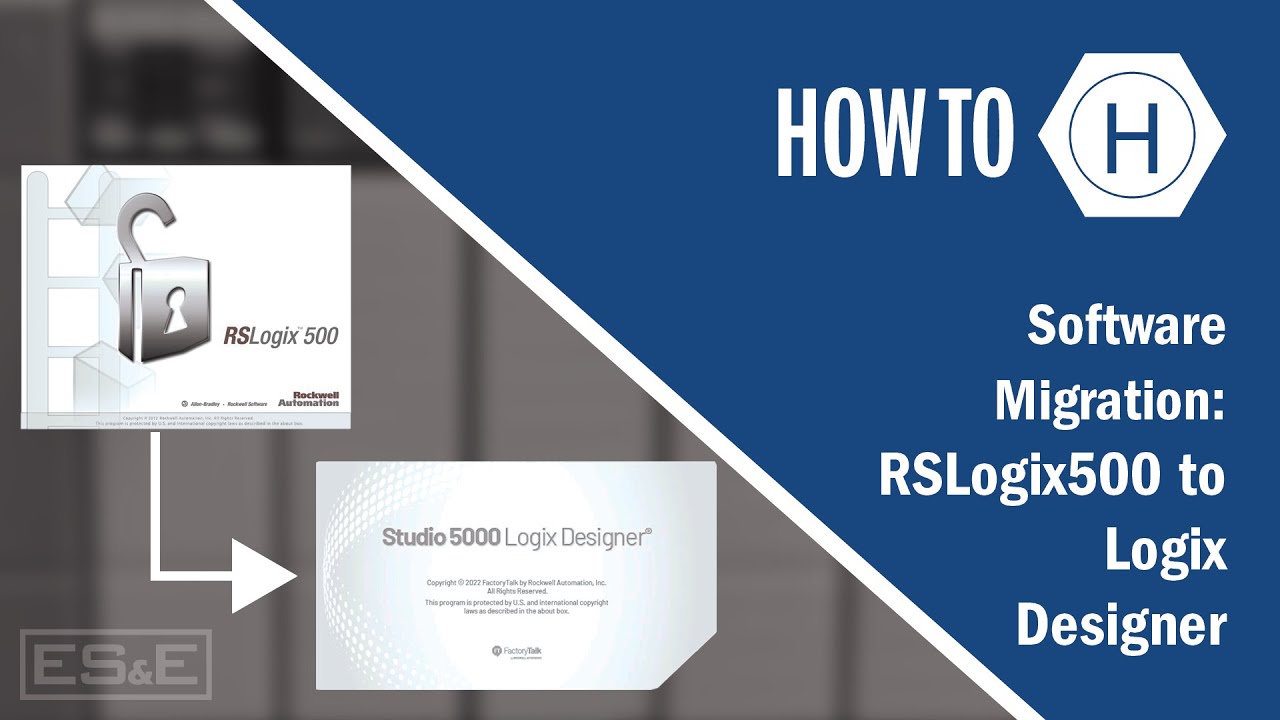
Software Migration: RSLogix to Studio5000
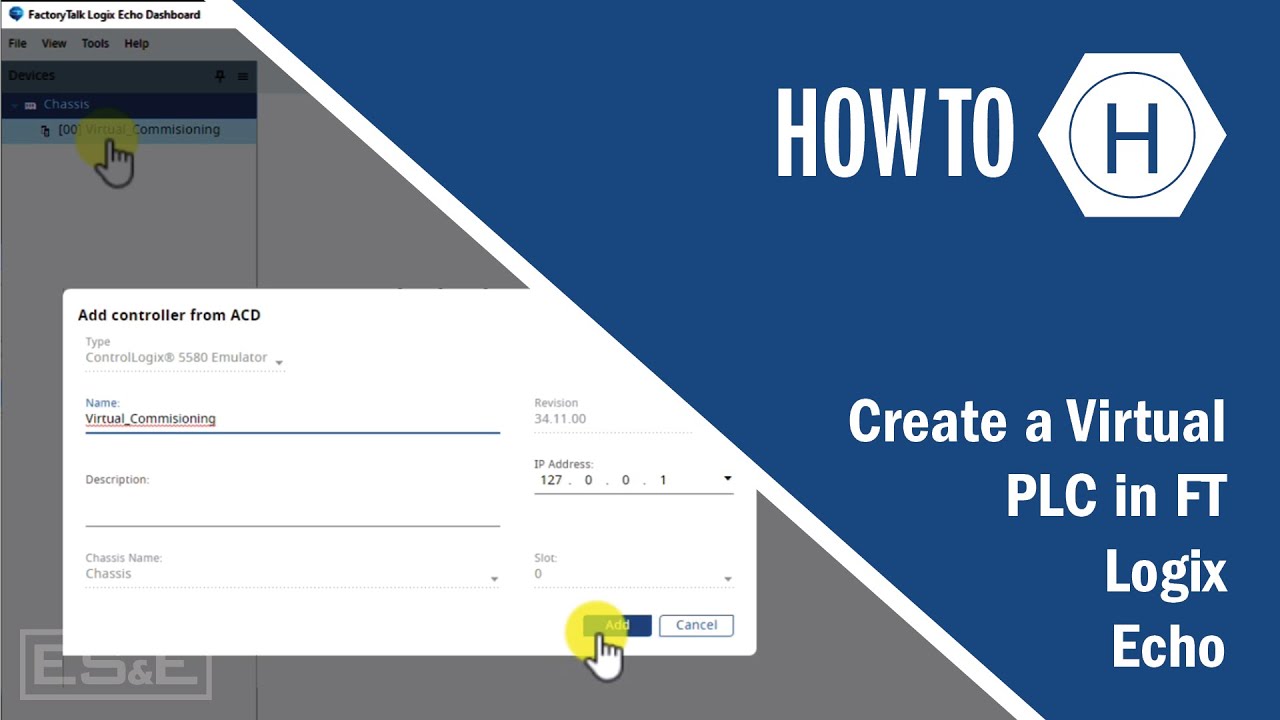
Create a Virtual PLC in FT Logix Echo

The Modernization Journey - Using IAB to Maximize Value & Reduce Cost
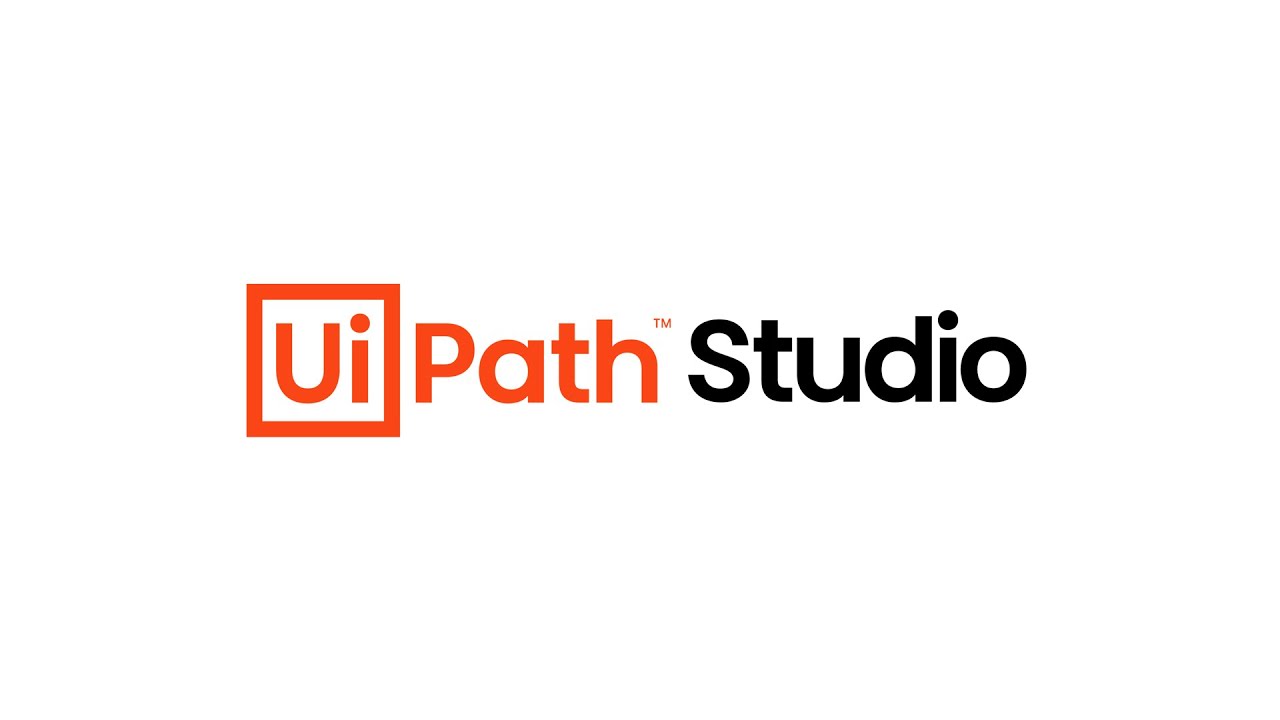
UiPath Studio: Your First Process Automation
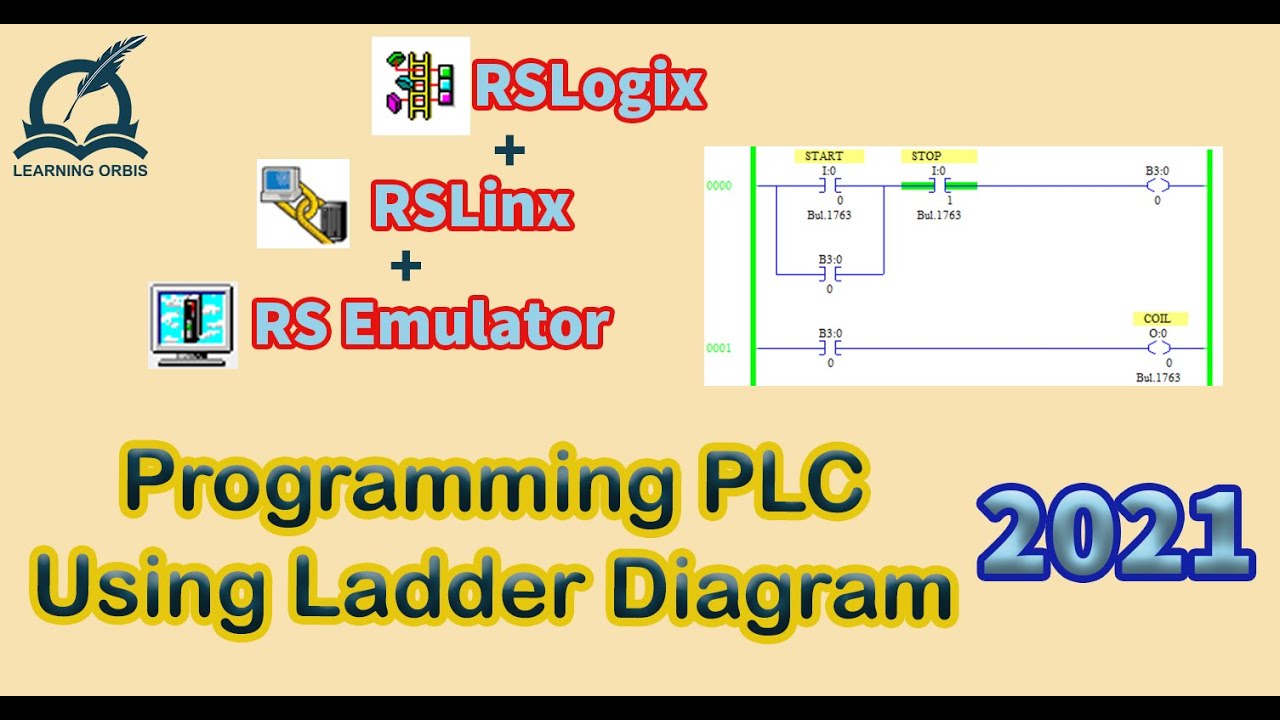
How to Program PLC Using Ladder Diagram | RSLogix

Cara Instal Android Studio di Windows Lengkap (JDK, Android Studio, SDK, AVD/Emulator)
5.0 / 5 (0 votes)