Line Properties dan Solusi Masalah Garis yang Umum Terjadi | Belajar AutoCAD Dari Nol #6
Summary
TLDRThis AutoCAD tutorial explores essential techniques for managing line properties, including selecting and modifying line types, adjusting line weights and colors, and understanding the importance of line type scales. It also explains the differences between setting properties 'By Layer' versus 'By Block,' showing how each impacts objects in a drawing. Practical examples demonstrate how to work with these properties before and after creating objects, and the video emphasizes troubleshooting methods for scaling issues. A must-watch for users wanting to master AutoCAD's line properties for clearer and more professional drawings.
Takeaways
- 😀 AutoCAD offers various line types (e.g., continuous, center, dashed) which can be customized according to the needs of a technical drawing.
- 😀 Line properties in AutoCAD can be adjusted using the properties panel, layer properties, or directly on the selected object.
- 😀 You can change the thickness of lines in AutoCAD, and visually check the differences by turning on the 'Lineweight Display'.
- 😀 To adjust line thickness visibility, use the command 'LW' or enable the 'Lineweight Display' from the status bar.
- 😀 Line color in AutoCAD can be customized for each object by selecting it and adjusting its color settings.
- 😀 The process of setting line properties before or after drawing objects in AutoCAD does not change the final output, offering flexibility.
- 😀 Line type scaling is important for handling objects that are either too small or too large; the scale can be adjusted globally or individually.
- 😀 The 'LTS' (Line Type Scale) command allows you to control the scaling of line types globally, ensuring proper representation.
- 😀 Line properties can be controlled by layers, allowing all objects in a layer to adopt the same properties (e.g., line type, color).
- 😀 The difference between 'By Layer' and 'By Block' properties lies in how objects retain or change their properties when moved or modified; 'By Block' objects keep their settings independent of the layer they're on.
- 😀 When working with blocks in AutoCAD, the properties of the layer where the block is inserted will influence the block's appearance, unless it was created with 'By Block' settings.
Q & A
What are the key line properties discussed in the tutorial?
-The tutorial covers line type, line weight, line color, and line scale. These properties help to define the appearance of lines in AutoCAD drawings.
How can line properties be adjusted in AutoCAD?
-Line properties can be adjusted through the Properties panel, Layer Properties, or directly from the object properties once the drawing is complete.
What is the difference between 'By Layer' and 'By Block' in AutoCAD?
-'By Layer' means that the object will adopt the properties (color, line type, etc.) of the layer it is placed in, while 'By Block' means the object will retain its original properties regardless of the layer it is placed in.
What is the purpose of the Line Type Manager in AutoCAD?
-The Line Type Manager allows users to load new line types into AutoCAD and manage them. If a required line type is not available, users can load it using this manager.
How can you see the difference in line weights on the screen in AutoCAD?
-To display the difference in line weights, use the command 'LW' or enable the 'Lineweight Display' option from the status bar to show the actual thickness of lines.
What is the recommended setting for line weight display when working with complex drawings?
-It’s recommended to turn off the line weight display when working with large or complex drawings to maintain performance, as it can slow down the system.
What happens if the scale of an object is changed and the line type becomes unclear?
-If the scale is changed and the line type appears too small or too large, the line type can be adjusted using the LTSCALE command to maintain proper visibility.
How can you adjust the line type scale for specific objects in AutoCAD?
-You can select specific objects and change their LTSCALE value directly in the properties panel to adjust the line type scale for those objects.
What are the advantages of using 'By Block' for line properties?
-'By Block' allows the block to retain its defined properties (like color and line type) independently from the layer, offering more control over the object’s appearance regardless of the layer it’s placed in.
How does the behavior of objects created in Layer 0 differ from other layers in AutoCAD?
-Objects created in Layer 0 do not retain their layer properties when moved to another layer. They will adopt the properties of the new layer they are placed on, unlike blocks created in other layers that retain their properties.
Outlines

このセクションは有料ユーザー限定です。 アクセスするには、アップグレードをお願いします。
今すぐアップグレードMindmap

このセクションは有料ユーザー限定です。 アクセスするには、アップグレードをお願いします。
今すぐアップグレードKeywords

このセクションは有料ユーザー限定です。 アクセスするには、アップグレードをお願いします。
今すぐアップグレードHighlights

このセクションは有料ユーザー限定です。 アクセスするには、アップグレードをお願いします。
今すぐアップグレードTranscripts

このセクションは有料ユーザー限定です。 アクセスするには、アップグレードをお願いします。
今すぐアップグレード関連動画をさらに表示
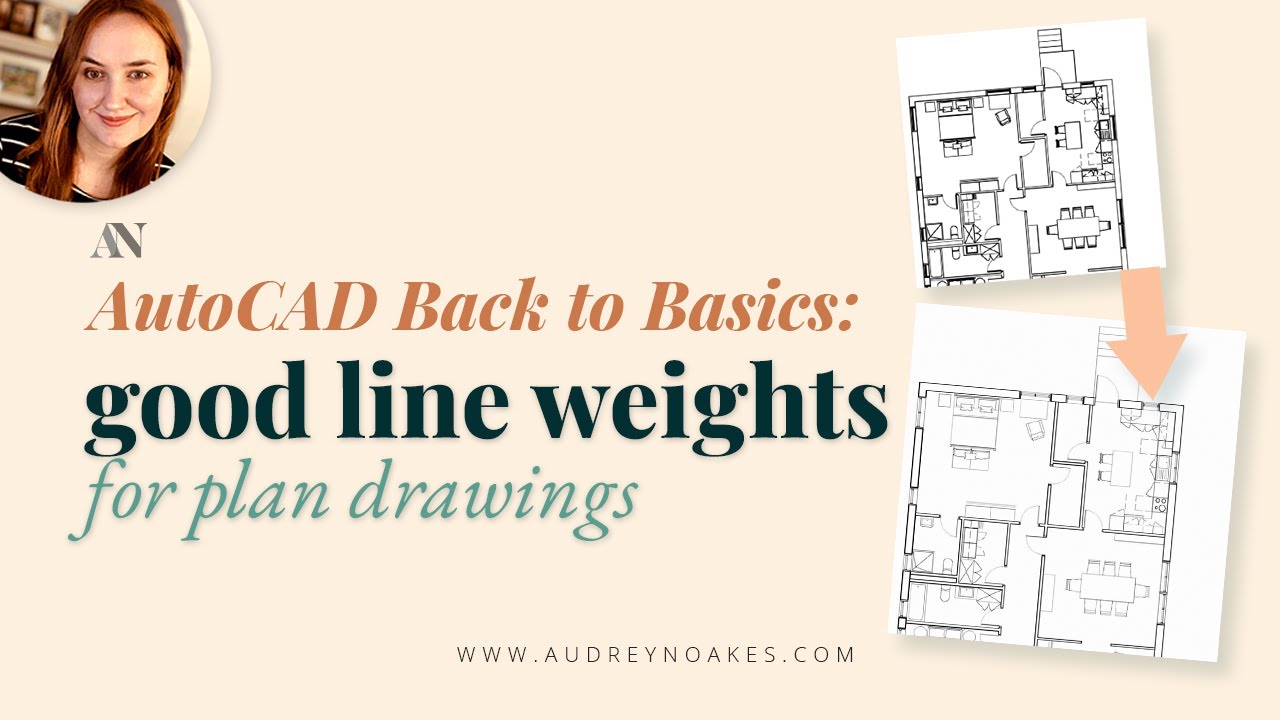
Setting up LINE WEIGHTS with hierarchy in AutoCAD
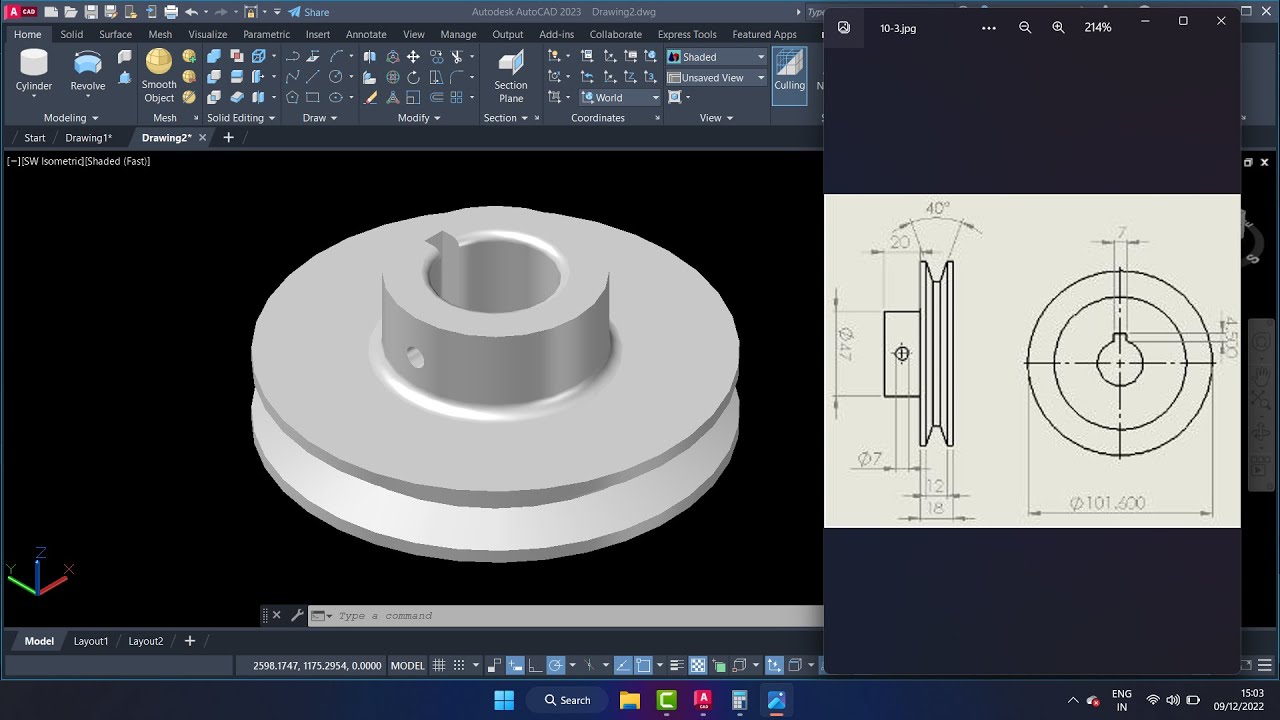
cara membuat pulley 3dimensi di Autocad
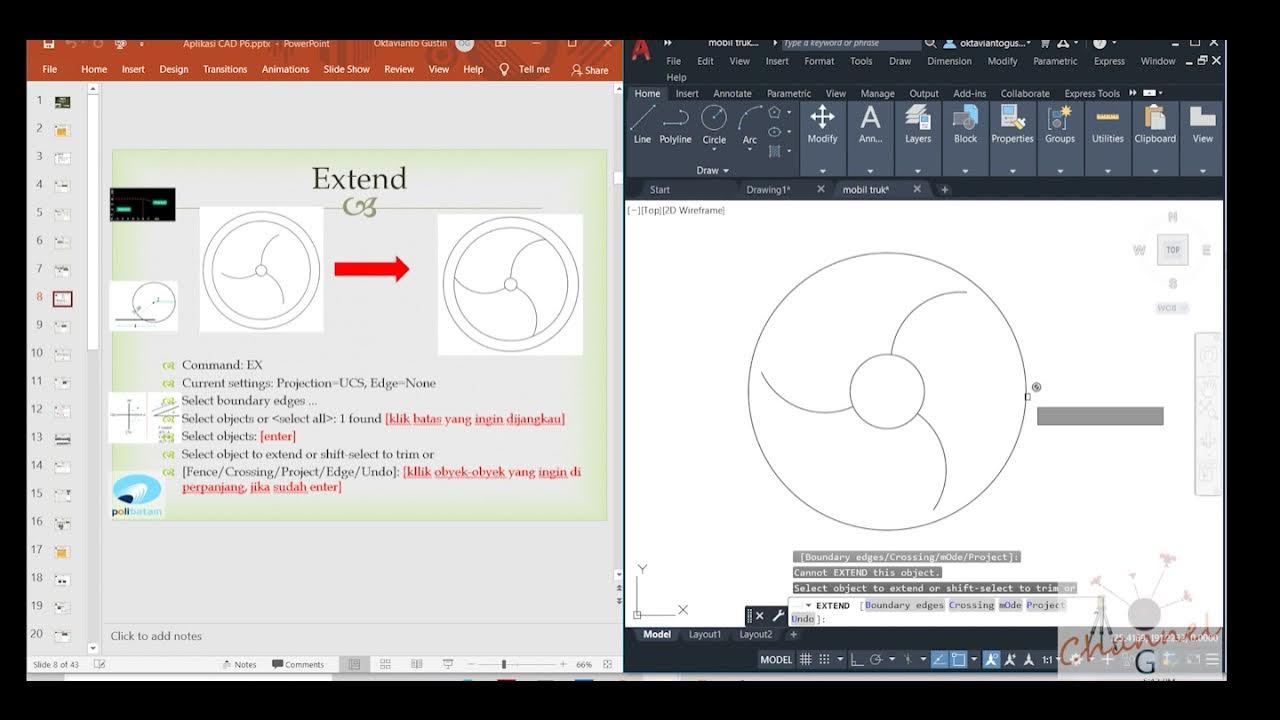
AutoCAD - Merubah Obyek (Offset, extend, fillet, linetype, devide, Point Style)

Cara Menjalankan Perintah AutoCAD & Sistem Koordinat AutoCAD | Belajar AutoCAD dari Nol #4

Autocad For Beginer [ Part 1 ] Belajar Autocad Dasar

#2 - PENGGUNAAN LINE
5.0 / 5 (0 votes)
