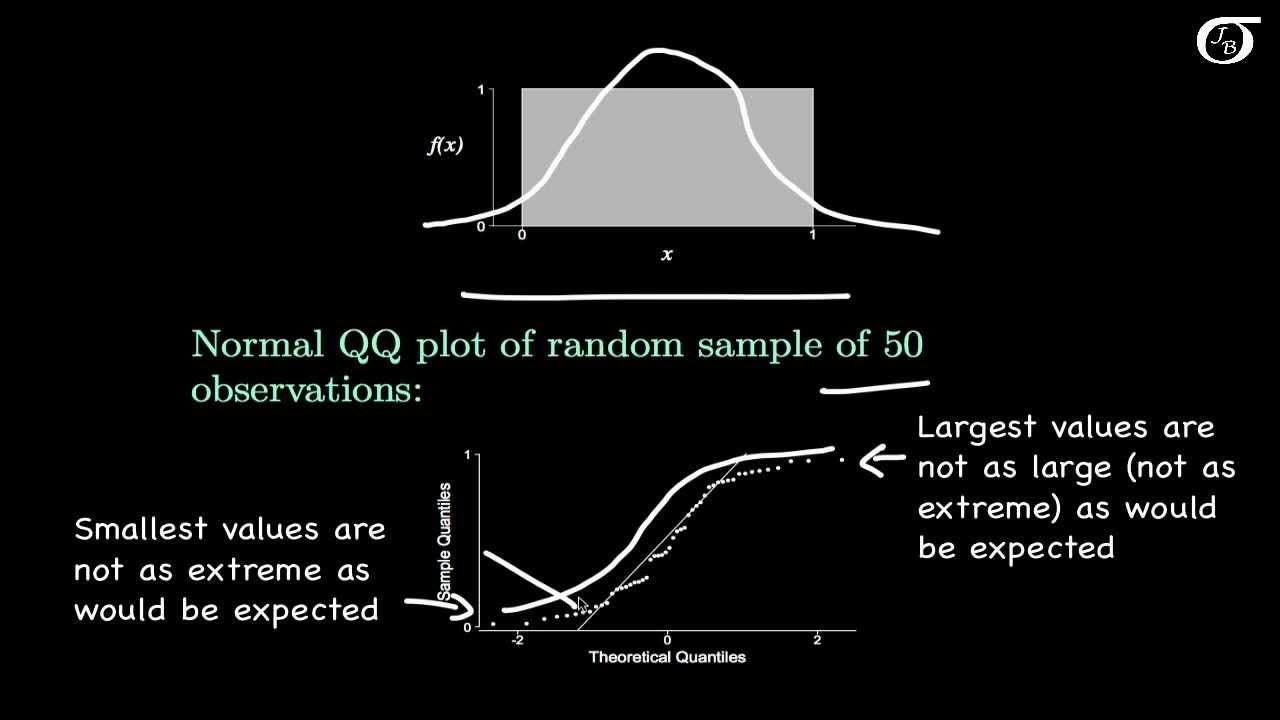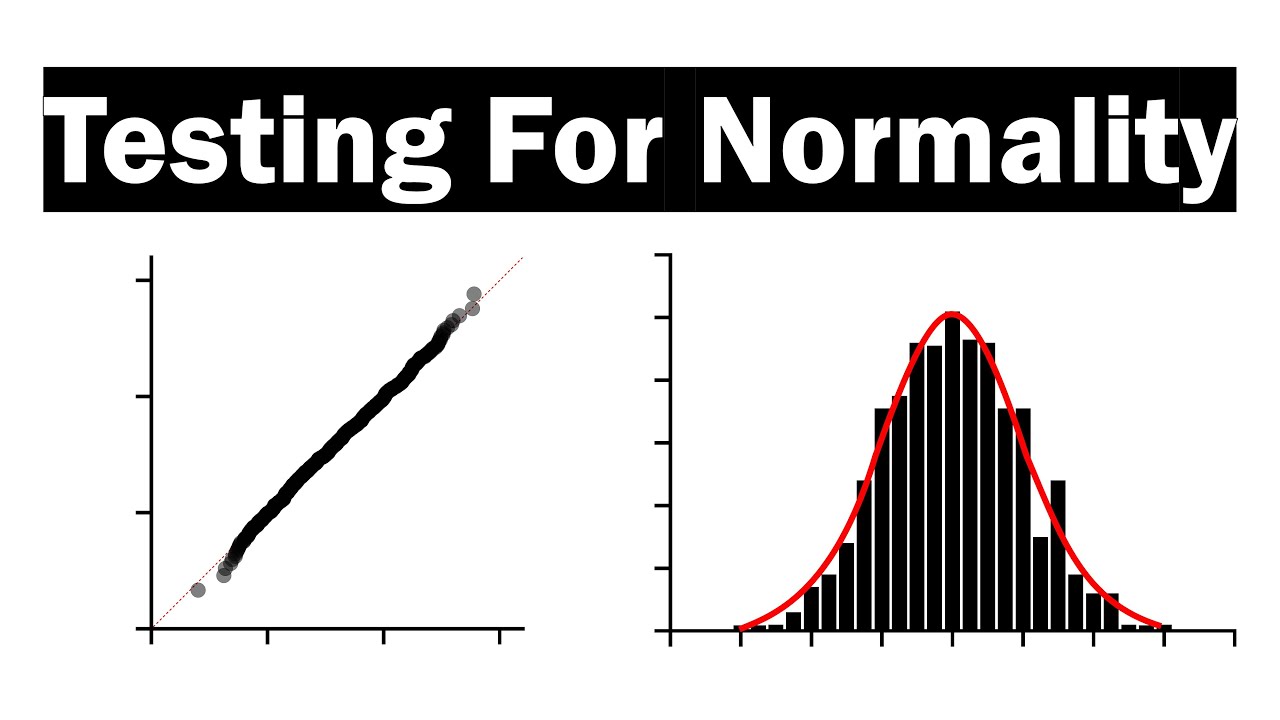Uji Normalitas Lilliefors | cara cepat uji normalitas lilliefors di Excel | Uji normalitas excel
Summary
TLDRThis video tutorial demonstrates how to perform the Liliefors Normality Test, a statistical method for assessing whether data follows a normal distribution. The test is explained step-by-step, from organizing the data to calculating z-scores and cumulative probabilities in Excel. Viewers learn how to compute the Liliefors statistic and compare it with critical values from the Liliefors table to determine if the data is normally distributed. With clear instructions and Excel functions, the tutorial offers a comprehensive guide for both small and large datasets, making it an invaluable resource for self-learners interested in statistical testing.
Takeaways
- 😀 The Liliefors normality test can be used for both small and large datasets and is ideal for checking the normality of data when sample sizes are small.
- 😀 Data used in the Liliefors test must be quantitative (interval or ratio scale) and single data points (not grouped into frequency distributions).
- 😀 The level of significance (alpha) commonly used in the Liliefors test is 0.05, but it can vary depending on the researcher's preference or the assignment requirements.
- 😀 To calculate the Z-scores, you need to subtract the mean from each data point and divide by the standard deviation, which can be easily done using Excel formulas.
- 😀 In Excel, the `=AVERAGE()` function calculates the mean, and `=STDEV.P()` function calculates the standard deviation of the dataset.
- 😀 The Z-scores are used to compute the cumulative normal distribution using the `=NORM.DIST(Z, 0, 1, TRUE)` formula in Excel.
- 😀 A conditional `IF` formula in Excel helps adjust calculations when there are duplicate data points, ensuring consistency in the test.
- 😀 The absolute difference between the observed cumulative probability and the expected value is calculated to determine the Liliefors statistic.
- 😀 The Liliefors statistic is compared to a critical value from a reference table based on the sample size and significance level to determine if the data is normally distributed.
- 😀 If the Liliefors statistic is smaller than the critical value, the null hypothesis (H0) is accepted, meaning the data is normally distributed; otherwise, H1 is accepted, indicating the data is not normally distributed.
- 😀 For a dataset with 12 data points and a significance level of 0.05, a Liliefors statistic of 0.117 is smaller than the critical value of 0.242, thus confirming normality in this case.
Q & A
What is the purpose of the Liliefors Normality Test?
-The Liliefors Normality Test is used to determine whether a dataset follows a normal distribution. It is particularly useful when the sample size is small and helps assess if the data can be approximated by a normal distribution.
What are the requirements for using the Liliefors Normality Test?
-The data must be on an interval or ratio scale, meaning the data should be quantitative. It should also be in a single data set, not yet grouped into a frequency distribution table.
How do you calculate the Z-value for each data point in the Liliefors Normality Test?
-The Z-value for each data point is calculated using the formula: Z = (X_i - X̄) / S, where X_i is the individual data point, X̄ is the mean of the data, and S is the standard deviation.
How do you calculate the mean and standard deviation in Excel?
-In Excel, you can calculate the mean using the formula =AVERAGE(range) and the standard deviation using =STDEV(range). This will give you the average and the standard deviation for your data set.
What is the significance of the Z-values in the Liliefors test?
-The Z-values indicate how far each data point deviates from the mean, measured in terms of standard deviation. These Z-values are crucial for determining how likely it is that the data follows a normal distribution.
How do you calculate the cumulative probability for the Z-values in Excel?
-To calculate the cumulative probability for the Z-values in Excel, use the function =NORM.DIST(Z, 0, 1, TRUE), where Z is the calculated Z-value. This will return the cumulative probability for each Z-value.
What does the 'FZ - XZ' value represent in the Liliefors Normality Test?
-The 'FZ - XZ' value represents the absolute difference between the cumulative probability (FZ) and the expected cumulative probability (XZ) for each data point. It is used to determine the largest deviation between the observed and expected distribution.
What is the critical value (L) in the Liliefors Normality Test?
-The critical value (L) is obtained from a Liliefors table based on the sample size (n) and the significance level (alpha). This value is compared with the Liliefors test statistic (L_hitung) to determine if the data is normally distributed.
What does it mean if the calculated L_hitung is less than L_table?
-If the calculated L_hitung is smaller than L_table, the null hypothesis (H0) is accepted, which means the data follows a normal distribution.
How do you interpret the result if L_hitung is greater than L_table?
-If the calculated L_hitung is greater than L_table, the alternative hypothesis (H1) is accepted, indicating that the data does not follow a normal distribution.
Outlines

このセクションは有料ユーザー限定です。 アクセスするには、アップグレードをお願いします。
今すぐアップグレードMindmap

このセクションは有料ユーザー限定です。 アクセスするには、アップグレードをお願いします。
今すぐアップグレードKeywords

このセクションは有料ユーザー限定です。 アクセスするには、アップグレードをお願いします。
今すぐアップグレードHighlights

このセクションは有料ユーザー限定です。 アクセスするには、アップグレードをお願いします。
今すぐアップグレードTranscripts

このセクションは有料ユーザー限定です。 アクセスするには、アップグレードをお願いします。
今すぐアップグレード5.0 / 5 (0 votes)