4 VSC
Summary
TLDRThis tutorial walks through the installation process of Visual Studio Code for Windows, from downloading the installer to completing the setup. The user is guided step-by-step, explaining how to open the setup, select options like creating a desktop icon, and proceed with the installation. Once the installation is complete, the user demonstrates the opening of Visual Studio Code, confirming the success of the process. This video serves as a simple, beginner-friendly guide for those setting up Visual Studio Code for the first time before moving on to further lessons.
Takeaways
- 😀 The video explains how to download and install SNMPT and Composer, followed by the setup of Visual Studio Code.
- 😀 Visual Studio Code is chosen as the code editor for this tutorial.
- 😀 The installation process for Visual Studio Code is simple and requires downloading the installer for Windows.
- 😀 The installer for Visual Studio Code is automatically launched after downloading.
- 😀 The user is guided to click 'Download for Windows' to start the download of the Visual Studio Code installer.
- 😀 During the setup, the user can choose to create a desktop icon for easy access.
- 😀 The installation process involves clicking 'Next' and then clicking 'Install' to begin the installation.
- 😀 After installation, the user is prompted to check 'Launch Visual Studio Code' before clicking 'Finish.'
- 😀 The Visual Studio Code editor opens automatically once the installation is complete.
- 😀 The appearance of Visual Studio Code may differ for users who have previously installed it, due to personalized settings.
- 😀 The video concludes by confirming that the installation of Visual Studio Code is successful, and the next session will follow.
Q & A
What is the first step in the process described in the video?
-The first step is to download SNMPT and Composer.
Which code editor is recommended in the video?
-The recommended code editor is Visual Studio Code.
How can you install Visual Studio Code on Windows?
-You can install Visual Studio Code by going to the official download page, selecting 'Download for Windows,' and running the installer.
What happens once the Visual Studio Code installer is run?
-Once the installer is run, a setup page appears, where you can choose to add a desktop icon and then proceed with the installation by clicking 'Install.'
What should you do if the Visual Studio Code installer has already been run before?
-If the installer has been run before, you simply need to open the installer again to complete the installation.
What can you do during the Visual Studio Code installation process?
-During installation, you can choose to create a desktop shortcut icon by selecting the 'Create desktop icon' option.
How do you know if the Visual Studio Code installation was successful?
-If the installation is successful, Visual Studio Code will open automatically once the 'Launch Visual Studio Code' option is selected.
Why might the appearance of Visual Studio Code look different on different systems?
-The appearance may differ because the user had previously installed Visual Studio Code with different settings or configurations.
What does the narrator say about the installation of Visual Studio Code?
-The narrator mentions that the installation process is simple and can be completed by following the steps outlined in the video.
What is the next step after installing Visual Studio Code?
-After installing Visual Studio Code, the video suggests moving on to the next session of the course.
Outlines

このセクションは有料ユーザー限定です。 アクセスするには、アップグレードをお願いします。
今すぐアップグレードMindmap

このセクションは有料ユーザー限定です。 アクセスするには、アップグレードをお願いします。
今すぐアップグレードKeywords

このセクションは有料ユーザー限定です。 アクセスするには、アップグレードをお願いします。
今すぐアップグレードHighlights

このセクションは有料ユーザー限定です。 アクセスするには、アップグレードをお願いします。
今すぐアップグレードTranscripts

このセクションは有料ユーザー限定です。 アクセスするには、アップグレードをお願いします。
今すぐアップグレード関連動画をさらに表示
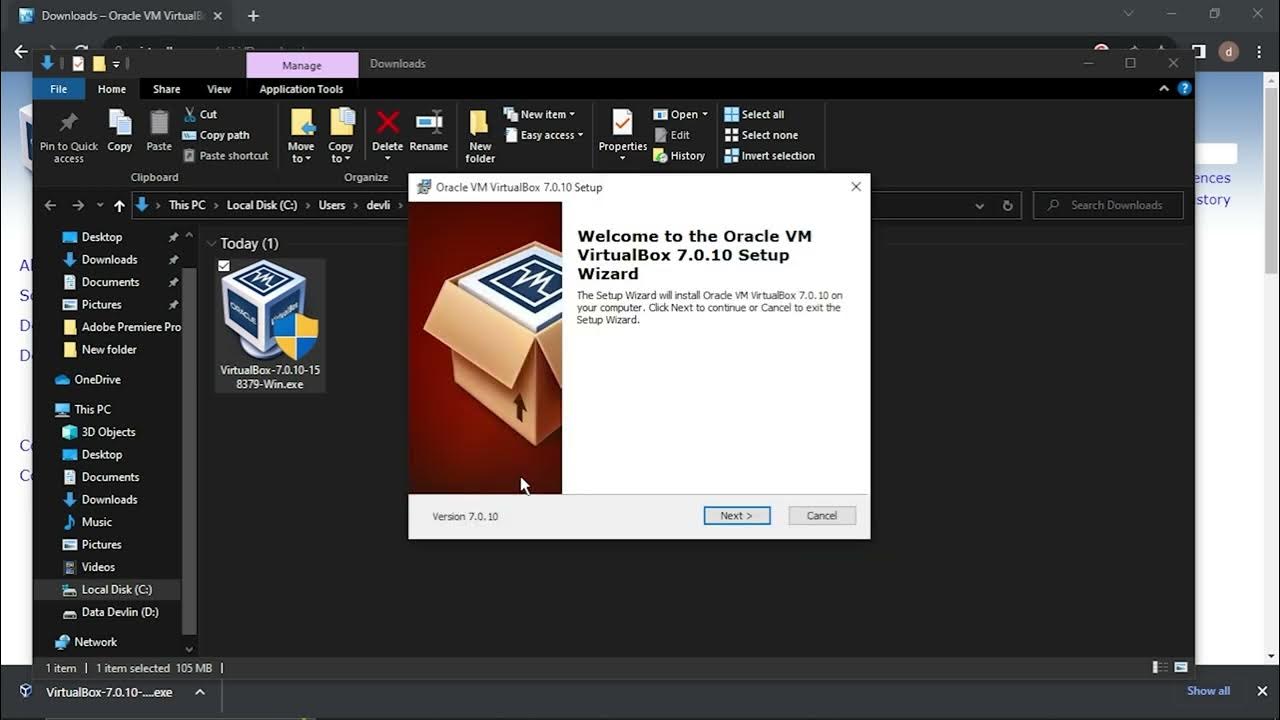
Mudah Banget!!! Cara Download dan Install Virtual Box Versi Terbaru Di Laptop/PC

Belajar MySQL untuk Pemula - Cara Download dan Install MySQL di Windows 11

Belajar Python [Dasar] - 02a - Installasi Python dan VS Code di Windows

Belajar Python [Dasar] - 02a - Installasi Python dan VS Code di Windows

Media Ajarku: Instalasi VirtualBox 7.1.2
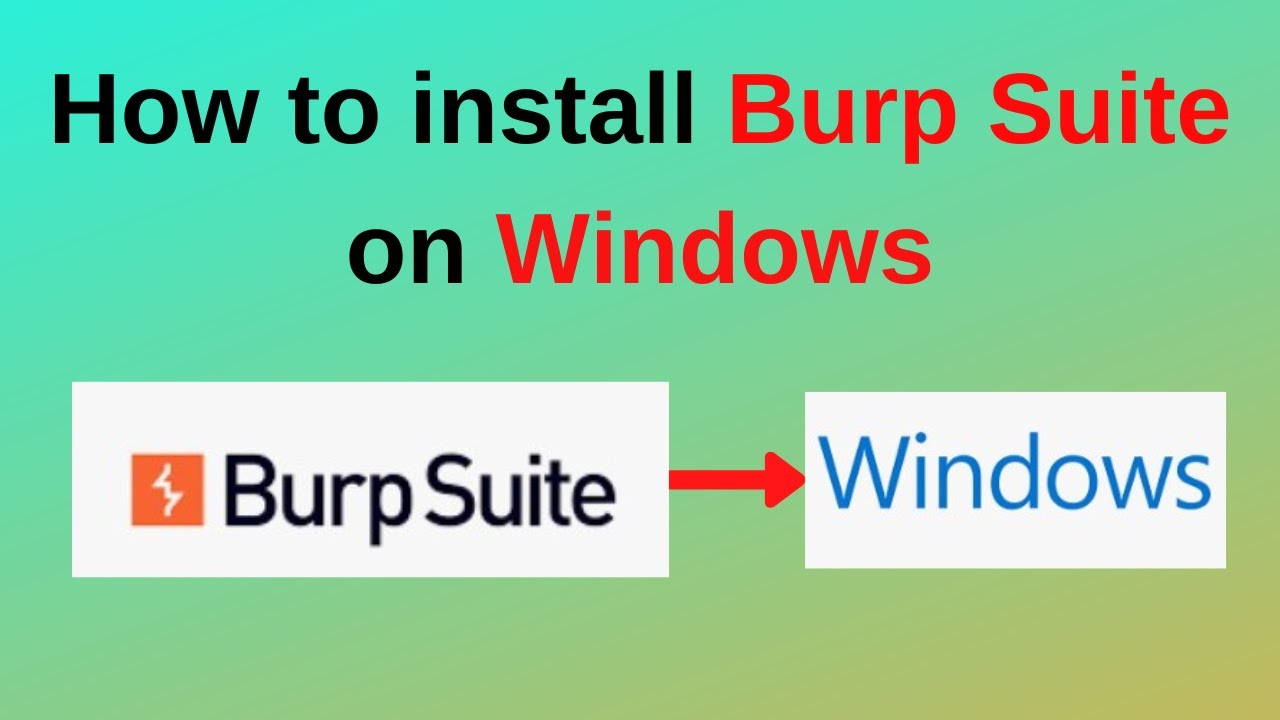
How to download and install Burp Suite on Windows
5.0 / 5 (0 votes)
