How To Create Sub Collections in Shopify 2.0 - Start Doing This Now!
Summary
TLDRShopify 2.0 has simplified the process of creating sub-collections in your store, offering SEO benefits and better organization. Previously, sub-collections were difficult to manage, but with the new template system, users can now easily create main collection pages that display sub-collections. The process involves creating regular collections, applying them to templates, and adding sections like collection lists. This helps group products effectively, improving both user experience and SEO. The video guides viewers through the steps to create and customize their collection pages, with tips on applying and deleting templates.
Takeaways
- 😀 Shopify 2.0 has made it much easier to create sub-collections compared to the older version of Shopify.
- 😀 SEO benefits can be gained by grouping products into sub-collections, as Google prefers clustered content.
- 😀 Shopify doesn't have a native concept of sub-collections, but you can create them by using regular collections and customizing templates.
- 😀 The default collections page in Shopify cannot be deleted or renamed, and it lists all collections by default.
- 😀 When creating sub-collections, each sub-collection (e.g., boys shorts, boys pants) is a regular collection, not a hierarchical structure.
- 😀 Shopify 2.0 allows you to create new templates for main collection pages that display sub-collections, improving layout and content organization.
- 😀 Templates for collection pages can be customized by adding sections such as collection lists and rich text to improve design and user experience.
- 😀 Using sub-collection pages improves SEO by presenting Google with not just products, but also organized clusters of products under parent categories.
- 😀 After creating a custom collection template, it needs to be applied to the desired collection to display the layout and content correctly.
- 😀 You can duplicate templates across different collections (e.g., boys collection to girls collection) and adjust content like headings and products.
- 😀 If you need to delete a template, you can do so by finding and removing the associated .json file in the theme code editor, but avoid deleting .liquid files.
Q & A
What is the primary benefit of using sub-collections in Shopify 2.0?
-The primary benefit is improved SEO. Grouping products into sub-collections helps Google’s algorithm by showing more organized and clustered content, which is favored in search rankings.
Why was it difficult to create sub-collections in the old version of Shopify?
-In the old version of Shopify, all collections were treated as equal, and there was no concept of sub-collections. This made it challenging to create a hierarchical structure for organizing products.
How does Shopify 2.0 simplify the process of creating sub-collections?
-Shopify 2.0 simplifies this by allowing store owners to create custom templates for collection pages and add sections to display sub-collections. This new flexibility makes it much easier to organize products and create a more SEO-friendly structure.
What is the default behavior of collection pages in Shopify?
-By default, Shopify has a '/collections' page that lists all collections. This page cannot be deleted or changed, and it serves as the default collection listing for your store.
How do you create a main collection page that lists sub-collections in Shopify 2.0?
-To create a main collection page with sub-collections, you need to create a new template in the theme editor, add a collection list section, and then select the sub-collections (like Boys Pants, Boys Shirts) to display them on the page.
Can sub-collections be displayed without showing products on the page?
-Yes, you can hide the product grid on the page if you only want to display the sub-collections. However, keeping some products visible is recommended for better SEO.
How does Shopify 2.0 help improve SEO with sub-collections?
-Shopify 2.0 improves SEO by allowing you to create content-rich pages with grouped products and sub-collections. This organization signals to search engines that your page is well-structured and filled with relevant content.
What should be done after creating a custom collection template in Shopify 2.0?
-After creating the custom template, you need to apply it to the desired collection. This can be done by going to the collection settings and selecting the new template from the template dropdown.
Can you use the same template for multiple collections in Shopify 2.0?
-Yes, you can duplicate a template and use it for multiple collections. For example, you can create a 'Boys Collection' template and duplicate it for a 'Girls Collection' with only minor adjustments to the content and product listings.
How can you delete a template that was created by mistake in Shopify 2.0?
-To delete a template, you must access the code editor, find the template’s JSON file, and delete it. Make sure you do not delete any .liquid files, as these are essential theme files.
Outlines

このセクションは有料ユーザー限定です。 アクセスするには、アップグレードをお願いします。
今すぐアップグレードMindmap

このセクションは有料ユーザー限定です。 アクセスするには、アップグレードをお願いします。
今すぐアップグレードKeywords

このセクションは有料ユーザー限定です。 アクセスするには、アップグレードをお願いします。
今すぐアップグレードHighlights

このセクションは有料ユーザー限定です。 アクセスするには、アップグレードをお願いします。
今すぐアップグレードTranscripts

このセクションは有料ユーザー限定です。 アクセスするには、アップグレードをお願いします。
今すぐアップグレード関連動画をさらに表示

How To Learn Shopify Development in 2025
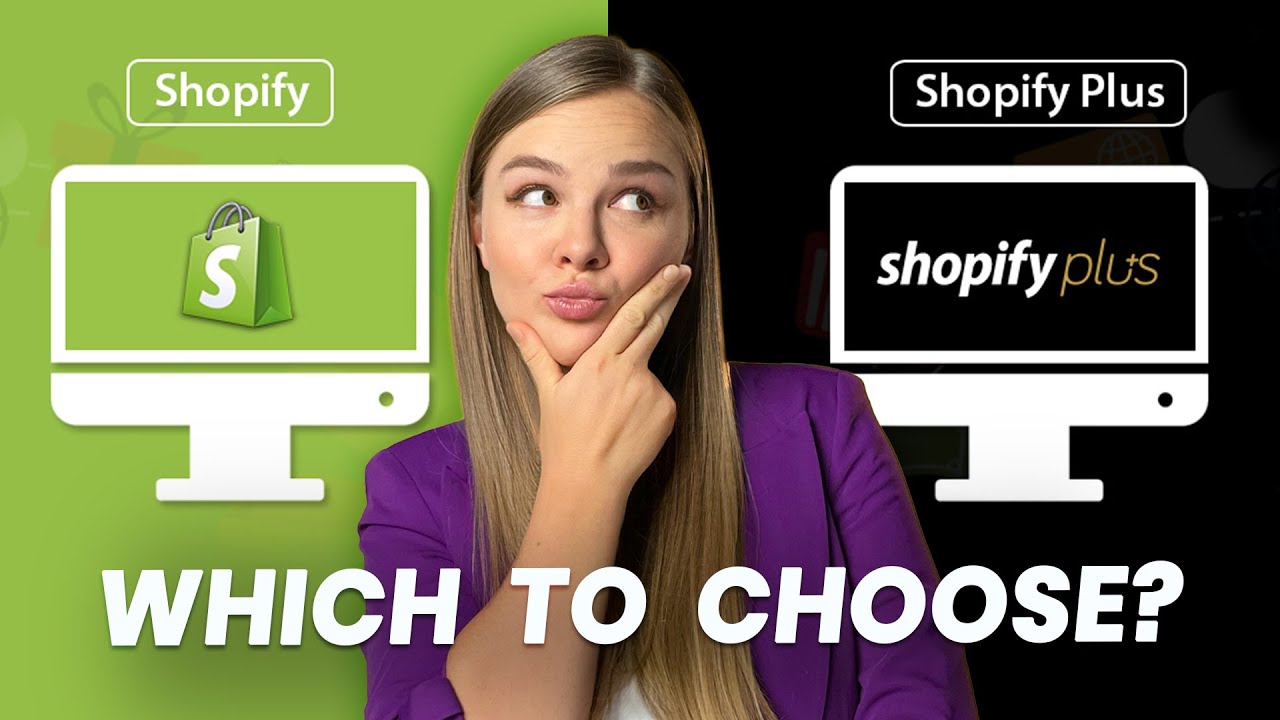
Shopify vs Shopify Plus Comparison: Pros and Cons

How to Sell on Shopify in 2024 (FOR BEGINNERS)
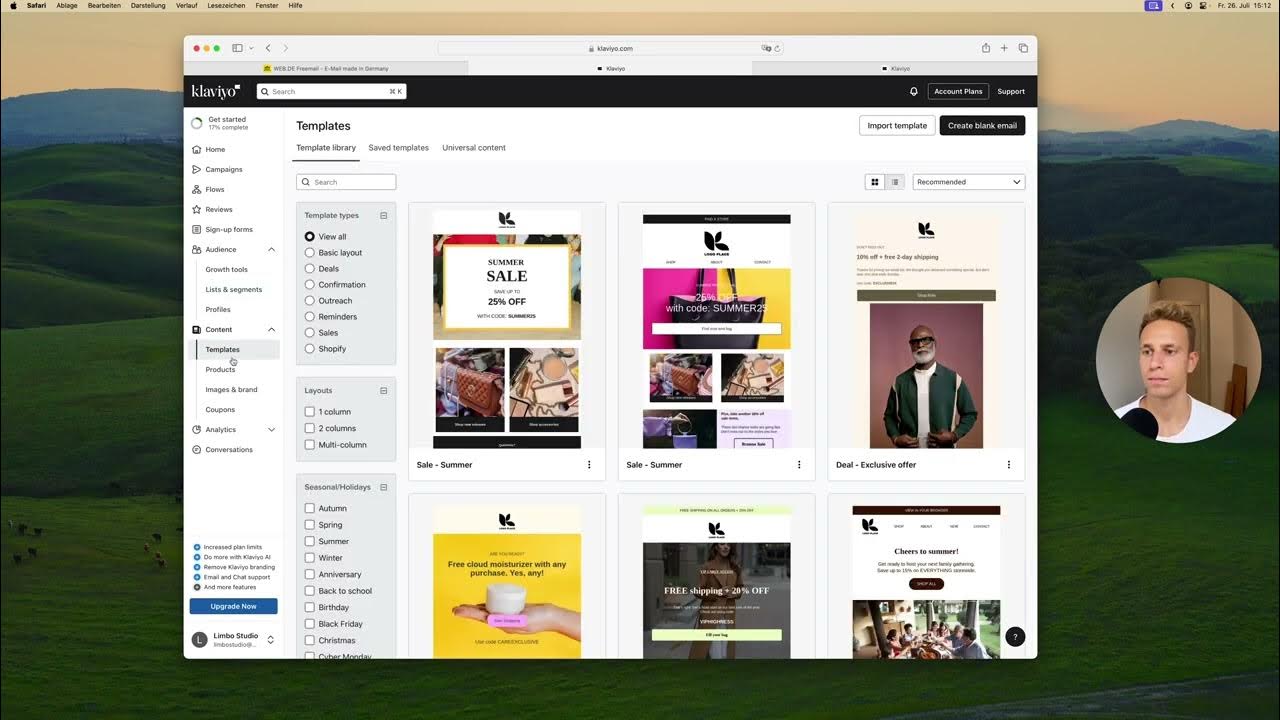
Klaviyo Account Setup
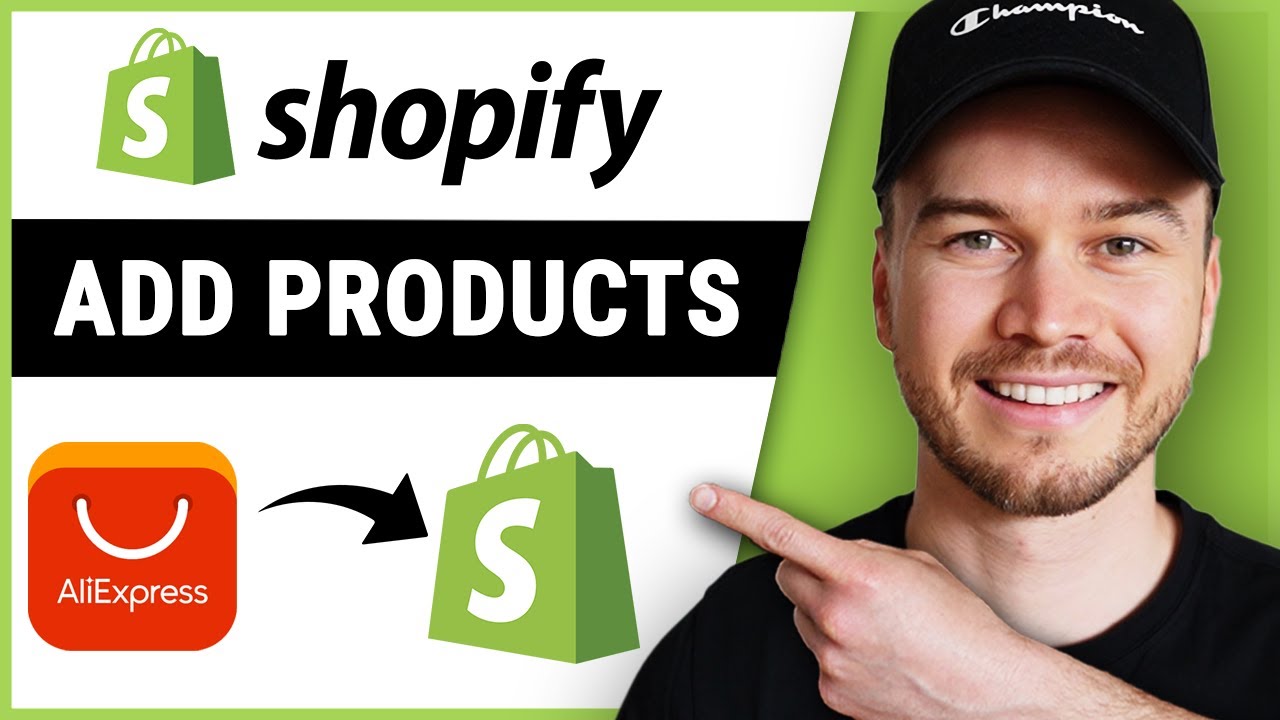
How to Add Products to Shopify from Aliexpress (Updated)

Shopify Plus vs Shopify (2023) — Which is Better for Your Business?

Comment installer le Story Thème ?
5.0 / 5 (0 votes)
