90% of Photo Editing Basics in Just 15 Minutes
Summary
TLDRIn this video, the creator shares a detailed and efficient photo editing workflow using Lightroom. The video covers essential editing steps, including exposure adjustments, white balance, cropping, tone curves, color calibration, and more, providing a structured approach for beginners and experienced editors alike. The creator emphasizes staying organized and working methodically from top to bottom of the editing panel. They also demonstrate how to apply local masking techniques for enhancing specific areas. The video concludes with a giveaway announcement for a Nissi filter kit and an appreciation message to subscribers.
Takeaways
- 😀 Customize your Lightroom develop panel to match your workflow for better organization and efficiency.
- 😀 Always start with balancing exposure in your photos, adjusting highlights, shadows, white points, and black points.
- 😀 Use clarity, texture, and dehaze adjustments to soften or enhance details in your photos, applying them consistently.
- 😀 Adjust the white balance after balancing the exposure to ensure natural-looking colors.
- 😀 Cropping and straightening your images helps improve composition and remove distractions before fine-tuning the rest of the image.
- 😀 Apply tone curve adjustments to add contrast and fine-tune midtones for a more polished image.
- 😀 Use the calibration section in Lightroom to adjust primary colors and create your desired color mood.
- 😀 Color grading can add subtle enhancements to the highlights and midtones to give the photo a unique feel.
- 😀 The HSL (Hue, Saturation, Luminance) panel allows you to refine specific colors for a more balanced look.
- 😀 Local adjustments, such as radial and linear gradients, can be used to emphasize light and shadow in certain parts of the image.
- 😀 Use local masks and adjustment brushes to refine details in specific areas of the image, like enhancing textures or removing distractions.
- 😀 Ensure all distractions, like sensor spots, are removed before finalizing your image to maintain a clean result.
Q & A
Why is it important to follow a consistent photo editing workflow in Lightroom?
-A consistent workflow ensures that important steps are not missed, helps maintain organization, and increases editing efficiency. It allows you to systematically enhance each aspect of the photo and ensures a more polished result.
How can you customize Lightroom's Develop panel for better workflow?
-You can right-click on the Develop panel and select 'Customize Develop Panel' to reorder the sections in a way that matches your editing process. This allows you to access the most frequently used settings quickly and stay organized.
What is the purpose of adjusting exposure first in the editing process?
-Adjusting the exposure first ensures that the photo has a balanced base, allowing you to work with accurate lighting when making further adjustments to other settings like white balance, contrast, and color grading.
Why is it better to adjust white balance after exposure?
-Once the exposure is balanced, adjusting the white balance becomes more effective, as you can see the color shifts more clearly on an image that is properly exposed, allowing for a more accurate adjustment.
What is the Tone Curve, and how does it impact a photo?
-The Tone Curve is used to adjust the contrast and brightness in specific areas of the tonal range (shadows, midtones, highlights). By manipulating the curve, you can add contrast or soften the image's tonal structure to enhance the overall mood of the photo.
What is color calibration in Lightroom, and why is it important?
-Color calibration adjusts the color channels (red, green, and blue) to fine-tune how colors appear in the image. It's important because it helps achieve more accurate color reproduction, which is particularly useful when working with landscape or portrait photography.
How does the HSL panel improve color control in a photo?
-The HSL (Hue, Saturation, Luminance) panel allows you to adjust the individual color components of a photo, including hue (the color), saturation (color intensity), and luminance (brightness). This gives you fine control over the colors and helps simplify the overall palette of the image.
What is the effect of applying a vignette in Lightroom?
-A vignette darkens the edges of an image to draw attention toward the center. It adds focus to the main subject and can help improve the overall composition by guiding the viewer's eye to key areas of the photo.
Why is it useful to use the masking tools in Lightroom?
-Masking tools in Lightroom, such as radial and linear gradients, allow for localized adjustments in specific areas of the image. This is useful for enhancing details like sunlight, correcting shadows, or sharpening particular subjects, without affecting the entire photo.
What is the purpose of checking for sensor spots in your photo before finalizing the edit?
-Checking for sensor spots ensures that no unwanted distractions (like dust spots or other imperfections) remain in the photo, resulting in a cleaner and more professional-looking final image.
Outlines

このセクションは有料ユーザー限定です。 アクセスするには、アップグレードをお願いします。
今すぐアップグレードMindmap

このセクションは有料ユーザー限定です。 アクセスするには、アップグレードをお願いします。
今すぐアップグレードKeywords

このセクションは有料ユーザー限定です。 アクセスするには、アップグレードをお願いします。
今すぐアップグレードHighlights

このセクションは有料ユーザー限定です。 アクセスするには、アップグレードをお願いします。
今すぐアップグレードTranscripts

このセクションは有料ユーザー限定です。 アクセスするには、アップグレードをお願いします。
今すぐアップグレード関連動画をさらに表示

Adobe Photoshop vs Lightroom Classic | What One Is Right For You?
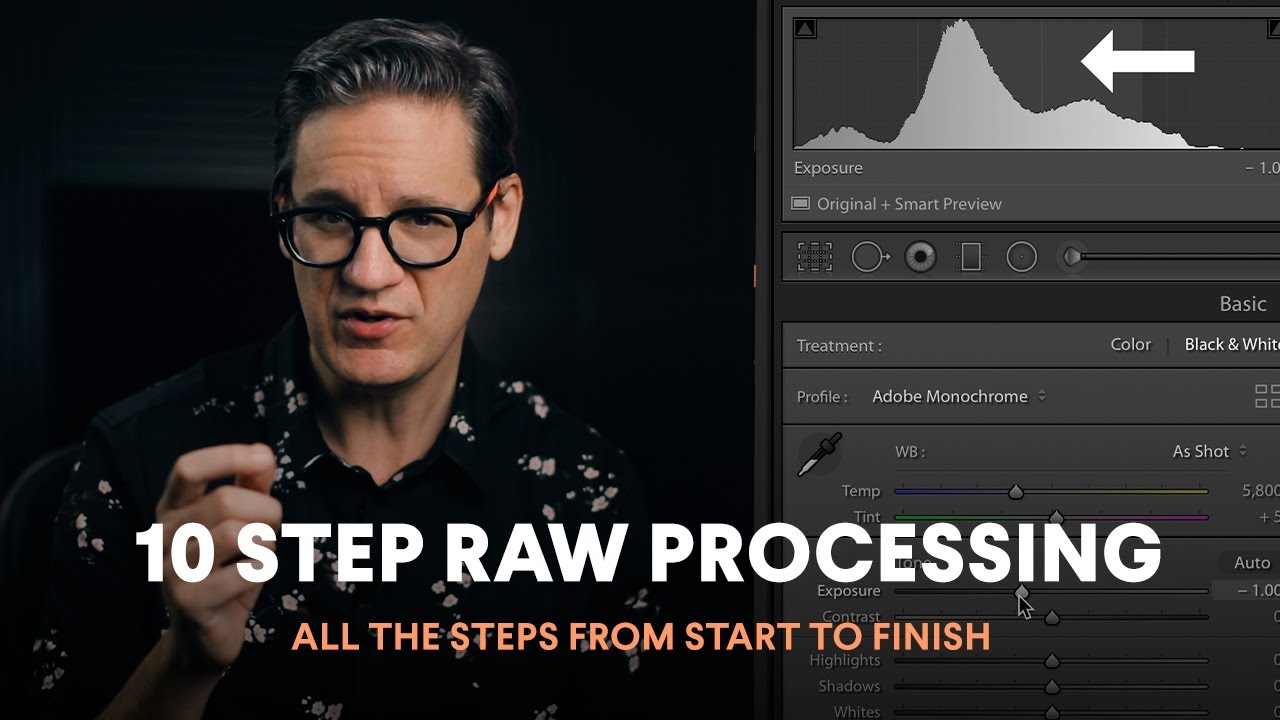
10 Step RAW Photo Processing / Where to Start, What To Do Next, Where to Finish

Serata Introduttiva a Lightroom 1a parte

The iPad Apps That Actually Improve My Life
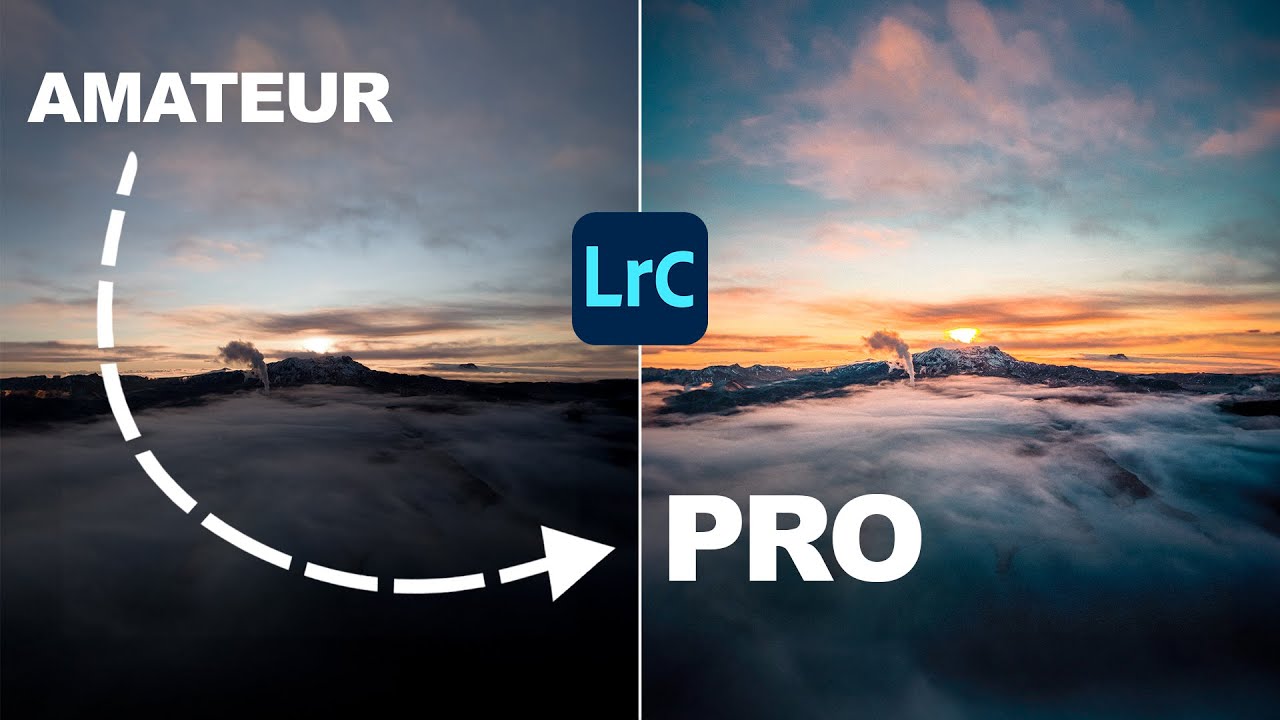
This Simple Technique Improves Your Lightroom Skills by 99%

How I Process My Fuji XT3 RAW Files
5.0 / 5 (0 votes)
