Computer Concepts - Module 4: Operating Systems and File Management Part 3A (4K)
Summary
TLDRThis video tutorial delves into customizing system and hardware settings on both Windows and Mac operating systems. It covers topics such as adjusting screen resolution, managing privacy, and customizing hardware features like mouse settings. The tutorial also demonstrates how to link smartphones to computers for enhanced productivity and explains common interface elements like the taskbar, desktop themes, and window management. The session emphasizes practical tips for improving user experience and efficiency, with an emphasis on Windows while offering insights into Mac features.
Takeaways
- 😀 Customizing system software includes adjusting settings such as screen brightness, sound themes, and screen resolution to enhance the user experience.
- 😀 Be cautious when downloading themes, especially free ones, as they could contain spyware or other unwanted software. Always source from reputable companies.
- 😀 Changing screen resolution can impact the clarity of presentations. A 4K display may not render clearly on a 1080p system, so it's essential to adjust settings for optimal display.
- 😀 Managing desktop windows effectively includes customizing the taskbar for quick access to frequently used applications, making workflows more efficient.
- 😀 Linking your smartphone to your computer via software like Dell Mobile Connect allows for seamless interaction between the devices, letting you manage calls, messages, and apps from the desktop.
- 😀 Privacy settings in operating systems give you control over what data is shared. You can toggle settings to manage location data, activity history, and other privacy-related features.
- 😀 Customizing hardware includes adjusting settings for devices like the mouse and keyboard. You can change mouse button functions, scrolling options, and typing settings to suit personal preferences.
- 😀 Operating systems have evolved to allow multiple windows to be open and managed side by side. This feature enhances multitasking and productivity on platforms like Windows 10 and Android.
- 😀 On Mac, starting a program can be done through the Launchpad or by using touch gestures on the trackpad to quickly access applications.
- 😀 Common keyboard shortcuts like Ctrl+C for copy and Ctrl+V for paste can greatly improve productivity. Understanding and using these shortcuts is essential for efficient computing.
Q & A
What is the main focus of the video script?
-The video focuses on customizing system software and hardware, managing desktop windows, linking smartphones to computers, adjusting privacy settings, and understanding common elements of Windows and macOS.
What should you consider when downloading themes for your desktop?
-When downloading themes, it's important to ensure they come from reputable sources to avoid security risks such as spyware. Free themes might carry additional unwanted software, so it's safer to download from trusted companies or even consider purchasing themes.
How does screen resolution affect the quality of content on a computer?
-Higher screen resolutions, like 4K, provide clearer and sharper visuals, while lower resolutions, such as 1080p, make content appear larger but with reduced sharpness. Adjusting screen resolution can help match the display quality to your needs.
What is the taskbar in Windows and how can it be customized?
-The taskbar is a horizontal bar typically located at the bottom of the screen that displays active applications. You can customize it by pinning frequently used apps for quick access, and even reposition it to the top or sides of the screen.
What is Dell Mobile Connect, and how does it enhance productivity?
-Dell Mobile Connect is a software tool that allows you to link your smartphone to your computer. This integration enables you to interact with your phone's apps, make calls, and send messages directly from your PC without touching your smartphone.
What are some important privacy settings to manage on your computer?
-Privacy settings allow you to control the data shared with the operating system manufacturer. Important settings include turning off location tracking, disabling activity history, and limiting other data-sharing features to protect your privacy.
How can you adjust mouse settings for left-handed users?
-In the mouse settings of Windows, you can change the primary mouse button to the right button for left-handed users, making it more comfortable for them to use the mouse.
What are some common elements of the Windows interface that users should know?
-Common elements in Windows include the file menu bar (or ribbon), the title bar, buttons for minimizing, maximizing, and closing windows, and the ability to resize and scroll windows. These basic elements are essential for navigating the operating system.
How can Mac users access and organize their applications quickly?
-Mac users can quickly access applications through Launchpad, and by using a gesture on the touchpad, such as spreading fingers to reveal the app folder. Mastering these shortcuts can improve efficiency in navigating and organizing apps.
What are the benefits of multitasking on modern operating systems like Windows 10?
-Multitasking on Windows 10 allows users to manage multiple windows on a single screen, improving productivity by enabling work and leisure activities to be handled side by side. This feature supports both desktop and mobile environments, allowing users to switch between tasks easily.
Outlines

このセクションは有料ユーザー限定です。 アクセスするには、アップグレードをお願いします。
今すぐアップグレードMindmap

このセクションは有料ユーザー限定です。 アクセスするには、アップグレードをお願いします。
今すぐアップグレードKeywords

このセクションは有料ユーザー限定です。 アクセスするには、アップグレードをお願いします。
今すぐアップグレードHighlights

このセクションは有料ユーザー限定です。 アクセスするには、アップグレードをお願いします。
今すぐアップグレードTranscripts

このセクションは有料ユーザー限定です。 アクセスするには、アップグレードをお願いします。
今すぐアップグレード関連動画をさらに表示

Konsep Dasar Sistem Operasi

Level 1 Software Lesson 6: System software

Menginstalasi Sistem Operasi - Teknik Komputer dan Jaringan
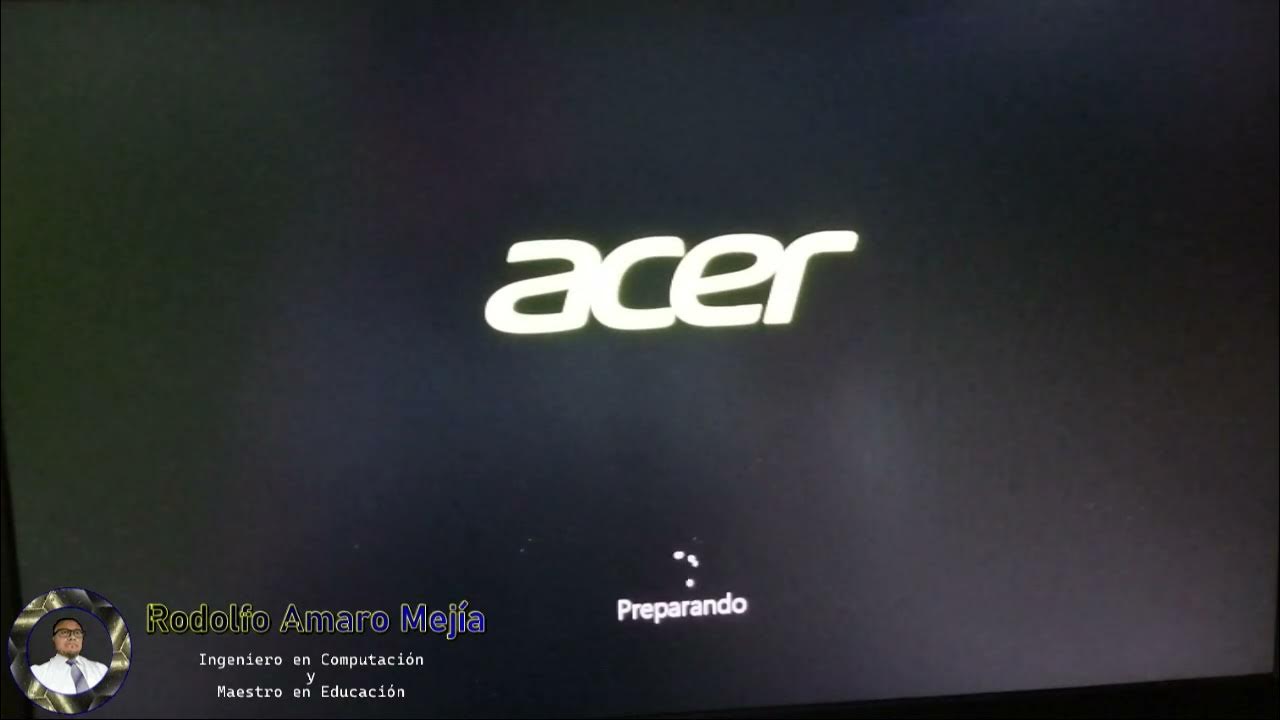
Instalando "Disco Duro Sólido M2 y Memorias RAM"

SOFTWARE-OS-PENGENALAN KOMPUTER UNTUK PEMULA

Computer Concepts - Module 4: Operating Systems and File Management Part 1B (4K)
5.0 / 5 (0 votes)
