How to Calibrate your Laptop Battery - Mac and Windows!
Summary
TLDRIn this video, the presenter walks you through the process of calibrating your laptop battery to ensure accurate charge readings and improve overall battery health. The calibration involves charging your laptop to 100%, keeping it plugged in for two more hours, then draining the battery completely until the laptop shuts off. After waiting five hours, you charge it back to 100% uninterrupted. This simple yet effective process can help prevent issues like unexpected shutdowns and battery drain. The presenter recommends calibrating your battery once every month or 45 days. This advice applies to both Mac and Windows laptops, and a similar process can be applied to smartphones and tablets.
Takeaways
- 😀 Calibrating your laptop battery ensures your operating system has an accurate reading of the battery's charge level.
- 😀 Battery calibration helps prevent issues like unexpected shutdowns and excessive battery drain.
- 😀 You can calibrate both Mac and Windows laptops with the same process.
- 😀 To calibrate, start by charging your laptop to 100% and keeping it plugged in for an additional 2 hours.
- 😀 Once the laptop is fully charged, unplug it and use the laptop normally to drain the battery.
- 😀 Allow the battery to drain completely until the laptop shuts down on its own.
- 😀 After the laptop shuts down, leave it off for 5 hours to ensure the system recognizes the battery is fully drained.
- 😀 After waiting 5 hours, plug the laptop back in and charge it uninterrupted from 0% to 100%.
- 😀 Battery calibration should only be done once every 30 to 45 days, not every time you charge the laptop.
- 😀 This process helps optimize battery performance and improves long-term battery health.
- 😀 Calibration isn't just for laptops—smartphones and tablets also benefit from calibration, though the process differs.
Q & A
Why is it important to calibrate your laptop battery?
-Battery calibration helps your operating system get an accurate reading of the battery's charge level. This prevents issues like unexpected shutdowns and battery drain.
Does the calibration process differ between Mac and Windows laptops?
-No, the calibration process is the same for both Mac and Windows laptops. It involves charging the battery to 100%, draining it, and then recharging it to 100% without interruption.
Do I need to install any software to calibrate my laptop battery?
-No, you do not need any software for battery calibration. The process is manual and involves following a few simple steps with your charger and battery.
How often should I calibrate my laptop battery?
-You should calibrate your laptop battery once every 30 to 45 days to maintain accurate battery readings and prevent performance issues.
What happens if I don't calibrate my laptop battery?
-If you don't calibrate your battery, you may experience inaccurate battery readings, leading to unexpected shutdowns or quicker battery drain.
What do I do after my laptop shuts down due to a drained battery?
-After your laptop shuts down from a drained battery, leave it off for at least 5 hours to ensure the operating system properly registers the battery as fully discharged.
Can I skip the 5-hour wait after my laptop shuts down?
-It's important to wait at least 5 hours after your laptop shuts down. This ensures the operating system correctly recognizes the battery's state, allowing for proper calibration.
Can I calibrate my phone's battery the same way as my laptop's battery?
-No, the process for calibrating a phone battery is different. However, the video mentions there is another tutorial available for smartphone battery calibration.
Why should I wait 2 extra hours after charging my laptop to 100%?
-Waiting an additional 2 hours after the battery reaches 100% helps ensure the battery is fully charged and that the system can detect the full charge state.
What sources support the process described in the video?
-The process is based on information from iFixit and Battery University, both of which are reputable sources for battery maintenance advice.
Outlines

このセクションは有料ユーザー限定です。 アクセスするには、アップグレードをお願いします。
今すぐアップグレードMindmap

このセクションは有料ユーザー限定です。 アクセスするには、アップグレードをお願いします。
今すぐアップグレードKeywords

このセクションは有料ユーザー限定です。 アクセスするには、アップグレードをお願いします。
今すぐアップグレードHighlights

このセクションは有料ユーザー限定です。 アクセスするには、アップグレードをお願いします。
今すぐアップグレードTranscripts

このセクションは有料ユーザー限定です。 アクセスするには、アップグレードをお願いします。
今すぐアップグレード関連動画をさらに表示

Atomic Absorption Spectroscopy Part 2

Testing Starter Motor Current Draw
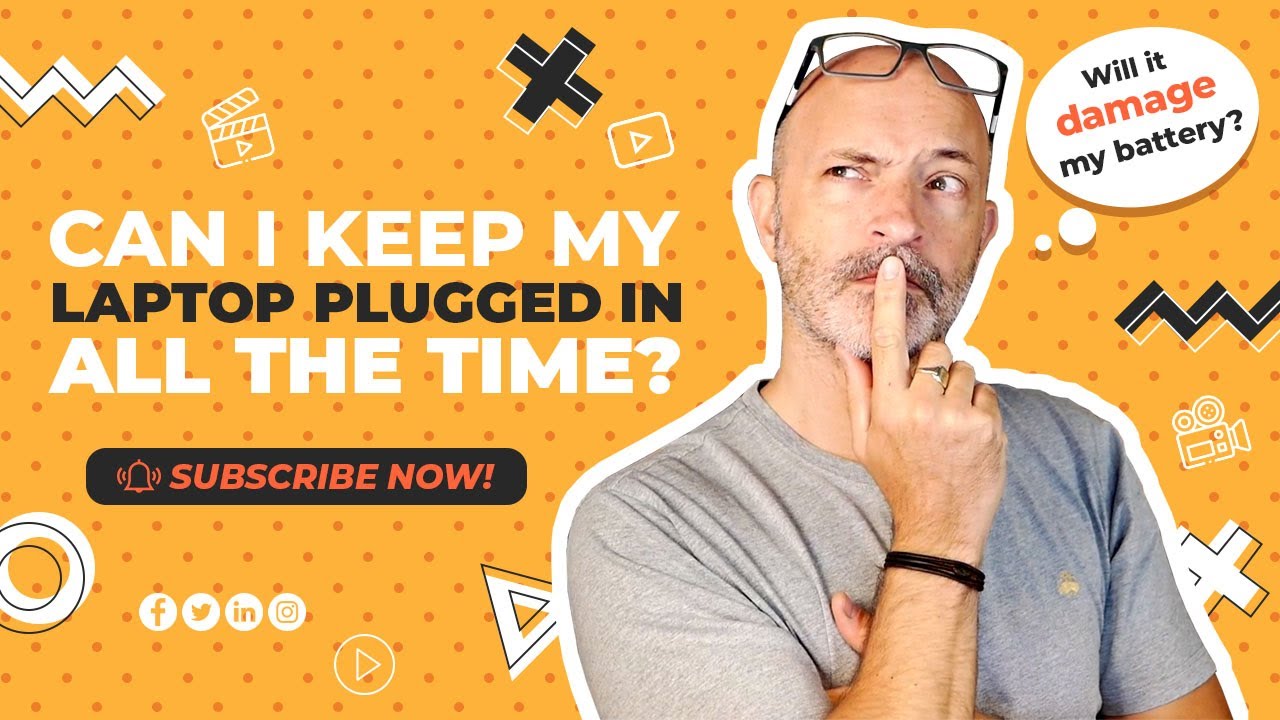
Lenovo Tech Talks. Can I leave my laptop plugged in all of the time?

Pode usar o NOTEBOOK conectado na TOMADA o TEMPO todo? Ou não?

Is Charging While Using Your Phone Killing the Battery?
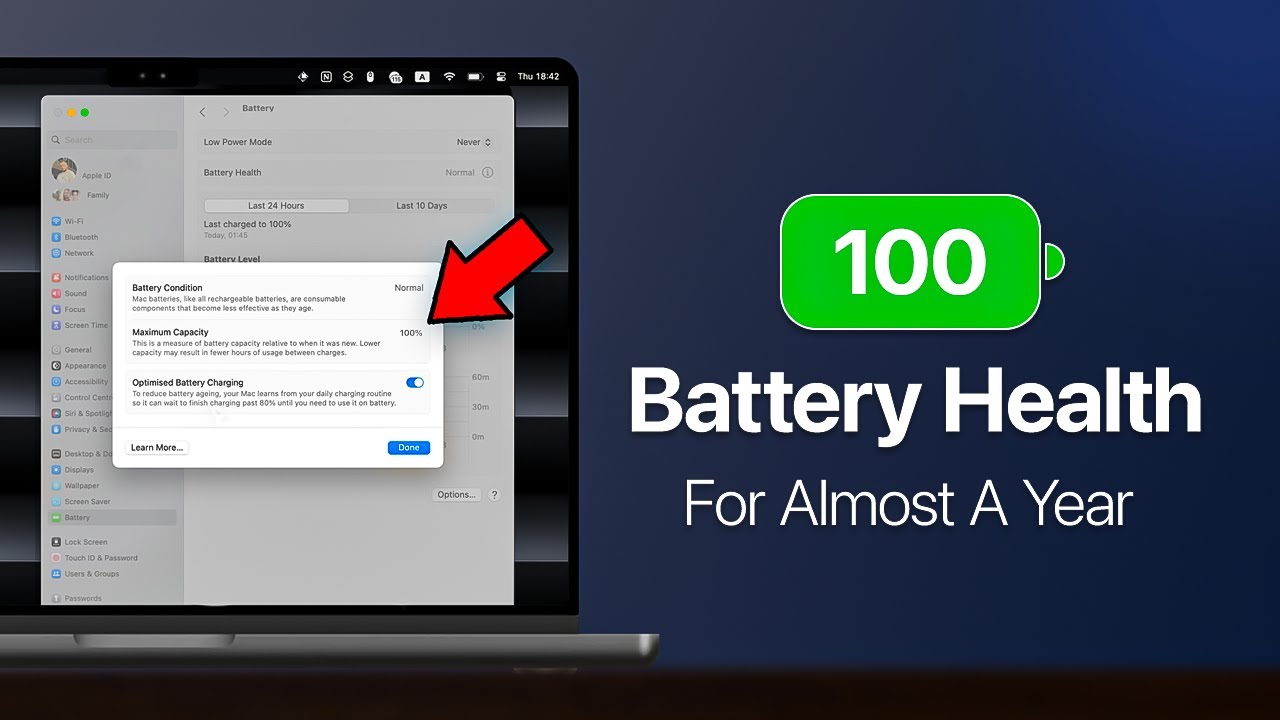
The ONLY Way To Maintain 100% MacBook Battery Health
5.0 / 5 (0 votes)
