How to upload long photos on Instagram with Music || Post full Pictures on Instagram Telugu
Summary
TLDRThe video tutorial demonstrates how to create and edit images using various apps, particularly focusing on PicsArt and Adobe Lightroom. It guides viewers through the process of importing images, setting aspect ratios, adding backgrounds, and removing watermarks. The tutorial emphasizes the importance of adjusting image settings for quality enhancement, such as brightness and color saturation. Additionally, it covers exporting images in high quality and suggests experimenting with different edits for improved visuals. Overall, the video serves as a comprehensive guide for users looking to enhance their image editing skills.
Takeaways
- 😀 Use screen capture to save images for editing.
- 🖼️ Open an app like PicsArt to set up your image with a desired background.
- 🔧 Adjust the image ratio by cropping and resizing it appropriately.
- 📸 Select a photo from your gallery and add it to your project.
- ✂️ Fine-tune the placement and zoom level of the image within the background.
- ⬇️ Download the edited image after adjustments.
- 🌐 Open a browser and search for Adobe Firefly for advanced editing options.
- ✨ Upload your exported image to Adobe Firefly for further enhancements.
- 🖌️ Use the brush tool to remove unwanted elements from the image.
- 📈 Enhance the image's quality using Lightroom, adjusting light, color, and detail settings.
Q & A
What is the primary purpose of the video tutorial?
-The video tutorial provides a step-by-step guide on how to edit images using various apps, including setting ratios and removing watermarks.
Which apps are mentioned for image editing in the tutorial?
-The tutorial mentions apps such as PicsArt, Adobe Firefly, and Lightroom for editing images.
How do you set a specific image ratio using PicsArt?
-In PicsArt, you can set the image ratio by clicking on the crop tool and selecting the desired width and height, like 1080 by 1920.
What steps are involved in exporting an image after editing it?
-After editing, you click on the download symbol in PicsArt, which saves the image to your device.
What is the significance of using Adobe Firefly in the tutorial?
-Adobe Firefly is used to upload the edited image for further modifications, such as adding shapes or generating additional elements.
How does the tutorial suggest removing watermarks from images?
-The tutorial recommends using the Retouch app or Lightroom to remove watermarks effectively.
What adjustments can be made in Lightroom after removing the watermark?
-In Lightroom, users can adjust lighting, color saturation, and apply presets to enhance the image quality.
What is the importance of exporting images as JPEG in the process?
-Exporting images as JPEG is important for maintaining quality and ensuring compatibility for sharing or further use.
Can multiple images be edited at once using the methods described?
-Yes, the process allows for editing multiple images simultaneously, enhancing efficiency.
What should viewers do if they have questions about the tutorial?
-Viewers are encouraged to leave comments for clarification, and the presenter will respond with further explanations if needed.
Outlines

このセクションは有料ユーザー限定です。 アクセスするには、アップグレードをお願いします。
今すぐアップグレードMindmap

このセクションは有料ユーザー限定です。 アクセスするには、アップグレードをお願いします。
今すぐアップグレードKeywords

このセクションは有料ユーザー限定です。 アクセスするには、アップグレードをお願いします。
今すぐアップグレードHighlights

このセクションは有料ユーザー限定です。 アクセスするには、アップグレードをお願いします。
今すぐアップグレードTranscripts

このセクションは有料ユーザー限定です。 アクセスするには、アップグレードをお願いします。
今すぐアップグレード関連動画をさらに表示

What is Lightroom Web and How Does it Work? | Adobe Lightroom

APLIKASI HP UNTUK Foto Produk Katalog | PHOTOROOM-PICSART

Print Sablon DTF Pakai Desain dari HP ?
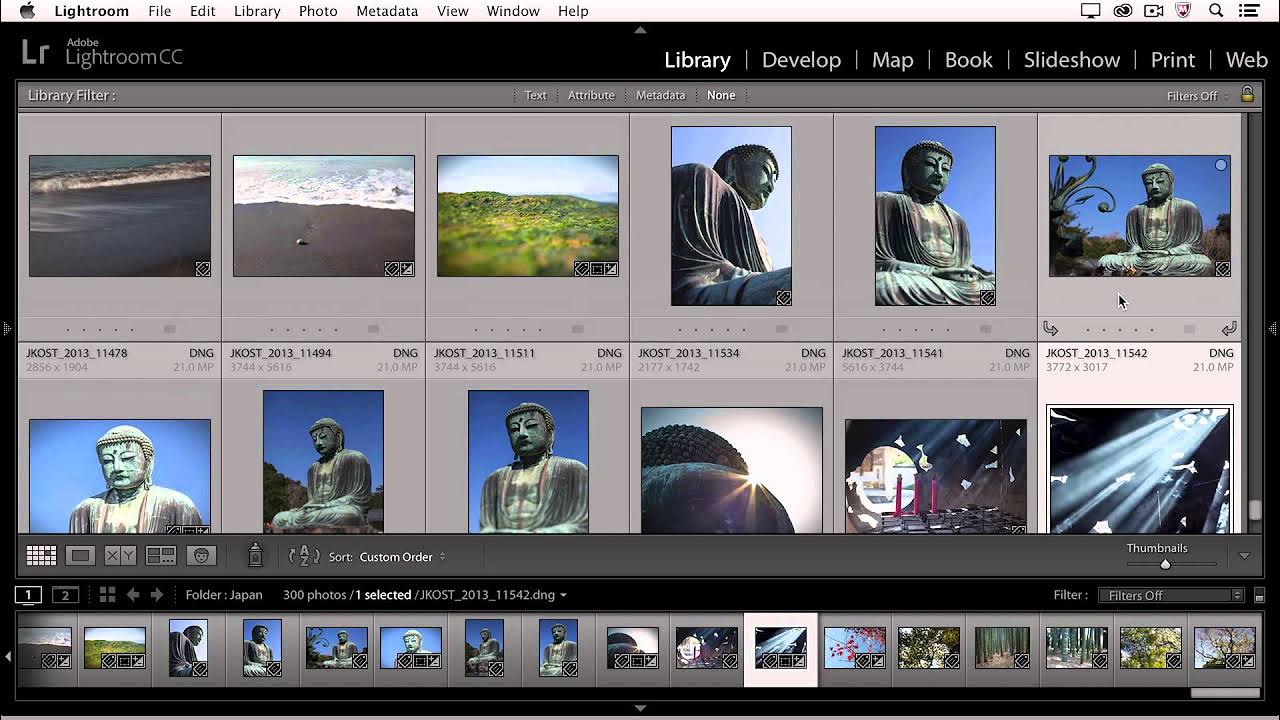
Lightroom CC - Comparing, Rating, and Prioritizing Images | Adobe Lightroom

मेरे जैसी ai reel बनाना सीखो | 10 दीन में पेज grow | Facebook ads on reel | Ai reel कैसे बनाए

TIPS FOTO PRODUK MENGGUNAKAN HP DENGAN PERALATAN SEADAANYA
5.0 / 5 (0 votes)
