Cara membuat diagram untuk jenis kelamin pada excel paling tepat
Summary
TLDRThis video tutorial demonstrates how to create a gender diagram in Excel using a table of participant names and their genders. It outlines the steps to count male and female participants with the `COUNTIF` formula, insert recommended charts, and customize them with titles and data labels. The presenter guides viewers through selecting chart types, such as pie and bar charts, and formatting options to enhance clarity. The tutorial aims to provide a clear and user-friendly approach for anyone looking to visualize gender distribution in their data.
Takeaways
- 😀 Start by counting participants based on gender using the COUNTIF formula.
- 😀 After calculating the totals, highlight the data for creating the chart.
- 😀 Navigate to the 'Insert' tab and select 'Recommended Charts' for suggestions.
- 😀 Choose between different chart types, such as pie charts or column charts.
- 😀 Customize the chart title to reflect the content, e.g., 'Gender Distribution'.
- 😀 Add a data table to display exact numbers for male and female participants.
- 😀 Format the data labels to show either values or percentages.
- 😀 You can also choose bar charts to compare gender counts visually.
- 😀 Adding data labels to the bars helps clarify the exact numbers represented.
- 😀 Ensure all formatting and adjustments are finalized before saving your work.
Q & A
What is the first step in creating a gender diagram in Excel?
-The first step is to count the number of male and female participants using the COUNTIF formula.
How do you select the data for the diagram in Excel?
-You need to highlight the number of male and female participants along with their data before proceeding to the chart creation.
What menu option do you use to insert a chart in Excel?
-You go to the 'Insert' tab and then select the 'Chart' group.
What feature does Excel provide for chart selection?
-Excel offers a 'Recommended Charts' feature that suggests chart types based on the selected data.
What types of charts were recommended in the video?
-The video mentioned pie charts and clustered column charts as recommended options.
How can you change the title of the chart?
-You can click on the chart title and edit it directly to change it to your preferred title.
What additional feature can you add to the pie chart for clarity?
-You can add a data table to the pie chart for better clarity, showing the actual numbers for each category.
What percentage of participants are male and female in the example given?
-In the example, 60% of participants are male (12) and 40% are female (8).
How do you display data labels on a bar chart?
-Right-click on the bars of the chart and select 'Add Data Labels' to show the numbers directly on the chart.
What can you adjust in the data labels of a bar chart?
-You can format the data labels to include category names and additional information, like the number of male and female participants.
Outlines

このセクションは有料ユーザー限定です。 アクセスするには、アップグレードをお願いします。
今すぐアップグレードMindmap

このセクションは有料ユーザー限定です。 アクセスするには、アップグレードをお願いします。
今すぐアップグレードKeywords

このセクションは有料ユーザー限定です。 アクセスするには、アップグレードをお願いします。
今すぐアップグレードHighlights

このセクションは有料ユーザー限定です。 アクセスするには、アップグレードをお願いします。
今すぐアップグレードTranscripts

このセクションは有料ユーザー限定です。 アクセスするには、アップグレードをお願いします。
今すぐアップグレード関連動画をさらに表示

Cara Setting Mail Merge di PowerPoint | untuk Sertifikat

Contoh Soal Latihan Dasar Excel #1
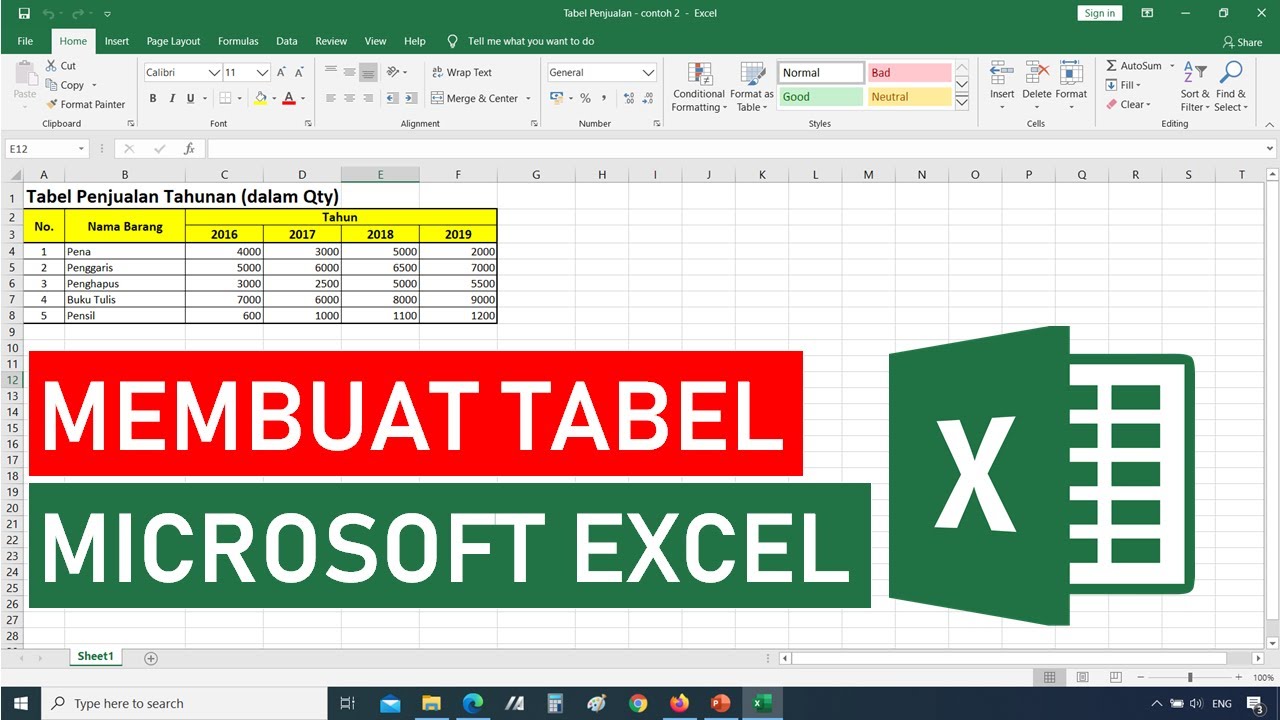
Tutorial Cara Membuat Tabel di Microsoft Excel || Tutorial Excel Bahasa Indonesia
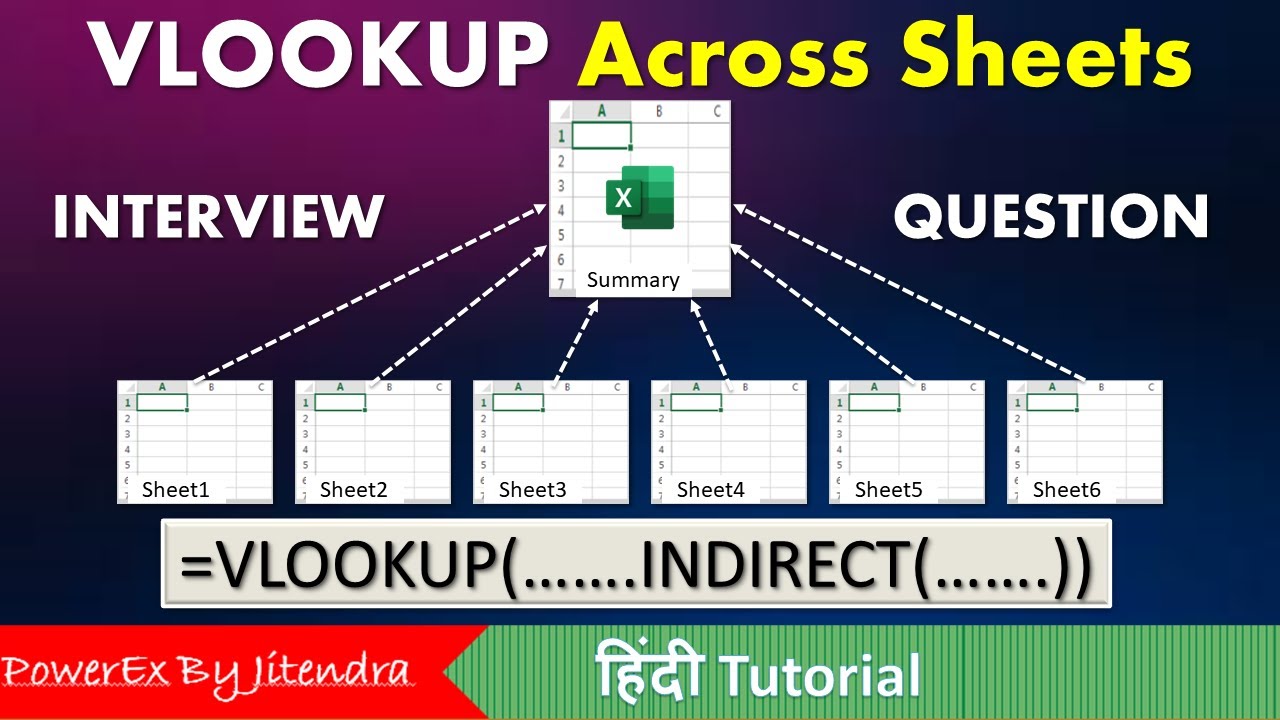
VLOOKUP Across Sheets | VLOOKUP + INDIRECT | VLOOKUP MATCH | MIS Interview Question

Come creare una TABELLA su Excel

11 Most Important Tools in Excel | Malayalam Tutorial
5.0 / 5 (0 votes)
