Download and Install Office 2024 From Microsoft for Free | Genuine Version| Download Office 2024
Summary
TLDRThis tutorial guides viewers through installing Microsoft Office 2024 LTSC preview version. It starts with downloading the Office Deployment Tool, creating a folder for Office 2024, and extracting files. The script then instructs on copying a configuration from a Microsoft article, modifying it with a KMS activation key, and saving it as 'configuration.xml'. The next steps involve copying the setup to the 'C' drive, running the command prompt as an administrator, and executing the installation command. After installation, Office applications like Excel and Word are checked for activation status. The video concludes with instructions to activate Office using a provided key and encourages viewers to like, subscribe, and report for a pleasant user experience.
Takeaways
- 🔧 Install the latest version of Microsoft Office, specifically the Office 2024 preview.
- 🔍 Search for the 'Office Deployment Tool' to download it.
- 📁 Create a new folder on the desktop named 'Office 2024'.
- 💾 Use the Office Deployment Tool to download and extract the Office 2024 files.
- 🗂️ Open the extracted folder and delete the existing configuration file.
- 📝 Copy the configuration details for the Office LTSC preview version from the Microsoft article.
- 🖥️ Paste the copied configuration into a new configuration file and save it as 'configuration.do.xml'.
- 🔗 Obtain a KMS activation product key from the article and include it in the configuration file.
- 📋 Copy the Office 2024 setup folder to the 'C' drive.
- 💻 Open Command Prompt as an administrator and use the provided command to start the installation.
- 🔄 After installation, check if Excel and Word are installed and require activation.
- 🔑 Use the provided product key to activate Microsoft Office LTSC Professional Plus over the Internet.
Q & A
What is the latest version of Microsoft Office mentioned in the script?
-The latest version mentioned is Microsoft Office 2024 preview version.
How can one download the Office Deployment Tool?
-You can download the Office Deployment Tool by searching for it and clicking on the download option.
What is the first step after downloading the Office Deployment Tool?
-The first step is to show the downloaded Office Deployment Tool in the folder.
What should you do after creating a new folder on the desktop?
-After creating a new folder named 'office 2024' on the desktop, you should go back to the Office Deployment Tool.
How do you extract the files using the Office Deployment Tool?
-You select the Office Deployment Tool, right-click, click 'Run as administrator', and then select the folder of 2024 to extract the files.
What configuration file do you need to modify to install Office 2024?
-You need to modify the first configuration file in the folder by deleting its contents and pasting the copied configuration from the Microsoft article.
Where can you find the product key for KMS activation?
-The product key for KMS activation can be found in the Microsoft article provided in the script.
How do you save the modified configuration file?
-After pasting the copied configuration, you should save the file as 'configuration.do.xml' and close it.
What is the command to install Microsoft Office 2024 from the command prompt?
-The command to install Microsoft Office 2024 is provided in the Microsoft article and should be copied and pasted into the command prompt after navigating to the setup folder.
What should you do after the installation is complete?
-After the installation is complete, you should close the command prompt and search for Excel and Word to check if they are installed.
How do you activate Microsoft Office LTSC Professional Plus?
-You can activate Microsoft Office LTSC Professional Plus by going to the account section in Word, selecting the key provided by Microsoft, copying it, and pasting it into the 'Change product key' option in Word.
Outlines

このセクションは有料ユーザー限定です。 アクセスするには、アップグレードをお願いします。
今すぐアップグレードMindmap

このセクションは有料ユーザー限定です。 アクセスするには、アップグレードをお願いします。
今すぐアップグレードKeywords

このセクションは有料ユーザー限定です。 アクセスするには、アップグレードをお願いします。
今すぐアップグレードHighlights

このセクションは有料ユーザー限定です。 アクセスするには、アップグレードをお願いします。
今すぐアップグレードTranscripts

このセクションは有料ユーザー限定です。 アクセスするには、アップグレードをお願いします。
今すぐアップグレード関連動画をさらに表示
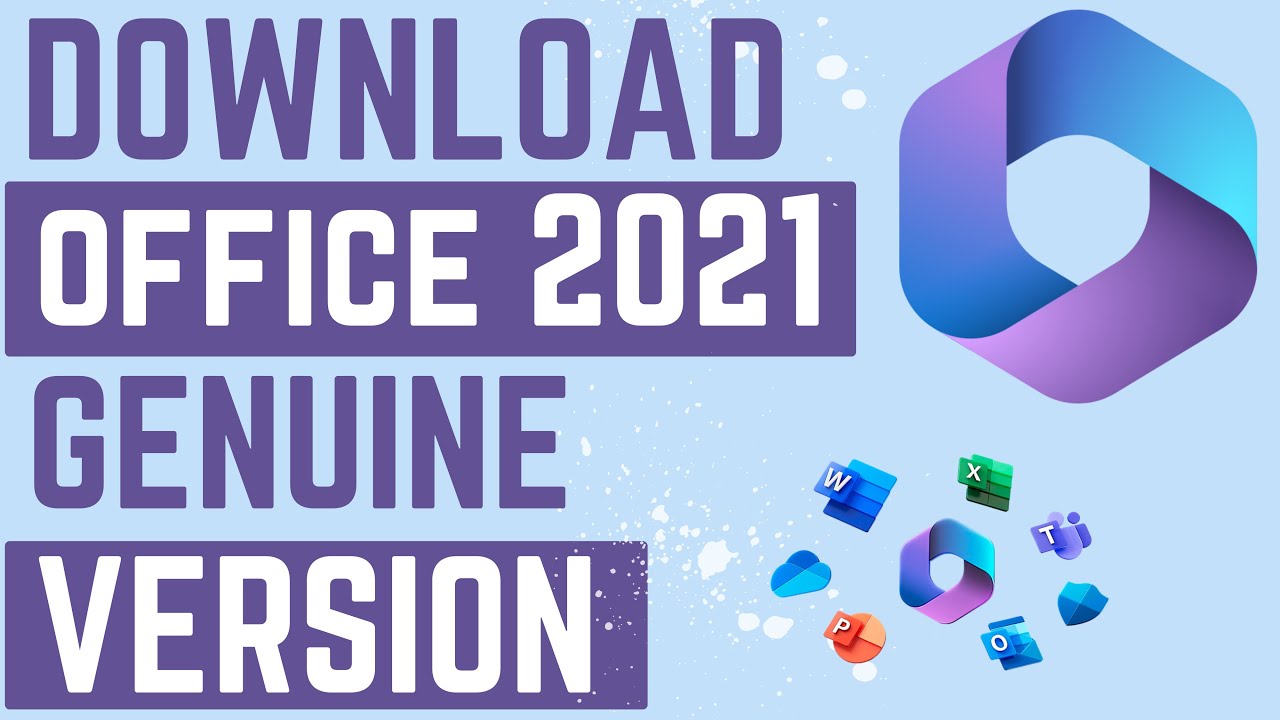
Download and Install Office 2021 from Microsoft | Free | Genuine Version

Cara Download & Install Microsoft Office Secara Gratis dan Legal.
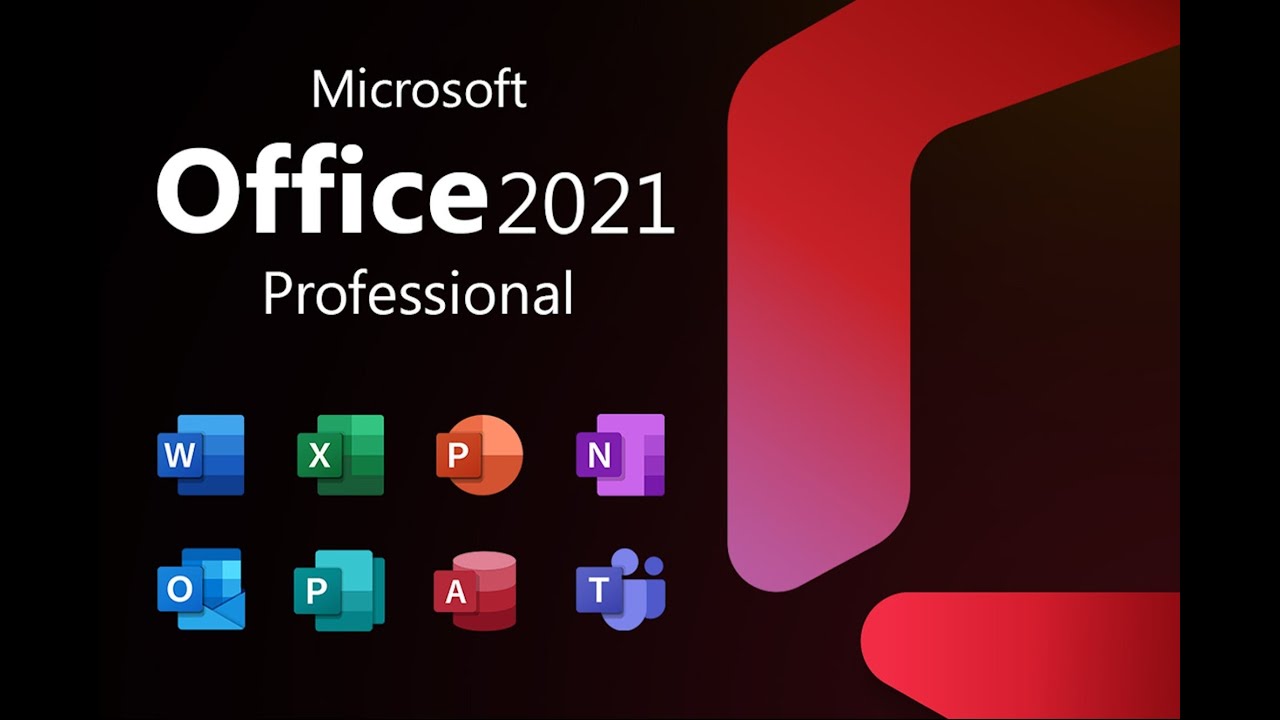
How to Install and Activate Microsoft Office 2021 for Free - Step by Step Guide
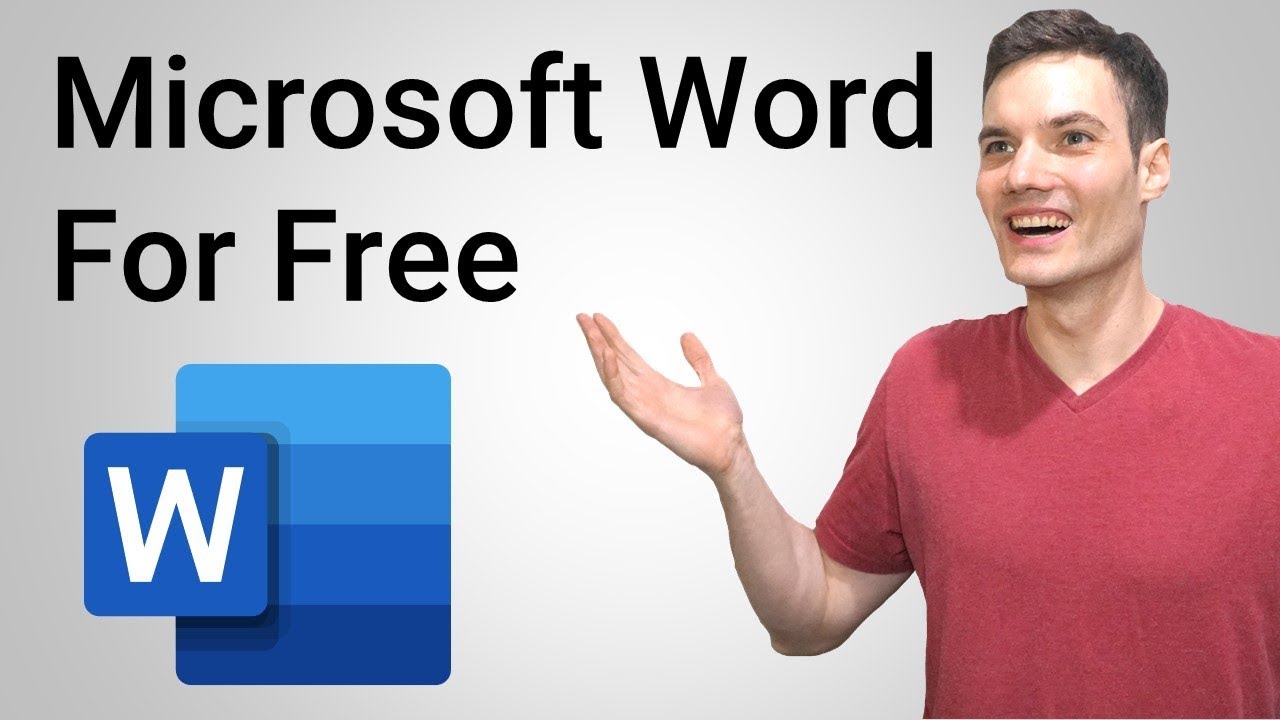
How to Get Word for Free

Belajar NodeJS | 3. Instalasi & Konfigurasi NodeJS

How to Download & Install Microsoft Word/ Office For Free on (PC / Laptop)
5.0 / 5 (0 votes)
