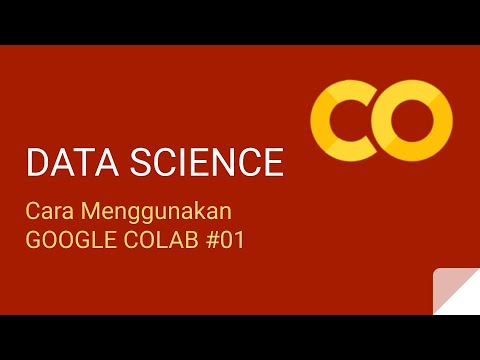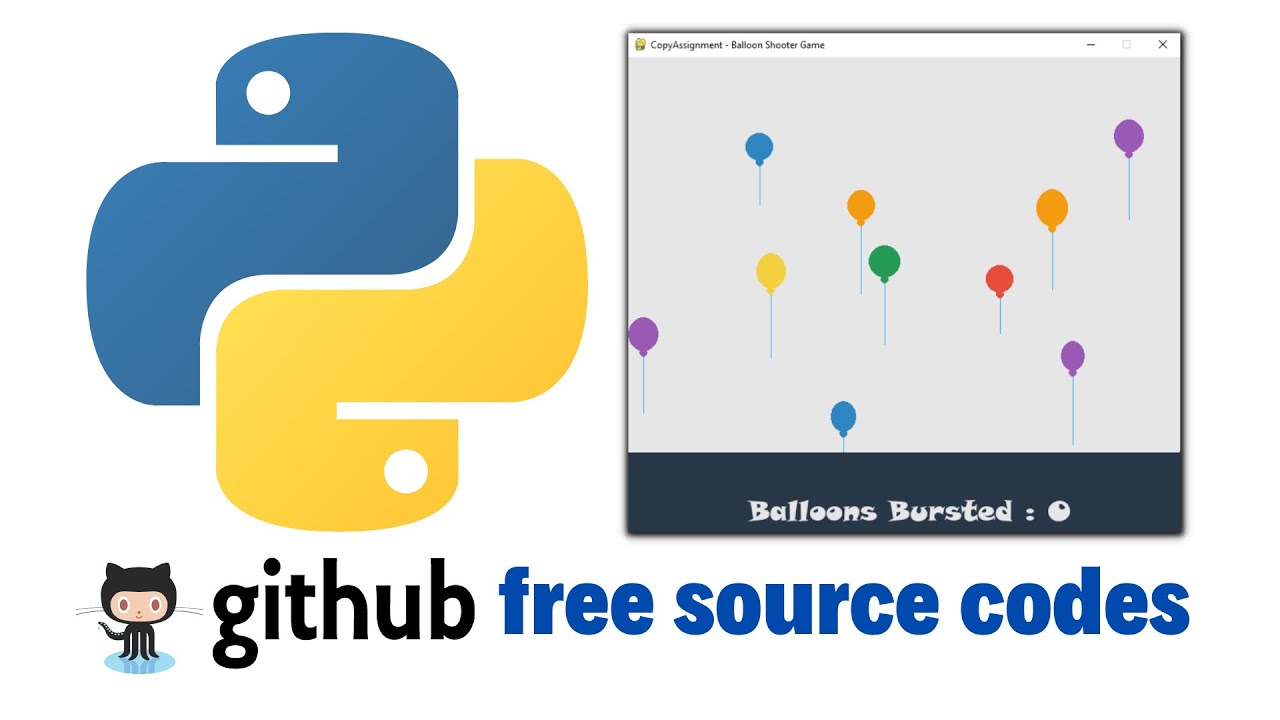Twitter Sentiment Analysis in Python
Summary
TLDRIn this tutorial, viewers learn to create a Twitter sentiment analysis tool using Python. The video guides through setting up a Twitter app, obtaining API keys, and using libraries like Tweepy and TextBlob. It demonstrates connecting to the Twitter API, gathering tweets on a chosen topic, cleaning the data, and performing sentiment analysis. The script also discusses potential biases and inaccuracies in sentiment analysis and suggests ways to improve the analysis by adjusting polarity thresholds.
Takeaways
- 🔑 **Twitter API Access**: To build a Twitter sentiment analysis tool, you need access to the Twitter API through a Twitter Developer App.
- 📱 **App Verification**: A verified Twitter account with a confirmed phone number and email is required to create a Twitter Developer App.
- 🔗 **API Keys**: Four keys are necessary for the Twitter API: API key, API secret key, Access token, and Access token secret.
- 📚 **Libraries Needed**: The tutorial uses the libraries TextBlob for sentiment analysis and Tweepy (or Tweetpie) for interacting with the Twitter API.
- 💾 **Key Management**: It's advisable to store API keys in a text file for security rather than hardcoding them into the script.
- 🔍 **Search Tweets**: Use the Twitter API's search method to retrieve tweets based on a specified topic and language (English in this case).
- 🗑️ **Data Cleaning**: Clean the tweets by removing unnecessary parts like 'RT', mentions, and possibly hyperlinks to improve sentiment analysis accuracy.
- 📊 **Sentiment Analysis**: TextBlob is used to calculate the polarity of each tweet, which indicates the sentiment (positive, negative, or neutral).
- 📈 **Threshold Adjustment**: Set a higher polarity threshold to account for a positive bias often observed in sentiment analysis results.
- 📝 **Result Interpretation**: Analyze the overall sentiment by adding up the polarity scores and interpreting the results as positive, negative, or neutral based on the polarity values.
- 🔍 **Topic Selection**: Choose appropriate topics for sentiment analysis and consider the impact of context on the accuracy of sentiment analysis results.
Q & A
What is the main focus of the video tutorial?
-The main focus of the video tutorial is to build a Twitter sentiment analysis tool using the Twitter API and natural language processing tools.
What is required to set up a Twitter app for the project?
-To set up a Twitter app, one needs to navigate to developer.twitter.com or apps.twitter.com, create a new project, and have a verified Twitter account with a specified phone number and email.
What are the keys and tokens needed to use the Twitter API?
-The keys and tokens needed to use the Twitter API include an API key, a secret API key, access tokens, and a secret access token.
Which additional libraries are required for the Twitter sentiment analysis project?
-The additional libraries required for the project are TextBlob for sentiment analysis and Tweepy (or Tweetpie) for interacting with the Twitter API.
How does one install the required libraries mentioned in the tutorial?
-The required libraries can be installed using pip commands in the command line by activating the conda environment and then typing 'pip install text blob' and 'pip install tweepy'.
How are the API keys and tokens kept secure in the script?
-In the script, the API keys and tokens are read from a text file to keep them secure, rather than being hard-coded directly into the Python code.
What is the purpose of using a cursor object in the script?
-A cursor object is used in the script to search for tweets based on a specific term and to limit the number of tweets returned for analysis.
Why is the language parameter specified when searching for tweets?
-The language parameter is specified to filter the results and only get tweets in English, as the sentiment analysis tool used, TextBlob, only works on English text.
How is the sentiment of each tweet determined using TextBlob?
-The sentiment of each tweet is determined using TextBlob by creating a TextBlob object with the cleaned tweet text and then finding the polarity of the text.
What is the issue with considering tweets with a polarity of zero as neutral?
-The issue with considering tweets with a polarity of zero as neutral is that TextBlob's sentiment analysis might not accurately determine the context, and many tweets perceived as negative might still be scored as slightly positive.
How can one increase the accuracy of the sentiment analysis results?
-One can increase the accuracy of the sentiment analysis results by setting a higher threshold for what is considered positive, cleaning the tweets more thoroughly to remove noise like mentions and RTs, and using a more sophisticated natural language processing tool.
Outlines

このセクションは有料ユーザー限定です。 アクセスするには、アップグレードをお願いします。
今すぐアップグレードMindmap

このセクションは有料ユーザー限定です。 アクセスするには、アップグレードをお願いします。
今すぐアップグレードKeywords

このセクションは有料ユーザー限定です。 アクセスするには、アップグレードをお願いします。
今すぐアップグレードHighlights

このセクションは有料ユーザー限定です。 アクセスするには、アップグレードをお願いします。
今すぐアップグレードTranscripts

このセクションは有料ユーザー限定です。 アクセスするには、アップグレードをお願いします。
今すぐアップグレード関連動画をさらに表示
5.0 / 5 (0 votes)