Complete Guide to Setting Up Your Certified Pre-Owned Plug Apple Watch
Summary
TLDRThis video tutorial guides viewers on setting up a certified pre-owned Apple Watch. It covers powering on the device, software updates, syncing with an iPhone, and initial configurations. The script also highlights enabling location services and Siri for functionality, securing the watch with a passcode, and customizing the watch face. The video showcases features like Apple Pay, fitness tracking, and ECG, concluding with a fully set-up watch ready for use.
Takeaways
- 📦 Unboxing a Certified Pre-Owned Apple Watch includes the watch, a band, and a charger.
- 🔋 Powering on the watch is done by holding the side button until the Apple logo appears.
- 📱 After initial power on, a software update and syncing with your iPhone is required.
- 🔗 The pairing process is initiated by bringing the watch and iPhone close together and scanning a pattern with the iPhone camera.
- ⏱️ The initial setup process can be slow, so it's recommended to keep the watch on the charger during this time.
- 🔧 Basic configurations include setting language preferences, location, and wrist preference.
- 🔒 For security, you can set a four-digit code or a longer passcode on the Apple Watch.
- 🌐 Location services and Siri are enabled for features like maps and activity tracking.
- 🎨 Customizing the watch face is possible by pressing and holding the home screen and selecting different faces.
- 💳 Apple Watch features include Apple Pay for quick payments, fitness tracking, and heart health monitoring with the ECG feature.
- 👍 The video concludes with a call to action to like and subscribe for more tech tips.
Q & A
What should you do first after unboxing a certified pre-owned Apple Watch?
-First, you should power it on by pressing and holding the side button until the Apple logo appears.
Is the Apple Watch ready to use immediately after powering on?
-No, it likely needs a software update and will sync important data like contacts, calendars, and apps from your iPhone.
How long does the initial setup process usually take?
-The process is described as slow, so it's recommended to keep the watch on the charger during this time.
What happens when you bring your Apple Watch close to your iPhone?
-You should automatically receive a message on your iPhone asking you to set up your Apple Watch.
How do you pair your Apple Watch with your iPhone?
-You click 'Start pairing' on your iPhone and point the camera at the animation on the watch screen to pair them automatically.
What are some of the initial configuration questions asked during the setup?
-You will be asked about language preferences, your location, and which wrist you prefer to wear the watch on.
Why are location services important on the Apple Watch?
-Location services are key for features like maps and activity tracking.
What security options does the Apple Watch offer?
-The Apple Watch offers a simple four-digit code or a longer passcode for extra security.
How can you customize the look of your Apple Watch face?
-You can press and hold the home screen to swipe off the current face and select from other options, then tap 'customize' to change colors, typography, and graphics.
How many watch faces can you save on an Apple Watch?
-You can save multiple faces and toggle through them whenever you want to switch.
What are some of the cool features of the Apple Watch mentioned in the script?
-Features include Apple Pay for quick payments, the fitness app for tracking workouts, and the ECG feature for heart health monitoring.
Outlines

このセクションは有料ユーザー限定です。 アクセスするには、アップグレードをお願いします。
今すぐアップグレードMindmap

このセクションは有料ユーザー限定です。 アクセスするには、アップグレードをお願いします。
今すぐアップグレードKeywords

このセクションは有料ユーザー限定です。 アクセスするには、アップグレードをお願いします。
今すぐアップグレードHighlights

このセクションは有料ユーザー限定です。 アクセスするには、アップグレードをお願いします。
今すぐアップグレードTranscripts

このセクションは有料ユーザー限定です。 アクセスするには、アップグレードをお願いします。
今すぐアップグレード関連動画をさらに表示
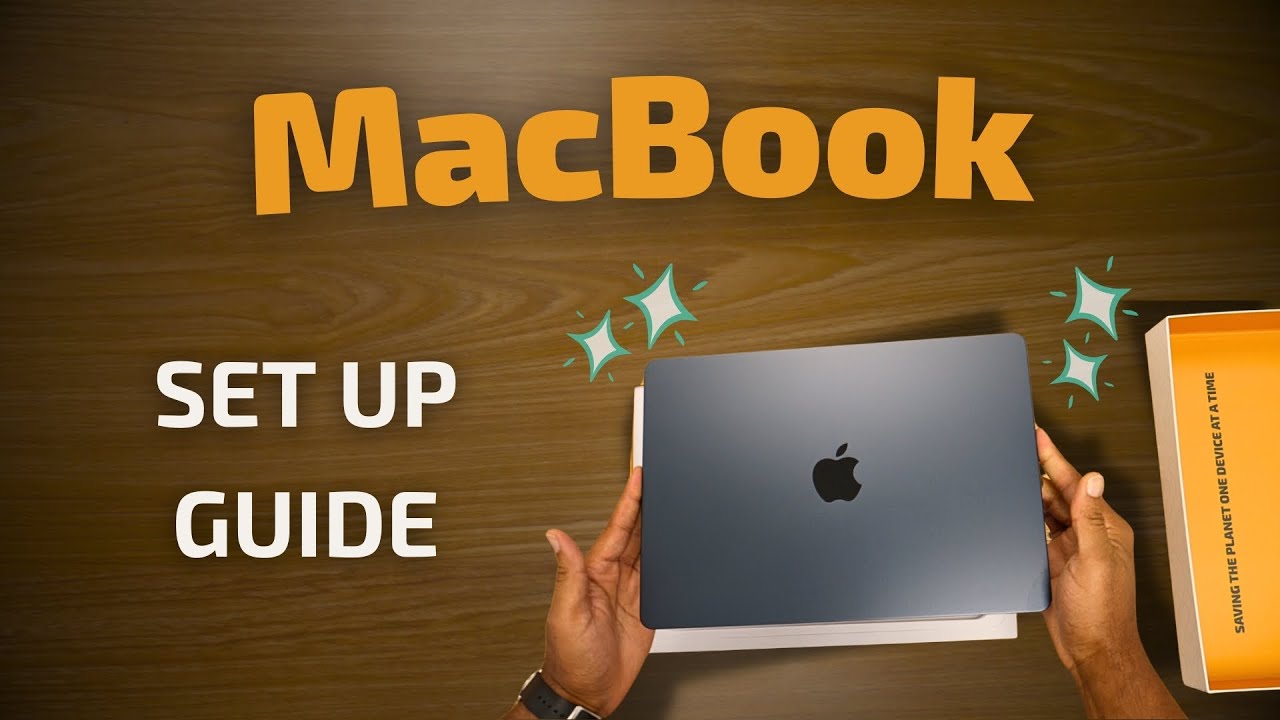
Here's What You Can Expect With Your Plug MacBook
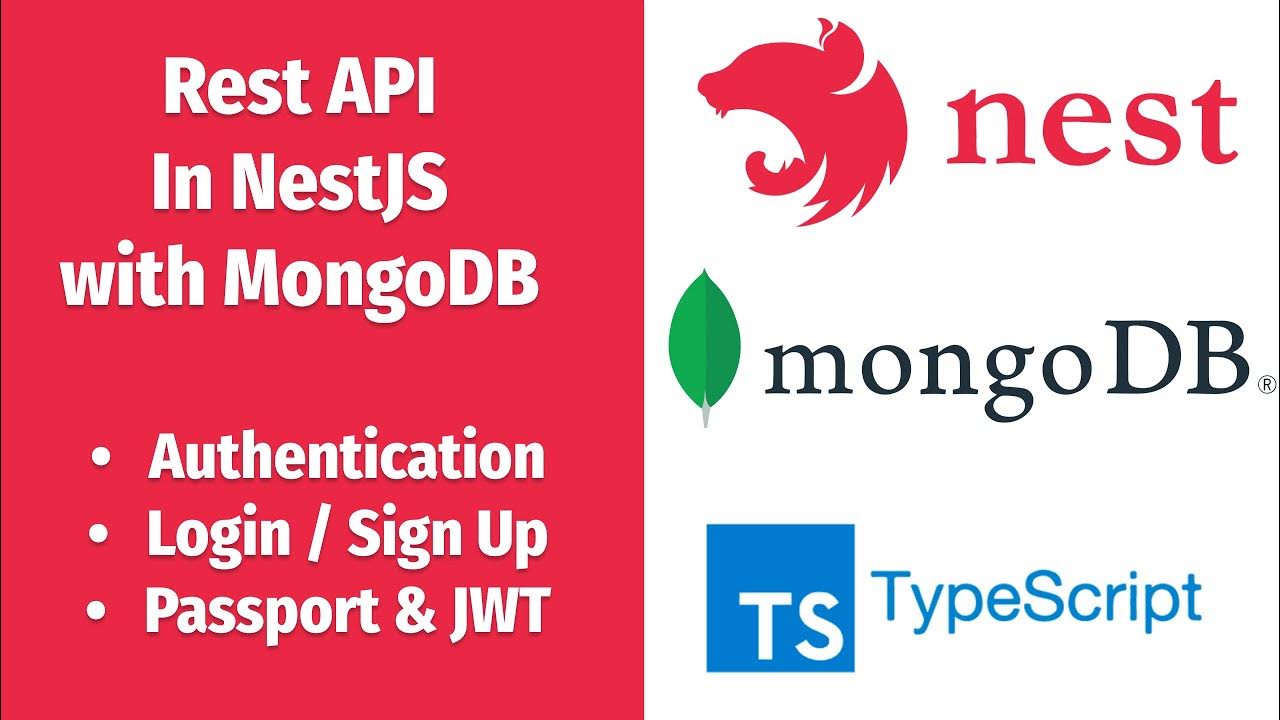
NestJs REST API with MongoDB #4 - Authentication, Login/Sign Up, assign JWT and more

Setting up Visual Studio 2019 for Assembly MASM

WatchOS 10 to WatchOS 9 - How to Downgrade?

iPhone 101: How to Set Up Your iPhone
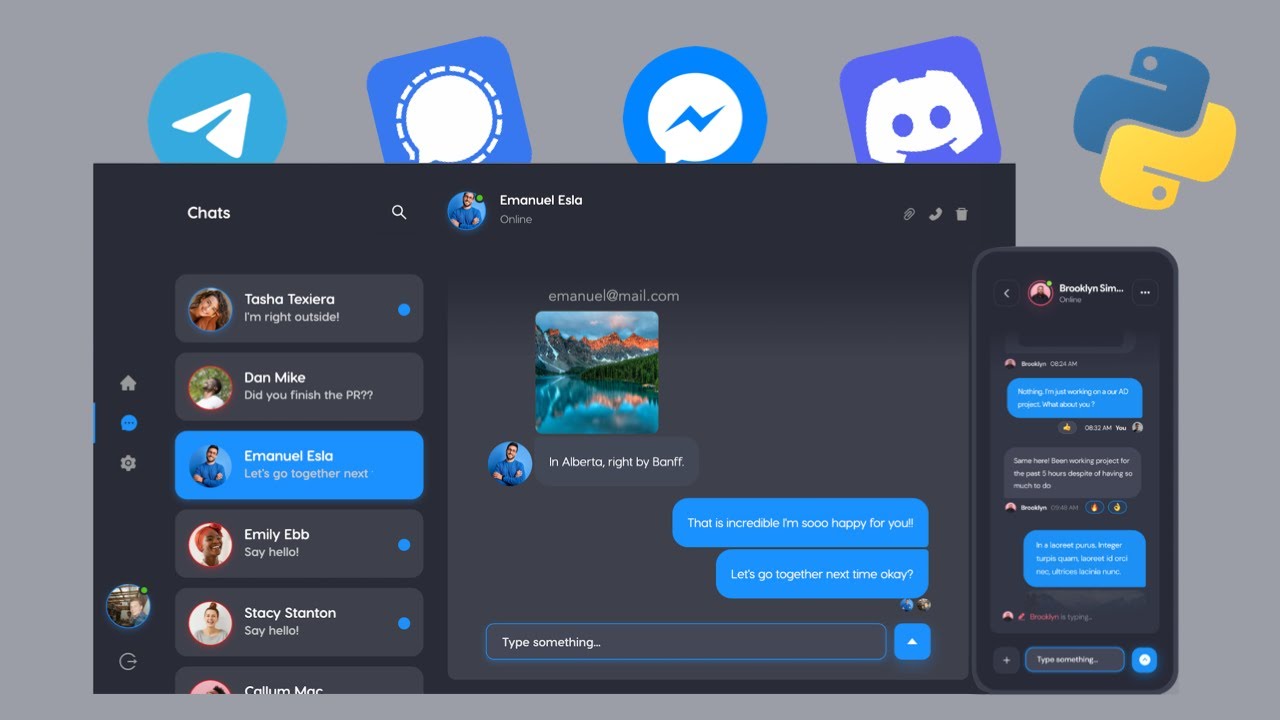
Build a 🔥 Chat App with FastAPI and React JS (👾 Discord Clone)
5.0 / 5 (0 votes)
