Async Office Hours: How to quickly publish to the App store & Play Store with EAS Submit
Summary
TLDRIn this tutorial, Keith, a developer and success engineer with Expo, demonstrates how to set up automatic submissions of app builds to the App Store and Google Play Store using EAS Submit. He walks through the process of creating a Google service account and submitting an app to Google Play, followed by a guide on how to submit an iOS app to the Apple App Store via EAS Submit. Keith highlights key steps, offers tips for avoiding errors, and explains how to enable auto-submit for future builds, simplifying app deployment.
Takeaways
- 🔑 EAS Submit automates the submission process for apps to both the Google Play Store and Apple App Store.
- 📱 To submit an Android app, a Google service account is required, which can be created via the Google Cloud Platform.
- 🛠️ The process involves setting up API access in the Google Play console and creating a service account in the Google Cloud platform.
- 📂 You need to generate a JSON key file for the service account, which is then used in the submission process.
- 🚀 Submitting through EAS Submit sends the app to the internal testing track on the Google Play Store, from where it can be promoted to production.
- 📝 First-time submissions to the Play Store must be done manually to associate the app and its package name with the Play Store.
- 🍎 For iOS apps, the first submission must also be done manually to set up App Store Connect API keys, but subsequent submissions can be automated.
- 💻 With EAS Submit, developers can submit iOS apps to the App Store without needing a Mac, as Expo's cloud handles the submission via its cloud Mac servers.
- 📤 Once set up, the EAS build process can be configured to automatically trigger EAS Submit after successful builds for both Android and iOS apps.
- 🧰 EAS Submit can also handle app metadata, such as store descriptions and screenshots, during the submission process.
Q & A
What is the purpose of using EAS submit in the context of the script?
-EAS submit is used to automate the process of submitting apps to app stores (Google Play and App Store) after a build is completed, streamlining the deployment workflow.
What prerequisites are required before setting up auto submission to the Google Play Store?
-Prerequisites include having a paid developer account, creating a Google service account, having a completed Android Play Store build, and having an app already listed on the Google Play Store.
What steps are involved in creating a Google service account for Play Store submissions?
-The steps include going to the Google Play Console, navigating to Setup > API access, linking or creating a Google Cloud project, creating a new service account, assigning the role 'Service Account User,' generating a JSON key, and linking the service account to the Google Play Console.
Why is manual submission necessary for the first time when using EAS submit for Android?
-Manual submission is required the first time because the app and package name association needs to be established in the Play Store, which can only be done by manually uploading the APK/AAB file.
What happens when you submit your Android app using EAS submit?
-By default, the app is sent to the internal testing track on the Play Store, which allows developers to test their app before promoting it to production.
What error did the speaker encounter during their first submission attempt and how was it resolved?
-The speaker encountered an error due to targeting Android 13, which required filling out a form to declare that the app was not using the advertising API. This was resolved by submitting the form in the Google Play Console.
How does EAS submit handle iOS app submissions, and what are the prerequisites for it?
-EAS submit for iOS automates the submission of apps to App Store Connect. Prerequisites include a paid developer account, EAS CLI installation, and a standalone app build for the App Store.
Why is the first submission for iOS apps also manual, similar to Android?
-The first submission is manual because EAS submit needs to set up the App Store Connect API key, which is required for future automatic submissions to TestFlight.
What advantage does EAS submit provide to iOS developers who do not have access to a Mac?
-EAS submit allows iOS app submissions to the App Store without a Mac by using Expo’s cloud Macs, bypassing the need for Apple’s Transporter app or command line tools that typically require macOS.
What additional features can EAS submit handle besides app submission?
-EAS submit can also manage metadata, such as store descriptions and screenshots, to streamline the submission process further. This feature is especially useful for managing app store listings.
Outlines

このセクションは有料ユーザー限定です。 アクセスするには、アップグレードをお願いします。
今すぐアップグレードMindmap

このセクションは有料ユーザー限定です。 アクセスするには、アップグレードをお願いします。
今すぐアップグレードKeywords

このセクションは有料ユーザー限定です。 アクセスするには、アップグレードをお願いします。
今すぐアップグレードHighlights

このセクションは有料ユーザー限定です。 アクセスするには、アップグレードをお願いします。
今すぐアップグレードTranscripts

このセクションは有料ユーザー限定です。 アクセスするには、アップグレードをお願いします。
今すぐアップグレード関連動画をさらに表示

The EASIEST Way To Build Your Mobile App In 22 Minutes (AI Coding)

Cara Upload Aplikasi Android ke Play Store terbaru 2025
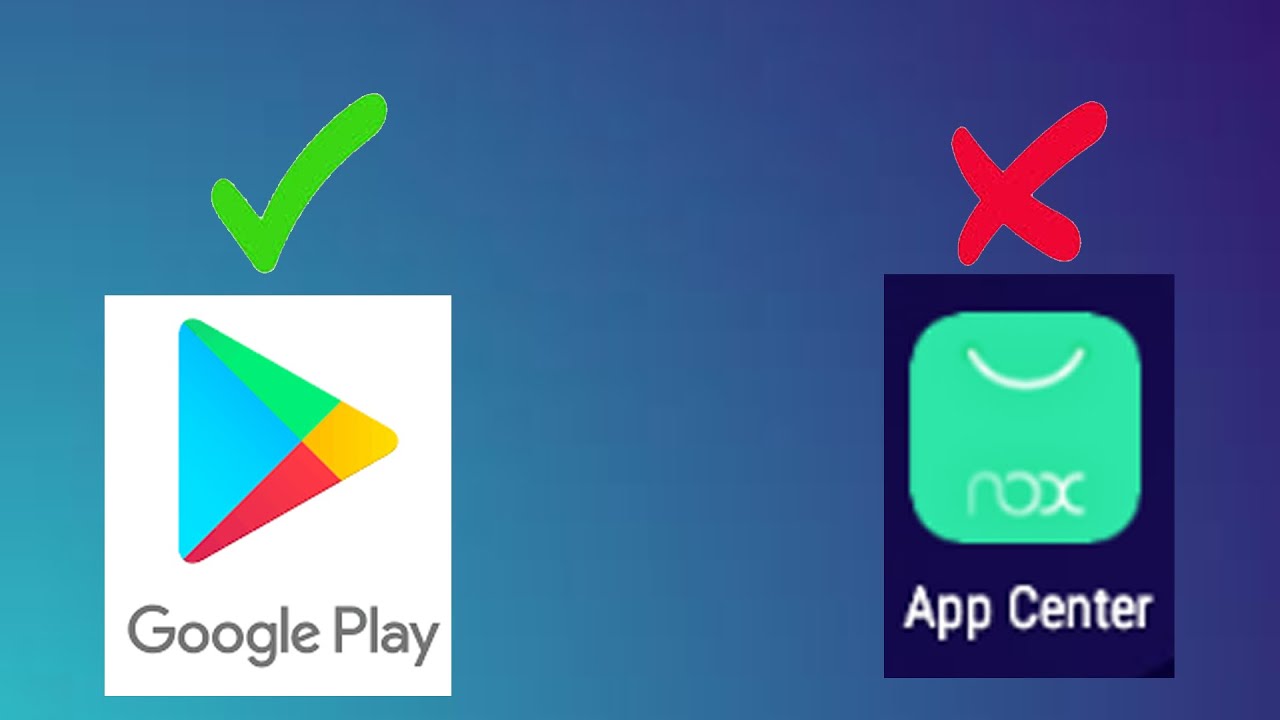
How to install apps from Google Playstore and not from NOX App centre DIRECTLY! (NOX Player)
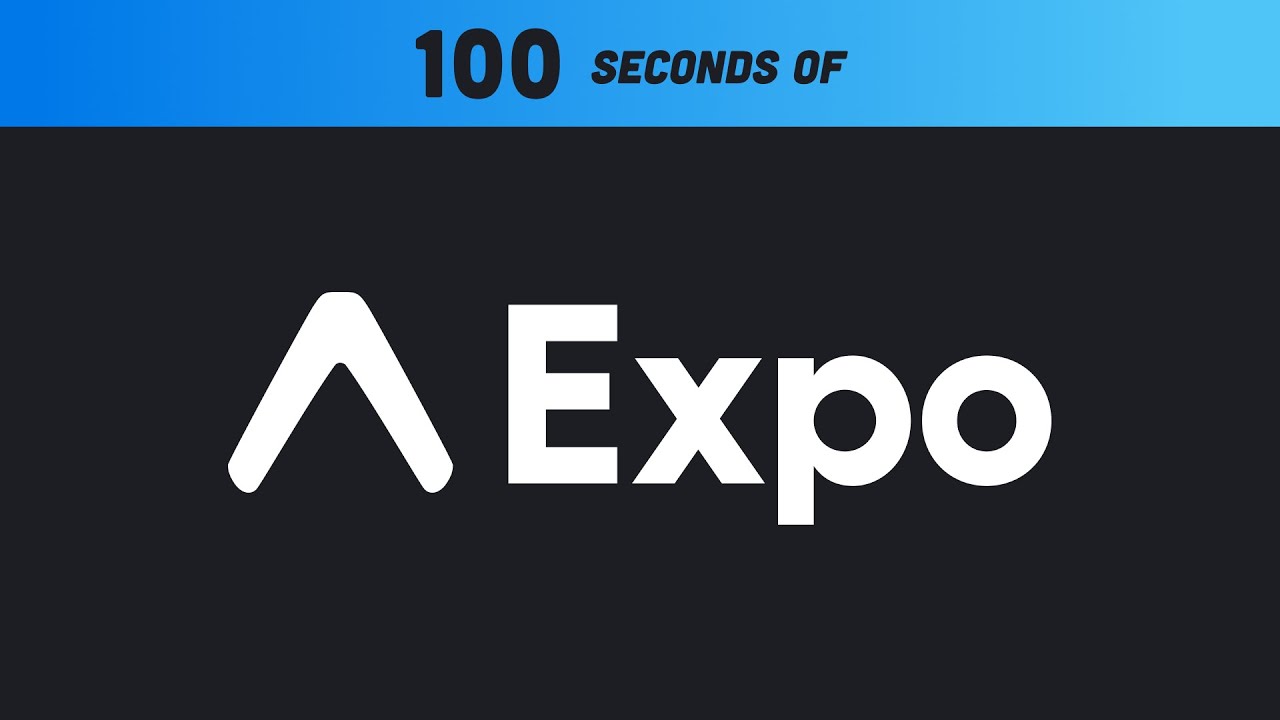
Expo in 100 Seconds

Cara Mudah Kunci Aplikasi di HP Samsung

5 Cara Mengatasi Aplikasi BSI Mobile Tidak Bisa Dibuka
5.0 / 5 (0 votes)
