Obsidian Copilot: The Best AI Integration for Your Notes
Summary
TLDRこのビデオスクリプトでは、NotionのAI機能をObsidianに組み込む方法が紹介されています。CoPilotプラグインをインストールし、設定を簡潔に説明した後、長いノートの要約、難解な概念の説明、翻訳など、プラグインの便利な使用法をいくつか紹介しています。特に週次レビューの自動化について詳しく説明し、テンプレートを使用して新しい週次ノートを作成するプロセスを示しています。このプラグインを使うことで、手間いらずに効率的に週次レビューを行うことができます。
Takeaways
- 🔧 インストールと設定: コパラプラグインをObsidianにインストールし、設定を適切に行う。
- 🗝️ APIキー: プラグインで使用するAIモデルに合わせてAPIキーを生成し、設定する。
- 📋 プラグインのUI: モデルの切り替え、会話の保存、カスタムプロンプトの追加などが行える。
- 📊 ノートの要約: 長いノートを要約し、要点を把握する。
- 👶「5歳のように説明」: 難解な概念をより分かりやすく説明する。
- 🌐 翻訳: 異なる言語でのコミュニケーションをサポートする。
- 💡 カスタムプロンプト: 独自のプロンプトを使って、週次レビューやタスク管理を行う。
- 📅 週次レビューテンプレート: 毎週の成就と目標を振り返り、計画する。
- 🔄 アイテムの繰り越し: 完了しないアイテムを次週に繰り越す。
- 🎯 優先順位と期限: 重要なタスクや期日を管理し、計画を立てられる。
- 🚀 自動化: 煩わしい手作業をAIで自動化し、効率的に進める。
Q & A
NotionのAI機能と同様の体験をObsidianでどのように実現できますか?
-Obsidian用のcopalaプラグインをインストールし、設定することで、NotionのAI機能と同様にObsidian内でAIを利用できます。
copalaプラグインをインストールするにはどのような手順が必要ですか?
-Obsidianのコミュニティプラグインからcopalaを探し、インストールして有効化する必要があります。その後、オプションを開いてデフォルトモデルを設定し、APIキーを入力します。
copalaプラグインのAPI設定で必要なAPIキーはどのように取得できますか?
-APIキーが必要な場合は、オンラインのAPIプロバイダーから取得するか、自分でAPIキーを作成する必要があります。取得したAPIキーをcopalaプラグインにコピーして貼り付けます。
copalaプラグインの使い方について説明してください。
-copalaプラグインをインストールして設定後、チャットボックスを使用してAIと対話できます。モデルを簡単に切り替えたり、以前的の会話をObsidianに保存することができます。
長いノートを要約する方法について教えてください。
-長いノートを選択し、「Summarize selection」をクリックすることで、AIが要約を提供します。これにより、ノートの内容を迅速に把握できます。
難しい概念を理解するための使い方について説明してください。
-難しい概念についてAIに「Explain to me like I'm five」というように頼むことができます。AIは選択したテキストをより簡単な言葉で説明してくれるため、理解しやすくなります。
翻訳の使い方について教えてください。
-翻訳が必要な場合、AIに「Translate selection」を頼み、選択したテキストを希望する言語に翻訳させることができます。これにより、異なる言語を話す人とのコミュニケーションが容易になります。
カスタムプロンプトを使用してウィークリーレビューを作成する方法について説明してください。
-ウィークリーレビューのテンプレートを作成し、AIにそのテンプレートに従って新しいウィークリーノートを作成するように指示することができます。これにより、毎週のタスクや目標を効率的に管理できます。
copalaプラグインのカスタムプロンプト機能の利点は何ですか?
-カスタムプロンプト機能を使うと、独自のプロンプトを設定してAIに特定のタスクを実行させることができます。これにより、ノートを取る際により創造的で効率的なことができます。
copalaプラグインが提供する主なユースケースは何ですか?
-copalaプラグインは、ノートの要約、難解な概念の説明、翻訳など、多岐にわたるユースケースに対応しています。また、カスタムプロンプトを使用することで、個々のニーズに合わせたさまざまなタスクをこなすことができます。
Outlines

このセクションは有料ユーザー限定です。 アクセスするには、アップグレードをお願いします。
今すぐアップグレードMindmap

このセクションは有料ユーザー限定です。 アクセスするには、アップグレードをお願いします。
今すぐアップグレードKeywords

このセクションは有料ユーザー限定です。 アクセスするには、アップグレードをお願いします。
今すぐアップグレードHighlights

このセクションは有料ユーザー限定です。 アクセスするには、アップグレードをお願いします。
今すぐアップグレードTranscripts

このセクションは有料ユーザー限定です。 アクセスするには、アップグレードをお願いします。
今すぐアップグレード関連動画をさらに表示

【過去一の感動】最新Claude版GPTs機能で"全自動"でClaude3.5Sonnetに最強にSEOに強い記事を作らせてみたらヤバすぎたw

Chromeが重い時に役に立つ拡張機能 Onetab!

【知らないと損!!】Lightroom AI新機能がすごすぎる。フォトショもういらない...。

【仕事革命】ChatGPTをスプレッドシートから使える!! 調査や情報整理を根本から変わる…!
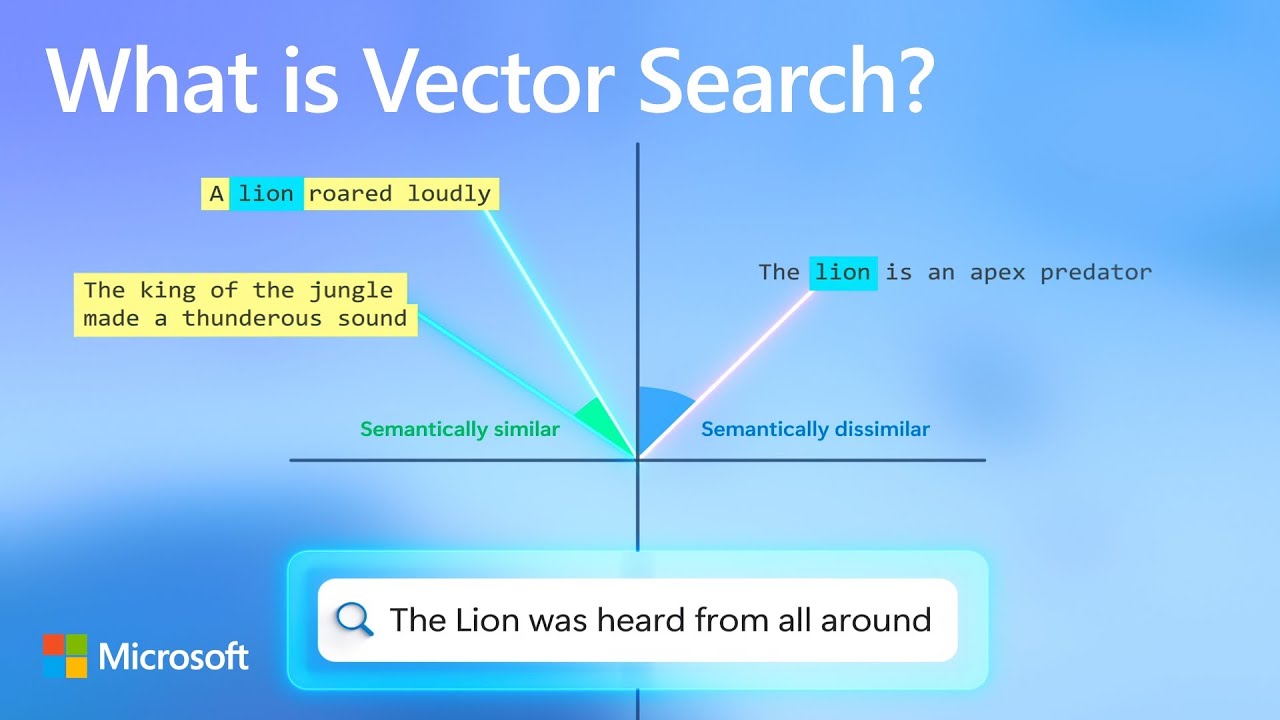
How vector search and semantic ranking improve your GPT prompts
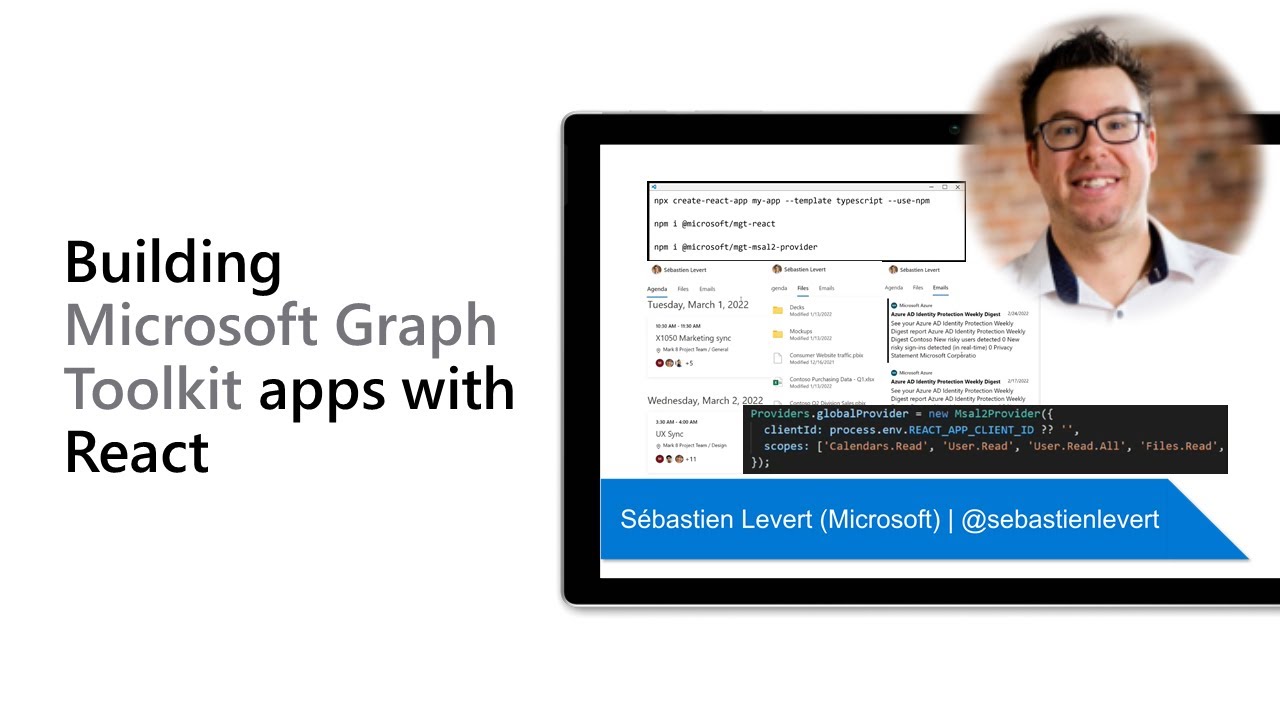
Building Microsoft Graph Toolkit apps with React
5.0 / 5 (0 votes)