USB Arcade Controller Setup Guide
Summary
TLDRこのビデオスクリプトは、ミニピンボール機のZero Delay USB入力ボードのセットアップ方法について詳しく説明しています。キットには小さな基板とボタン、ジョイスティック、およびLEDのためのプラグソケットが含まれています。各ボタンには個別の接続があり、LEDにはdaisy chainメソッドを使用します。また、ジョイスティックの接続方法も紹介されています。最後に、コンピューターに接続して動作確認を行い、joytokeyというプログラムを使ってジョイスティックの入力をキー入力に変換するデモンストレーションを行いました。
Takeaways
- 🎮 キットには小型回路基板とボタン、ジョイスティックなどの各種プラグソケットが含まれています。
- 🔗 ボタンやジョイスティックには個別の接続がありますが、LEDにはそれ専用の接続はありません。
- 💡 LEDは串联接続で接続し、電源とボタンの信号のためにスペードコネクターを使用します。
- 🔌 マイクロスイッチの配線は基盤上でのみ1つの方法で接続でき、間違えても強制的に取り外すことはできません。
- 🎖 ジョイスティックの接続は5ピンコネクターを使用し、基盤の特定の位置にのみ取り付けることができます。
- 🌐 完成した基盤はコンピューターに接続され、ゲームコントローラーとして認識されます。
- 🕹️ ジョイパッドのプロパティを確認、ボタンの機能をテストし、必要に応じて設定を調整することができます。
- 🔄 JoyToKeyというプログラムを使用することで、ジョイスティックの入力をキーボードの入力に変換できます。
- 📋 ゲームごとにJoyToKeyのプロファイルを作成し、実行ファイル名と同名のプロファイルが自動的に読み込まれます。
- 🖼️ キットの設計をサポートする非比例の図面とPNGファイルが提供されており、Google Driveでダウンロードできます。
- 📌 ビデオのコメント欄で質問があれば、作者が次の動画で回答する可能性があります。
Q & A
ビデオスクリプトで説明されている基板キットは何ですか?
-ビデオスクリプトで説明されている基板キットは、ミニピンボール機のZero Delay USB入力ボードです。
このキットには何が含まれていますか?
-キットには小型基板と、ボタン、ジョイスティック、イベントクラブ、8方向ジョイスティックなどの各種プラグソケットが含まれています。
このキットを使って何を構築できますか?
-このキットを使用すると、ピンボール機を構築することができますが、必ずしもピンボール機を構築する必要はありません。8方向や4方向のコントローラーに変更することもできます。
ボタンにはどのような種類がありますか?
-ボタンには32ミリメートルサイズのボタンが8個と、25ミリメートルサイズのLEDボタンが2個含まれています。
LEDはどのように接続しますか?
-LEDには個別の接続はありません。より高価なモデルを購入するか、ケーブルをカットしてsplice them togetherしてdaisy chainするように設定することができます。
ジョイスティックはどのように接続しますか?
-ジョイスティックには5ピンのコネクターがあり、基板に適切に接続して取り付けます。
USB接続はどのように行いますか?
-USB接続は、USBケーブルをコントローラーのプラグタイプソケットに接続してコンピュータに差し込むことで行います。
コンピュータに接続したときの設定方法は何ですか?
-コンピュータに接続すると、ジョイスティックが自動的に認識され、ゲームコントローラーの設定でプロパティを確認してボタンの機能を確認することができます。
JoyToKeyというソフトウェアは何ですか?
-JoyToKeyは、ジョイスティックやUSBアーケードセットなどのゲームパッド入力をキーストローク出力に変換するプログラムです。
JoyToKeyを使用する場合、設定ファイルはどのように保存しますか?
-JoyToKeyでは、各ゲームに応じたプロファイルを作成して保存することができます。実行ファイルと同じ名前のプロファイル名を使えば、自動的に設定が読み込まれます。
ビデオスクリプトの最後に提供されたリンクは何ですか?
-ビデオスクリプトの最後に提供されたリンクは、JoyToKeyのダウンロードウェブサイトへのリンクです。
Outlines

このセクションは有料ユーザー限定です。 アクセスするには、アップグレードをお願いします。
今すぐアップグレードMindmap

このセクションは有料ユーザー限定です。 アクセスするには、アップグレードをお願いします。
今すぐアップグレードKeywords

このセクションは有料ユーザー限定です。 アクセスするには、アップグレードをお願いします。
今すぐアップグレードHighlights

このセクションは有料ユーザー限定です。 アクセスするには、アップグレードをお願いします。
今すぐアップグレードTranscripts

このセクションは有料ユーザー限定です。 アクセスするには、アップグレードをお願いします。
今すぐアップグレード関連動画をさらに表示

【FM2リメイク】序盤入手可能な超強力機体の性能と入手方法について解説

Backlogに入ってまず何するの?はじめての課題管理!

How to Setup and Record with Apollo Interfaces and Console Software ft. Fab Dupont

ASMR初心者セットを買ってみた!録音機材に悩んだらこれ!!「TASCAM DR-05VER2-JJ / Roland CS-10EM」【音フェチ】
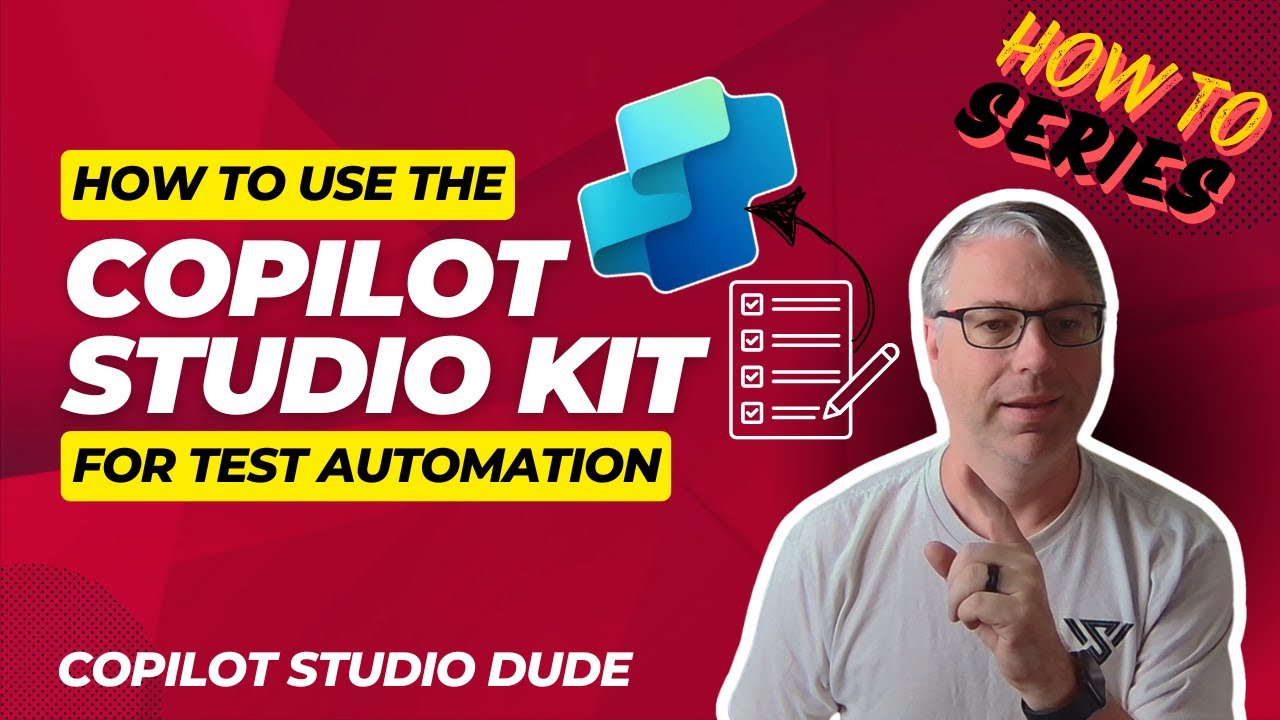
How To Use Copilot Studio Kit for Test Automation
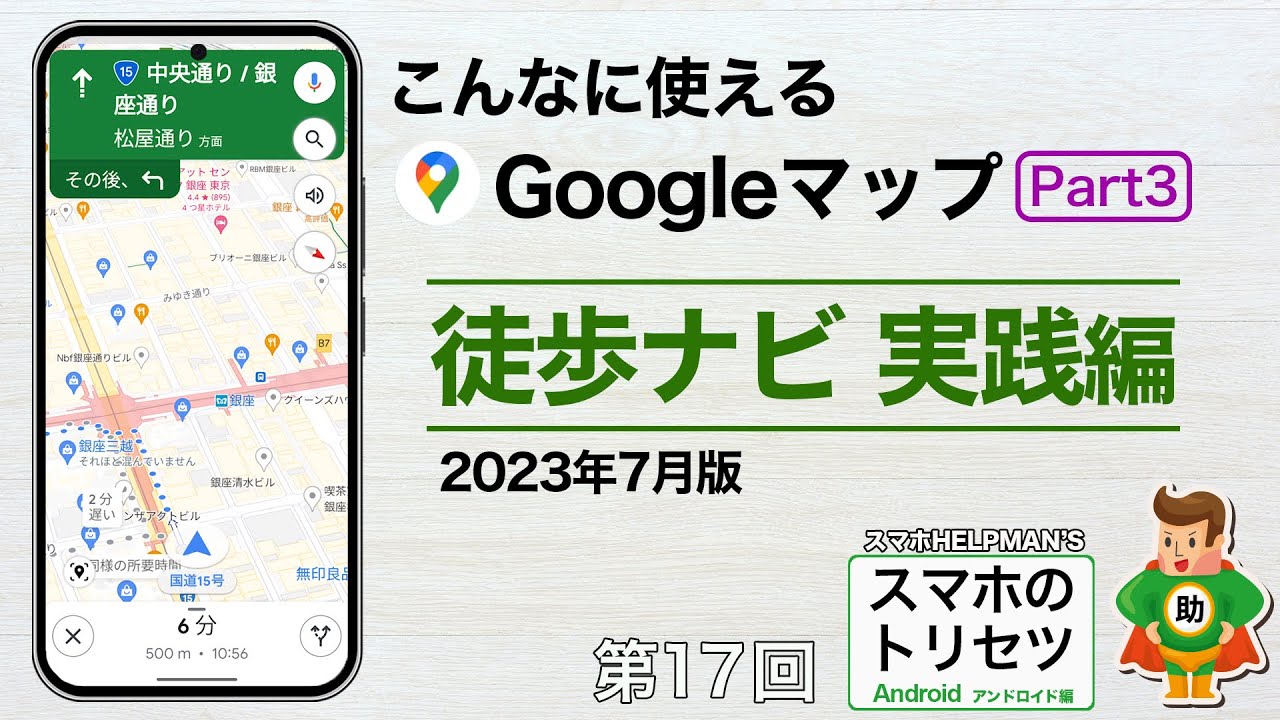
Googleマップ Part3 徒歩ナビ実践編(経路検索)2023年7月版/スマホのトリセツ 第17回 アンドロイド編 ※シニア超初心者向け

【最新AI】センス不要でWebサイトや図解を一瞬で作成!生産性10倍の話題AI「v0」を徹底解説!
5.0 / 5 (0 votes)