1.4 Set up website data collection for Google Analytics - New GA4 Analytics Academy on Skillshop
Summary
TLDRこの動画では、Google Analyticsのアカウント作成後、ウェブデータストリームの設定方法を紹介しています。ウェブサイトにタグを追加するために、まず測定IDを取得し、それをサイトに適用する方法が説明されています。Google Tag Managerを使うことで、タグの管理や更新が簡単にでき、サイトのコードを直接編集せずに済みます。手動でタグをインストールする方法も紹介されており、タグの設置後にデータ収集が始まり、さらなるイベントの設定も可能です。
Takeaways
- 😀 アナリティクスアカウントとプロパティを作成した後、次のステップはデータストリームの作成で、ビジネスデータの収集を開始します。
- 😀 ウェブサイトを持っている場合は、ウェブデータストリームを作成する必要があります。
- 😀 ウェブサイトをタグ付けするには、データストリーム作成画面に移動し、「Web」を選択してウェブサイトのURLを入力します。
- 😀 入力したURLに基づいて、ウェブサイト専用の計測IDが生成されます。
- 😀 ウェブサイトビルダーやCMSシステムを使用している場合は、この計測IDをコピーして、ウェブサイトビルダーアカウントに貼り付けます。
- 😀 ウェブサイトビルダーの指示を選択することで、計測IDの追加方法を確認できます。
- 😀 ウェブサイトビルダーを使用していない場合は、Googleタグをウェブサイトにインストールする必要があります。
- 😀 Googleタグのインストールには2つのオプションがあります: Googleタグマネージャーを使用するか、手動でインストールするかです。
- 😀 Googleタグマネージャーを使用すると、ウェブサイトページにコードをインストールし、後からそのコードを簡単に更新・変更できます。
- 😀 Googleタグマネージャーを既に使用している場合は、そのアカウントから簡単にGoogleアナリティクスタグを追加できます。
Q & A
Analyticsアカウントとプロパティを作成した後、次に行うべきステップは何ですか?
-次に行うべきステップは、データストリームを作成し、ビジネスデータの収集を開始することです。ウェブサイトを使用している場合は、ウェブデータストリームを作成する必要があります。
ウェブサイトのデータストリームを作成するために最初に必要な手順は何ですか?
-最初に必要なのは、データストリーム作成画面に移動し、ウェブを選択して、ウェブサイトのURLを入力することです。これにより、ウェブサイト専用の計測IDが生成されます。
ウェブサイトタグをどのように追加するべきですか?
-ウェブサイトタグを追加するには、計測IDをコピーして、ウェブサイトビルダーアカウントに貼り付けます。CMSを使用している場合は、計測IDを適切な場所に追加する方法が提供されています。
ウェブサイトビルダーを使用していない場合、タグをどのようにインストールすべきですか?
-ウェブサイトビルダーを使用していない場合、Googleタグをウェブサイトに手動でインストールする必要があります。タグは、各ページのheadタグの直後に挿入する必要があります。
Googleタグマネージャーを使用する利点は何ですか?
-Googleタグマネージャーを使用すると、ウェブサイトのコードを変更せずに、タグを管理・更新することができます。また、マーケティングやウェブサイトのタグを中央で管理できるため、便利です。
Googleタグマネージャーを使ってタグをインストールする方法は?
-Googleタグマネージャーを使用してタグをインストールするには、タグマネージャーアカウントにログインし、Google Analyticsのタグを追加します。すでにタグマネージャーを使用している場合は、簡単に追加できます。
GoogleタグマネージャーをCMSやウェブサイトビルダーと併用することは可能ですか?
-はい、GoogleタグマネージャーをCMSやウェブサイトビルダーと一緒に使用することができます。この場合、計測IDを直接ウェブサイトビルダーに入力する代わりに、タグマネージャー内でGoogle Analyticsタグを作成して管理します。
手動でタグをインストールする場合、どこにタグを挿入すべきですか?
-手動でタグをインストールする場合、タグはウェブサイトの各ページのheadタグの直後に挿入する必要があります。
Analyticsタグをウェブサイトにインストールすると、どのようなデータが収集されますか?
-Analyticsタグをインストールすると、自動的に多くのデータポイントが収集され、Google Analyticsプロパティに送信されます。これにより、ウェブサイトの利用状況などの情報が得られます。
推奨されるイベントやカスタムイベントを使用するにはどうすればよいですか?
-より多くのデータを収集するためには、推奨されるイベントやカスタムイベントを実装する必要があります。これにより、特定のアクションに関するデータも追跡することができます。
Outlines

このセクションは有料ユーザー限定です。 アクセスするには、アップグレードをお願いします。
今すぐアップグレードMindmap

このセクションは有料ユーザー限定です。 アクセスするには、アップグレードをお願いします。
今すぐアップグレードKeywords

このセクションは有料ユーザー限定です。 アクセスするには、アップグレードをお願いします。
今すぐアップグレードHighlights

このセクションは有料ユーザー限定です。 アクセスするには、アップグレードをお願いします。
今すぐアップグレードTranscripts

このセクションは有料ユーザー限定です。 アクセスするには、アップグレードをお願いします。
今すぐアップグレード関連動画をさらに表示

【最新】スマホでのLINE公式アカウントの作り方!成約率をUPさせる重要な初期設定も徹底解説

ShareGPT4Videoの利用方法!AIが動画を解析して、起きていることを説明してくたり、面白ポイントを教えてくれます。また、動画からポエムを書いてくれたりもします。

inVideoでショート動画を生成する方法!AIを活用したショート動画の作り方

無料で使えるうちに試して!Flux Proで画像を生成する方法😄glif.appを利用すれば、Midjourneyを超えたAI画像を生成できると噂のFlux Proを使って画像が作れます。
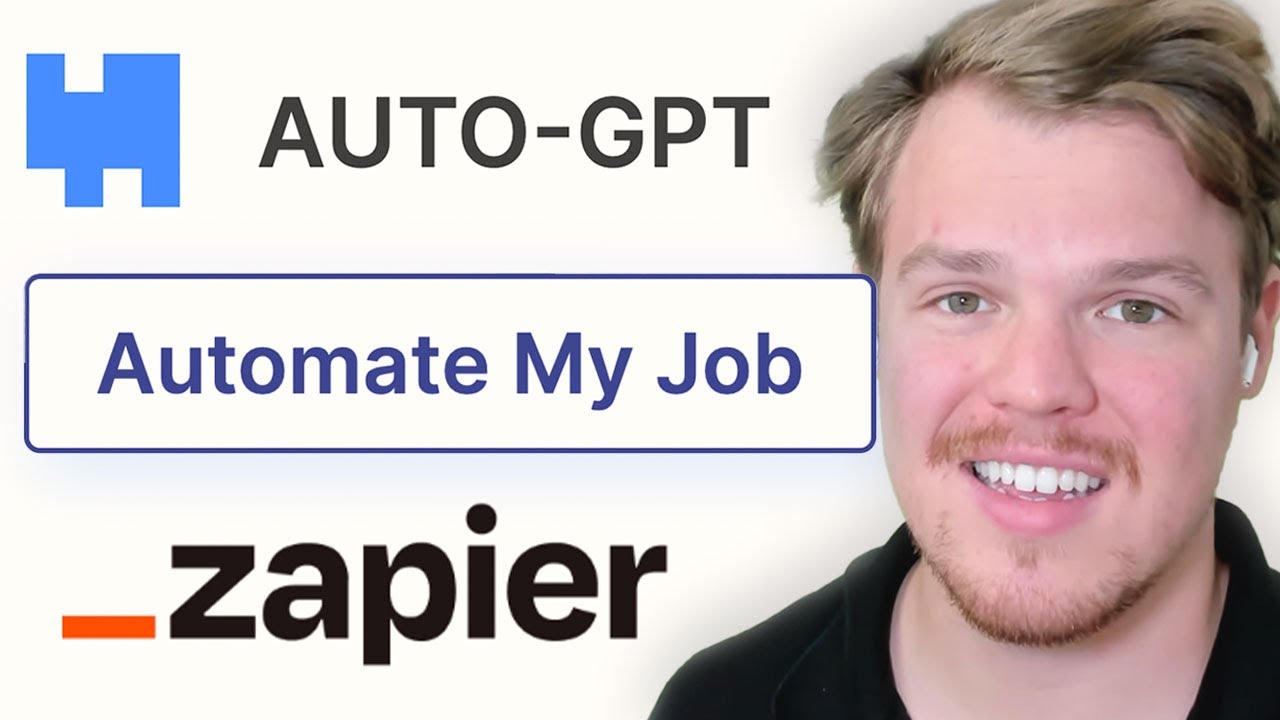
AUTO-GPT is Here? Build AI Bots with Zapier Central & Work Across 6,000+ Apps

AIで癒しの風景ビデオの超簡単な作り方!週にフォロワーを10万人超える!再生回数が数千万回!

Python入門 2'|Google Colaboratoryの使い方【高校情報1】
5.0 / 5 (0 votes)