Stratix 5800 Port Mirroring
Summary
TLDRThis video tutorial demonstrates how to set up a SPAN (Switched Port Analyzer) port on a Stratica 5800 switch to mirror network traffic. It covers the process using both the command line interface and the web interface, with a focus on the latter. The video guides viewers through configuring a SPAN session on the web interface, selecting source and destination ports, and verifying traffic capture using Wireshark. It's a practical guide for network professionals to monitor and analyze network traffic effectively.
Takeaways
- 🔍 Span ports, also known as port mirroring, allow traffic from one port to be copied to another for analysis.
- 🌐 This feature is useful for capturing and analyzing network traffic, which can be sent to a network analyzer like Wireshark.
- 💻 The demonstration uses a Stratica 5800 switch, but the process is also applicable to the Stratica 5200 model.
- 🔌 The switch is configured for DHCP, with a default VLAN 1 and an IP address of 10.10.10.254.
- 🛠️ Two methods are available for creating a span session on Stratica switches: via command line interface or web interface.
- 🌐 The web interface is used in the video to create a span session, offering a user-friendly approach.
- 🔑 Users may encounter a warning about the switch's self-signed certificate, which can be bypassed by clicking 'advanced' and then 'continue'.
- 🔄 The process involves selecting a source port (in this case, Gigabit Ethernet 1/9) and a destination port (Gigabit Ethernet 1/3) for mirroring.
- ✅ After configuration, applying the changes and saving is crucial to ensure the span session is active.
- 📡 To verify the setup, traffic can be generated on the source port, and its reflection on the destination port can be observed using Wireshark.
- ❓ For further assistance or questions, viewers are directed to contact their local ESN account manager or automation specialist.
Q & A
What are SPAN ports used for?
-SPAN (Switched Port Analyzer) ports are used to mirror traffic from one or more source ports to a destination port, which can then be connected to a network analyzer for monitoring and analysis.
Can SPAN be set up for an entire VLAN?
-Yes, SPAN can be configured to mirror traffic from an entire VLAN that passes through the device.
What is the purpose of sending mirrored traffic to a network analyzer?
-Mirrored traffic sent to a network analyzer, such as Wireshark, allows for the capture and analysis of network traffic for troubleshooting, monitoring, and security purposes.
Which switch model is demonstrated in the video?
-The video demonstrates the setup process on a Stratica 5800 switch.
Is it possible to create a SPAN session on a Stratica 5200 switch?
-Yes, the process demonstrated can also be used on a Stratica 5200 switch.
What are the two methods to create a SPAN session on Stratica switches?
-You can create a SPAN session on Stratica switches either via the command line interface (CLI) or through the web interface.
What is the default VLAN on the demonstrated Stratica 5800 switch?
-The default VLAN on the demonstrated Stratica 5800 switch is VLAN 1.
What IP address is assigned to the default VLAN on the switch used in the video?
-The IP address assigned to the default VLAN on the switch is 10.10.10.254.
How can you access the web interface of the Stratica 5800 switch?
-You can access the web interface of the Stratica 5800 switch by opening a web browser and navigating to the IP address assigned to the switch.
What is the process to confirm if Wireshark is seeing the mirrored traffic?
-You can confirm if Wireshark is seeing the mirrored traffic by creating some traffic on the source port, then opening Wireshark and checking if the traffic is being captured and displayed.
Who should you contact if you need further assistance after setting up SPAN?
-If you need further assistance, you should reach out to your local ESN account manager or automation specialist.
Outlines

このセクションは有料ユーザー限定です。 アクセスするには、アップグレードをお願いします。
今すぐアップグレードMindmap

このセクションは有料ユーザー限定です。 アクセスするには、アップグレードをお願いします。
今すぐアップグレードKeywords

このセクションは有料ユーザー限定です。 アクセスするには、アップグレードをお願いします。
今すぐアップグレードHighlights

このセクションは有料ユーザー限定です。 アクセスするには、アップグレードをお願いします。
今すぐアップグレードTranscripts

このセクションは有料ユーザー限定です。 アクセスするには、アップグレードをお願いします。
今すぐアップグレード関連動画をさらに表示
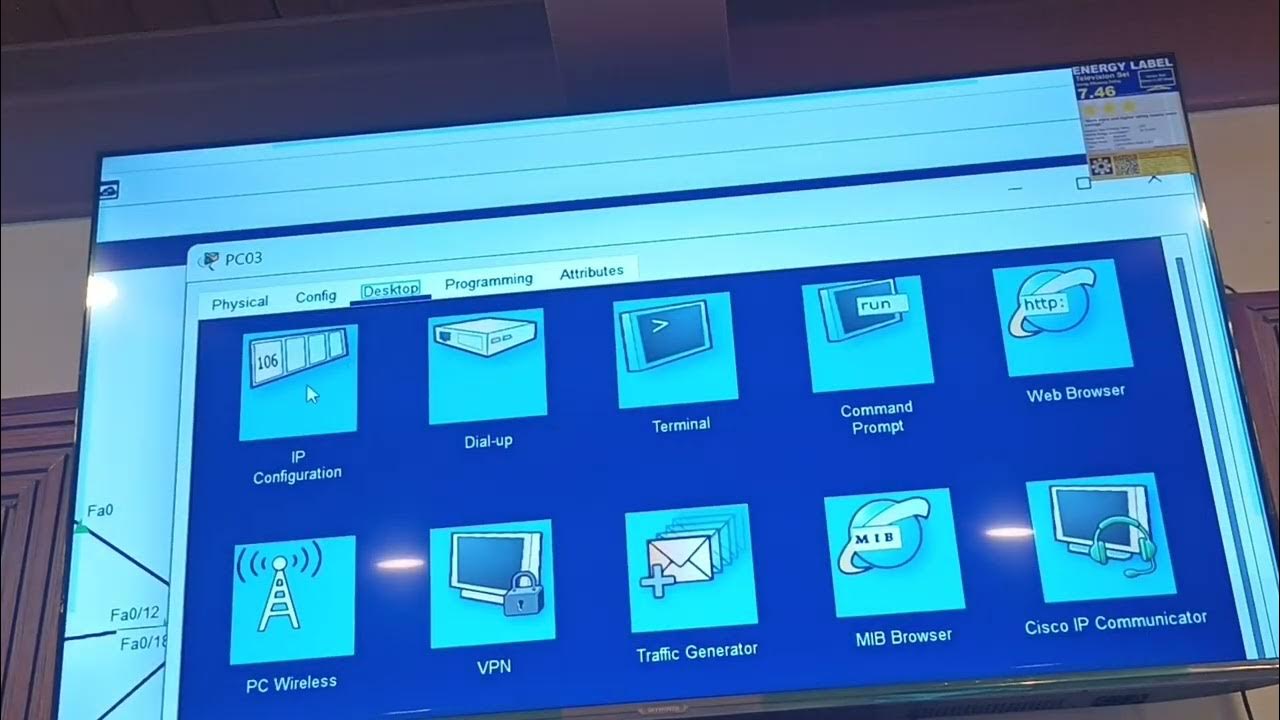
NAC313 - VLAN

Tutup DDOS attack dan port scaning dengan mikrotik firewall

Using Healthscores in ACI to troubleshoot issues
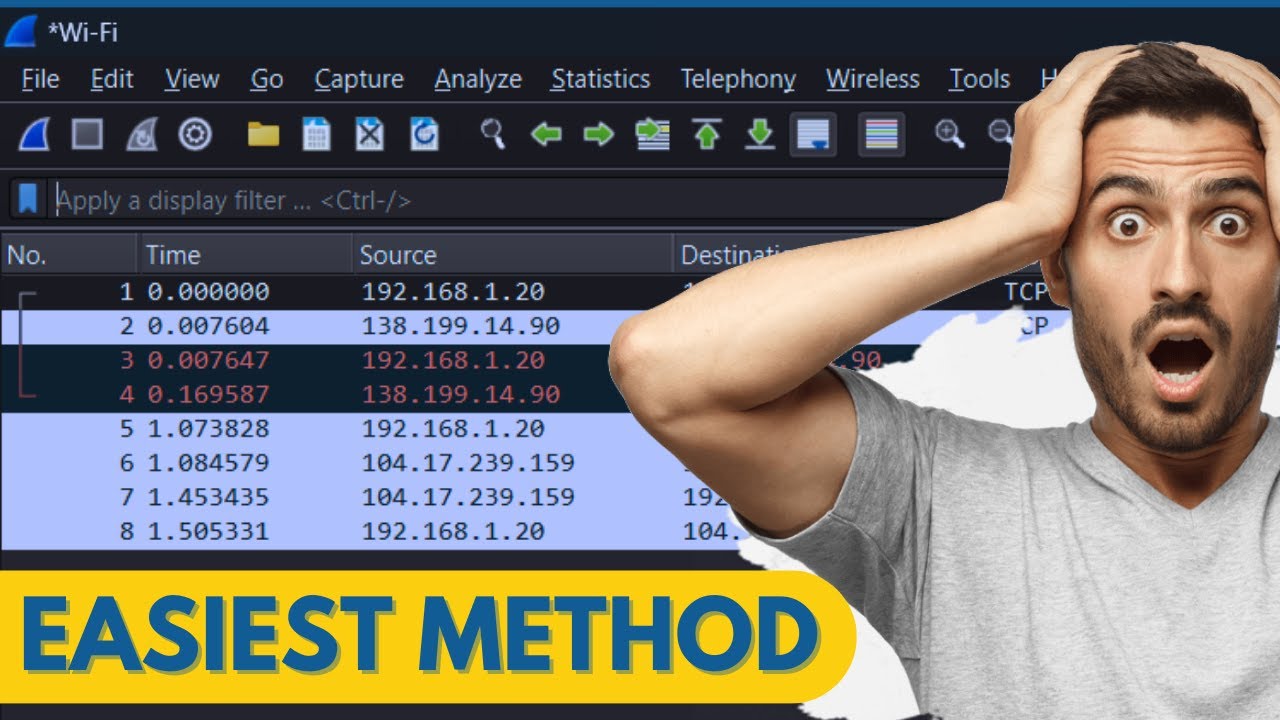
How to Install Wireshark and Trace Packets Easily on Windows 10/11 (2024)

PEMASANGAN JARINGAN LAN SEKOLAH//TUTORIAL KONFIGURASI LAN
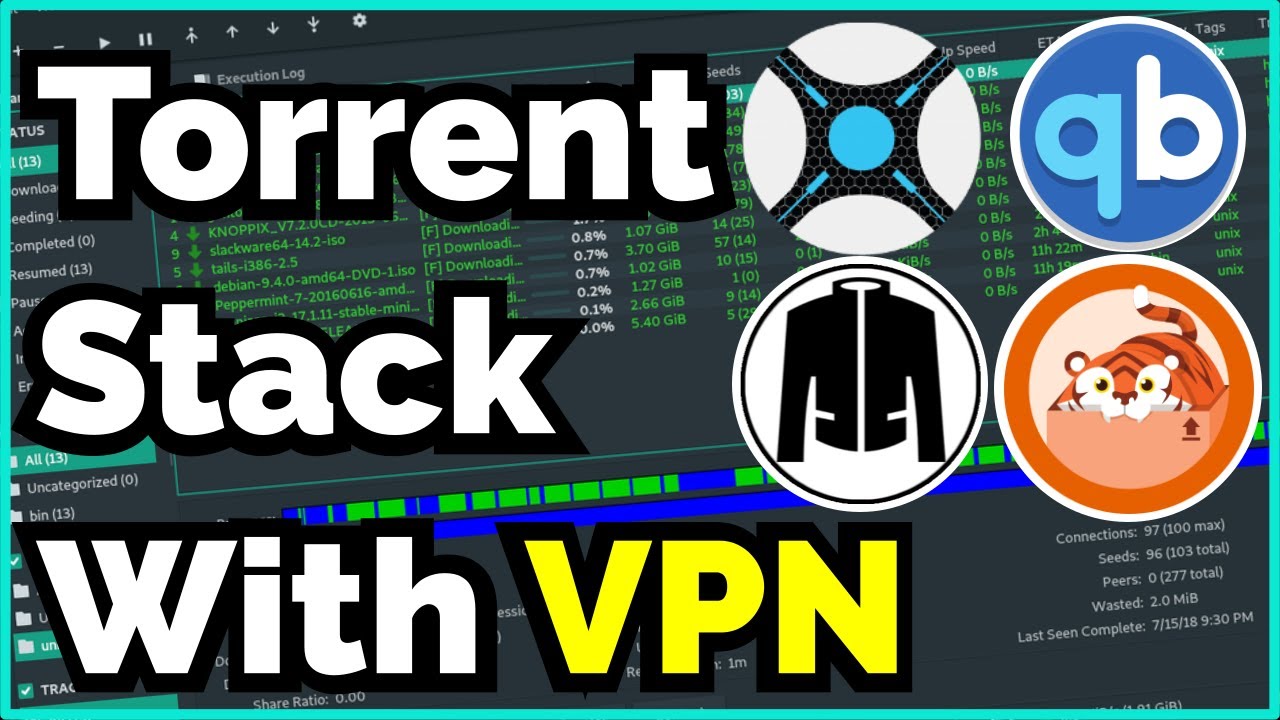
Torrent Safely Over a VPN With This Simple One-Click Guide
5.0 / 5 (0 votes)
