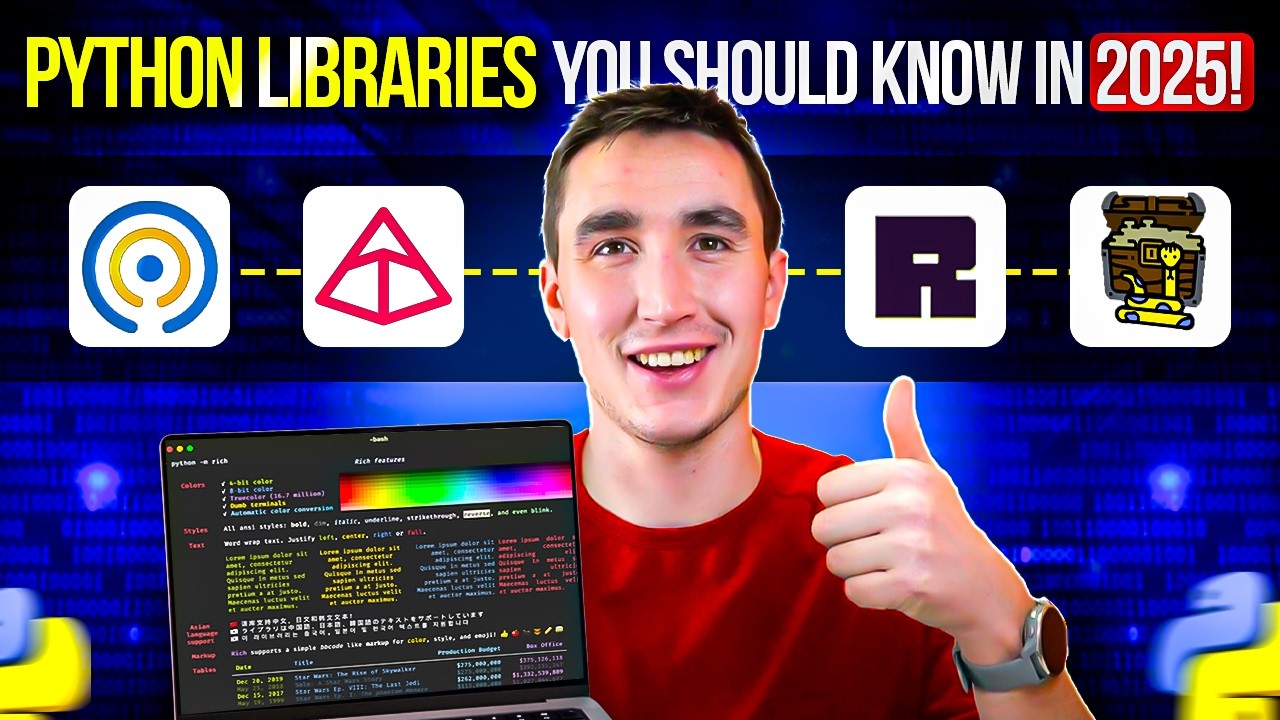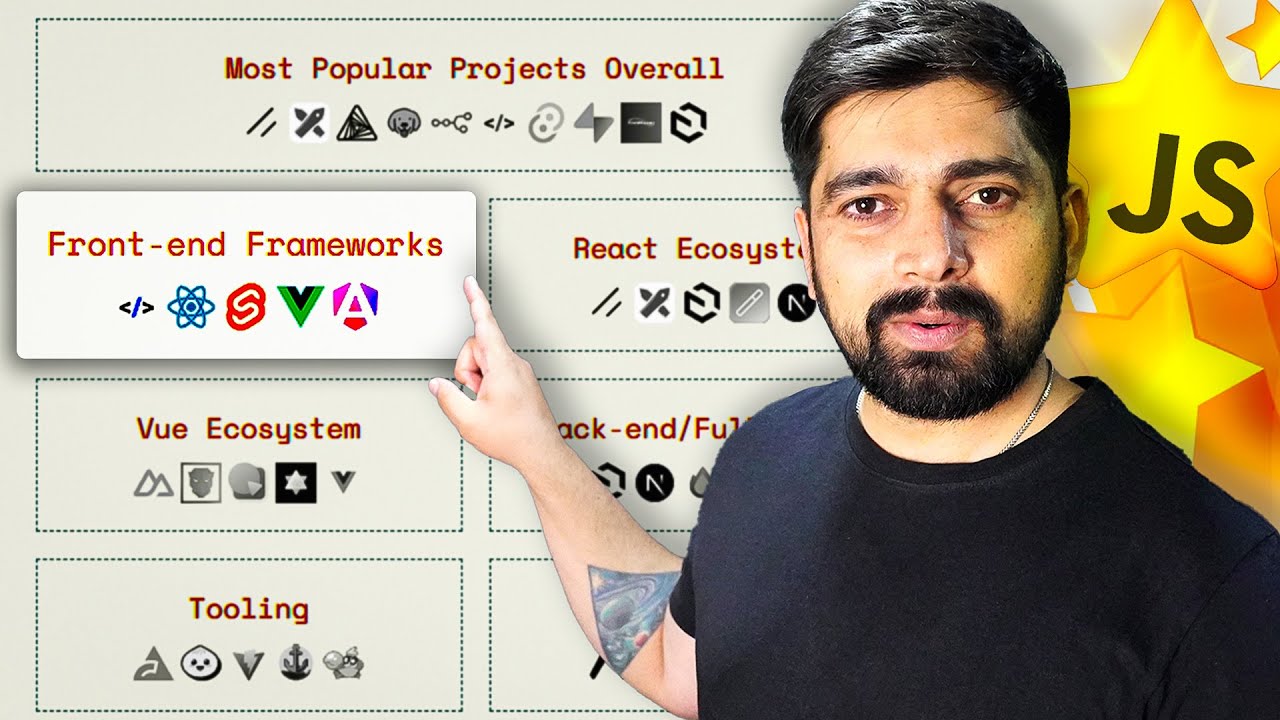Managing Multiple iPhoto Libraries
Summary
TLDRThis tutorial reveals a lesser-known feature of iPhoto: managing multiple libraries. The speaker demonstrates how to create and switch between libraries, which is particularly useful for organizing photos from specific events or trips without overloading the main library. They explain the benefits of this method, such as improved performance and ease of access, and provide tips on naming conventions for different libraries. The video also touches on the use of Photo Stream with the system library and concludes with an invitation for questions and further engagement.
Takeaways
- 🖼️ The tutorial introduces a method to manage iPhoto libraries by creating multiple libraries for different events or purposes.
- 🔄 To access multiple libraries, hold down the option button while opening iPhoto to bring up the 'Choose Library' dialog.
- 📸 Having multiple libraries is helpful for managing large volumes of photos from various sources without slowing down the main library.
- 🗂️ Each library can be organized by events, such as trips or specific activities, making it easier to find and manage photos related to those events.
- 💾 Libraries can be stored on external hard drives, allowing for additional storage space and organization.
- 🚫 Large libraries can become slow and difficult to manage, which is why creating separate libraries for different events or time periods is recommended.
- 📅 The speaker suggests creating a new library for each major event or starting a new one every year to keep the library sizes manageable.
- 🔑 Naming conventions are important; the main, active library might be named with 'live', while backed-up libraries are named with 'locked' to indicate they are not actively being edited.
- 🔄 The process to create a new library is demonstrated, showing how to use the 'Create New' option after holding down the option key at iPhoto launch.
- 📹 The tutorial also touches on the use of Photo Stream, which syncs the last thousand pictures across devices and only works with the main library.
- 👋 The presenter invites viewers to ask questions in the comments and encourages subscribing to the channel for more content related to children's ministry.
Q & A
What is the main hack discussed in the tutorial?
-The main hack discussed is managing multiple iPhoto libraries to keep photos organized and prevent the main library from becoming too large and slow.
How can you access multiple iPhoto libraries?
-You can access multiple iPhoto libraries by holding down the option button and clicking on the Photos icon, which will open a dialog to choose a library.
Why might someone want to create multiple libraries in iPhoto?
-Creating multiple libraries helps manage large volumes of photos from different events or sources without overloading the main library, making it easier to find and edit specific photos in the future.
How does the size of the main library affect iPhoto's performance?
-A main library that gets too big can slow down iPhoto and make it difficult to manage, which is why creating separate libraries for different events or years is recommended.
What is an example of a specific event library created in the tutorial?
-An example of a specific event library created is 'Trunk or Treat 2018', which contains photos from a church event where people dressed up and kids went around for candy.
How can you create a new iPhoto library?
-To create a new iPhoto library, hold down the option key, click on the Photos icon, and select 'Create New' to set the location and name for the new library.
What naming convention does the speaker use for libraries that are not actively being edited?
-The speaker uses the term 'locked' at the end of the library name to indicate that it is a backup and not actively being edited or having photos moved in and out.
How does the tutorial suggest using iPhoto libraries for event promotion?
-The tutorial suggests using separate libraries for major events to easily access and promote past events by pulling up the relevant library with all the event photos.
What is the role of Photo Stream in relation to iPhoto libraries?
-Photo Stream syncs the last thousand pictures across devices and only works with the system library, not affecting other libraries, and is managed through iPhoto settings under iCloud.
What is the recommended action after each major event according to the tutorial?
-After each major event, it is recommended to create a new library for that event to keep photos organized and easily accessible for future use.
Outlines

このセクションは有料ユーザー限定です。 アクセスするには、アップグレードをお願いします。
今すぐアップグレードMindmap

このセクションは有料ユーザー限定です。 アクセスするには、アップグレードをお願いします。
今すぐアップグレードKeywords

このセクションは有料ユーザー限定です。 アクセスするには、アップグレードをお願いします。
今すぐアップグレードHighlights

このセクションは有料ユーザー限定です。 アクセスするには、アップグレードをお願いします。
今すぐアップグレードTranscripts

このセクションは有料ユーザー限定です。 アクセスするには、アップグレードをお願いします。
今すぐアップグレード5.0 / 5 (0 votes)