Mug Design Tutorial - Printify Mug Tutorial 11oz & 15oz
Summary
TLDRIn this video, the creator shares a detailed guide on crafting mug design print files for Etsy shop products using Printify. They discuss the importance of understanding safe and bleed areas, demonstrate how to create print files for both landscape and portrait designs, and offer tips for adjusting designs for different mug sizes. Additionally, they highlight the utility of 3D views in Printful and Gelato for ensuring design alignment on mugs, providing a comprehensive resource for artists looking to expand their merchandise offerings.
Takeaways
- 🔍 The video discusses the process of creating mug design print files for an Etsy shop using Printify, with a brief comparison to Gelato and Printful.
- 📏 Understanding the 'safe area' and 'bleed area' is crucial for ensuring design elements are not cut off during the printing process.
- 🌈 The presenter demonstrates the use of a test pattern to show how different colors align with the safe and bleed areas on a mug.
- 💡 It's recommended to create the largest design file first, usually for t-shirts, and then scale down for other products like mugs to maintain quality.
- 🎨 Two methods for making mug print files are presented: using a template for landscape designs and trimming for portrait designs.
- 🖥️ The video provides a step-by-step guide on how to use Photoshop templates to size and center mug designs correctly.
- 🔄 For designs with a portrait orientation, a shortcut is shown where the design is trimmed and then centered on the mug without using a template.
- 📸 The importance of checking design alignment on mugs is emphasized, using both the 2D and 3D views in Printify and Gelato to ensure proper centering.
- 🔗 The video offers practical tips on how to adjust and optimize designs for both 11-ounce and 15-ounce mug sizes.
- 👍 The presenter encourages viewers to share their own methods for creating mug designs and to like and subscribe for more content.
Q & A
What is the main topic of the video?
-The main topic of the video is about the process of creating mug design print files for selling on platforms like Etsy, using print providers such as Printify, Gelato, and Printful.
Why is the safe area important when designing mugs?
-The safe area is important because it ensures that important design elements are kept within the area that will not be cut off during the printing process, maintaining the integrity of the design on the final product.
What does the term 'bleed area' refer to in the context of mug design?
-The 'bleed area' refers to the area outside the safe area where designers can extend their designs, but it's not guaranteed to be printed on the final product due to potential alignment issues during the printing process.
How does the speaker suggest handling designs that go outside the safe area?
-The speaker suggests that while it's okay to go slightly outside the safe area to maximize design, one should avoid going all the way to the bleed line, especially at the top edge of the mug, to prevent noticeable alignment issues or blurriness.
What are the two methods the speaker uses to create mug print files?
-The two methods the speaker uses to create mug print files are: 1) Using a template provided by the print provider to size the design correctly, and 2) Trimming down a larger design file, such as one made for a t-shirt, to fit the mug print area without using the template.
Why does the speaker recommend starting with the largest print file size for a design?
-The speaker recommends starting with the largest print file size to ensure quality when resizing the design for smaller products. Scaling down a design maintains quality, whereas scaling up can result in a loss of quality.
How does the speaker ensure the centering of the design on the mug template?
-The speaker ensures the centering of the design by using the guidelines provided in the template, adjusting the design's width to fit within the safe area, and aligning the design's center with the center of the mug's print area.
What is the advantage of using the 3D view feature in Gelato and Printful?
-The 3D view feature in Gelato and Printful allows for a more accurate visualization of how the design will appear on the mug, helping designers to better center their designs and ensure they look good from all angles.
How does the speaker handle designs with a portrait orientation for mugs?
-For portrait-oriented designs, the speaker trims the design to remove excess space and then sizes and positions it within the print area of the mug template, ensuring it is centered and does not exceed the safe area.
What is the speaker's advice for designing mugs with Printify, Gelato, and Printful?
-The speaker advises starting with the largest required design size, using templates for landscape designs, and manually adjusting and centering designs for portrait orientations. They also recommend using the 3D view feature in Gelato and Printful for better design placement.
Outlines

このセクションは有料ユーザー限定です。 アクセスするには、アップグレードをお願いします。
今すぐアップグレードMindmap

このセクションは有料ユーザー限定です。 アクセスするには、アップグレードをお願いします。
今すぐアップグレードKeywords

このセクションは有料ユーザー限定です。 アクセスするには、アップグレードをお願いします。
今すぐアップグレードHighlights

このセクションは有料ユーザー限定です。 アクセスするには、アップグレードをお願いします。
今すぐアップグレードTranscripts

このセクションは有料ユーザー限定です。 アクセスするには、アップグレードをお願いします。
今すぐアップグレード関連動画をさらに表示
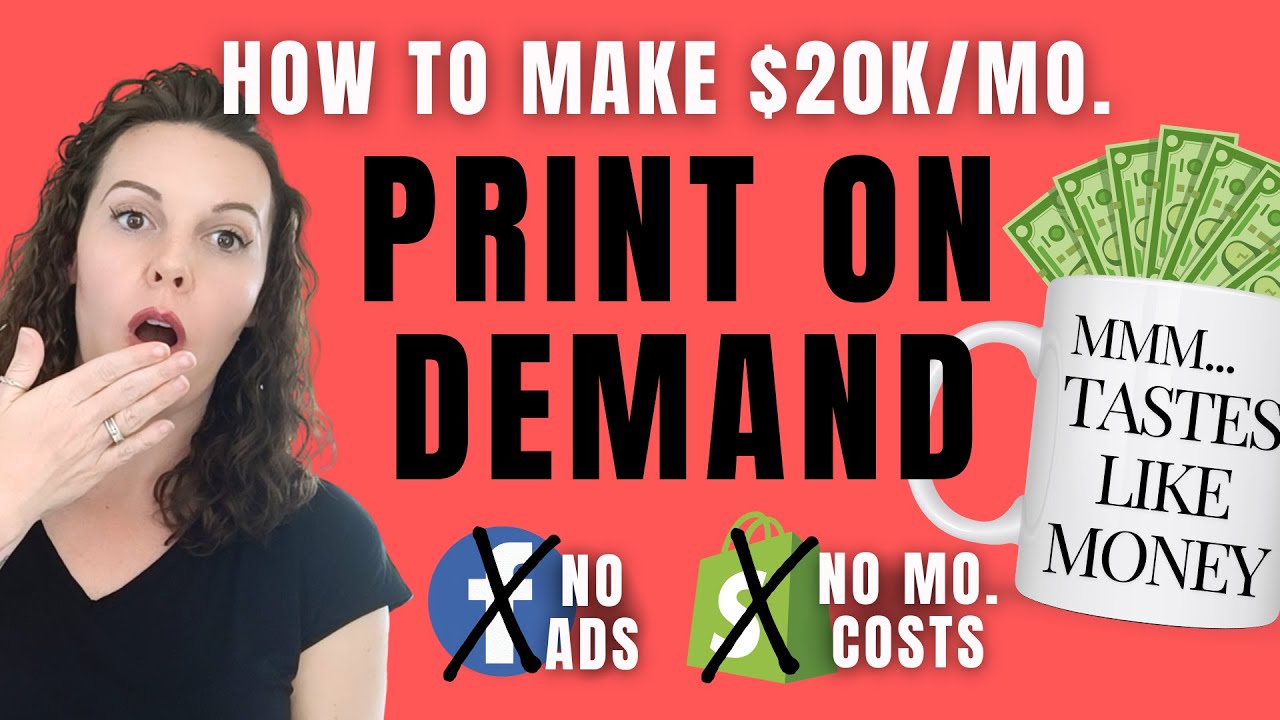
How To Start Print on Demand for FREE in 10 Mins- NO SHOPIFY & NO ADS!

How to Start your Print on Demand Business with Etsy + Printify (Step by Step)

Beginner Guide to Print on Demand in 2024

How to Use Printify to Make Money in 2025 | Full Guide for Print On Demand Business
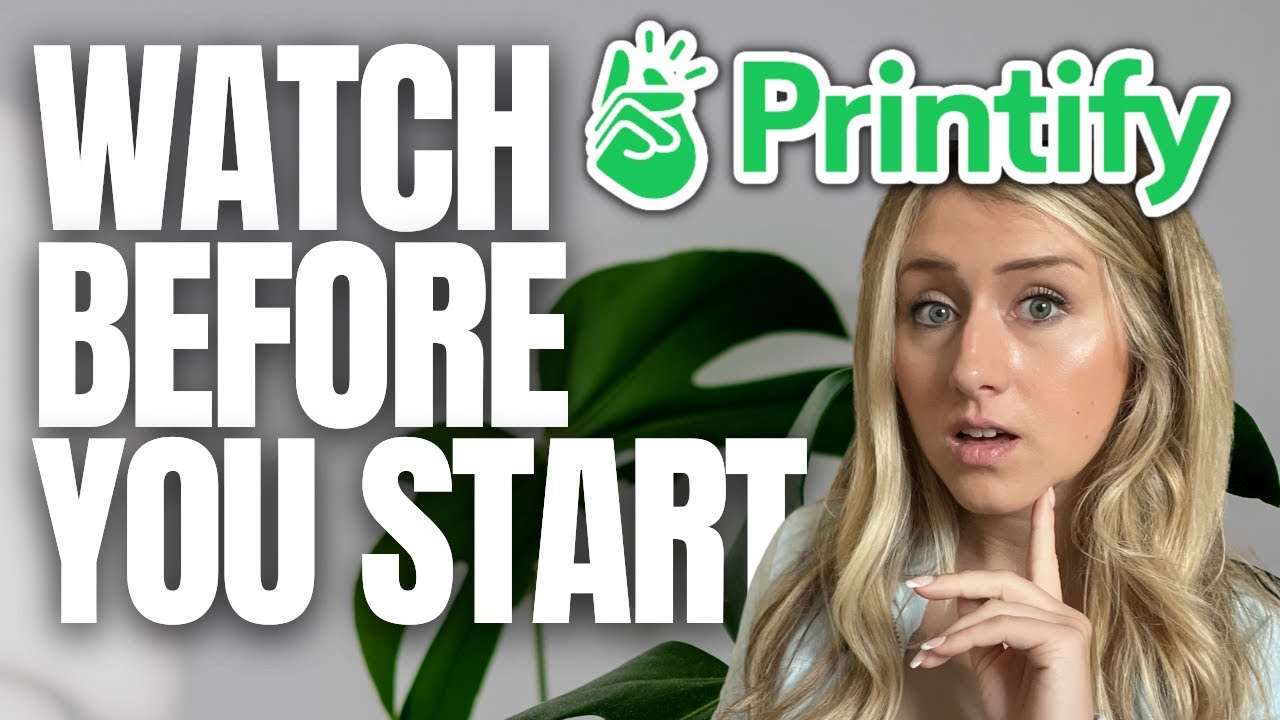
10 Things to Know Before Using Printify
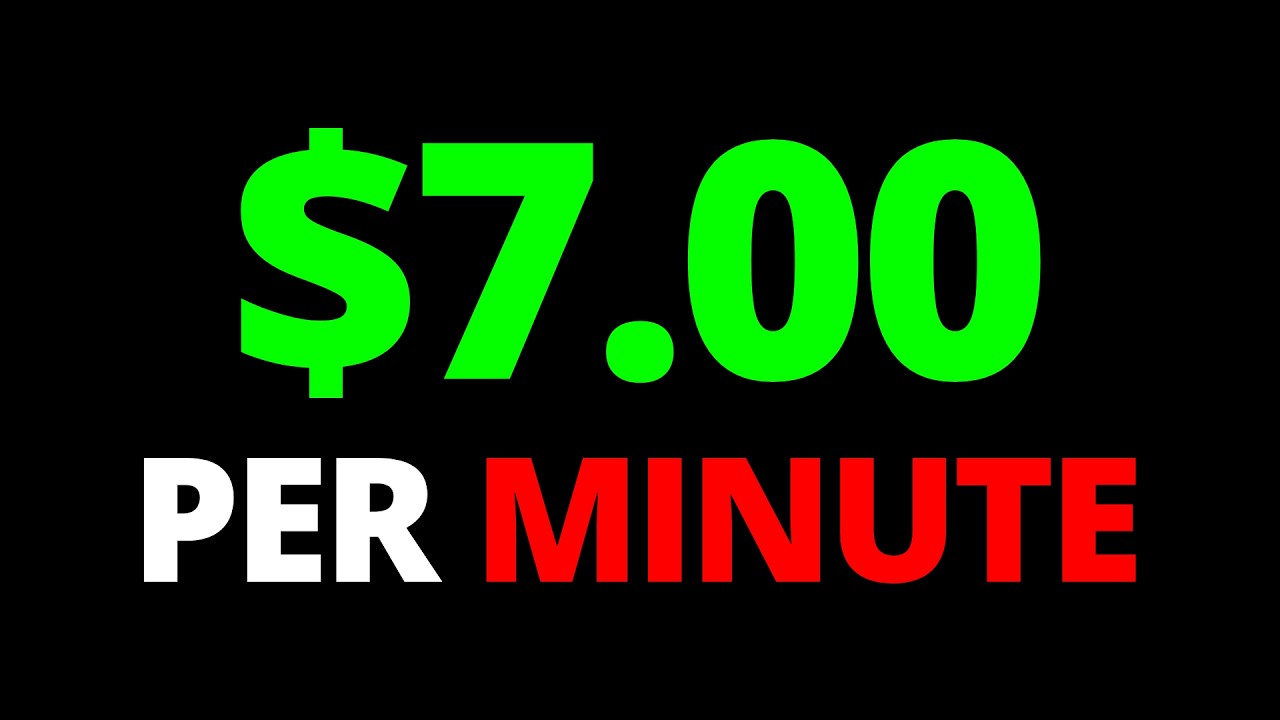
Get Paid $7 🤑 Every Min. (AUTOPILOT) – Make Money Online
5.0 / 5 (0 votes)
