Excel: Getting Started
Summary
TLDRThis video script offers an introduction to Excel, highlighting its capabilities for data organization and analysis. It guides viewers through the Excel interface, including the ribbon with its tabs and groups, the quick access toolbar, and the Tell Me feature. The script also covers navigating the workbook, using scroll bars, zoom controls, and different worksheet views. Finally, it touches on the backstage view for accessing workbook-related commands, setting the stage for users to begin working with Excel.
Takeaways
- 🧑💻 Excel is a versatile spreadsheet program for storing, organizing, and analyzing information.
- 📋 You can create various documents like contact lists, budgets, and invoices in Excel.
- 📂 The start screen allows you to access recent workbooks or create new ones from scratch or templates.
- 🧭 The ribbon at the top of the screen organizes tools and features into tabs like Home, Insert, and Page Layout.
- ✍️ The Font group on the ribbon contains text formatting options like bold, italics, font color, and size.
- 🔍 The Tell Me feature helps you quickly find tools or commands by typing in your own words.
- 📊 The workbook (also known as a worksheet or spreadsheet) contains cells, columns, and rows for data entry.
- 🔧 You can adjust the worksheet's display using the zoom control and view modes like Normal, Page Layout, and Page Break Preview.
- 💼 The backstage view, accessed via the File tab, offers options for New, Open, Save, Print, and more.
- 📈 Once familiar with the interface, you're ready to start your first worksheet in Excel 2016.
Q & A
What is Excel used for?
-Excel is a spreadsheet program that allows you to store, organize, and analyze information. It can be used to create contact lists, budgets, invoices, and various other documents.
What is the first thing you typically see when you open Excel?
-When you open Excel, you are usually taken to the start screen, where you can access recent workbooks or create a new one from scratch or from a template.
What is the ribbon in Excel and how is it organized?
-The ribbon in Excel is a collection of tools and features located at the top of the screen. It is divided into tabs like 'Page Layout', 'Insert', and 'Home', with commands organized into groups under each tab.
How can you access more commands within a group on the ribbon?
-Some groups on the ribbon have an arrow in the bottom right corner, which you can click to view additional commands.
What can you do if you feel the ribbon is taking up too much space?
-You can hide or minimize the ribbon by clicking the arrow in the upper right corner and choosing the desired option.
How can you customize the quick access toolbar in Excel?
-You can customize the quick access toolbar by clicking the small arrow next to it and selecting the commands you want to add, such as 'New' or 'Quick Print'.
What is the 'Tell Me' feature in Excel 2016, and how does it work?
-The 'Tell Me' feature in Excel 2016 acts as a search bar to help you quickly find tools or commands. You type in what you want to do, and the feature provides options and guides you through the process.
What components make up a worksheet in Excel?
-A worksheet in Excel consists of cells, columns, rows, and a formula bar for entering and working with data. It also includes scroll bars for navigation.
How can you change the way your worksheet is displayed?
-You can change the worksheet display using the zoom control to zoom in or out, and by switching between different views like 'Normal', 'Page Layout', and 'Page Break Preview' using the commands in the bottom right corner.
What is the backstage view in Excel, and how do you access it?
-The backstage view in Excel provides access to information related to your current workbook and includes commands like 'New', 'Open', 'Save', and 'Print'. You can access it by clicking the 'File' tab on the far left of the ribbon.
Outlines

このセクションは有料ユーザー限定です。 アクセスするには、アップグレードをお願いします。
今すぐアップグレードMindmap

このセクションは有料ユーザー限定です。 アクセスするには、アップグレードをお願いします。
今すぐアップグレードKeywords

このセクションは有料ユーザー限定です。 アクセスするには、アップグレードをお願いします。
今すぐアップグレードHighlights

このセクションは有料ユーザー限定です。 アクセスするには、アップグレードをお願いします。
今すぐアップグレードTranscripts

このセクションは有料ユーザー限定です。 アクセスするには、アップグレードをお願いします。
今すぐアップグレード関連動画をさらに表示
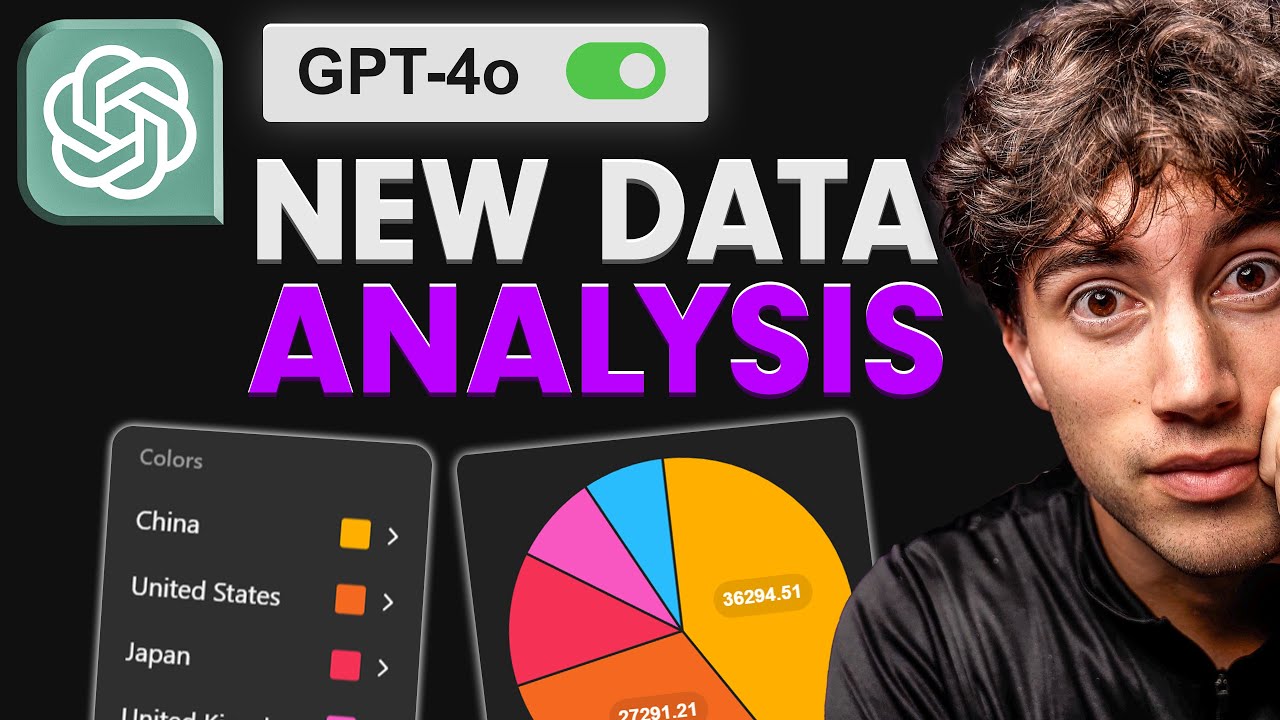
GPT-4o Changed Data Analysis Forever... (Full Guide)
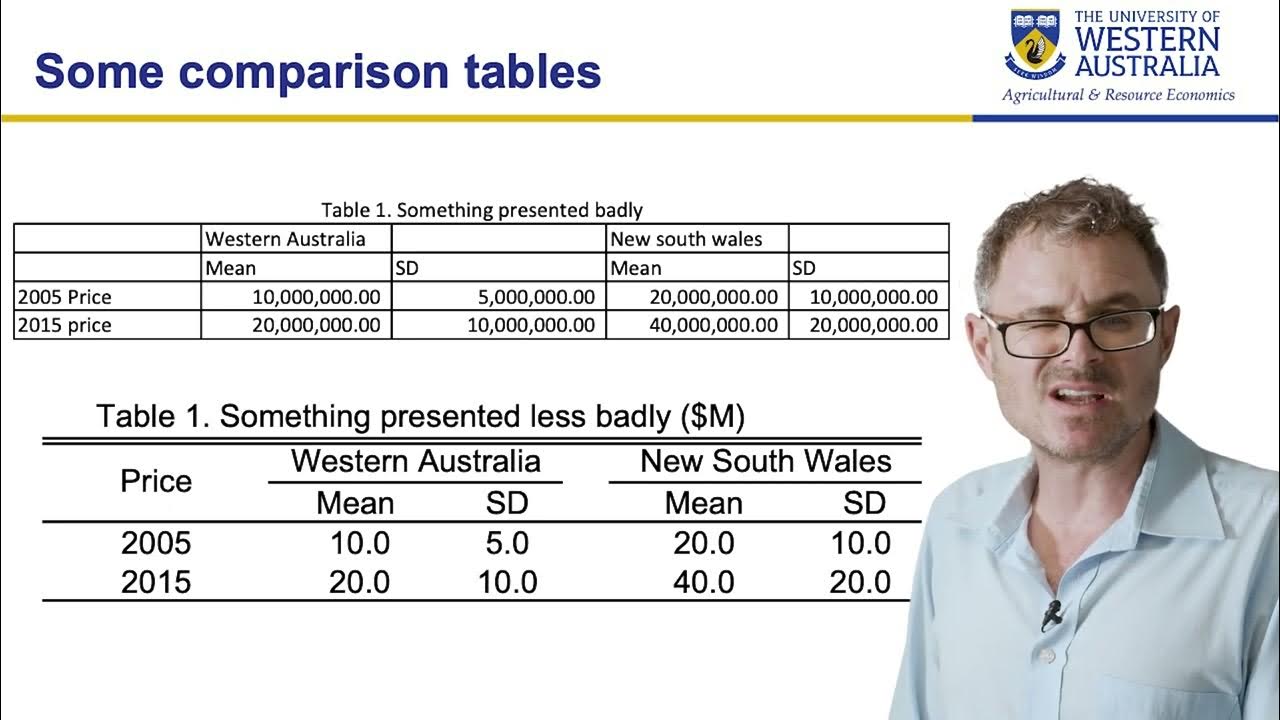
SCIE4401 Welcome Lecture Part 2

Pengertian, Sejarah, Perkembangan, dan Fungsi Kegunaan Ms.Excel || Master of Excel
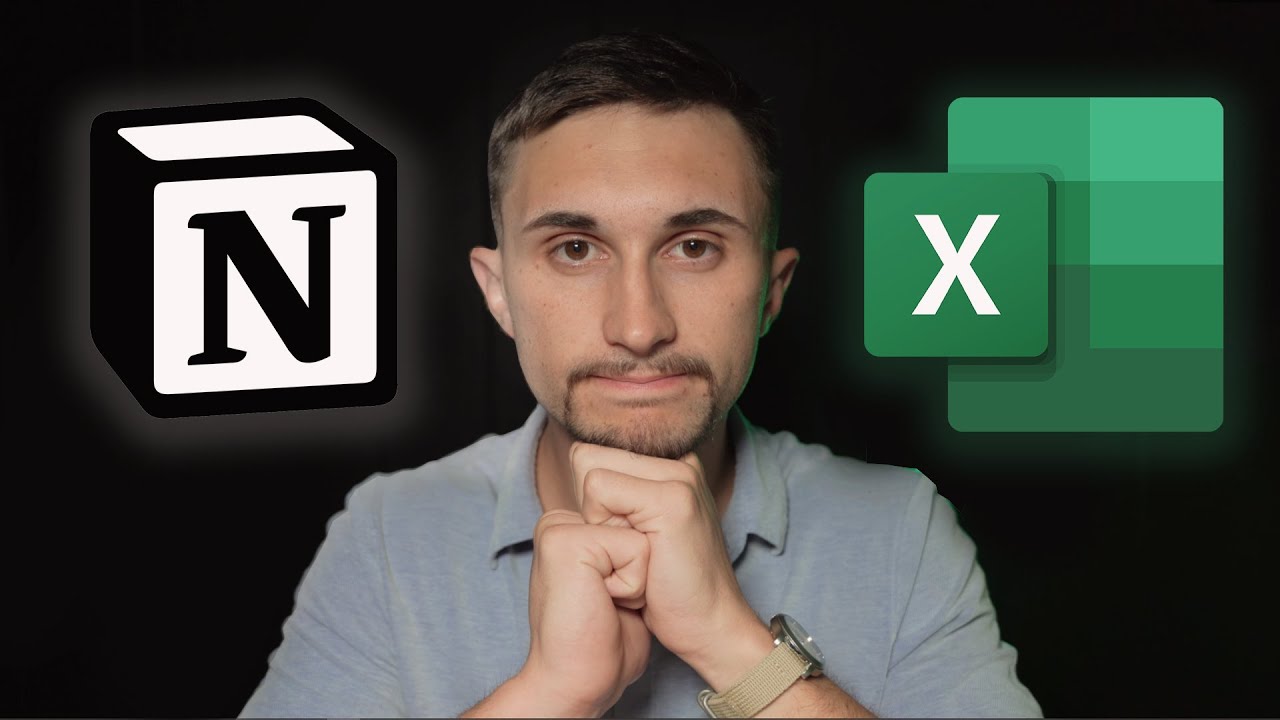
Notion vs Spreadsheets: The Major Difference Between Databases & Sheets!

Install Wireshark dan Cara menggunakan wireshark pertama kali
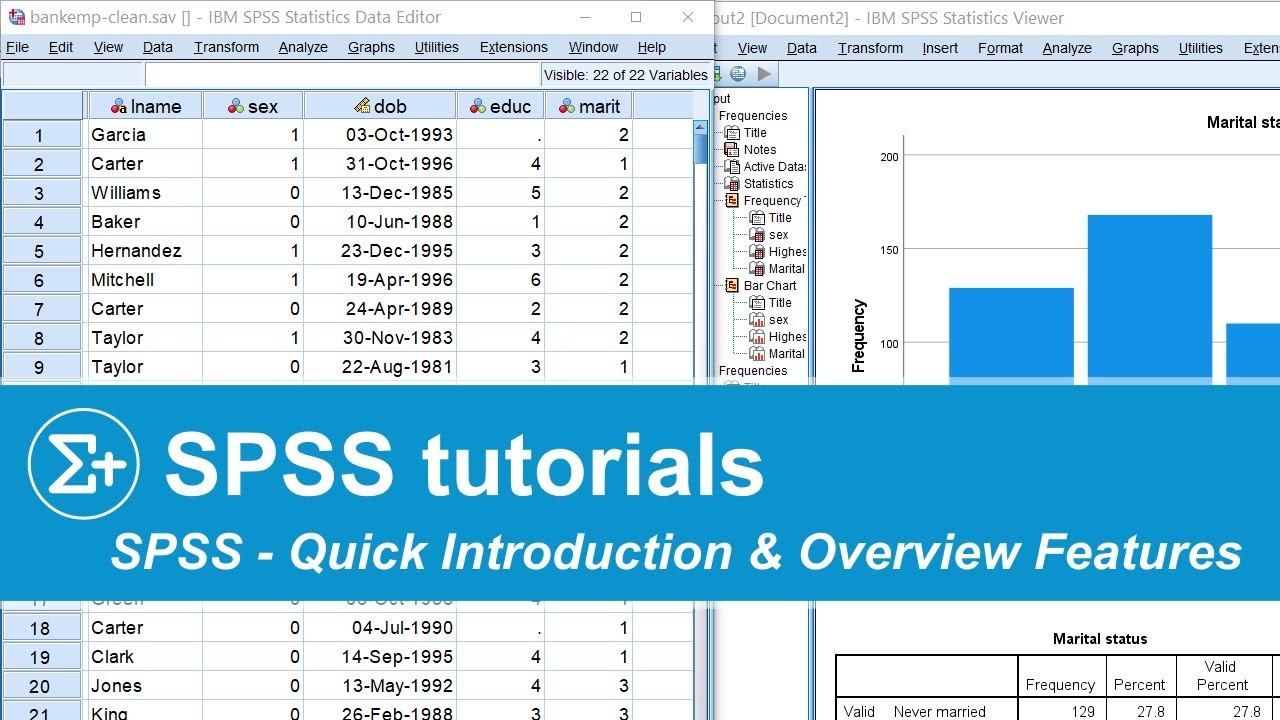
SPSS - Quick Introduction & Overview Main Features
5.0 / 5 (0 votes)
